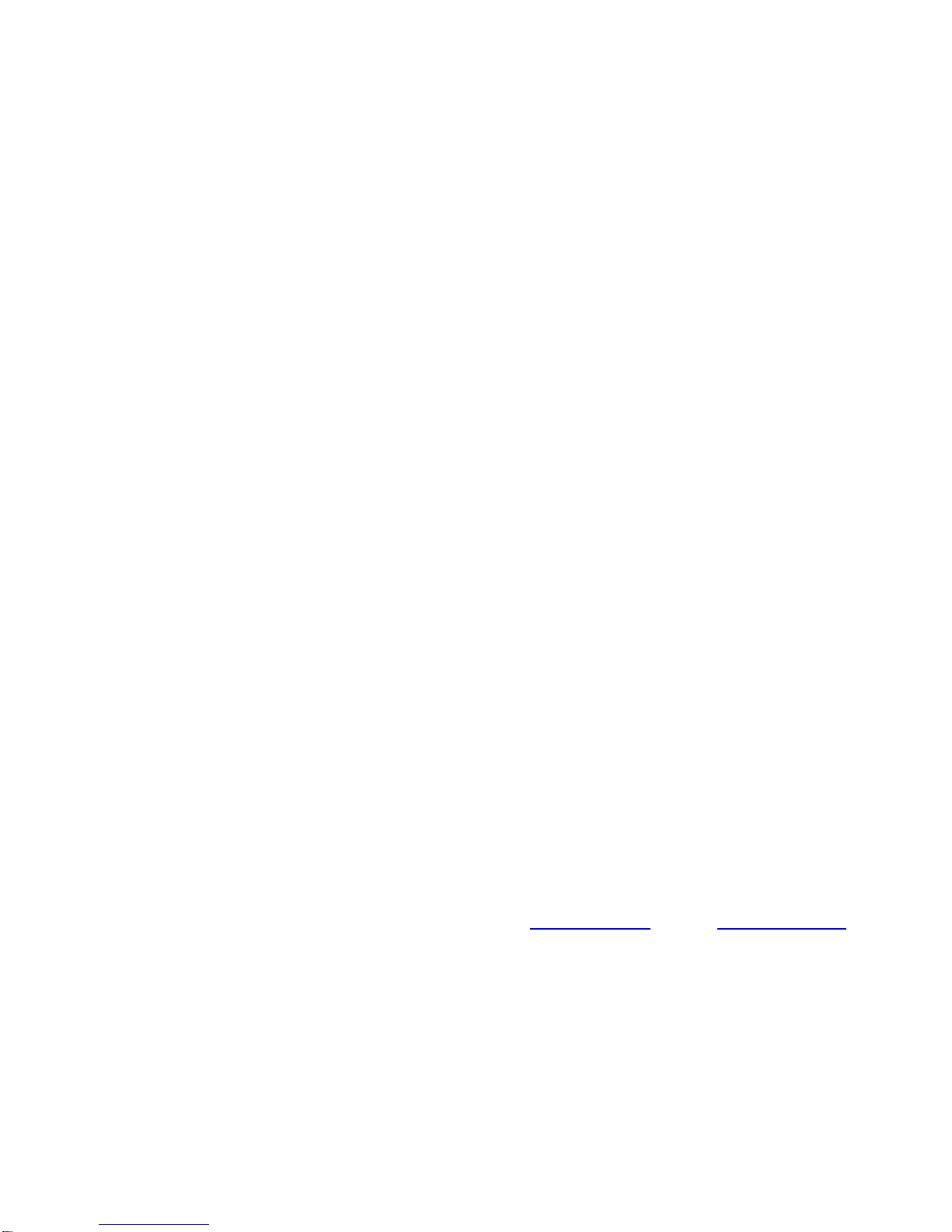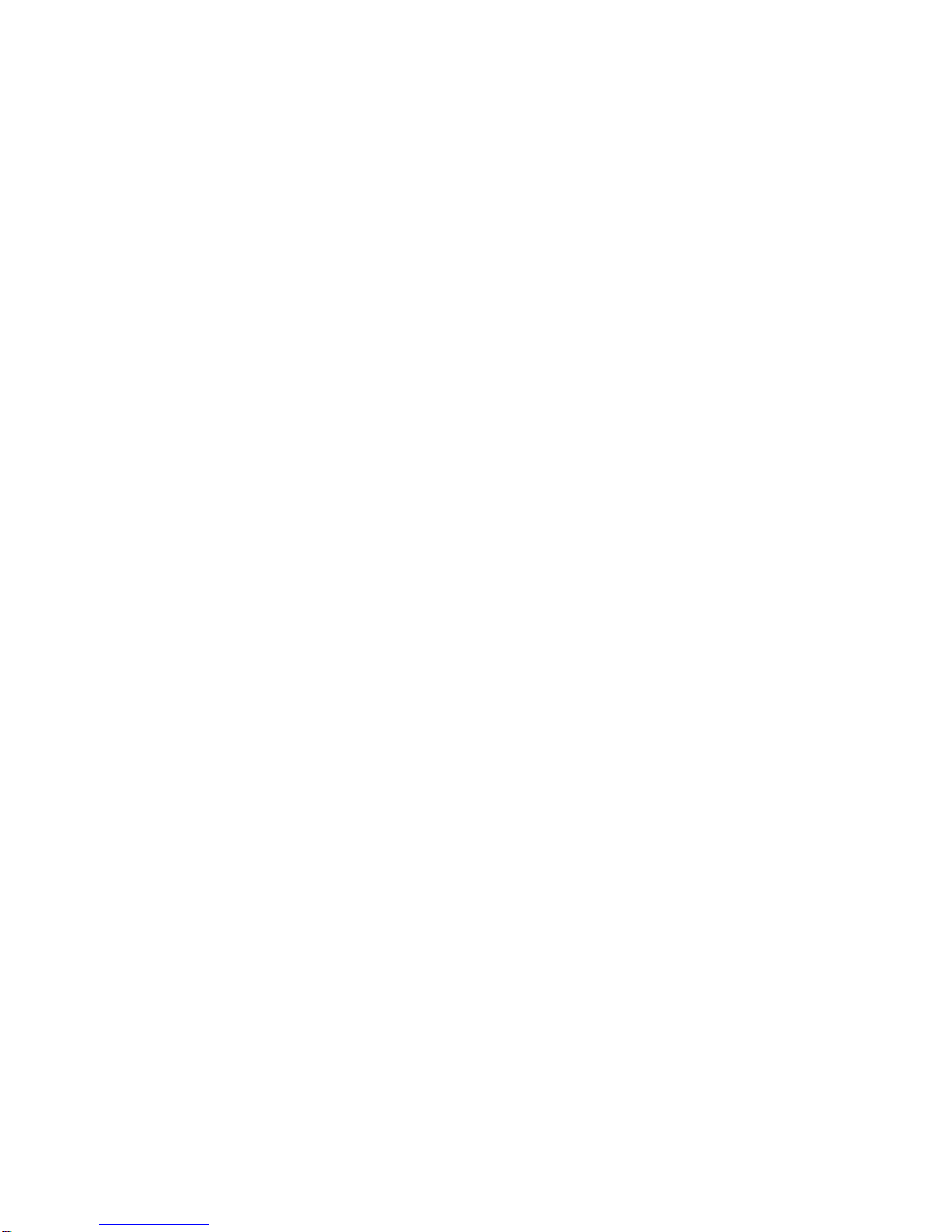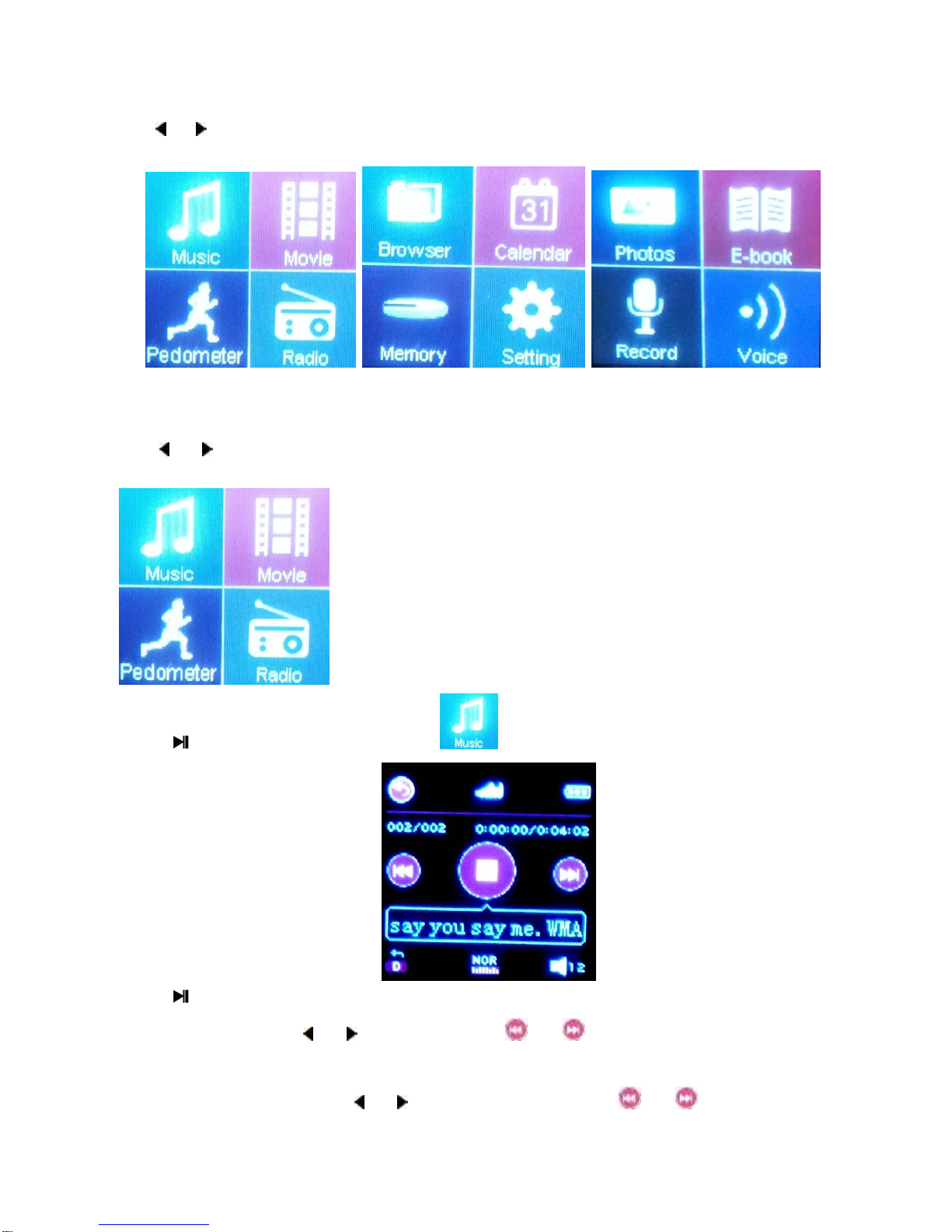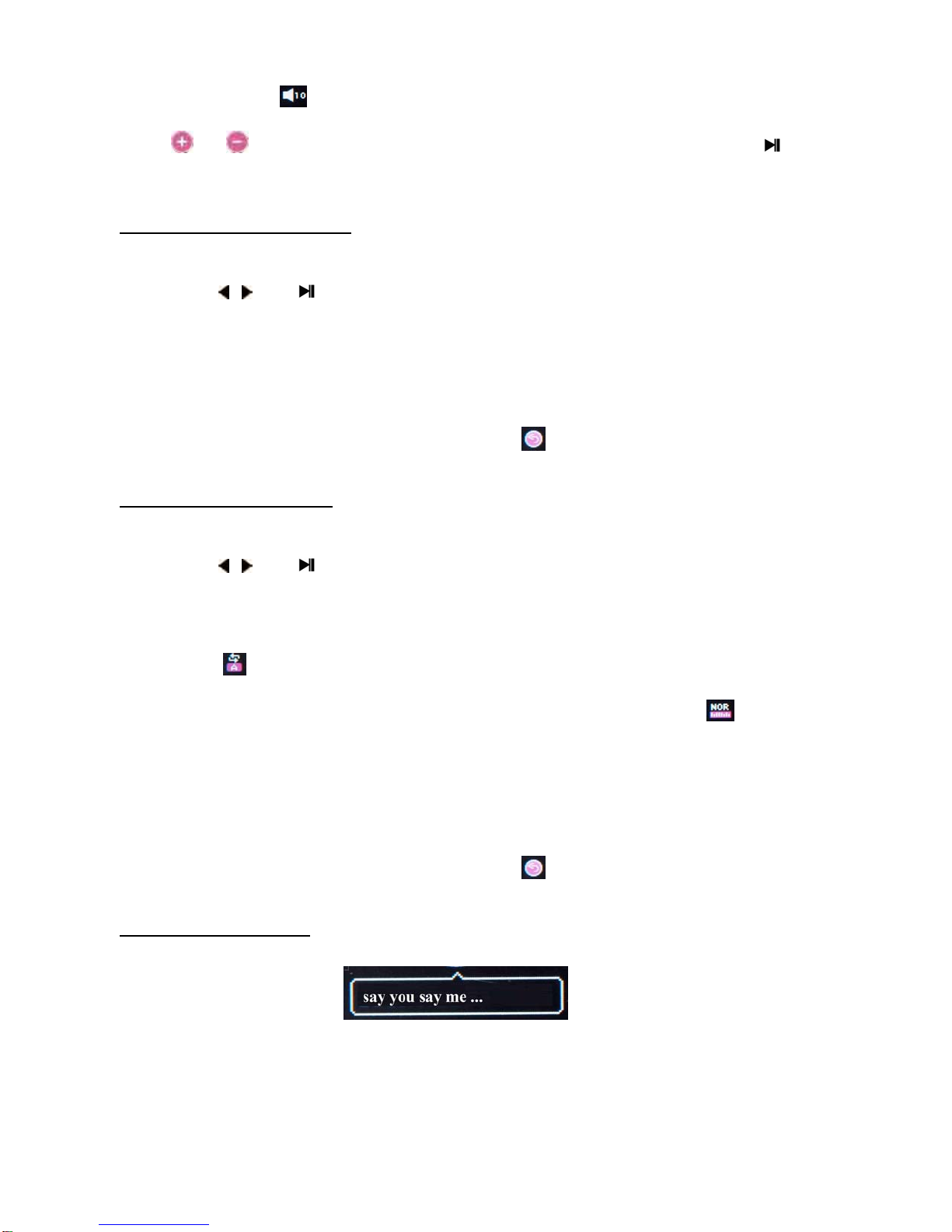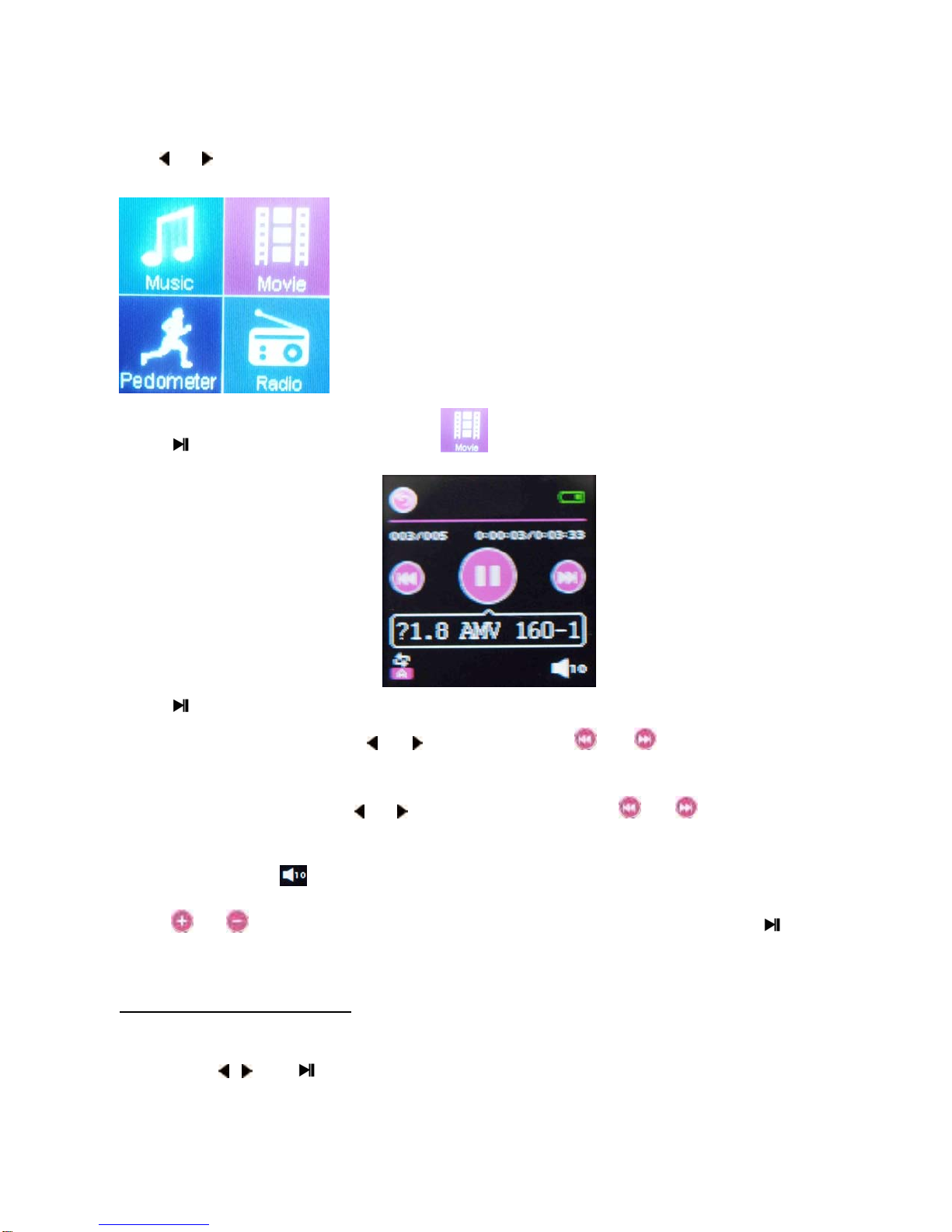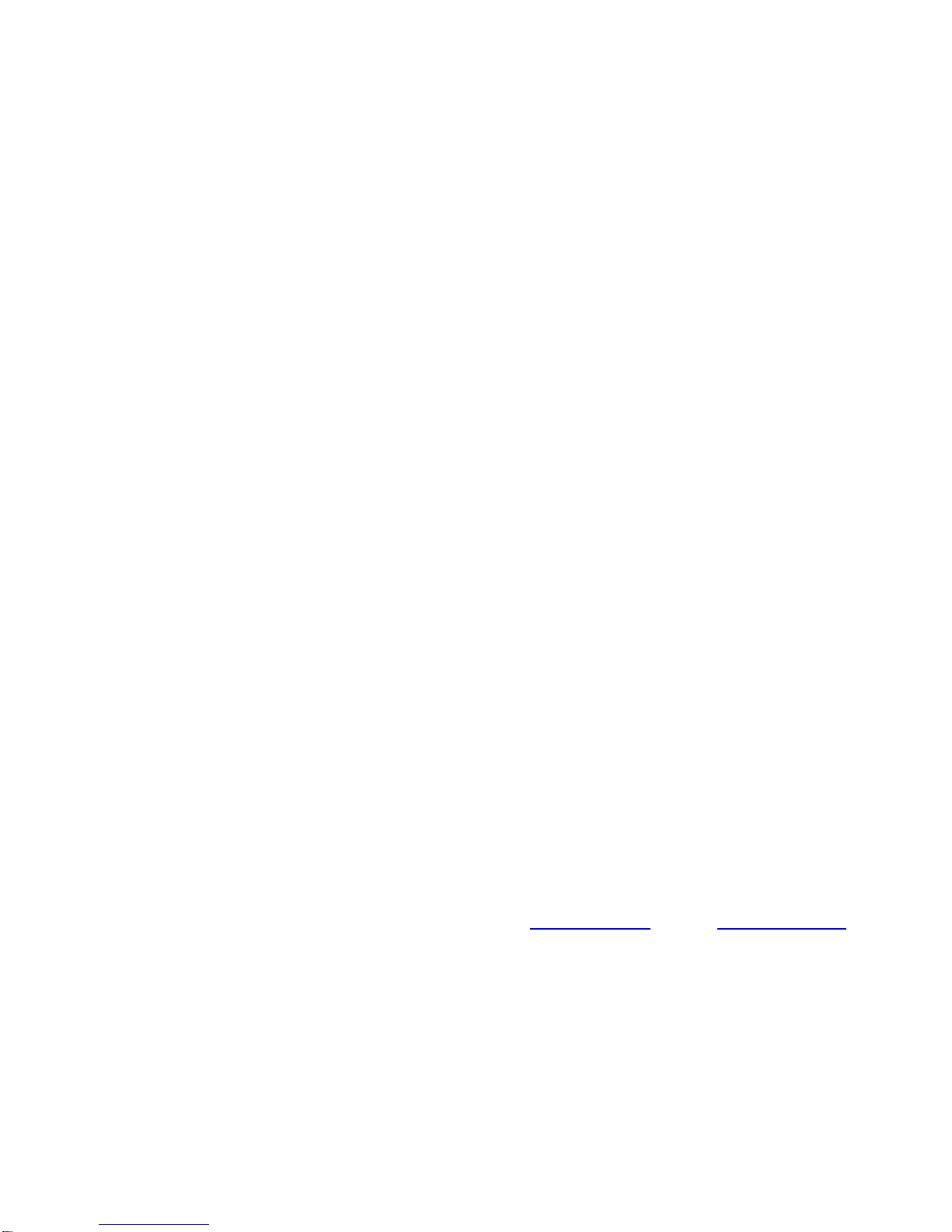
Page 1
PREFACE
We express our sincere thanks for purchasing our MP3 Player! Before operating this MP3 Player, be
sure to read this user manual carefully. After reading it, please keep it in a safe place for future reference.
We reserve the right to make changes to this MP3 Player and/or this user manual without notice.
Please visit our support website www.hittusa.com for additional product information and/or updates.
NOTE: The pictures, diagrams, and certain functions described in this manual may differ from the actual
product due to different models.
SAFETY AND GENERAL INFORMATION
READ THIS INFORMATION BEFORE USING THIS MP3 PLAYER
A. Loud music may harm your hearing if you listen to it for a long time.
B. New battery can reach its best performance after it has completely charged and discharged for two
or three times.
C. Please charge the new battery for no less than 10 hours for the first three times you are charging,
then from the fourth time on, just charge it for six hours and it can reach its best performance.
D. Do not operate this MP3 Player in extremely cold, hot, dusty or damp environment.
E. Avoid putting this MP3 Player under direct sunlight
F. Do not scrub this MP3 Player with a hard object; it may result in scratches on the screen and/or
damage to the hardware. Use a damp cotton cloth to gently wipe the shell of the player. Using other
chemical cleaning solutions is strictly prohibited.
G. Keep this MP3 Player and all accessories out of children’s reach under 3 years old.
H. Charge the MP3 Player when:
The battery capacity icon is empty and flashing
The MP3 Player powers off automatically, immediately after it is turned on.
I. Avoid operating this MP3 Player under very dry environment to prevent damage from static-shock.
J. Do not disconnect the USB cable while formatting, uploading or downloading files; disconnecting
USB cable will result in file corruption and may require reformatting – resulting in data loss.
K. When used as a removable disk, users should backup important data. Our company is not
responsible for loss of data.
L. This MP3 Player does not have any user-serviceable parts or accessories. DO NOT TRY TO
DISASSEMBLE THIS MP3 Player. Use an AC charger with 5V & 500mA output.
M. Use battery charger and accessories permitted by the manufacturer. Using other accessories or
charger may be a safety hazard or affect product performance and/or void product warranty.
N. Please properly dispose of the obsolete player and its accessories following your local environmental
laws.
O.
If
you
have
any
problem
using
this
player
,
please
visit
www.hittusa.com or email [email protected] for help
NOTE: Please charge the player for at least 10 hours BEFORE first time use.