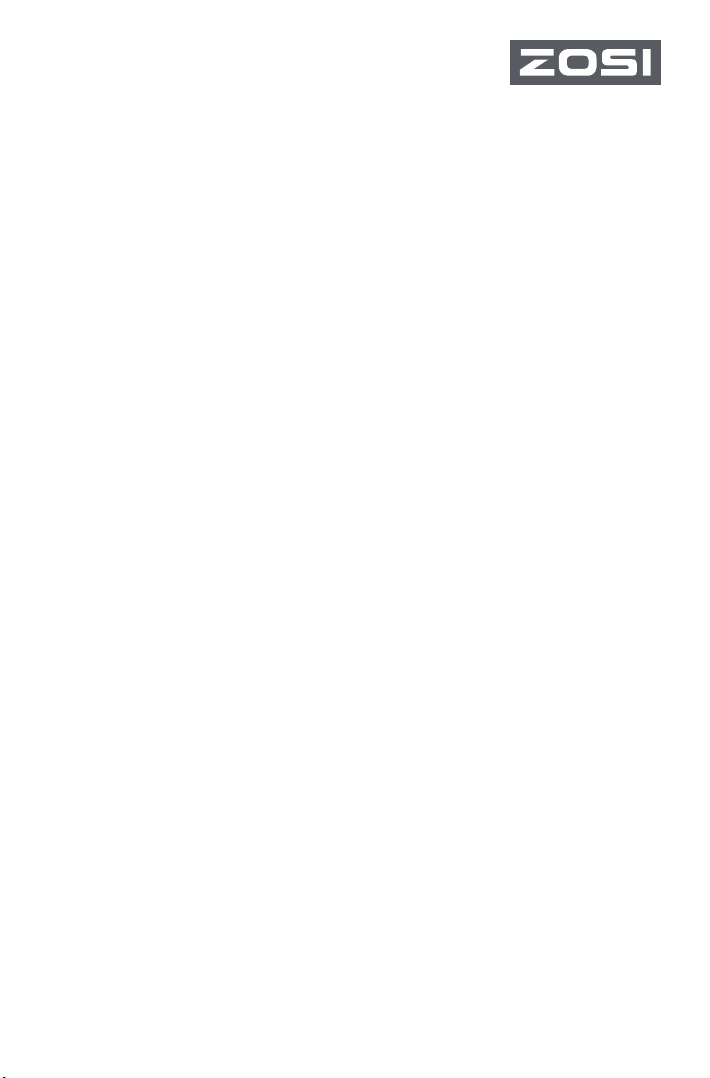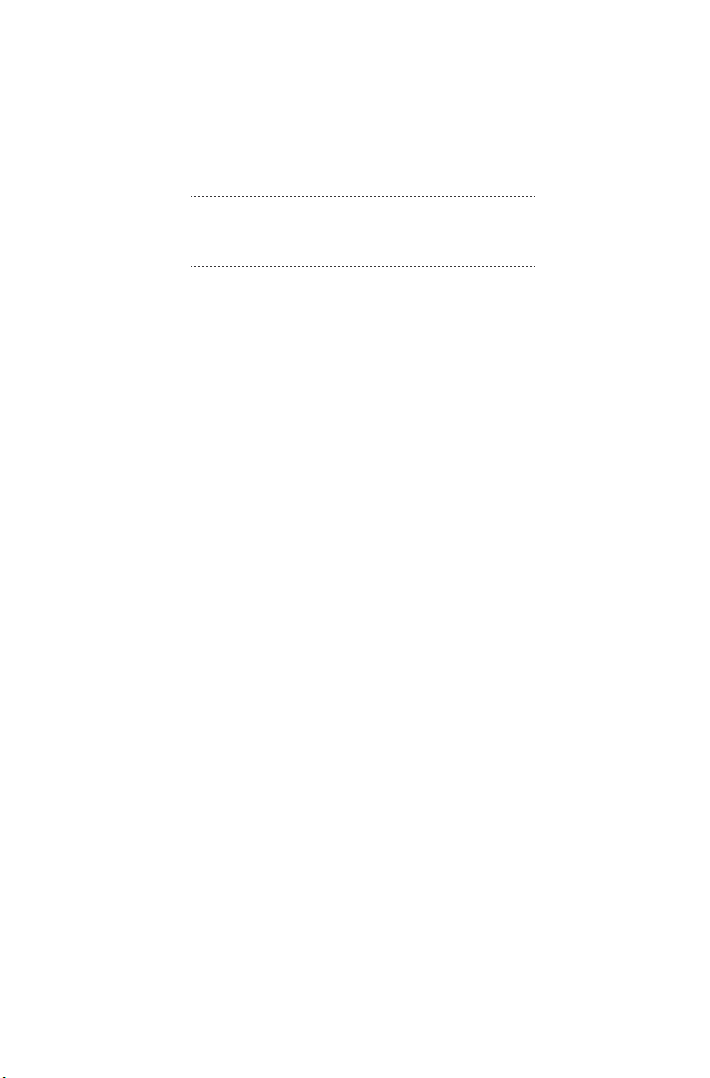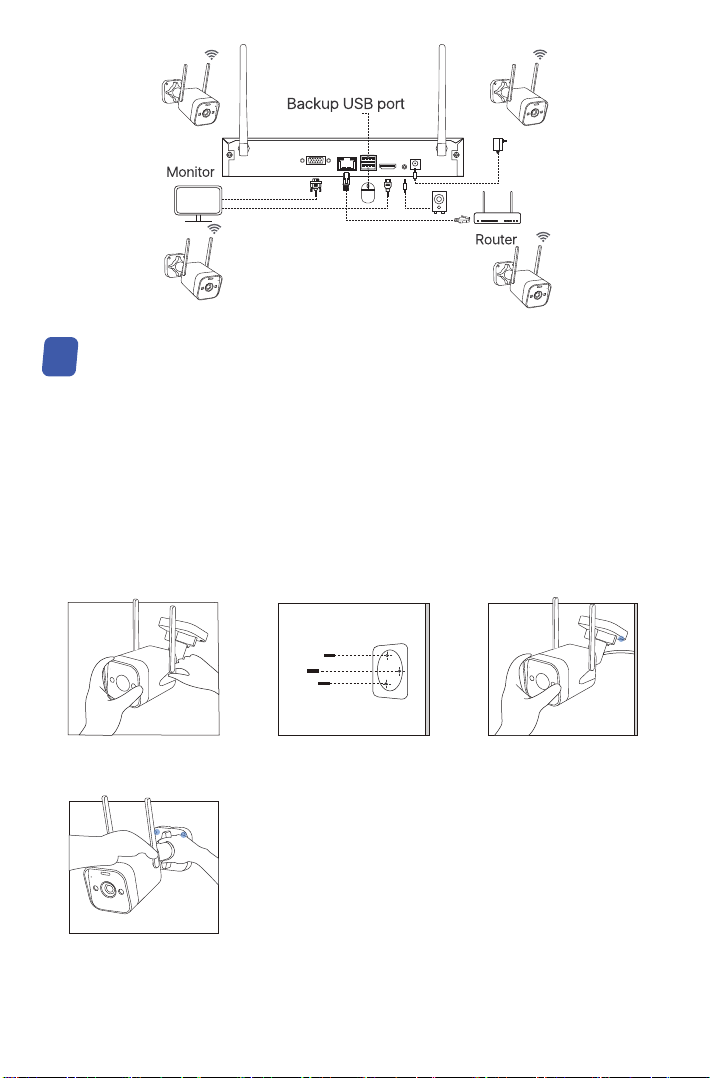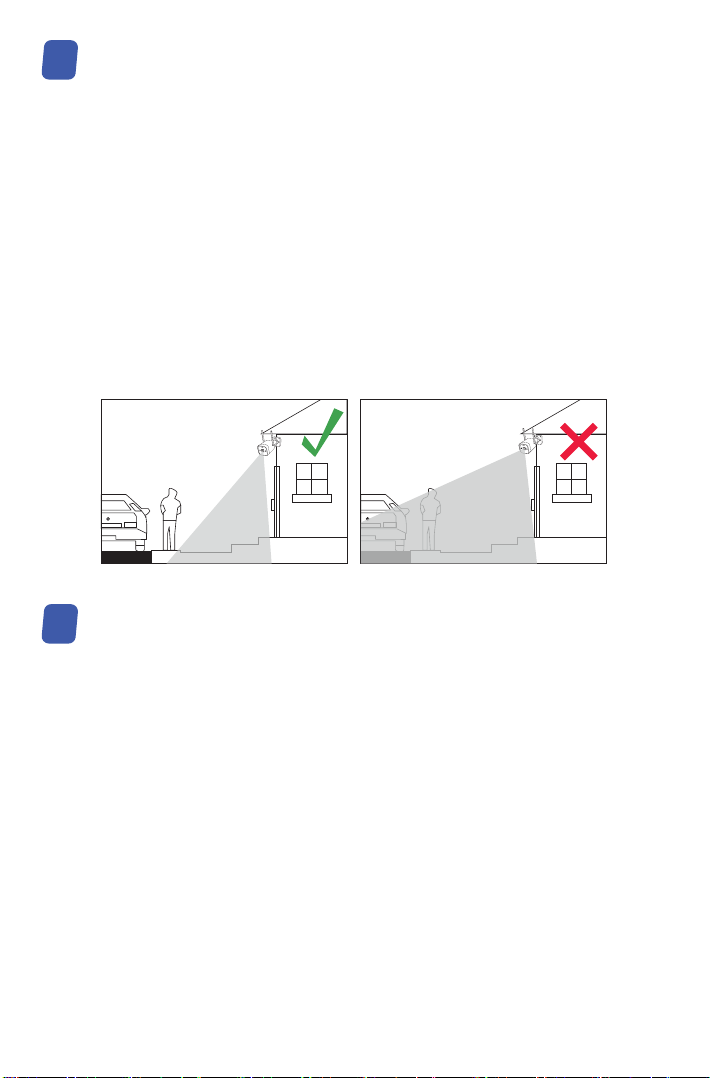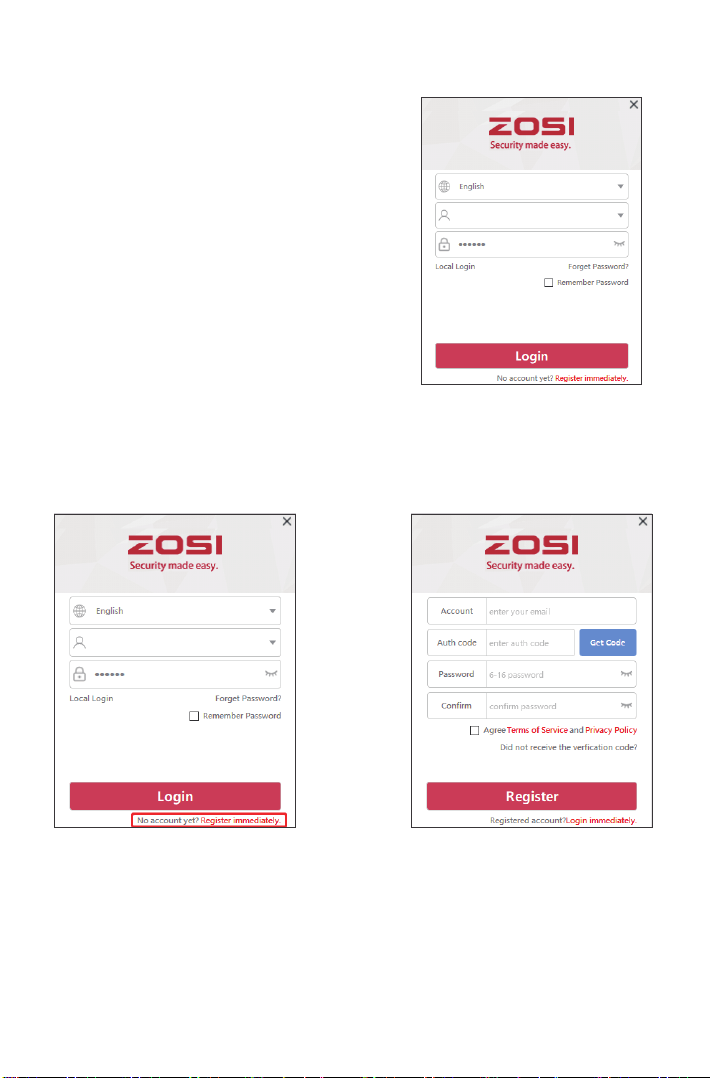05
Installation Tips
06
Hard Disk Installation
07
Please refer to the picture down below for the ideal installation.
It is recommended to place the camera at least 7 feet (2.1m) above the ground and tilted
slightly downward towards the monitoring area, excluding any high-traffic areas. (E.g.
sidewalks or roadways).
This product has a built-in hard drive. If you need to replace it, please choose a 3.5-inch
hard drive with a thickness of no more than 2cm.
NOTE: Please ignore it if you do not need to replace the hard disk for your video recorder.
1. Power off the video recorder and remove the sliding cover.
2. Insert the hard disk into the NVR, as shown in the figure.
3. Flip the NVR to the back and use a Phillips screwdriver to fix the hard disk.
4. Close the sliding cover of the NVR.
You need to format the hard drive before recording. Right click mouse > Main Menu > Hard
Disk Management > select Hard Disk > Format > Apply.
1. Ensure that the camera’s view is open and free of obstructions.
2. Place the camera at no more than 20 feet (6.1m) to ensure that the area you want to
monitor is within the field of view.
3. Install the camera within the receiving range of the recorder (refer to the camera
specifications).
4. The camera can be used outdoors (protection rating IP66).