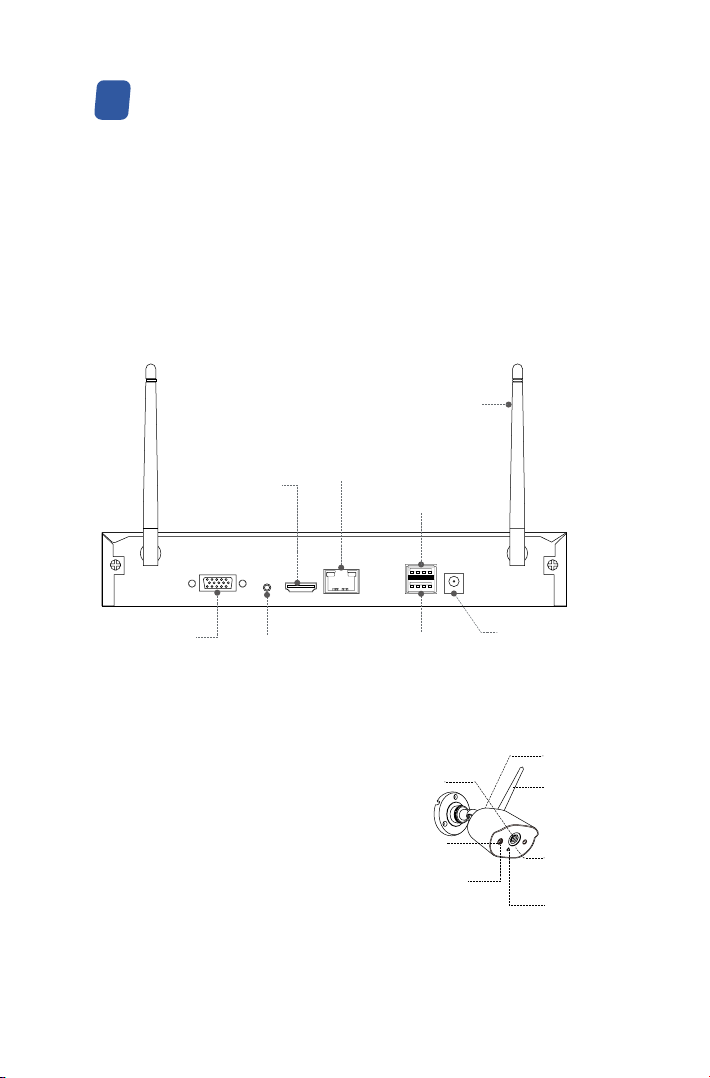07
Please refer to the picture down below for the ideal installation.
It is recommended to place the camera at least 7 feet (2.1m) above the ground
and tilted slightly downward towards the monitoring area, excluding any high-
traffic areas. (E.g.sidewalks or roadways).
1. Ensure that the camera’s view is open and free of obstructions.
2. Place the camera at no more than 20 feet (6.1m) to ensure that the area you
want to monitor is within the field of view.
3. Install the camera within the receiving range of the recorder (refer to the
camera specifications).
4. The camera can be used outdoors (protection rating IP66).
Installation Tips
06
Some camera kits may not contain hard drives, depending on the camera kit you
purchase. This kit support most 3.5” HDD.
NOTE: Please skip this step if your recorder has a pre-installed hard drive.
1. Power off the NVR, unscrew and remove the top cover of recorder.
2. Connect the power cable and data cable of the hard drive to the corresponding
ports in the recorder.
3. Put the hard disk into the recorder. All wires should cross up over the hard drive.
4. Hold the hard disk and the NVR, gently turn it over and line up the holes on the
hard disk with the holes on the NVR. Use a Phillips screwdriver, screw the included
screws into the holes.Assemble the cover.
You need to format the hard drive before recording. Right click mouse> Main
Menu> Hard Disk Management> select Hard Disk> Format> Apply.
Hard Drive Installation07