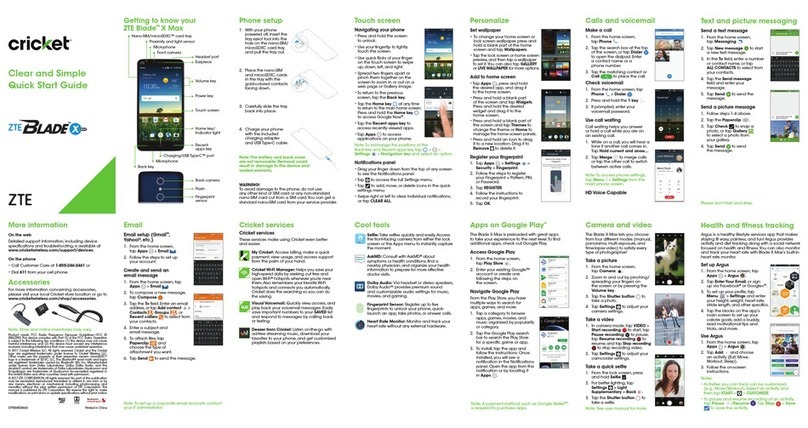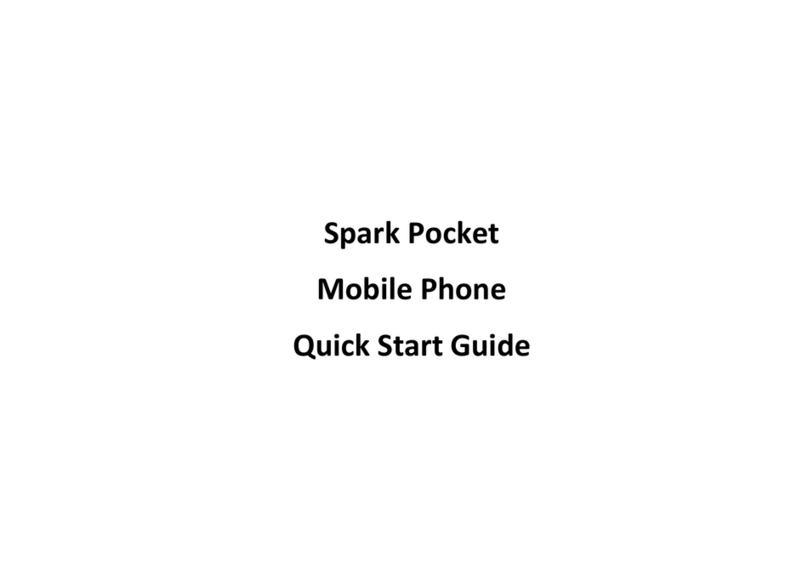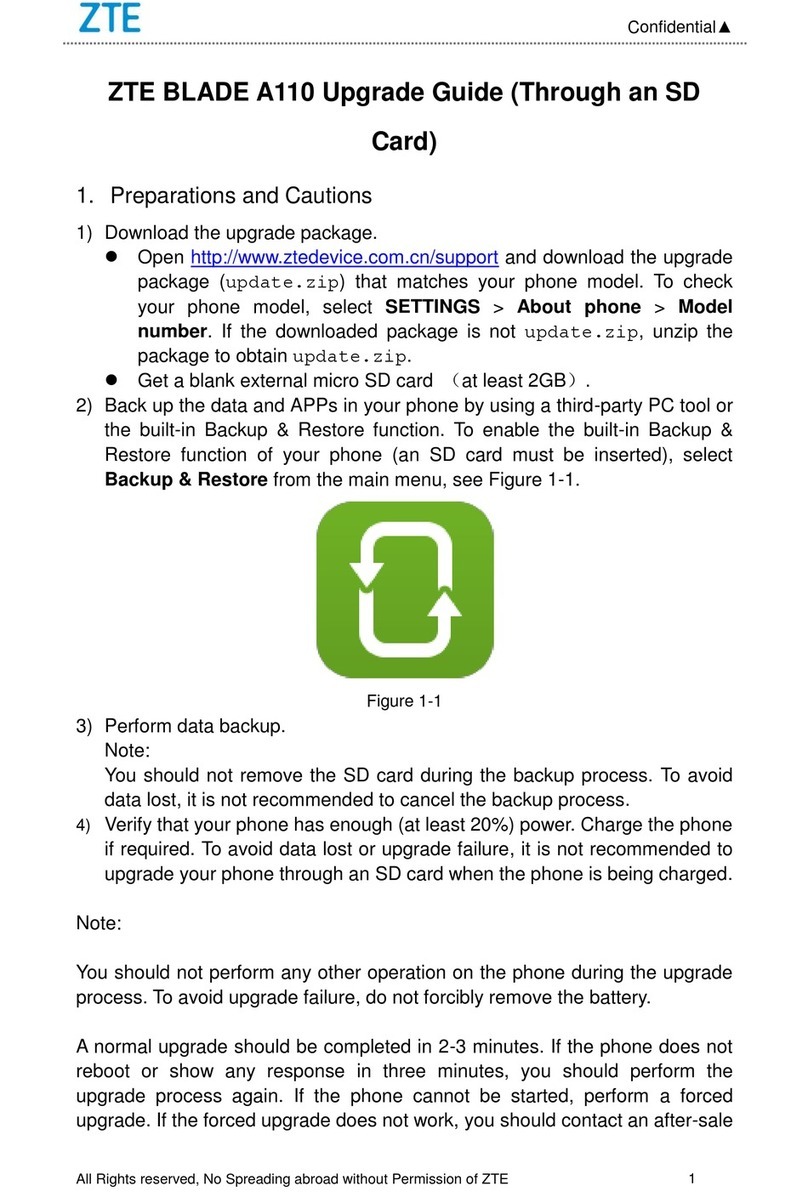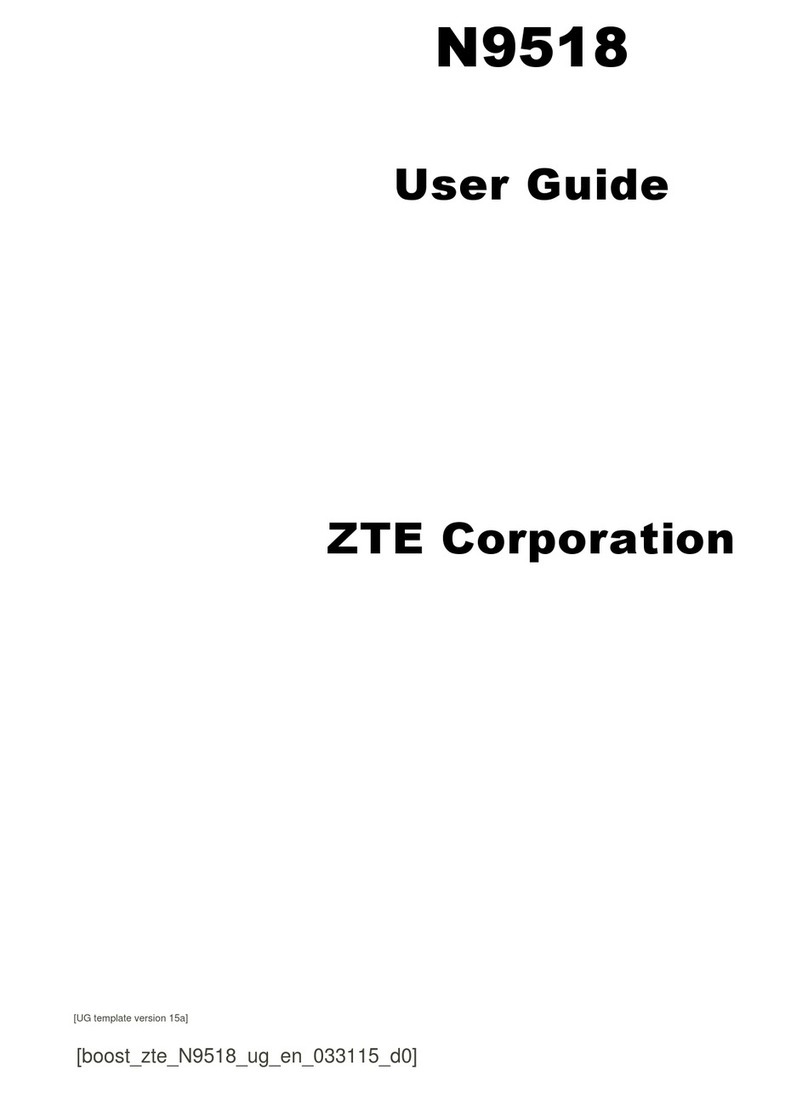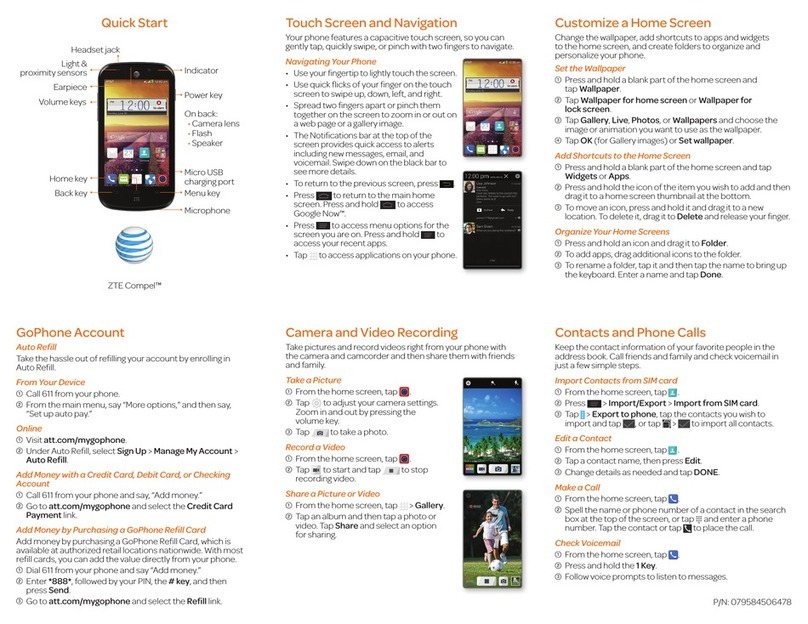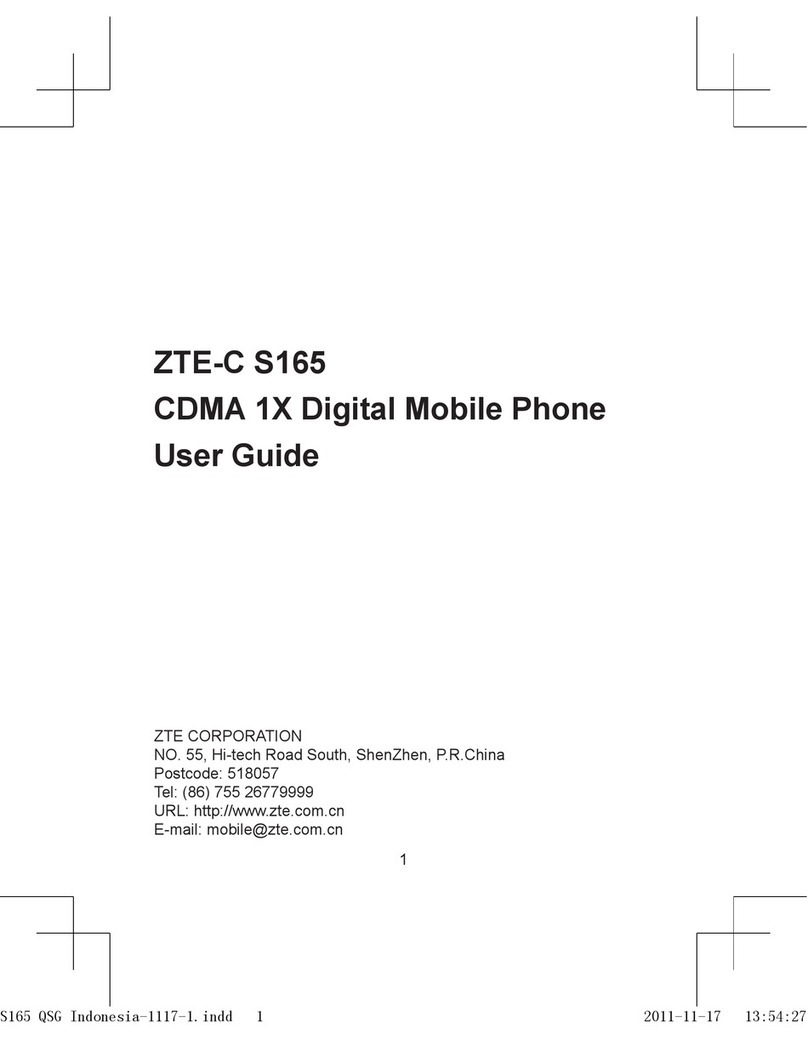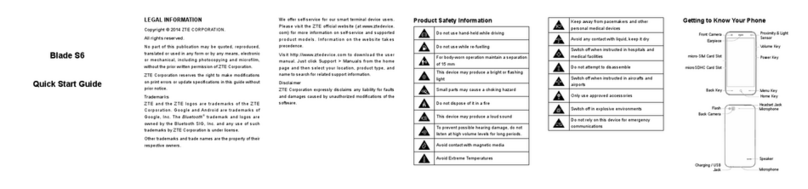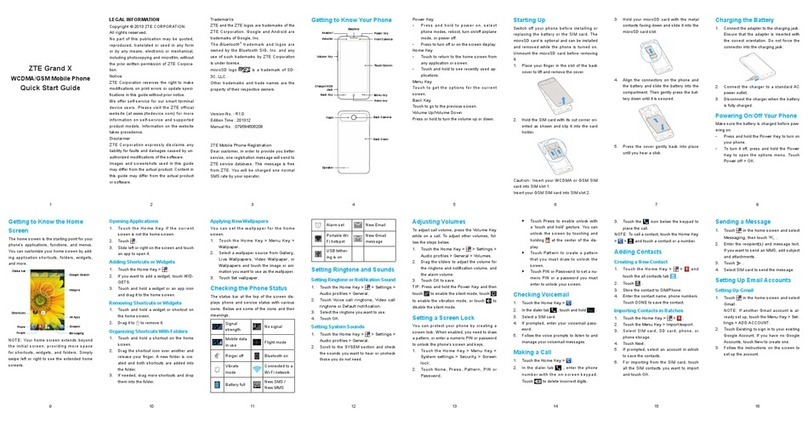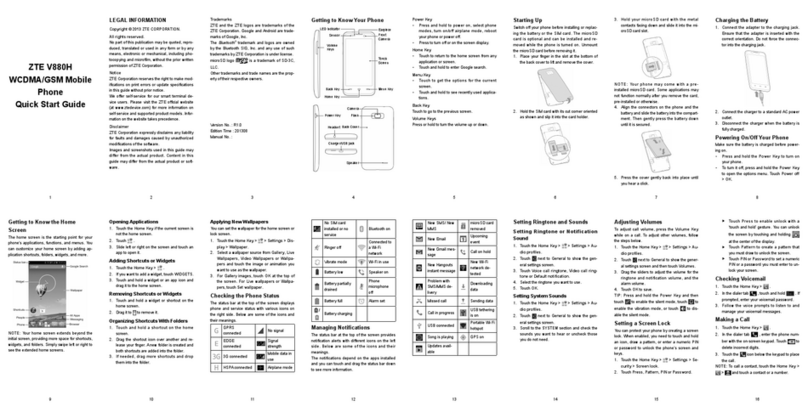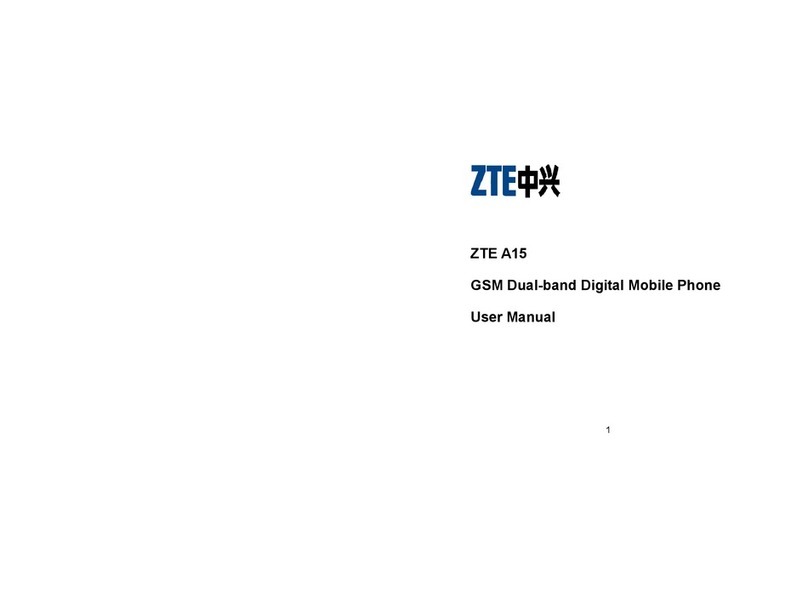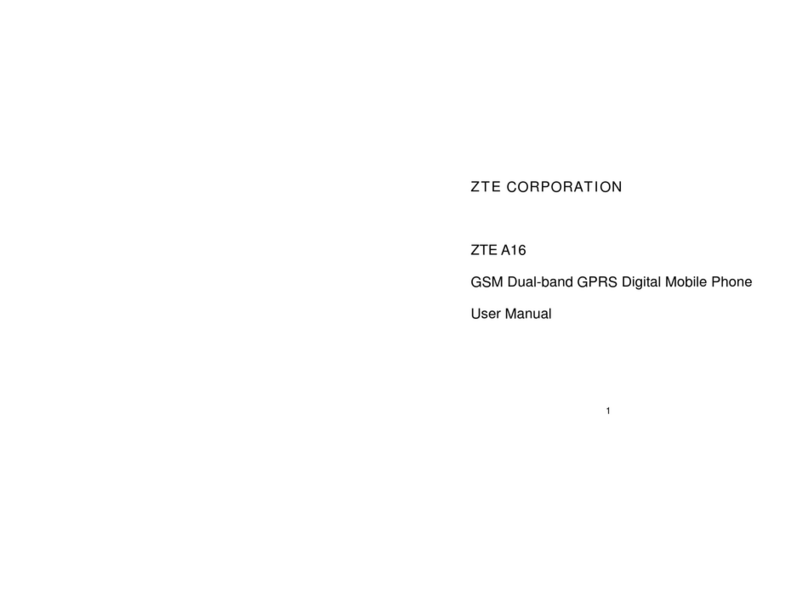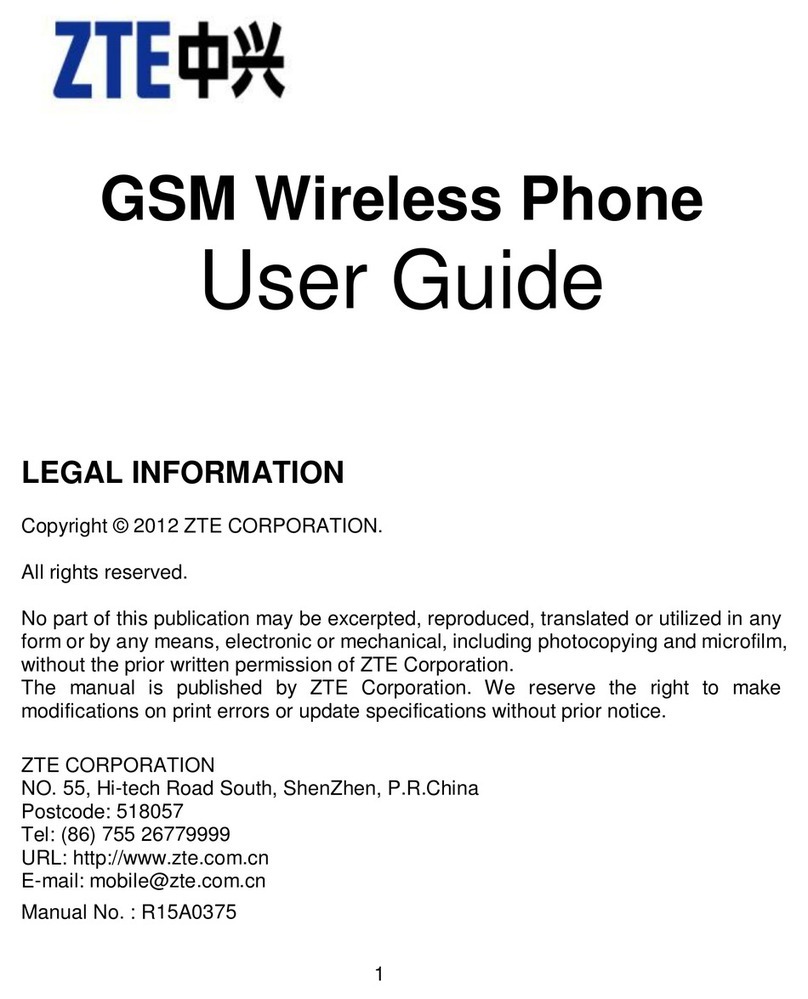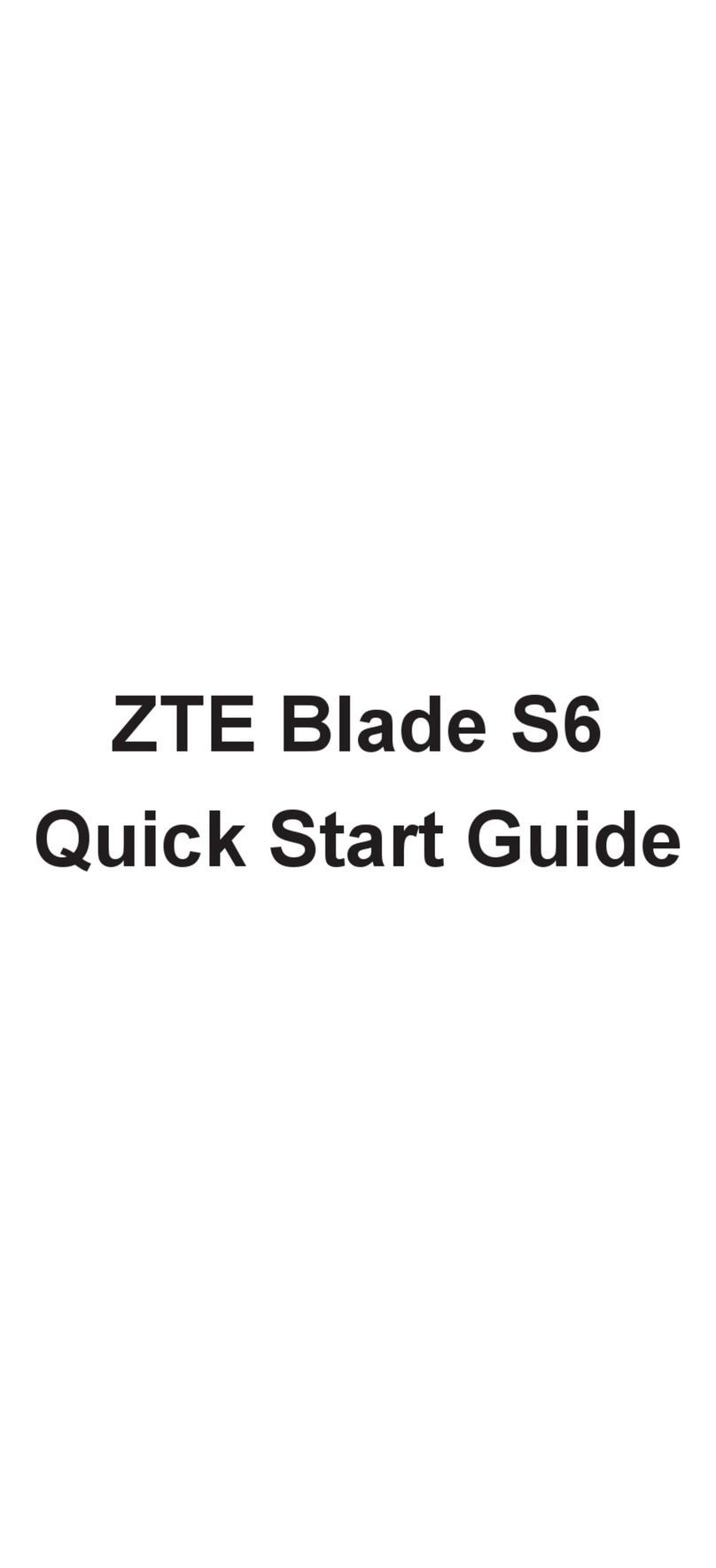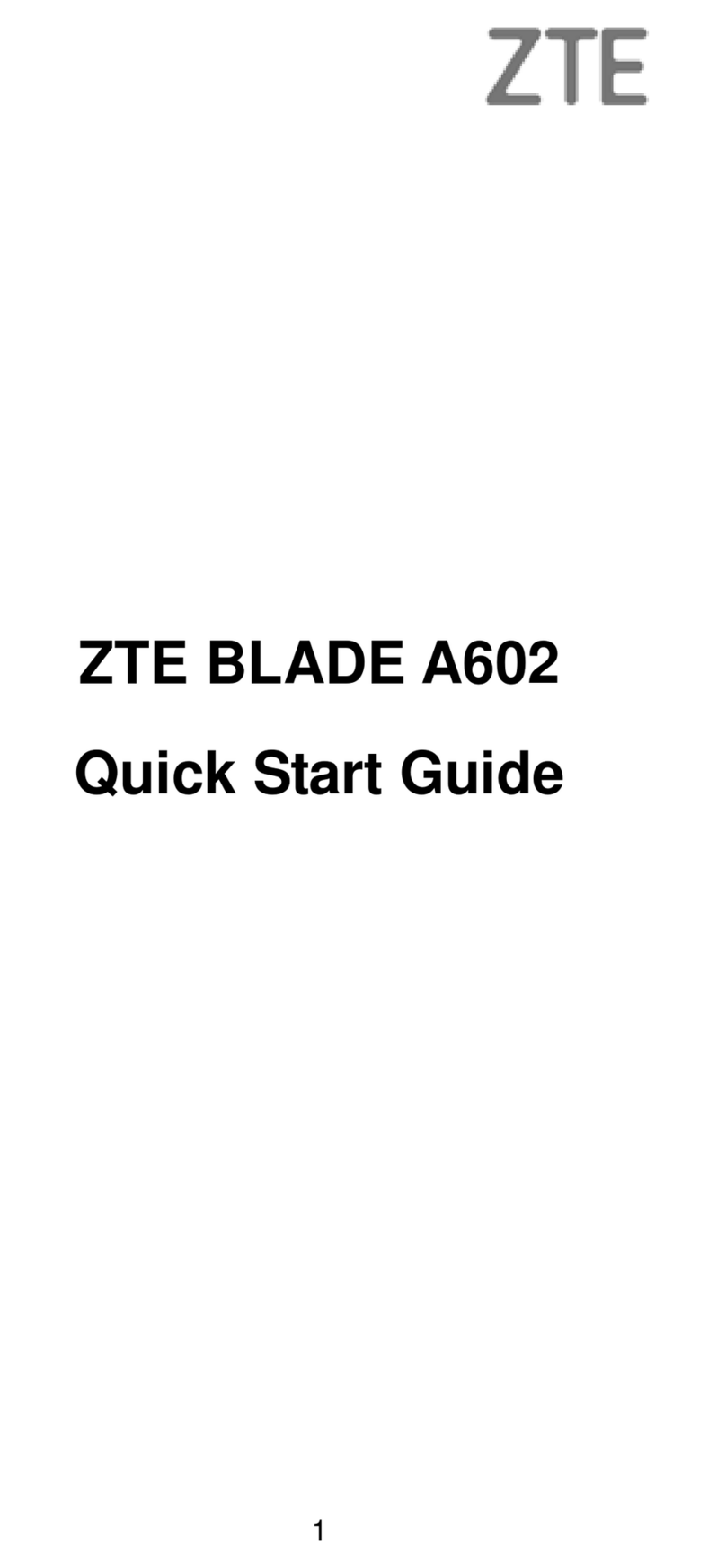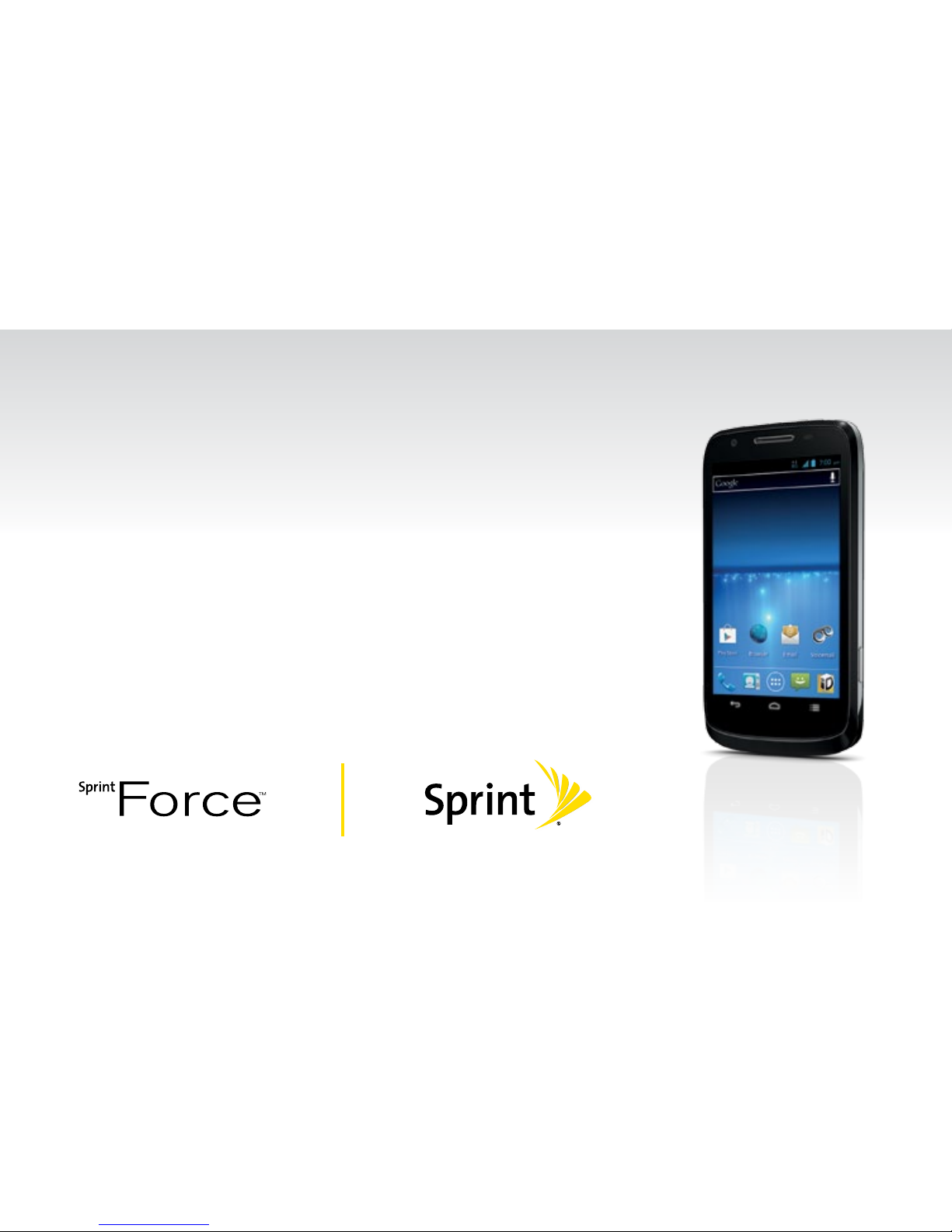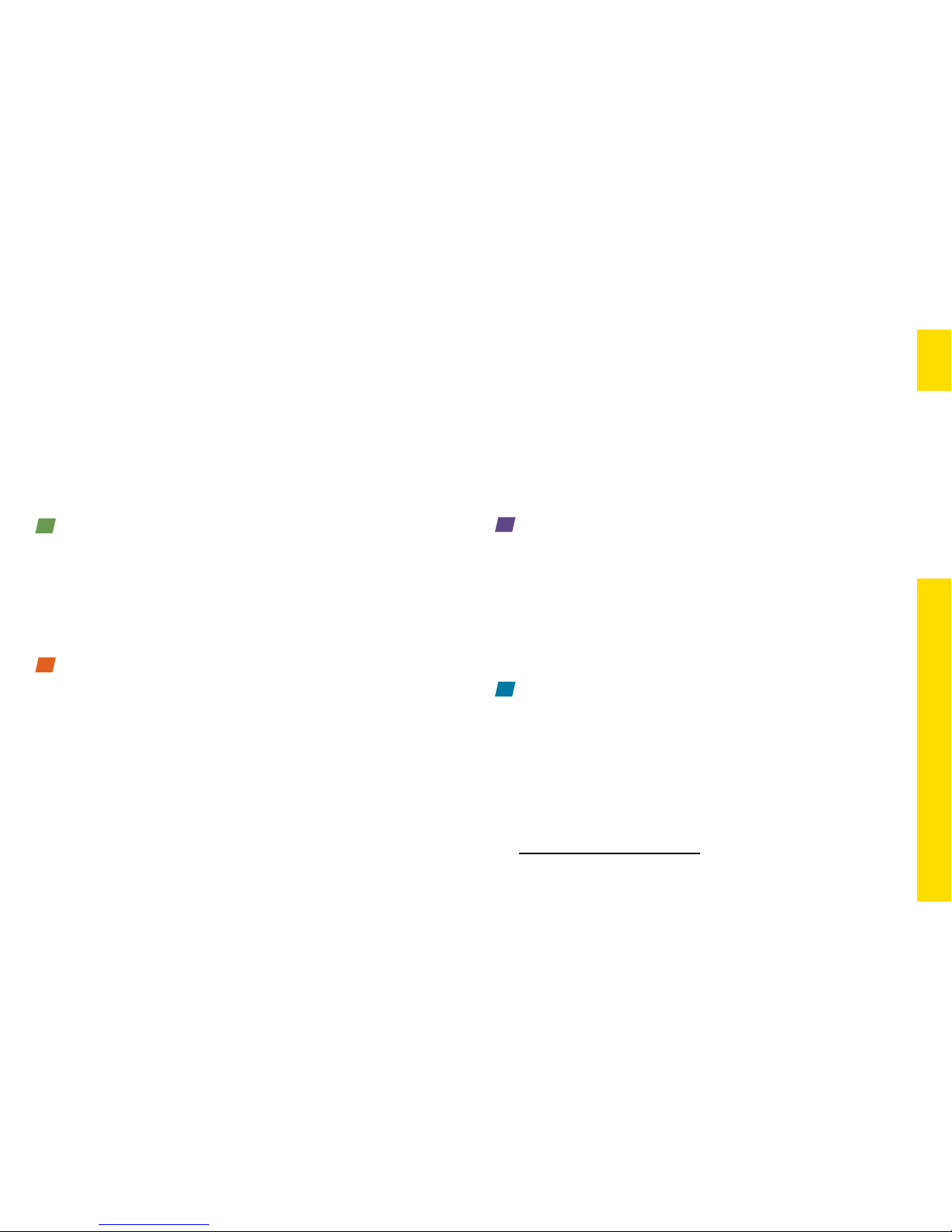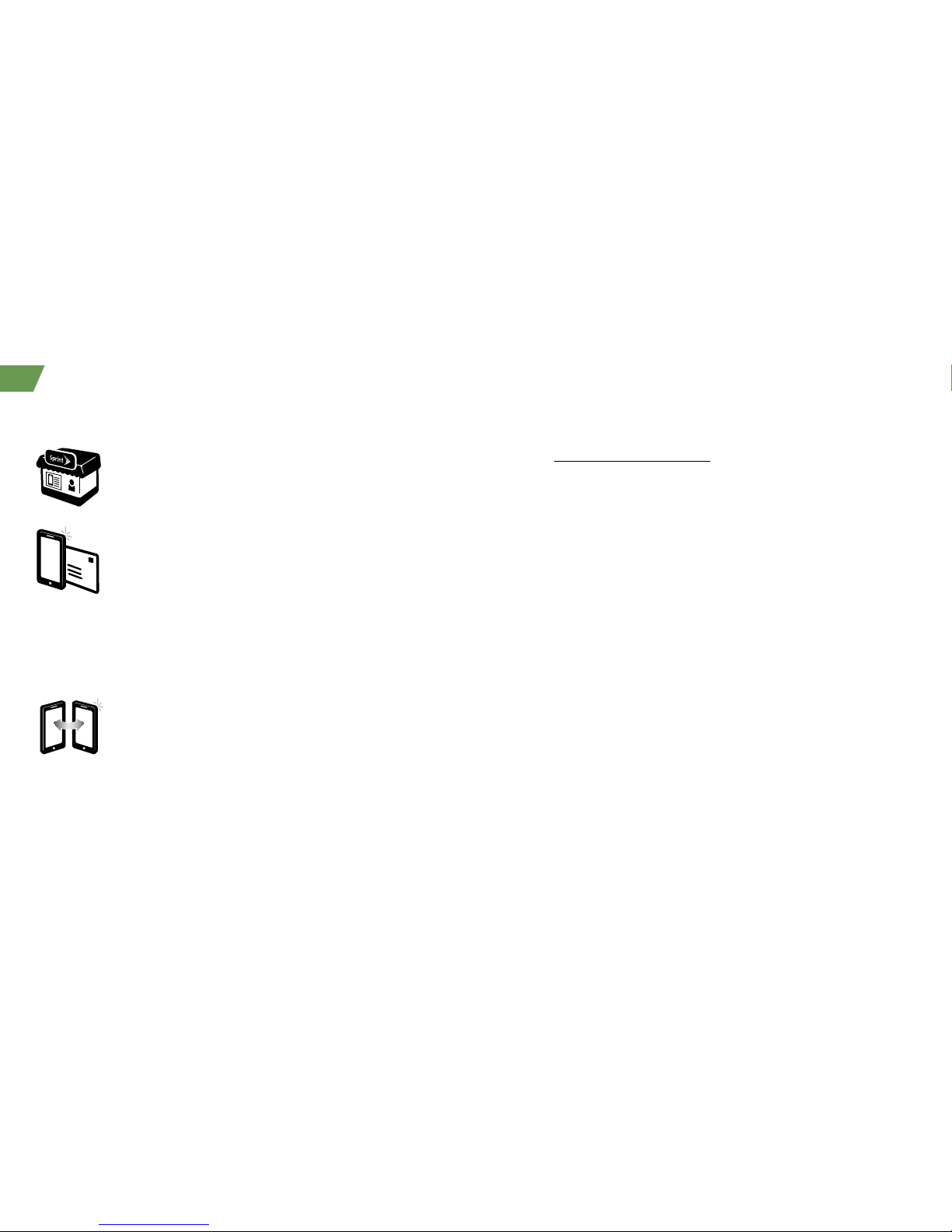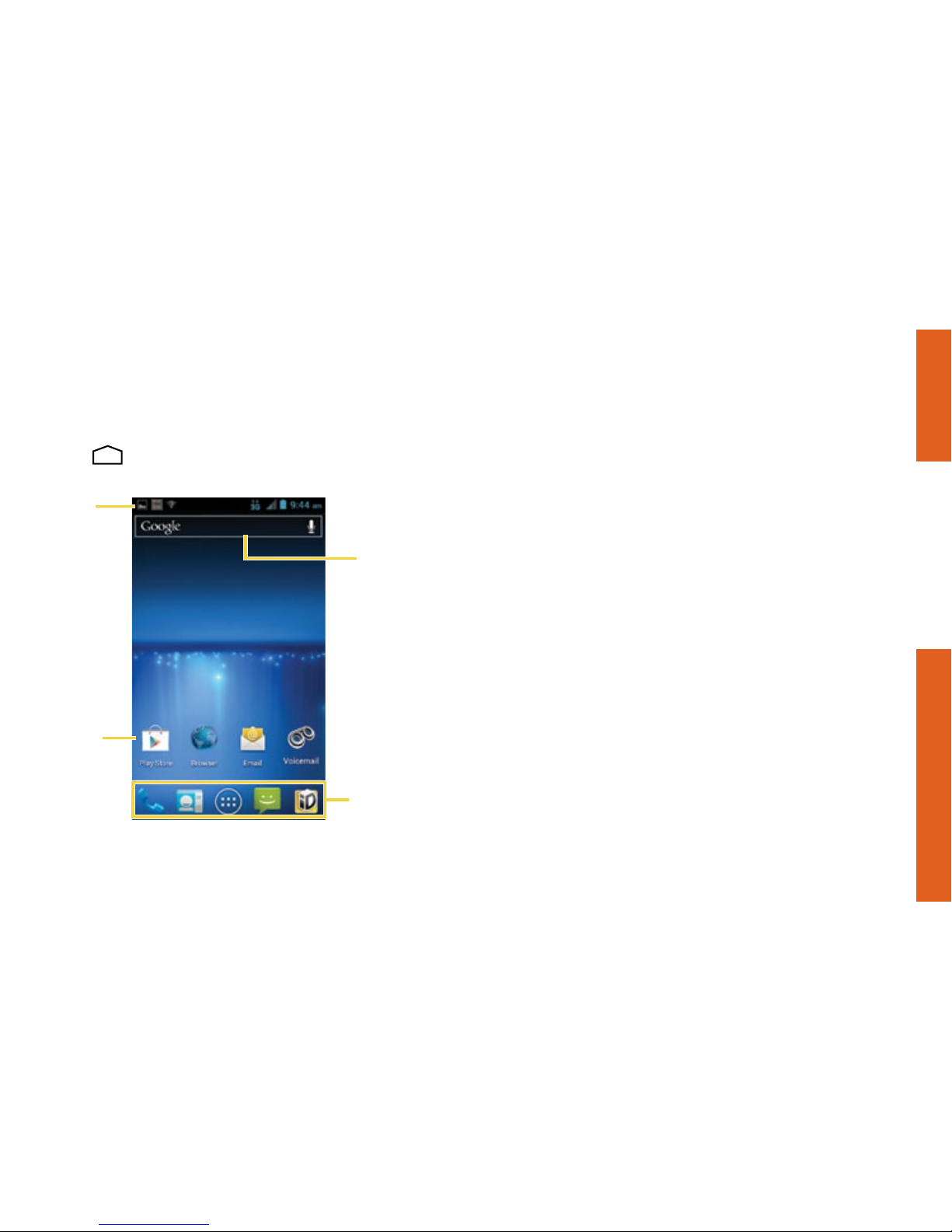4
Android™ Basics: Getting Around Your Phone
Move Around Your Phone’s Menus
and Screens Using Gestures
Your phone’s touchscreen lets you control
everything through various types of touches, or
gestures.
Touch: When you want to press onscreen buttons,
select items such as application and settings
icons, or type, simply touch the screen with your
finger. A light touch works best.
Touch and hold: To open the available options for
an item (for example, options for a contact), simply
touch and hold the item.
Drag: To scroll through a list or move slowly, drag
across the touchscreen horizontally or vertically.
For example, touch People and then drag the
list up or down.
Flick: To scroll quickly through a list, flick across
the touchscreen (drag quickly and release). When
you’re flicking through a long list, touch the screen
to stop scrolling.
Tip: When you drag or flick a list, a scroll bar may
appear. For example, in your Contacts list, drag the
scroll bar to move quickly to a specific letter (A-Z).
Zoom: “Pinch” the screen using your thumb and
forefinger to zoom out or zoom in when viewing a
picture or a Web page. (Move fingers inward to
zoom out and outward to zoom in.) You can also
double-touch the screen to zoom in and then
double-touch again to zoom out.