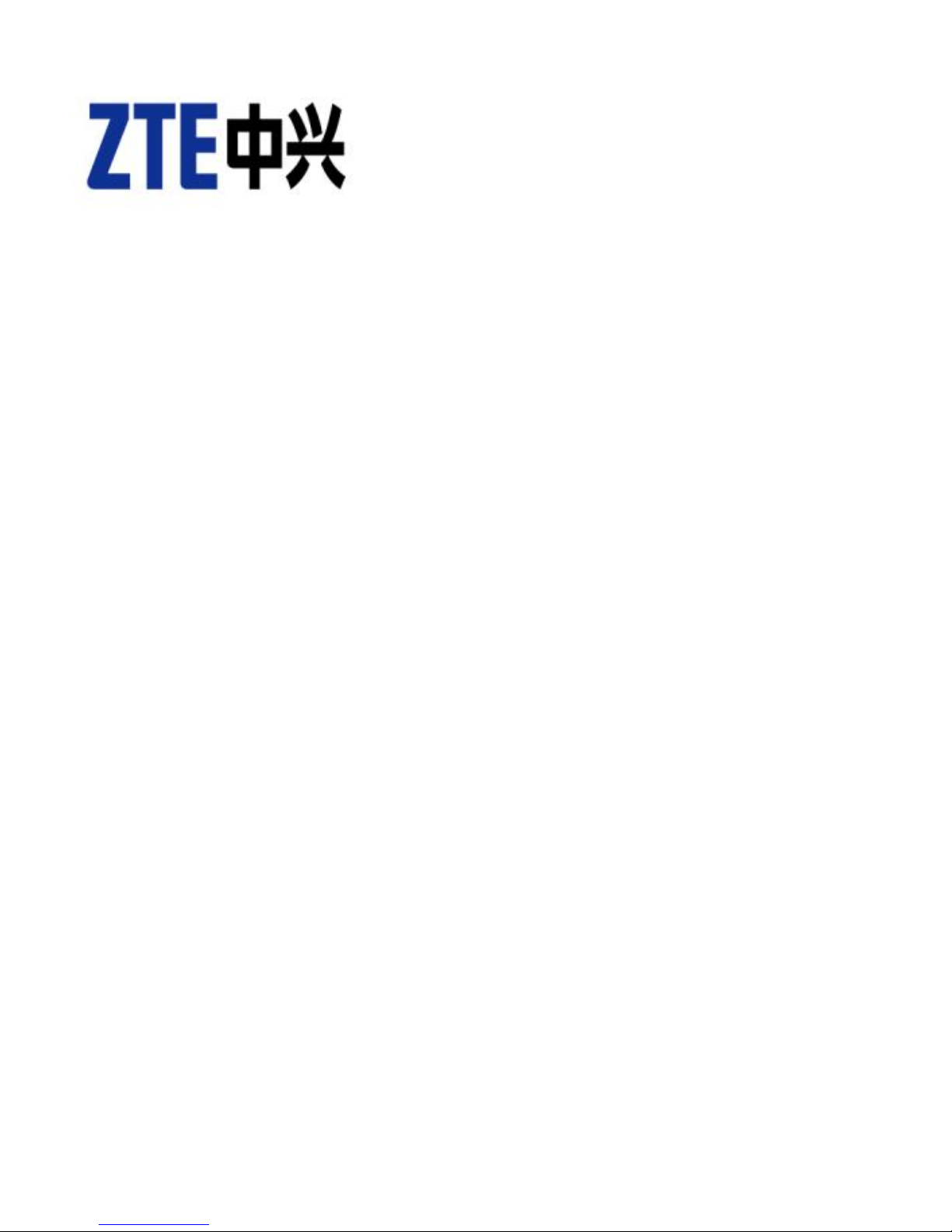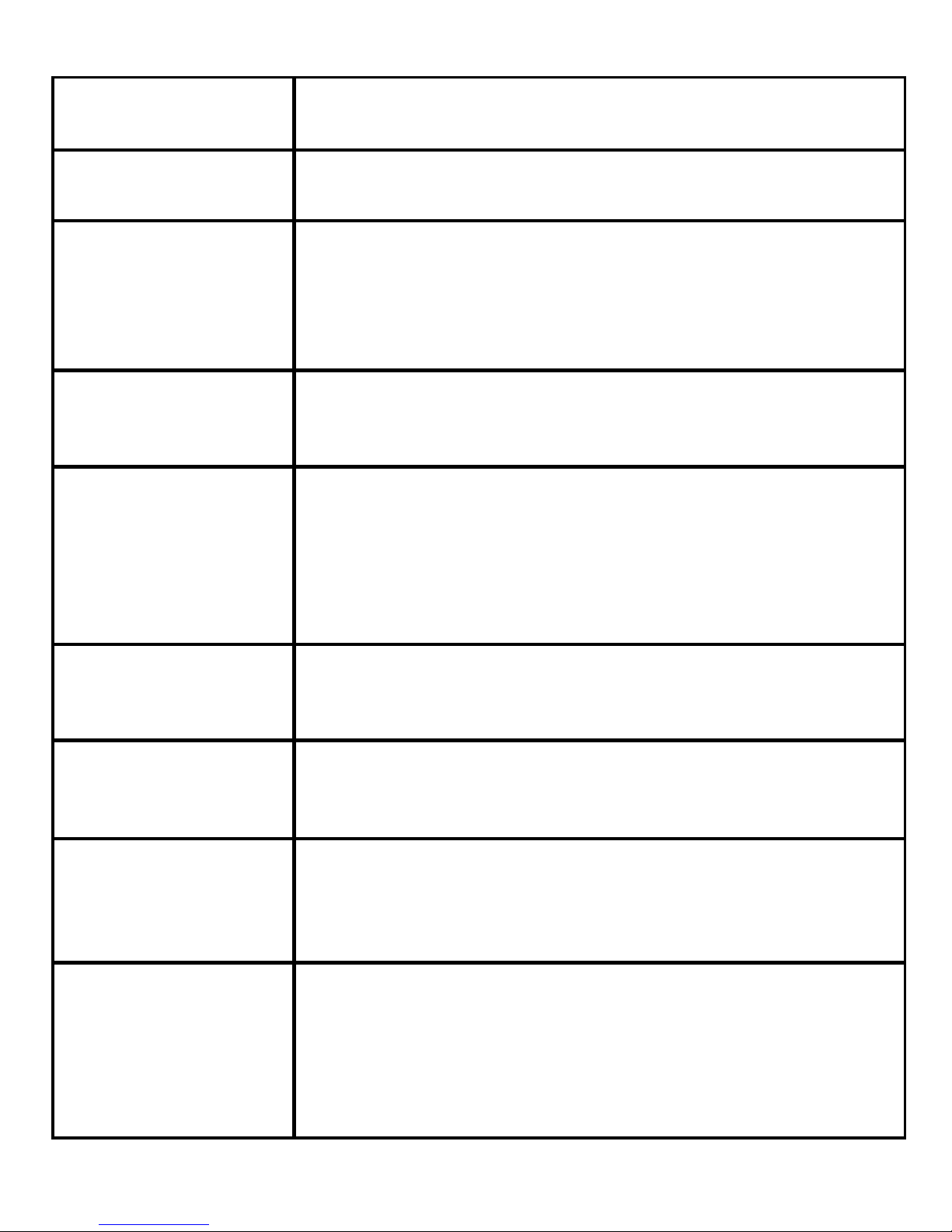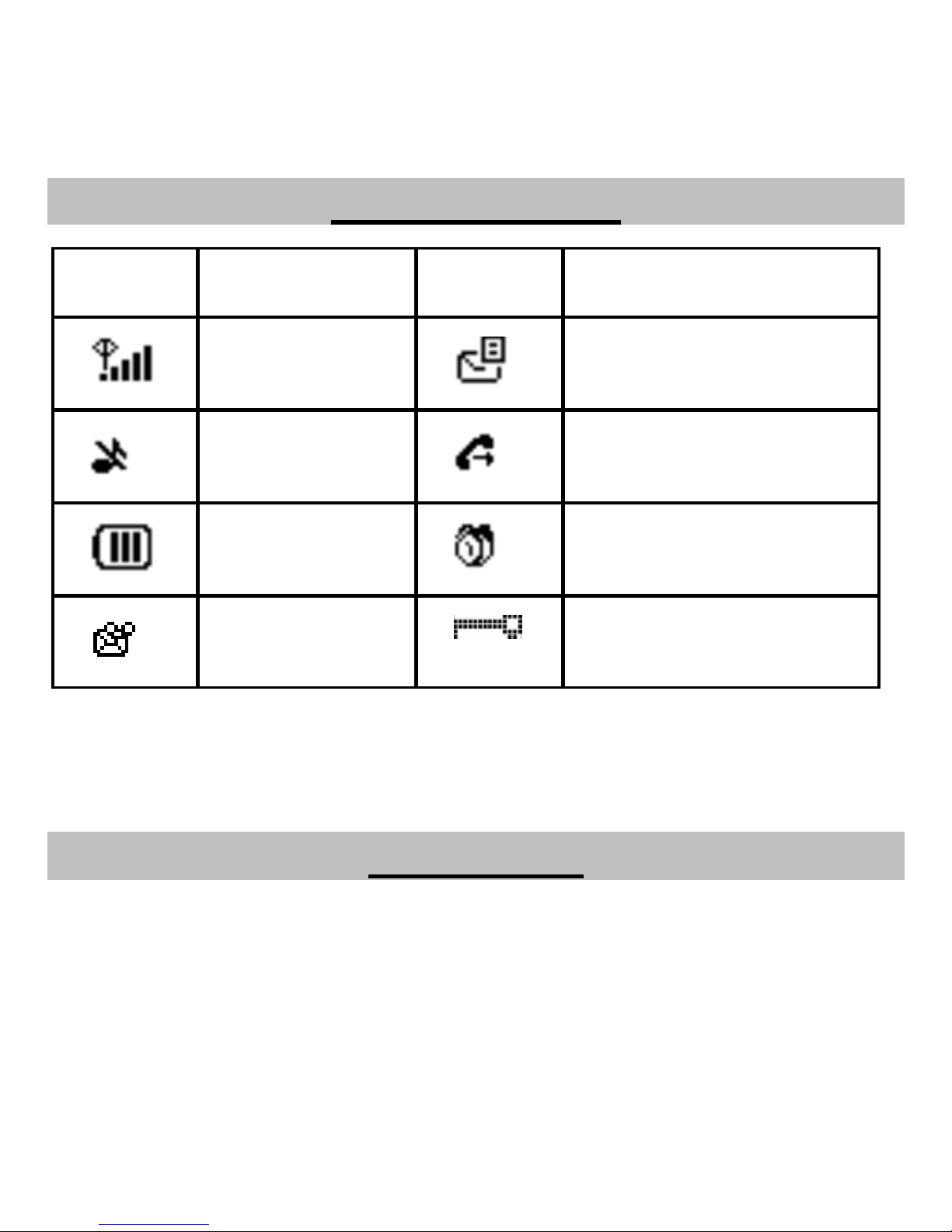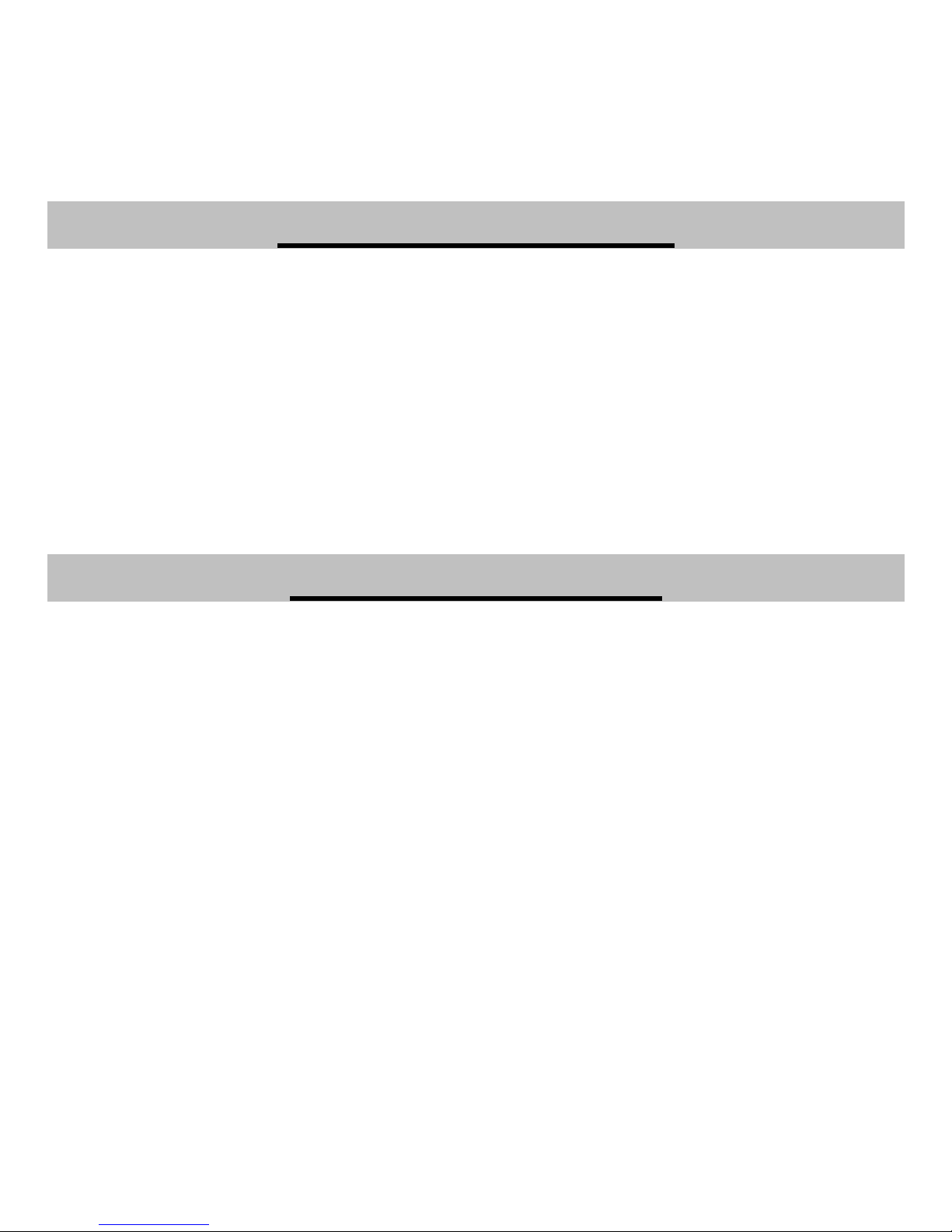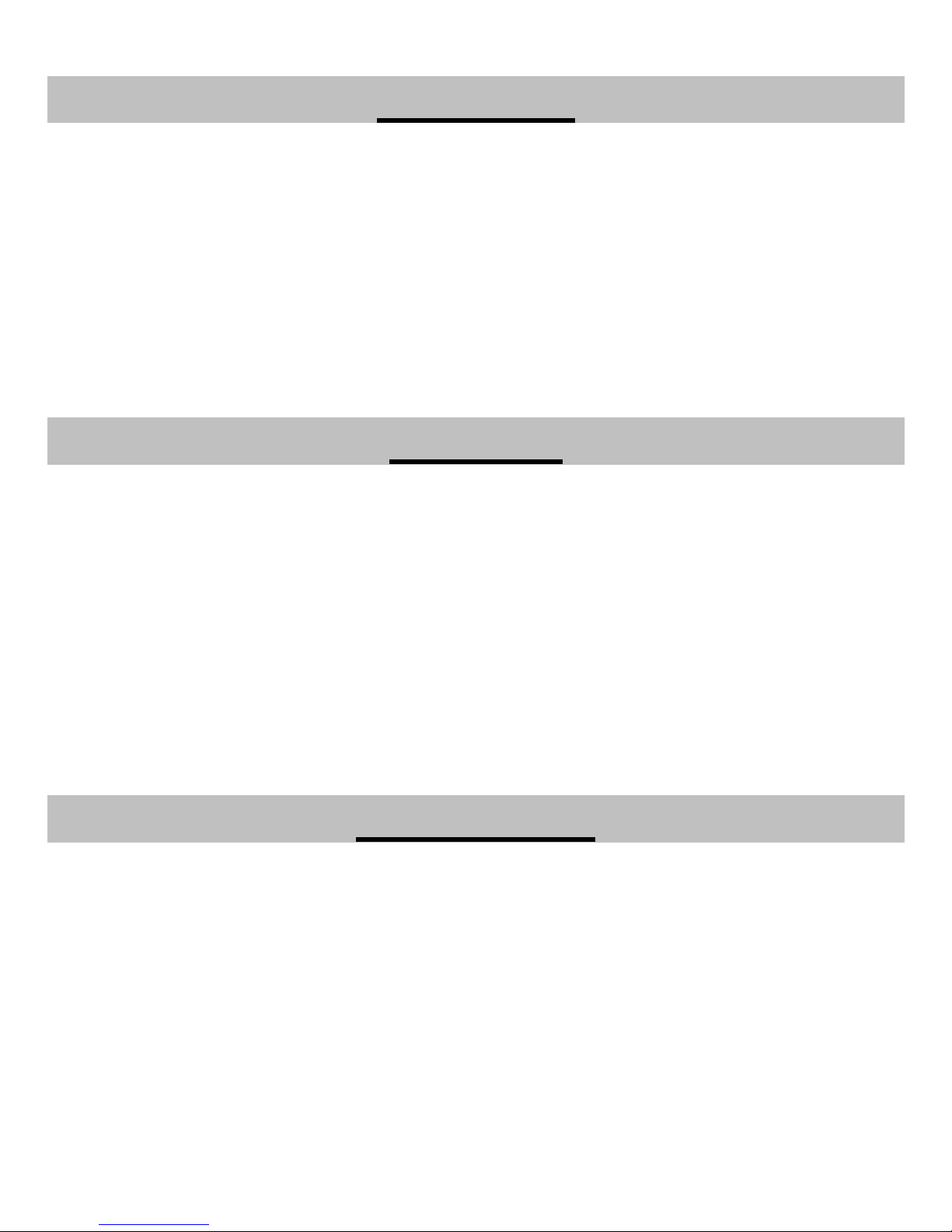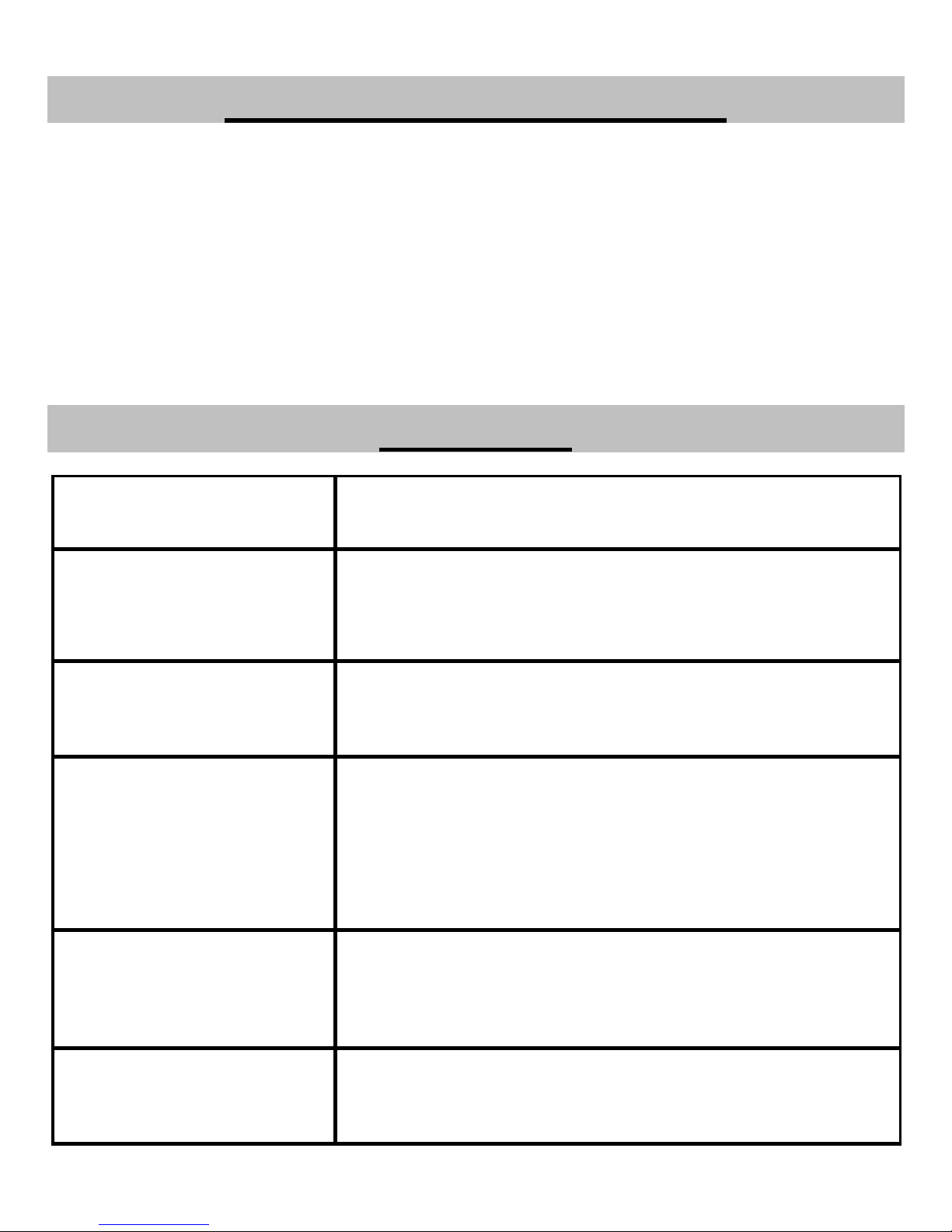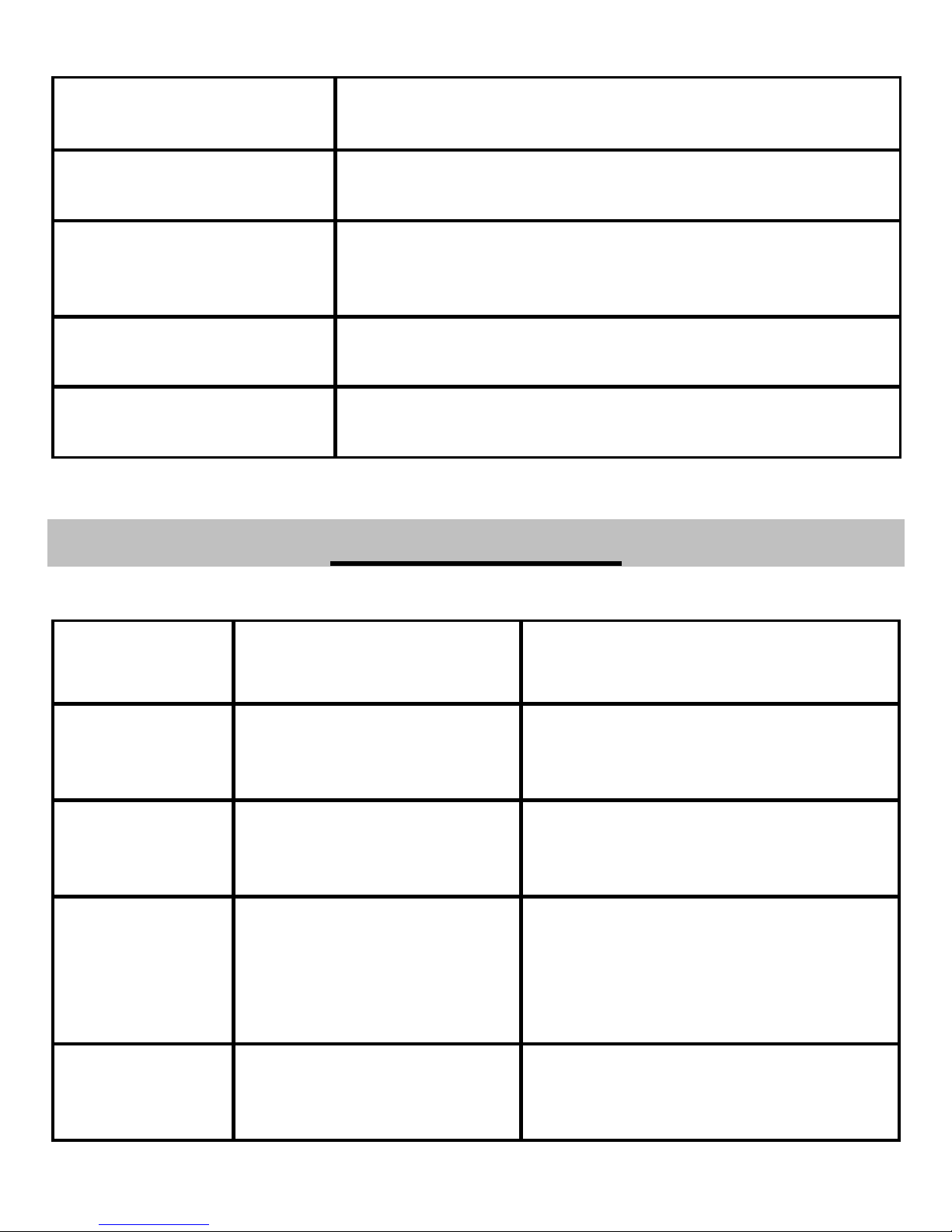5
Open the bottom cover of the battery. Remove the battery, slide the SIM card into the
SIM card slot. Make sure that the contact area of the card is facing down, and the
beveled corner matches with the SIM card slot. Put in the battery and install the
bottom cover.
How to Power on/off
To power on the phone, connect phone and external power outlet with the power
adapter and then hold Exit key for about three seconds.
To power off the phone, at standby mode, hold the Exit key till the phone is
powered off.
Notes:
It is strongly recommended to connect the phone to external power outlet, and use
internal battery to power your phone only when external power fails or is not available.
The phone will charge the internal battery automatically when it is connected to
external power outlet.
How to Make a Call
There are two methods for making a call.
The first method:
1. Pick up the handset or press the HANDS-FREE key.
2. Enter the phone number, wait for several seconds to send the call automatically
or press CALL/REDIAL key to make the call.
The second method:
Enter the number or select recipient’s number from Contacts, or press
CALL/REDIAL key to select a number from the recent Outgoing calls list, then
press CALL/REDIAL key to make the call.
Notes:
Add the international prefix, country code and area code (without the leading 0) before
the number when making an international call.