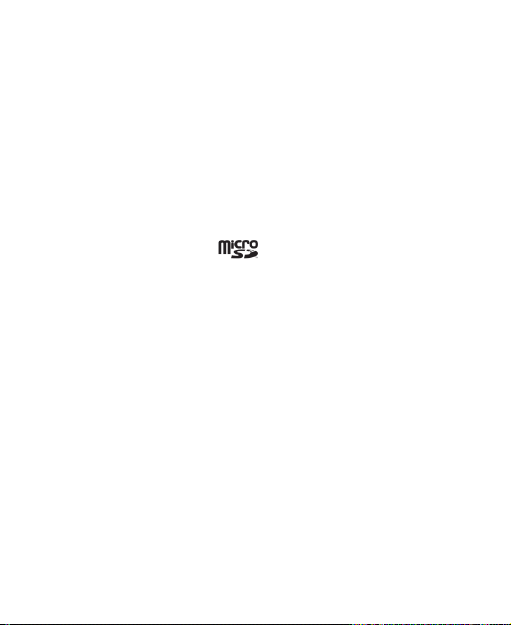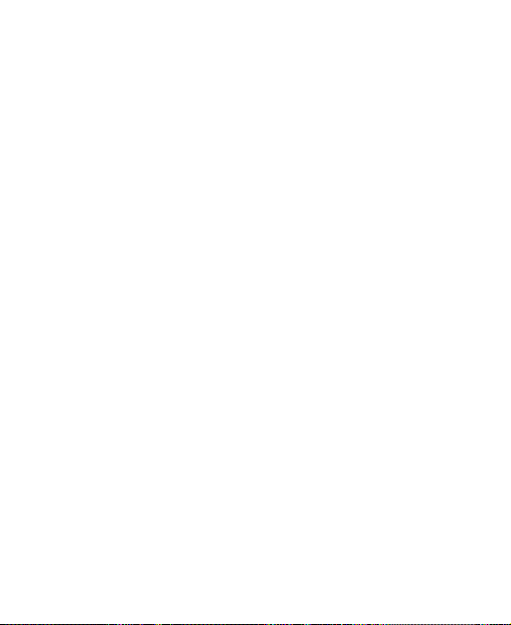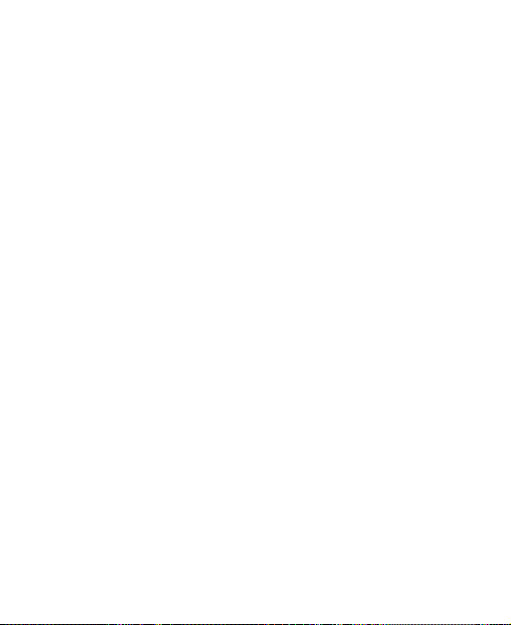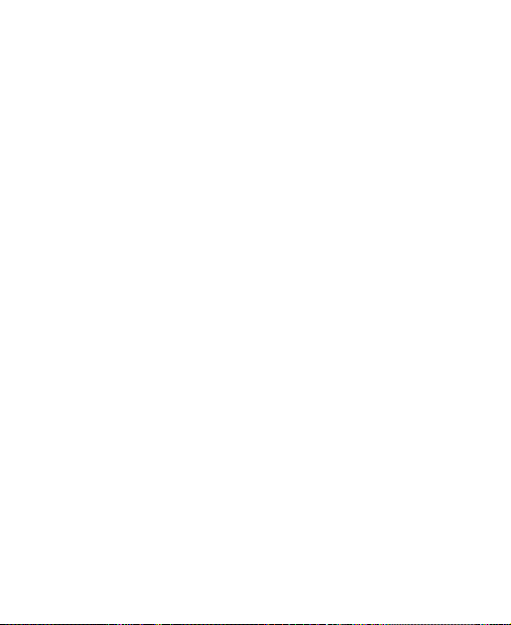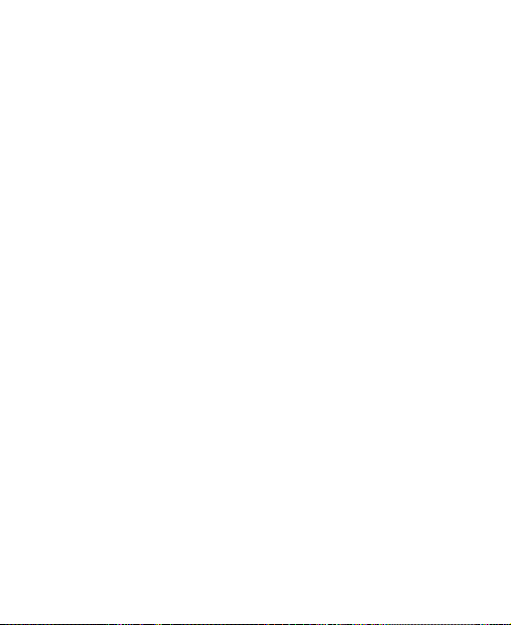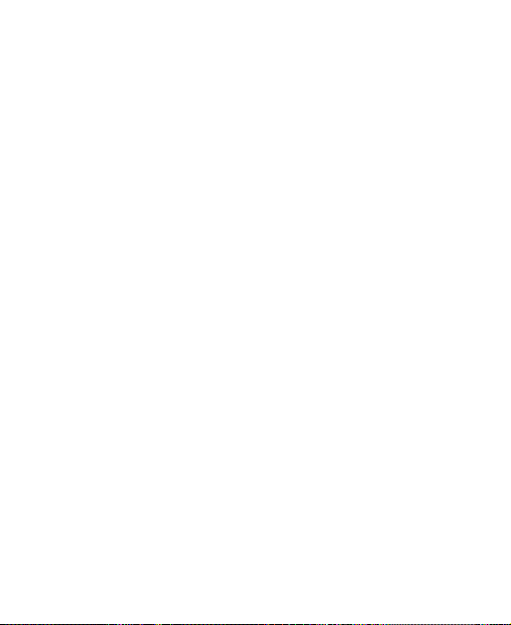8
Chatting With Contacts ....................................................96
Checking Photos .............................................................96
Checking and Managing Your Profile................................96
Browser ..................................................................97
Opening the Browser.......................................................97
Working With an Opened Page........................................98
Using Multiple Browser Tabs............................................99
Downloading Files .........................................................100
Using Bookmarks ..........................................................101
Viewing Your Browsing History.......................................102
Changing Browser Settings............................................102
Maps, Navigation, and Local...............................103
Activating Location Services..........................................103
Getting Your Location ....................................................103
Searching for a Location................................................103
Getting Directions to Your Destination............................104
Searching for Local Places ............................................105
Google Search, Voice Search, and Voice Actions
...............................................................................106
Searching With Text.......................................................106
Searching by Speaking..................................................106
Using Voice Actions.......................................................107
Changing Search and Voice Search Settings.................107
Camera..................................................................108
Capturing a Photo..........................................................108