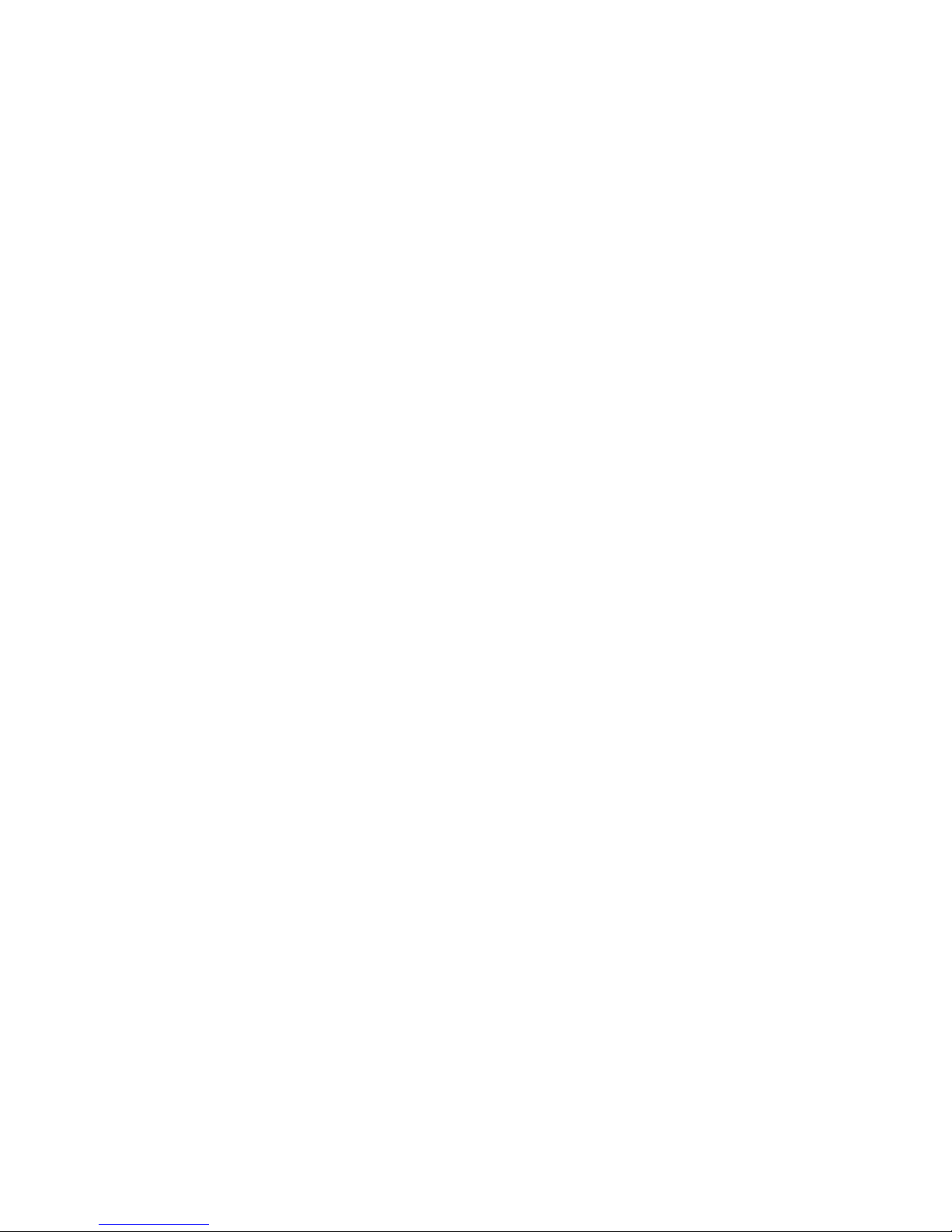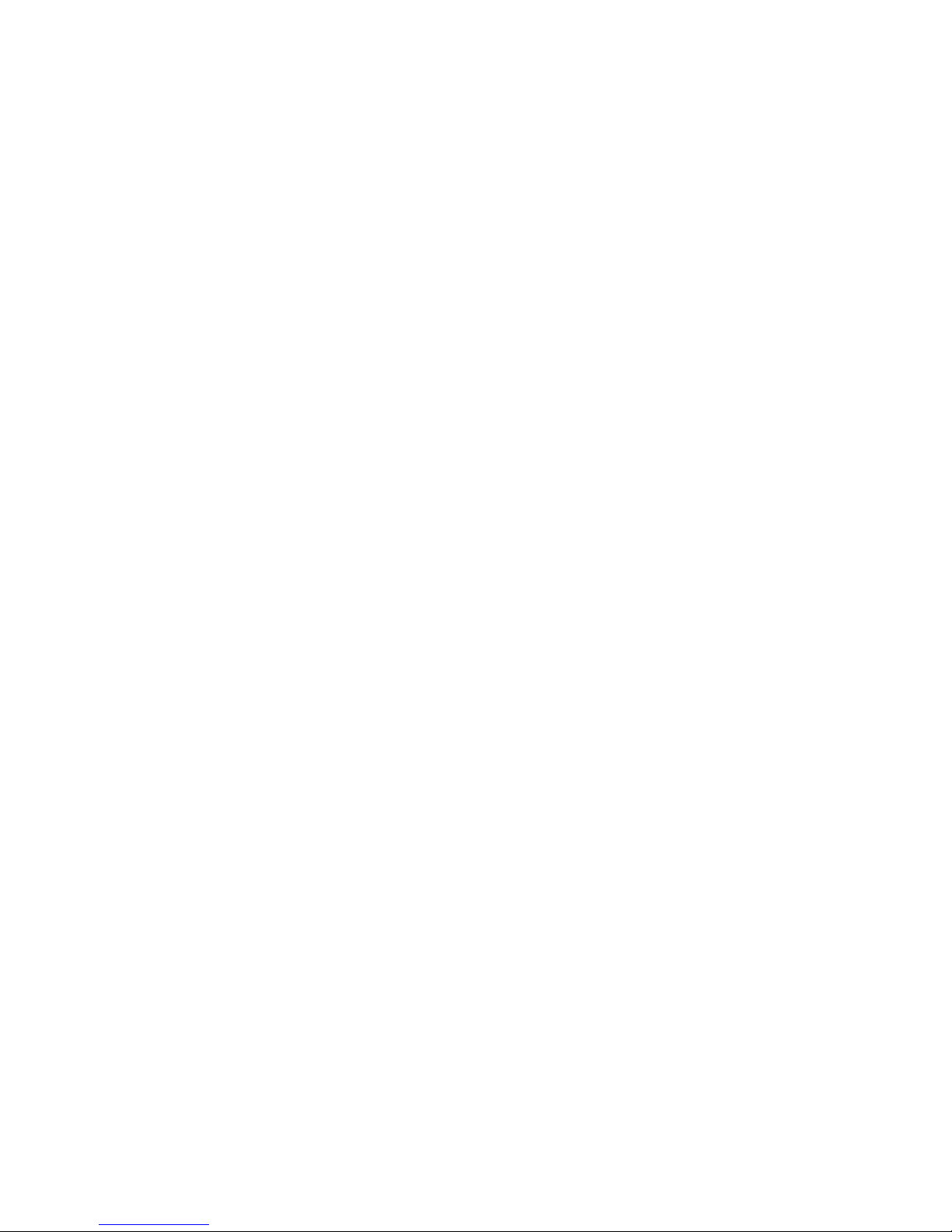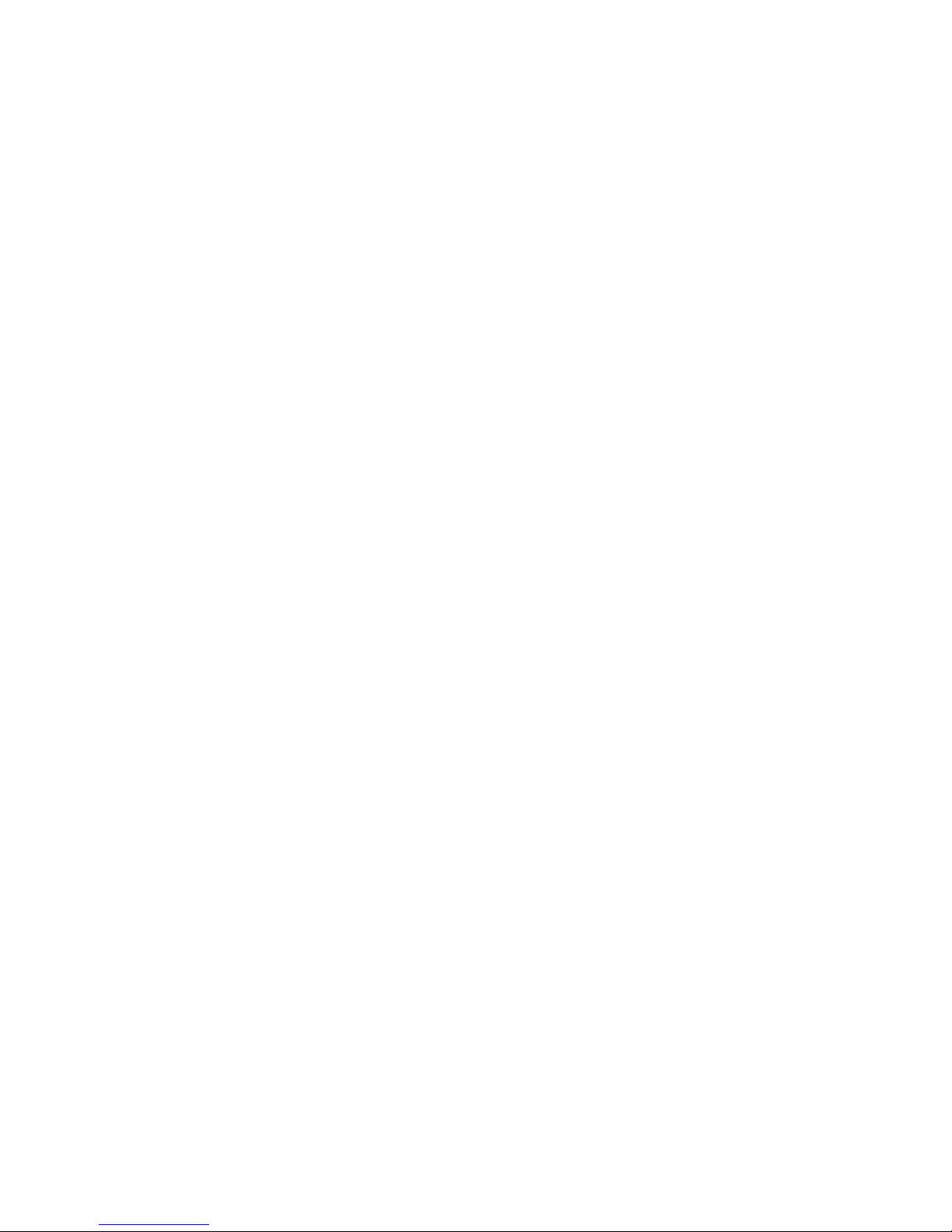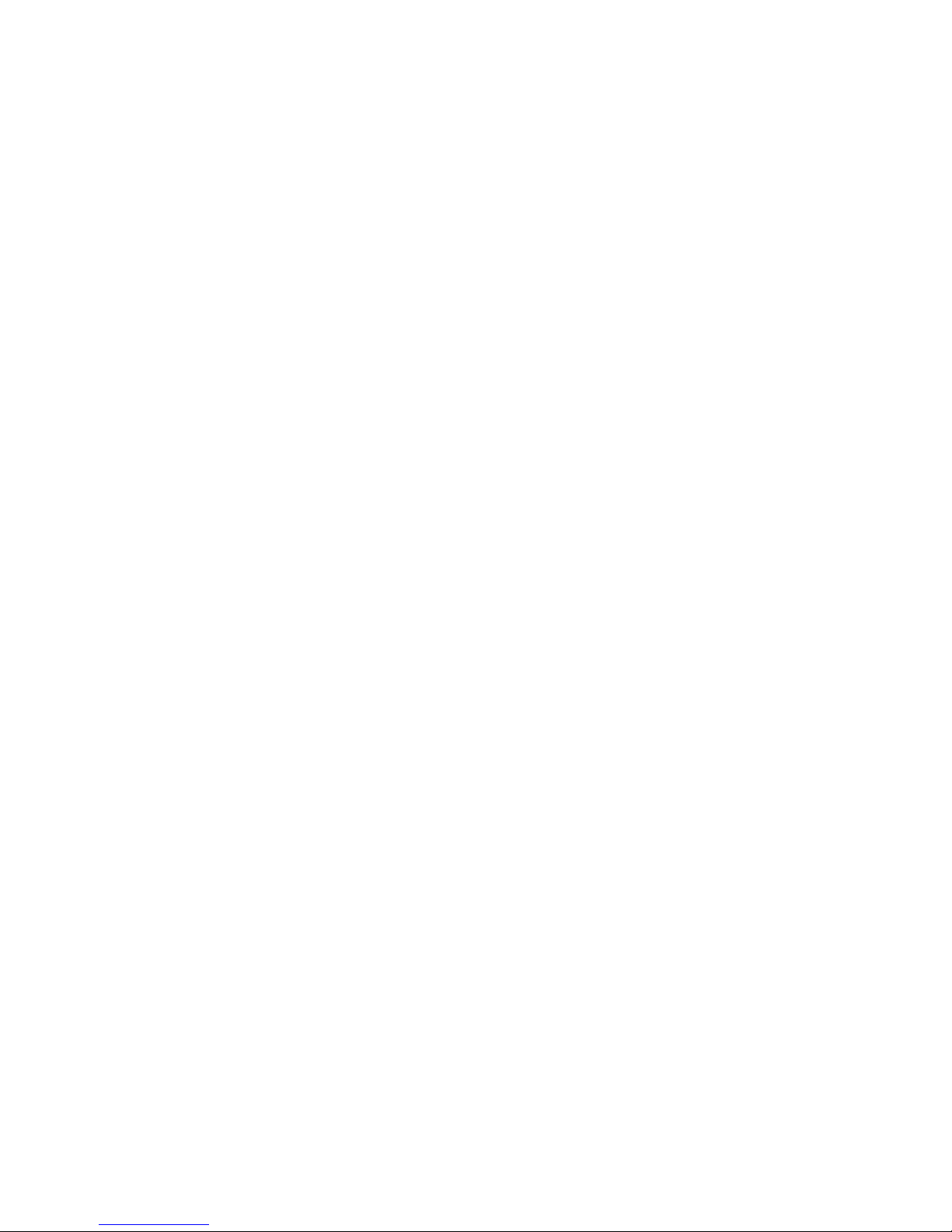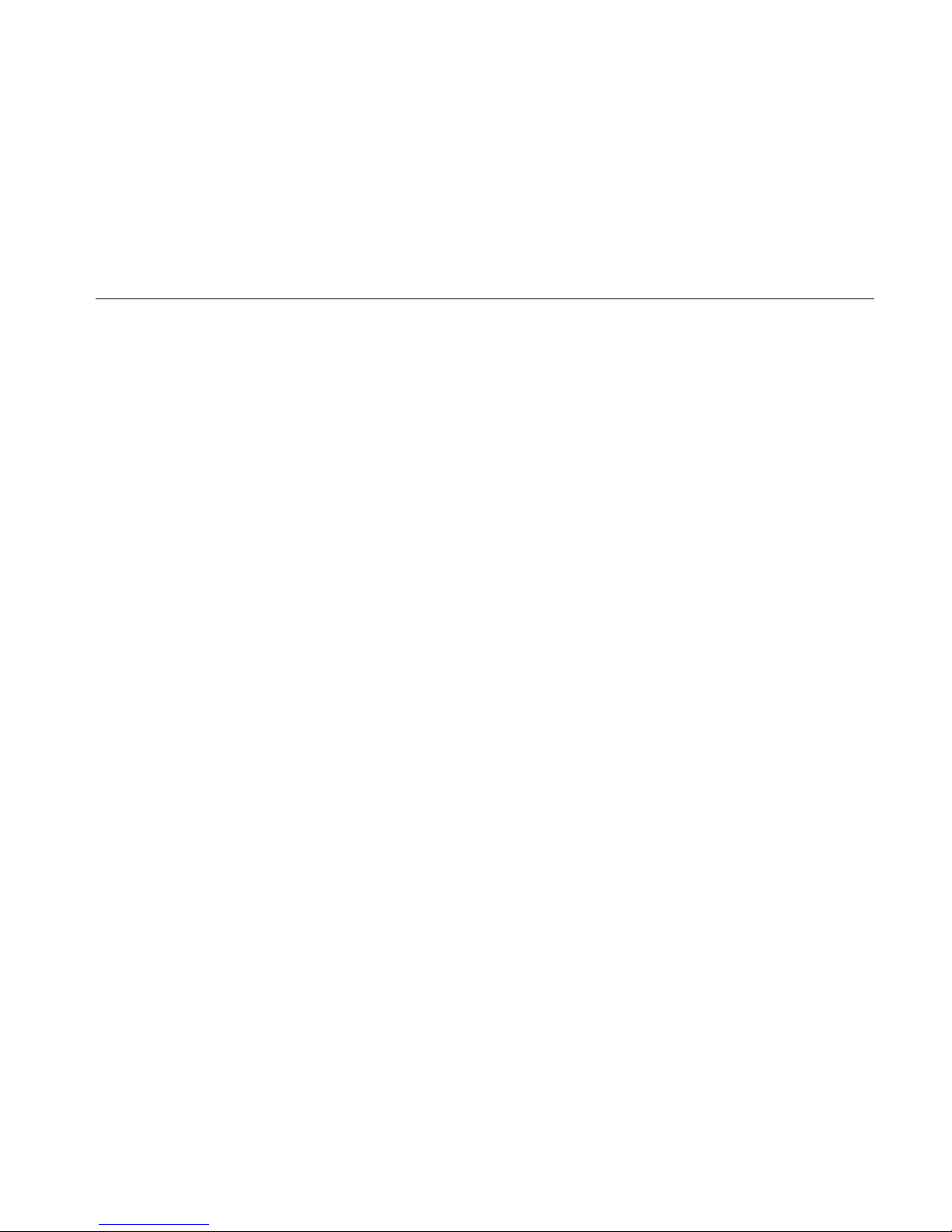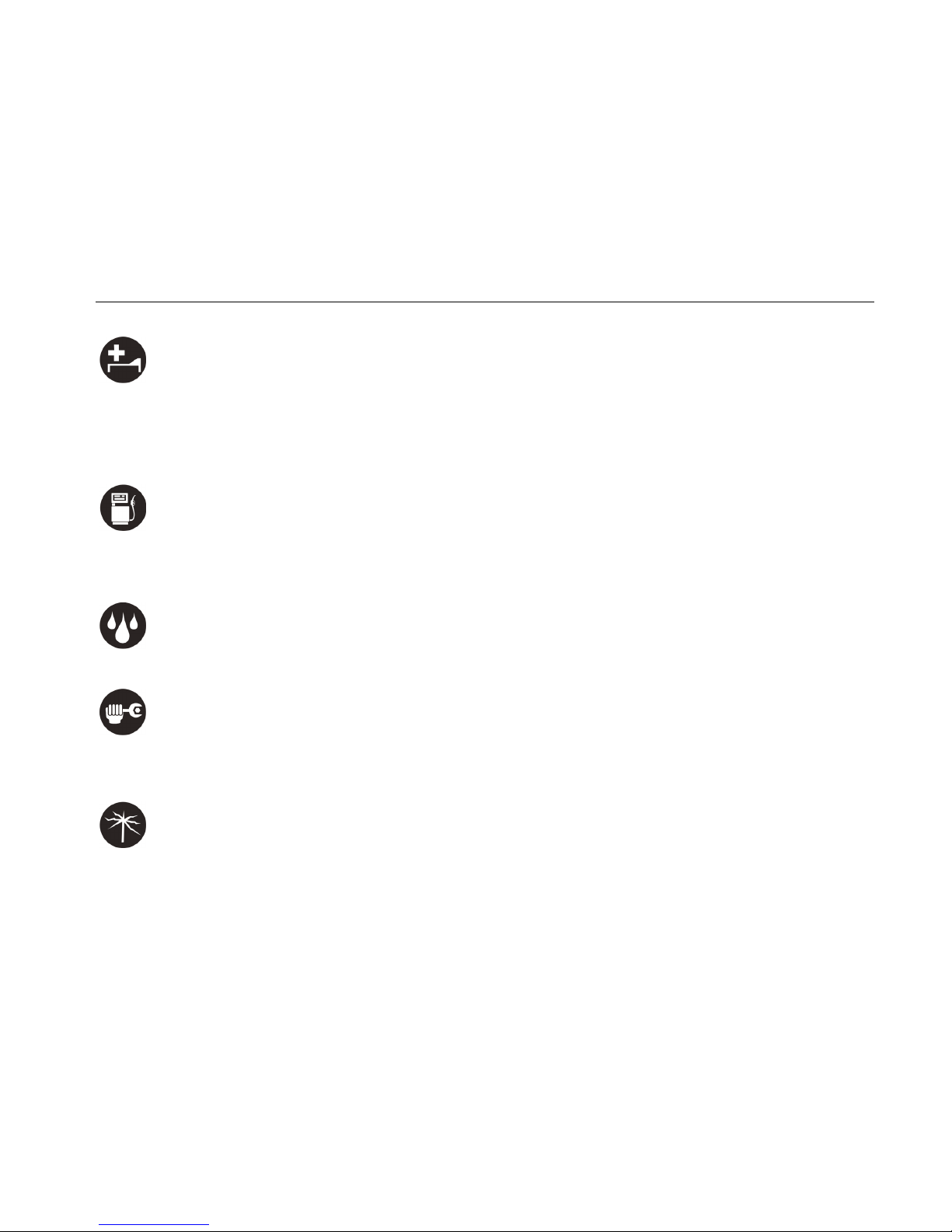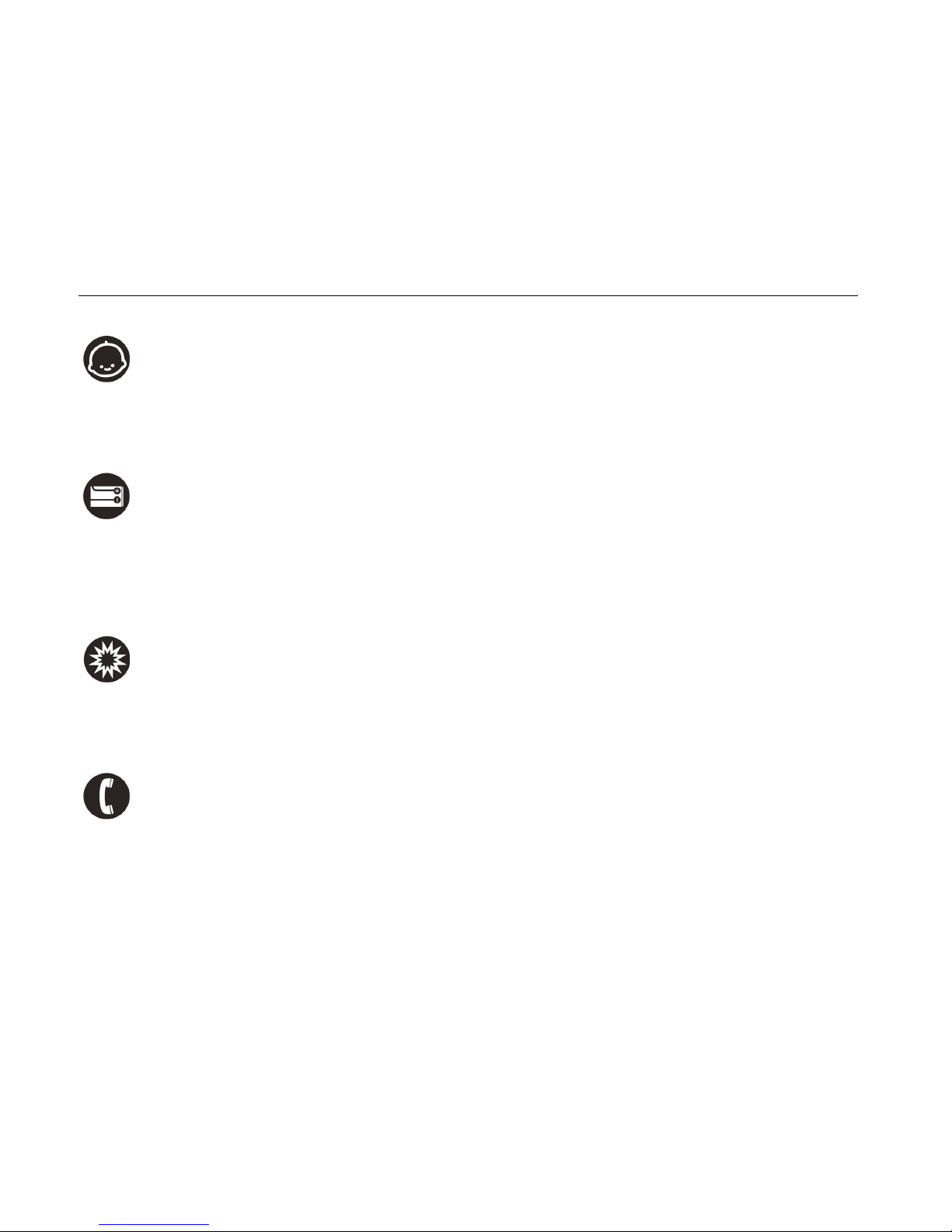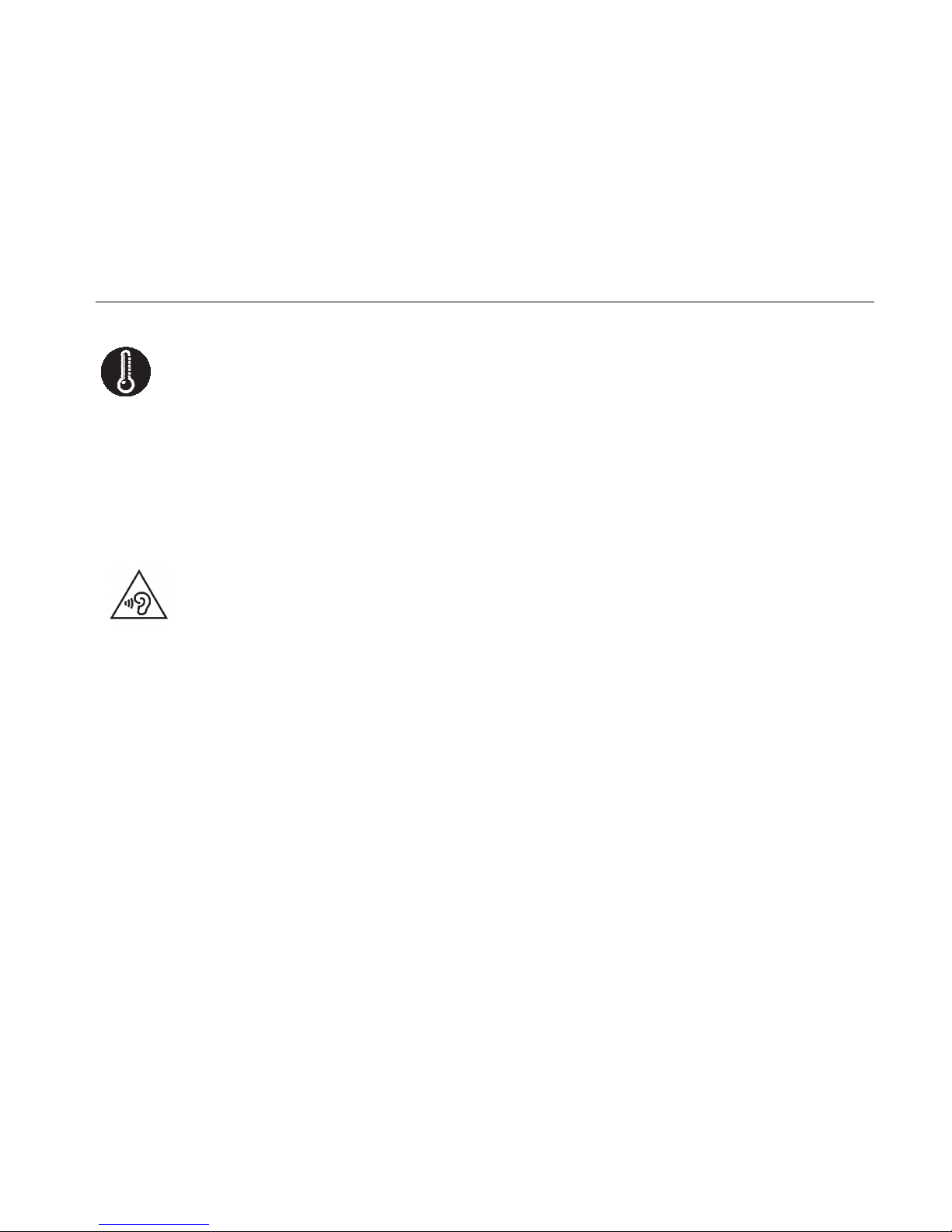Contents
Let’s get started ................................................................................................................... 1
Lost or stolen? ..............................................................................................................................1
Using your phone safely.................................................................................................................2
Battery care and safety..................................................................................................................5
Charger care and safety.................................................................................................................7
Getting to know your phone ...........................................................................................................8
Inserting and removing a memory card.........................................................................................11
Using the battery.........................................................................................................................12
Power on/off ...............................................................................................................................14
Using your phone ............................................................................................................... 15
Basic operation .................................................................................................................. 16
Common functions.............................................................................................................. 17
Making and receiving calls...........................................................................................................17
Writing messages........................................................................................................................18
Viewing messages.......................................................................................................................19
Adding a new contact..................................................................................................................19