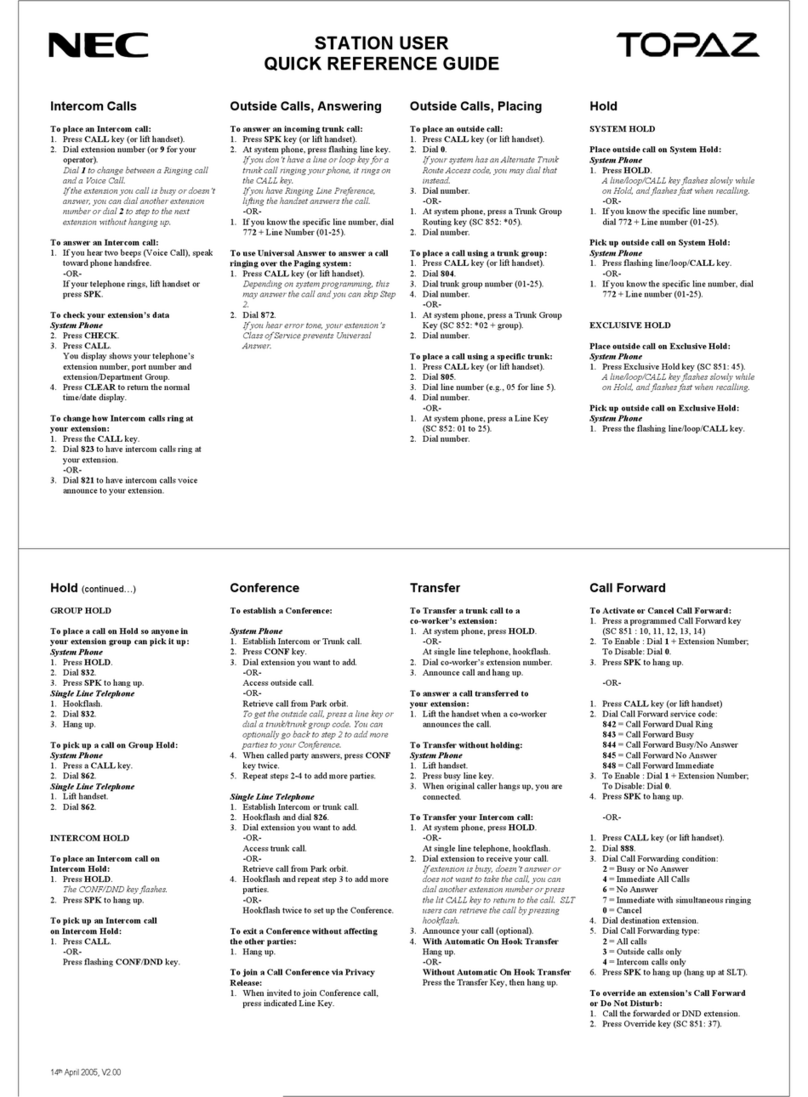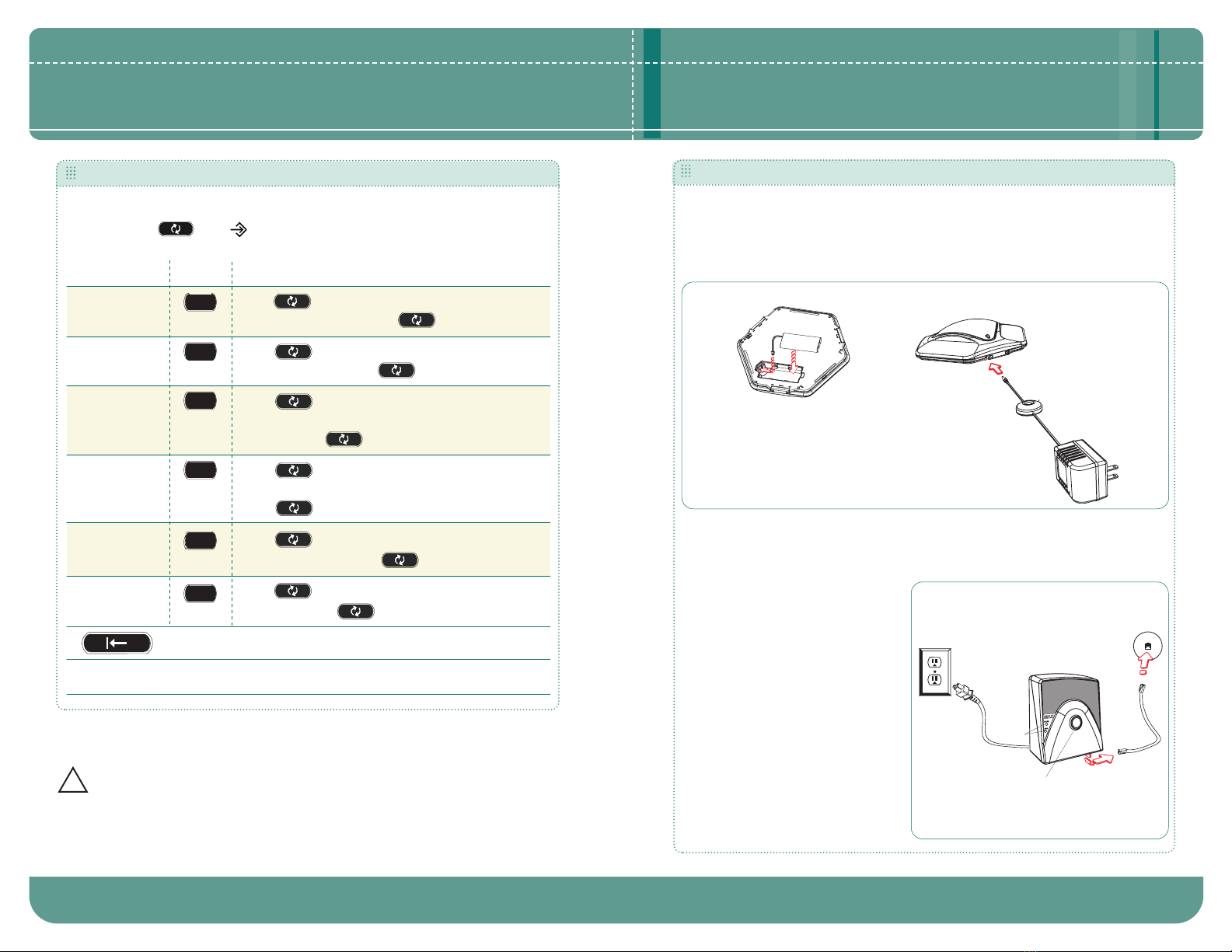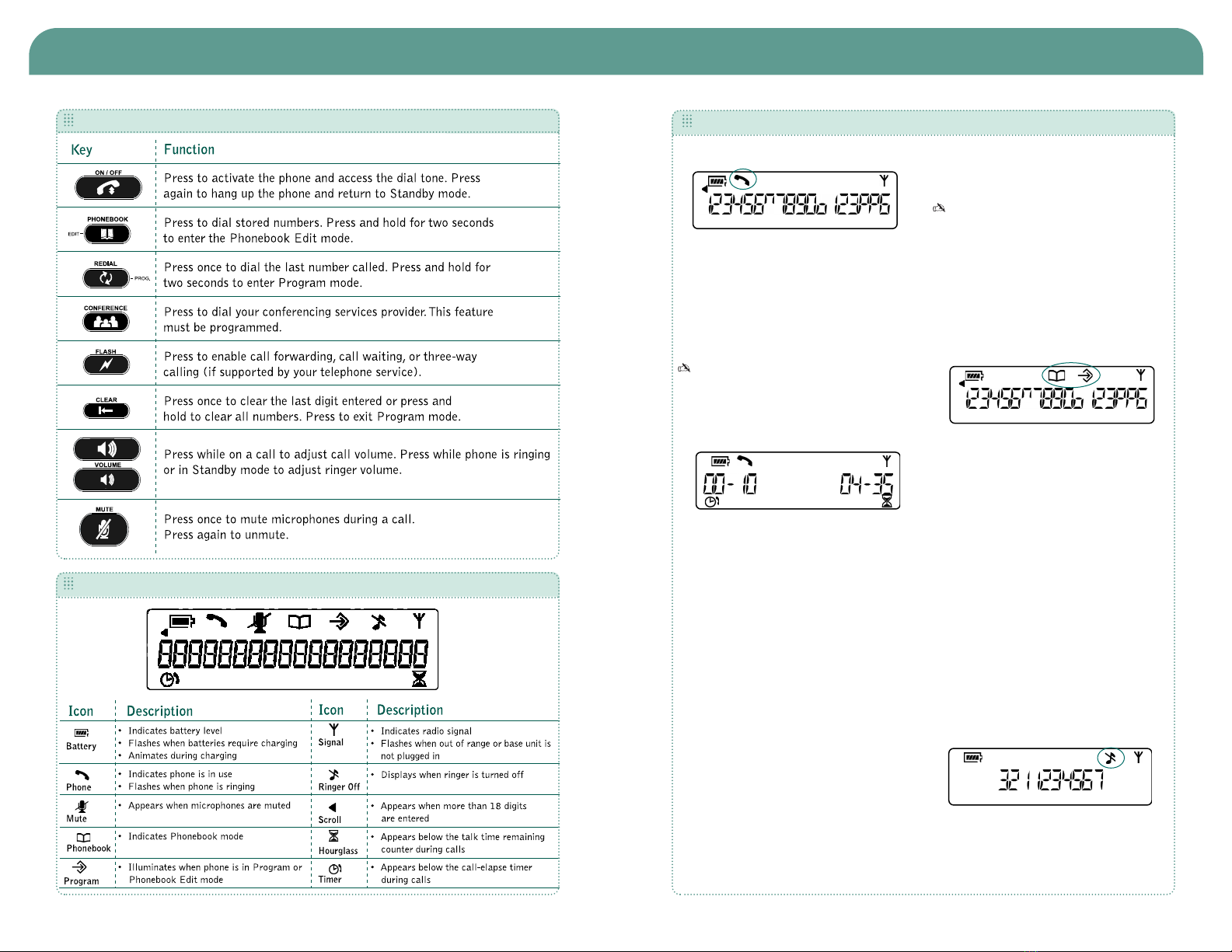NEC Conference Max Plus User manual
Other NEC Conference System manuals
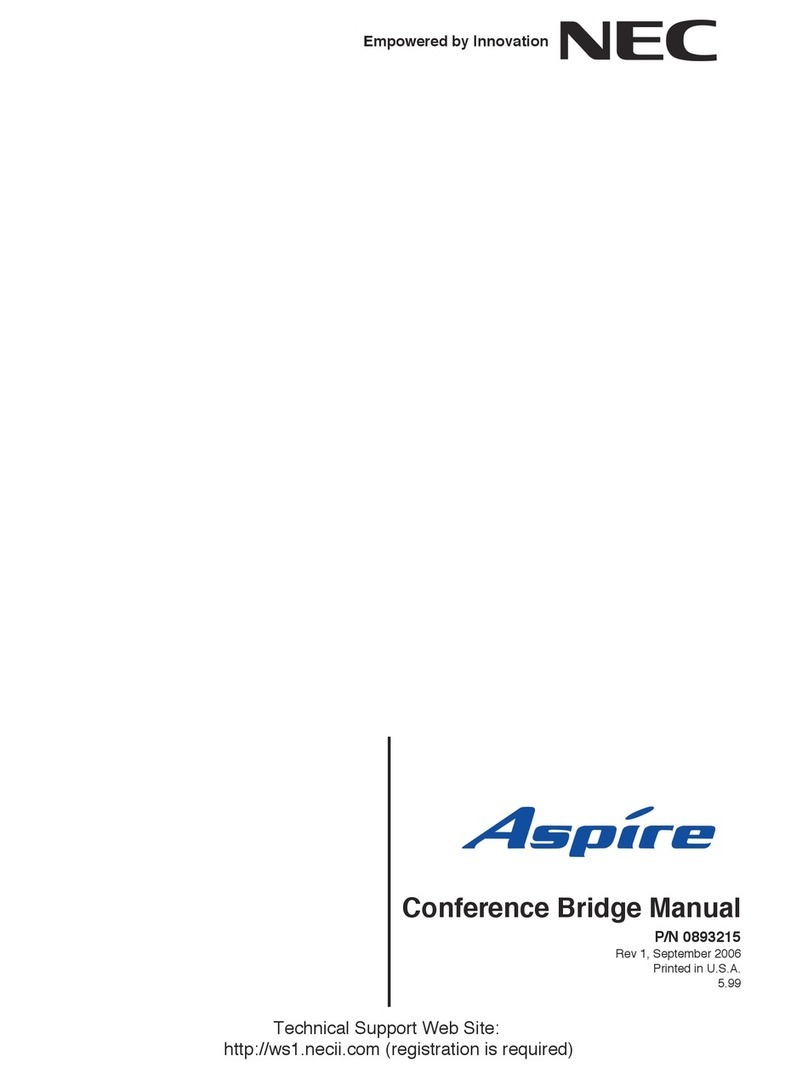
NEC
NEC Aspire 16CNFU User manual

NEC
NEC ASPILA EX Owner's manual

NEC
NEC Univerge SV9100 User manual

NEC
NEC SL1100 User manual

NEC
NEC Univerge SV9100 Owner's manual

NEC
NEC Univerge SV8100 User manual

NEC
NEC UNIVERGE SL2100 User manual
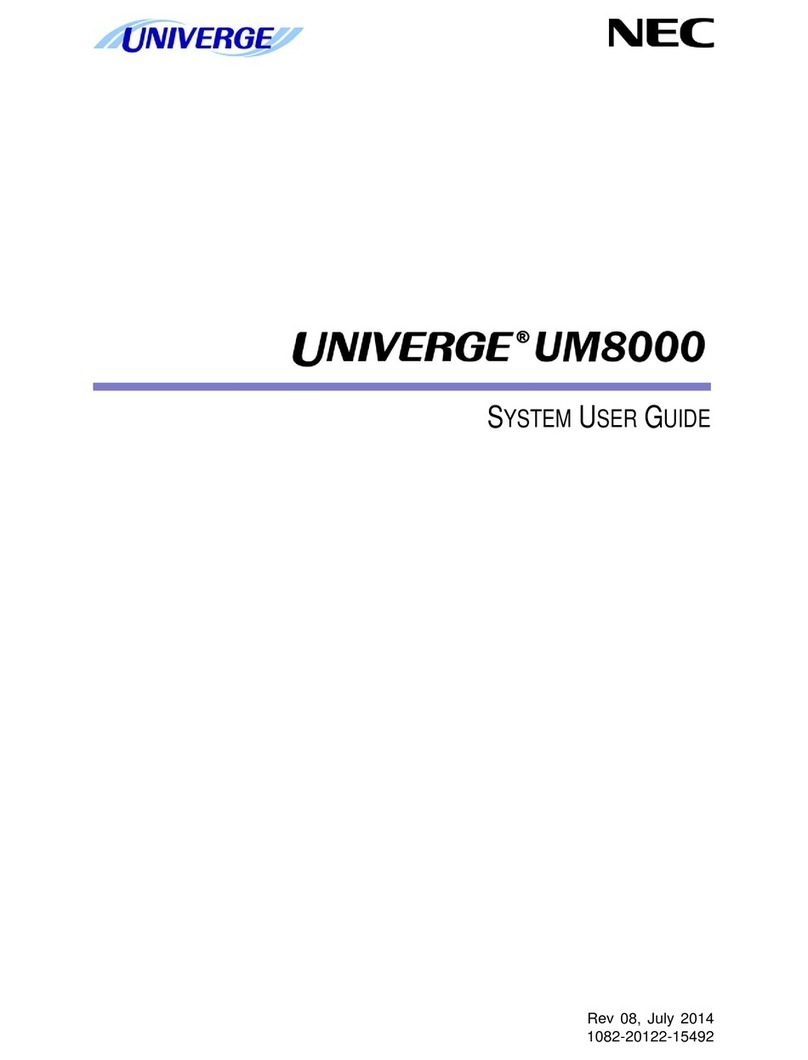
NEC
NEC Univerge UM8000 User manual

NEC
NEC UNIVERGE SL2100 User manual
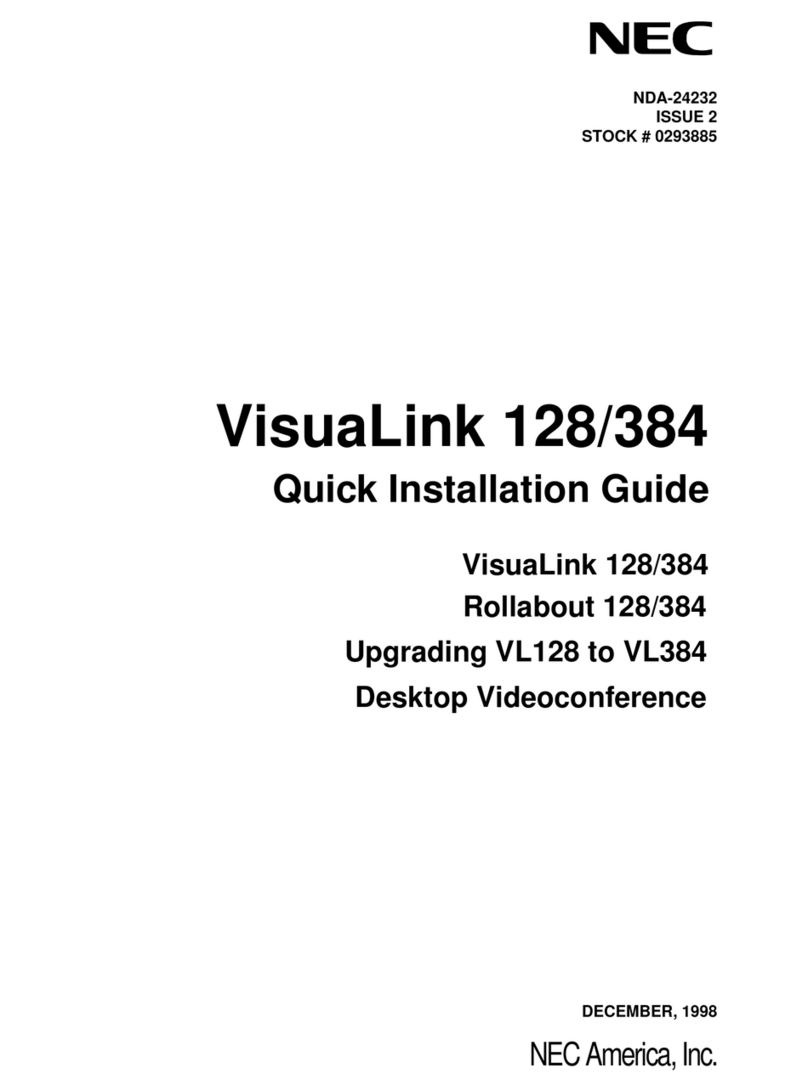
NEC
NEC VisuaLink 384 User manual

NEC
NEC Univerge SV8100 User manual
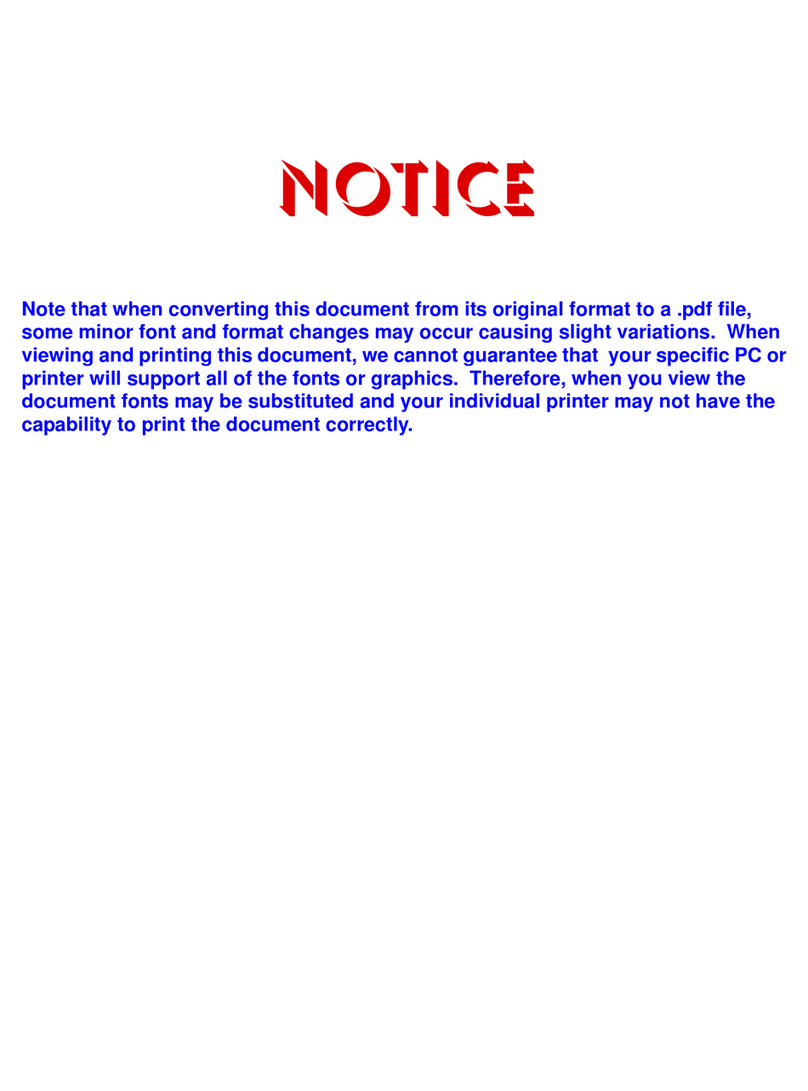
NEC
NEC ElectraElite IPK Operating and installation instructions

NEC
NEC Univerge UM8000 Operating and installation instructions

NEC
NEC UNIVERGE SL2100 User manual
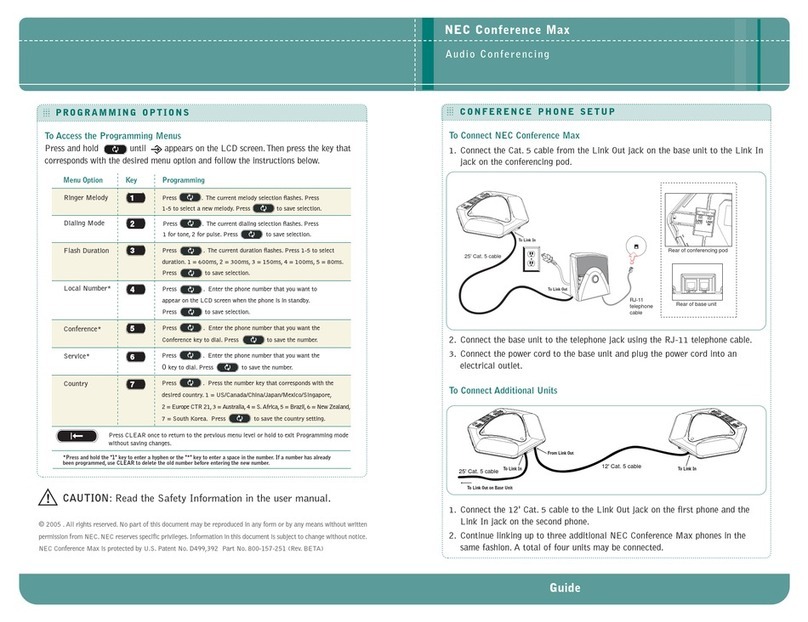
NEC
NEC Conference Max User manual

NEC
NEC Univerge SV8100 Service manual

NEC
NEC Aspire User manual
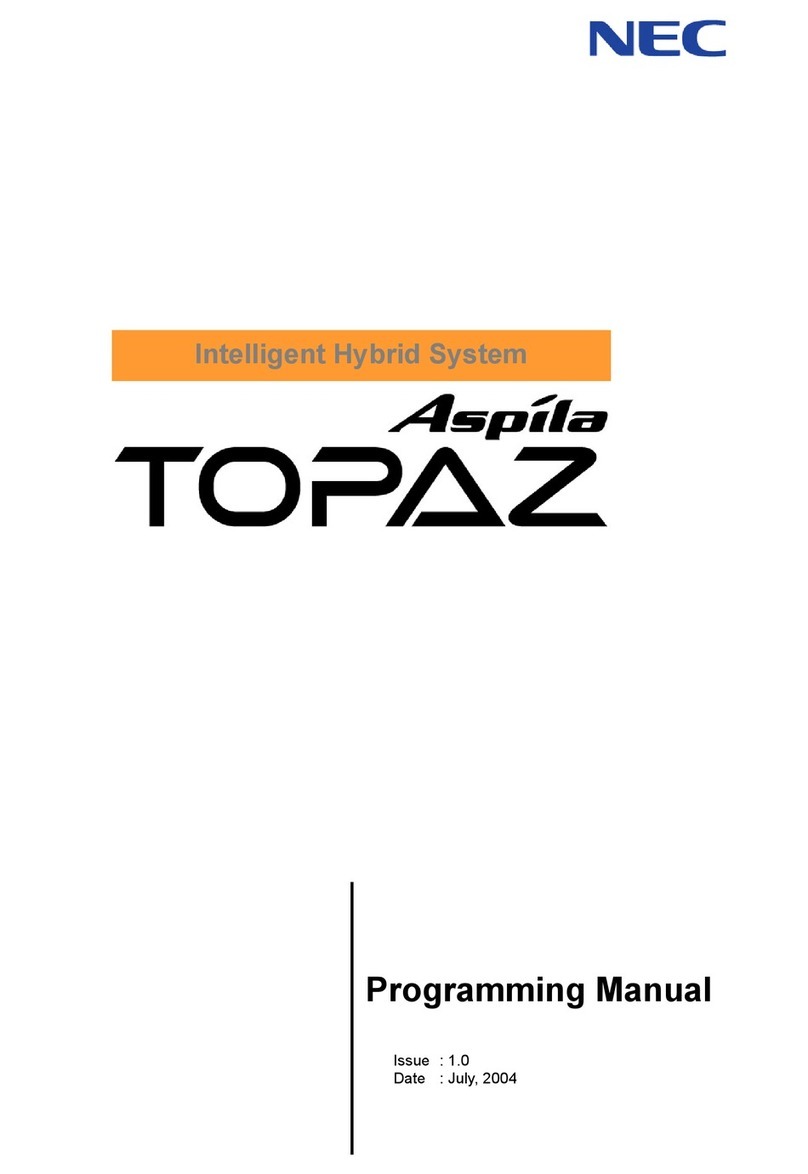
NEC
NEC Aspila Topaz Owner's manual

NEC
NEC Univerge SV8100 User guide

NEC
NEC i-Series User manual
Popular Conference System manuals by other brands

Jabbla
Jabbla Tellus 6 operating instructions

LY International Electronics
LY International Electronics H-9500 Series Installation and operating manual

RADVision
RADVision Scopia XT1000 user guide

AT&T
AT&T MERLIN LEGEND Reference

Polycom
Polycom RealPresence Group Series setup sheet

ProSoft Technology
ProSoft Technology AN-X4-AB-DHRIO user manual

Sony
Sony PCS-I150 Operation guide

Middle Atlantic Products
Middle Atlantic Products VTC Series instruction sheet

AVT
AVT MAGIC AC1 Go Configuration guide

Prentke Romich Company
Prentke Romich Company Vanguard Plus Setting up and using

Speakerbus
Speakerbus iD 712 user guide

Trelleborg
Trelleborg SafePilot CAT PRO user guide