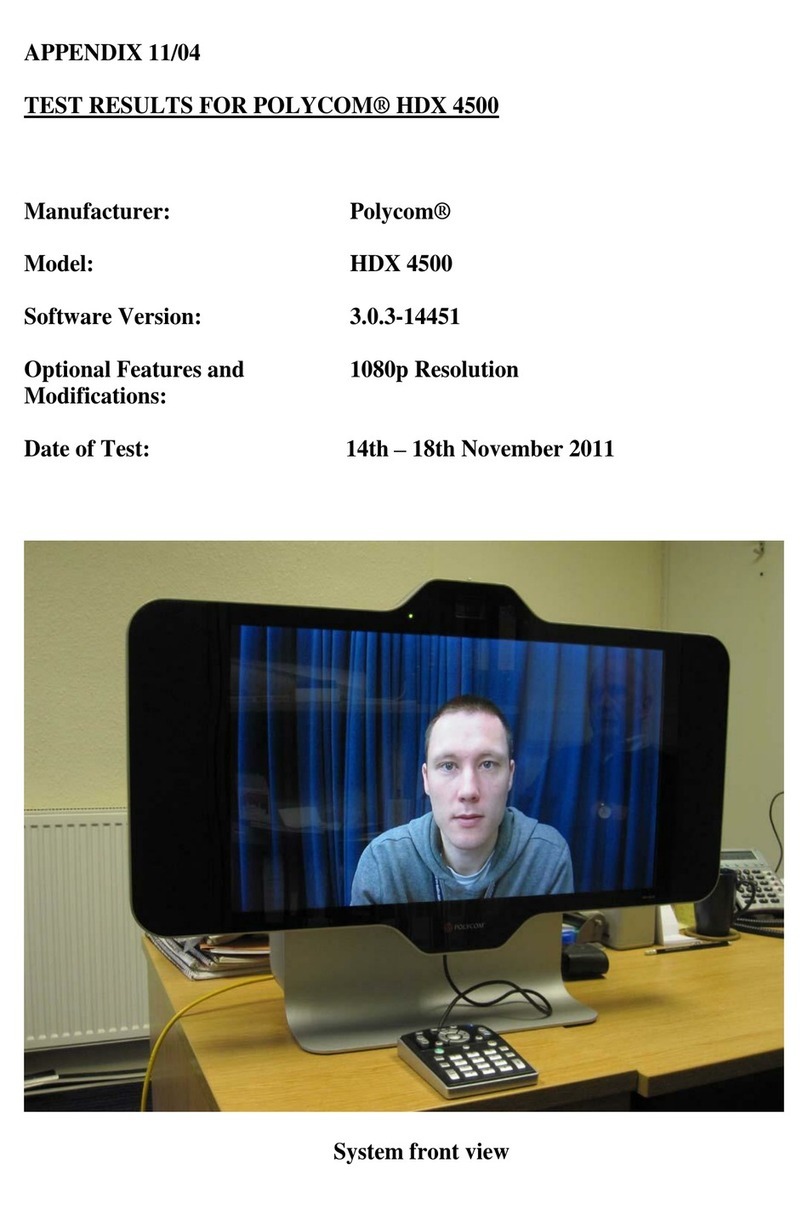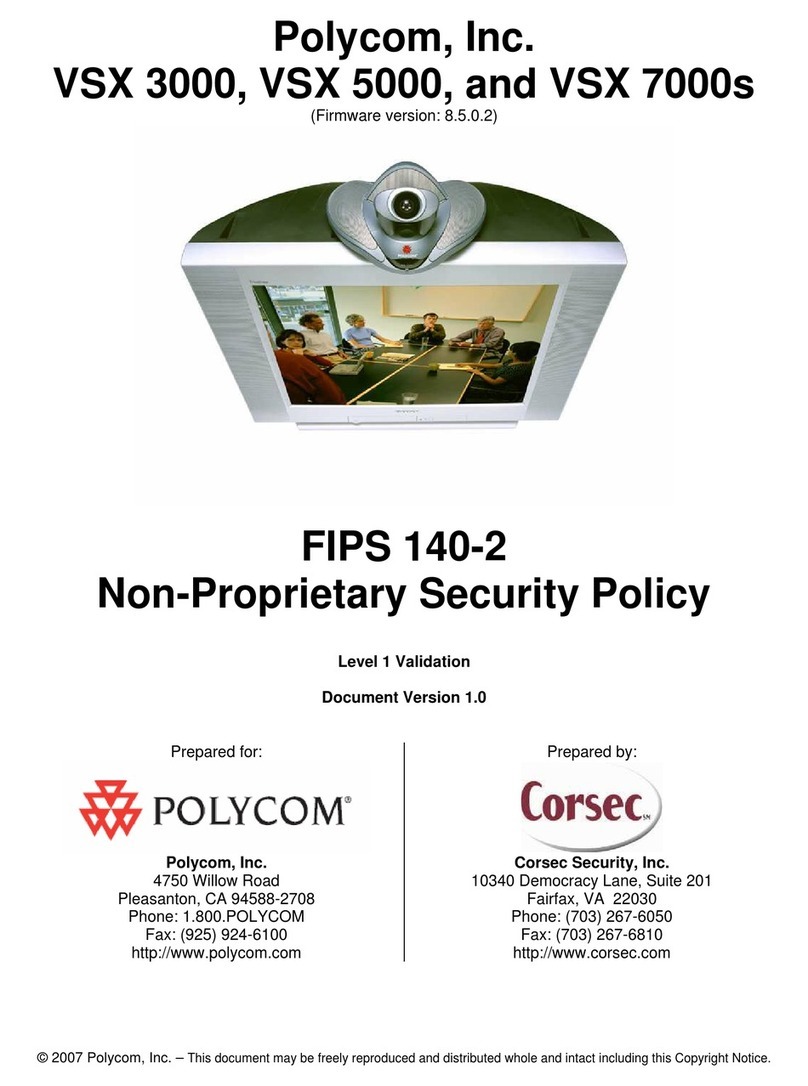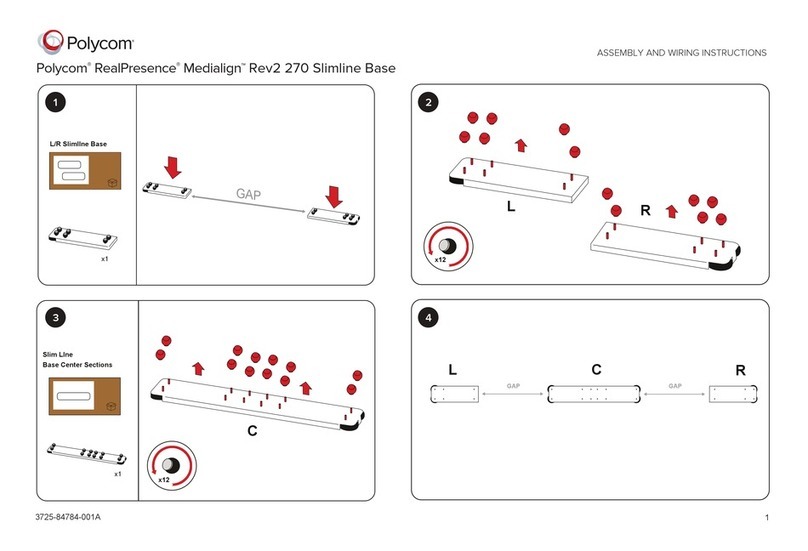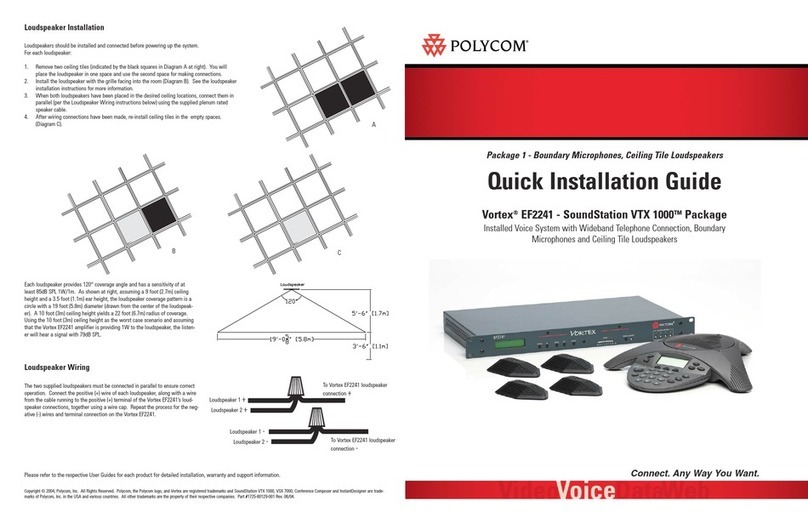Polycom VSX 3000 User manual
Other Polycom Conference System manuals

Polycom
Polycom G7500 User manual
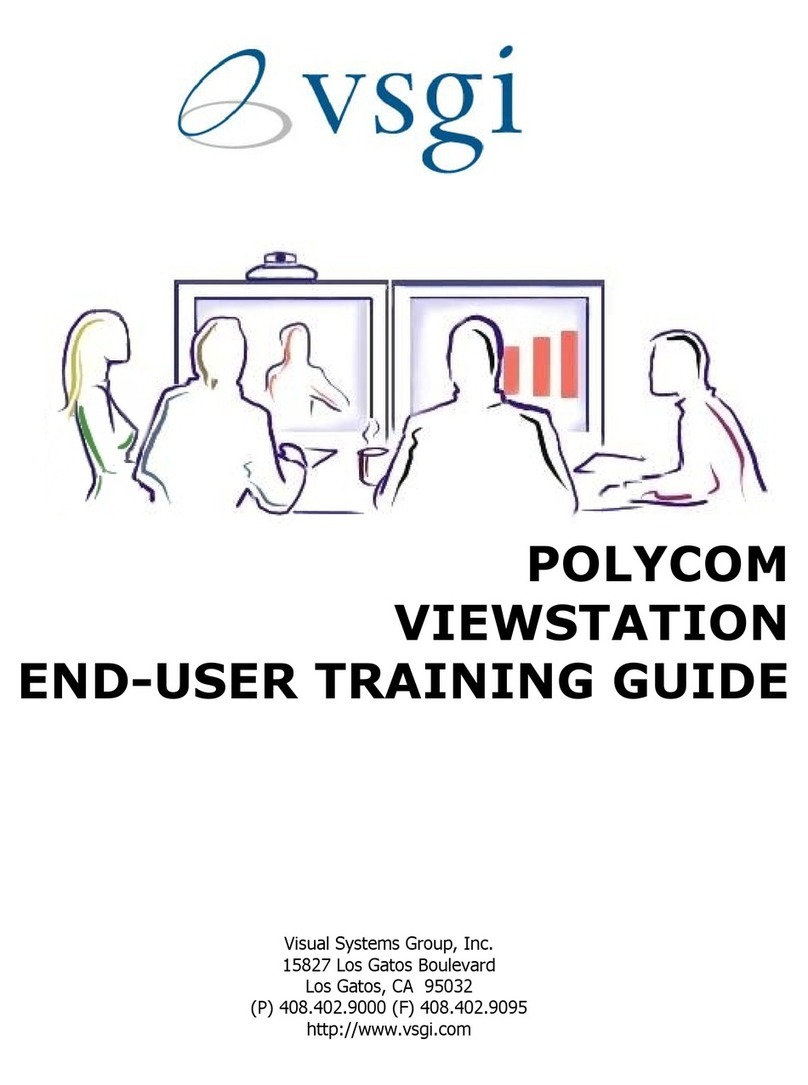
Polycom
Polycom VIEWSTATION Setup guide

Polycom
Polycom Poly VVX 450 User manual
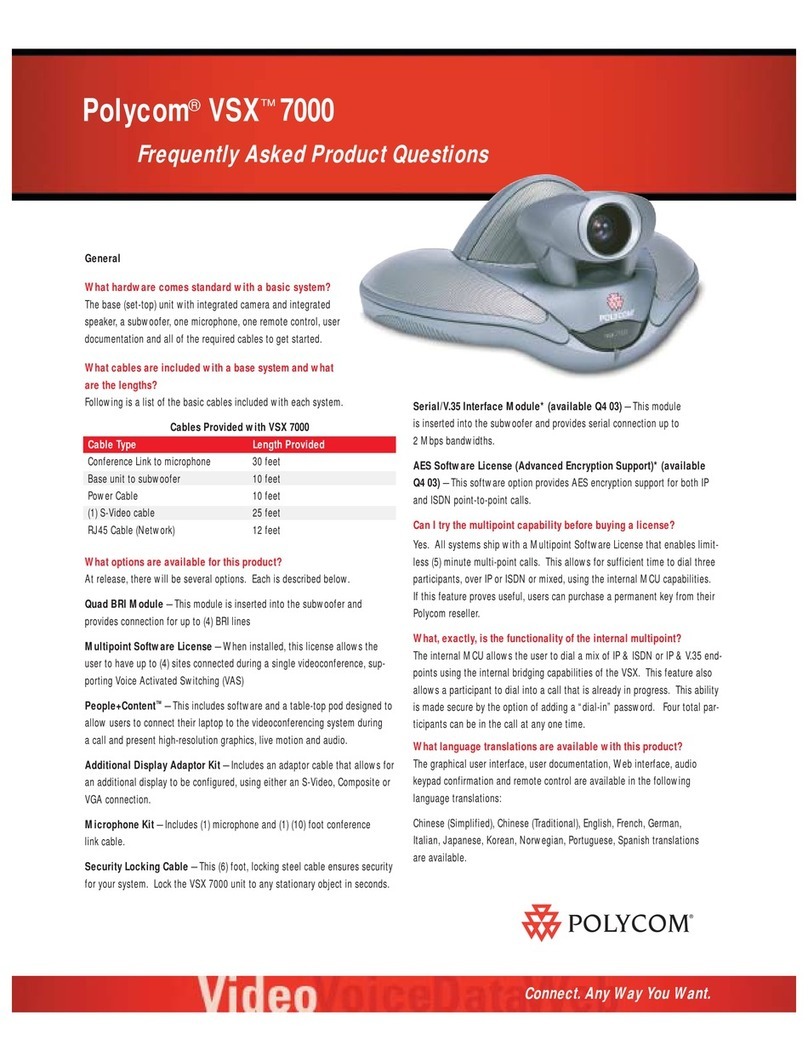
Polycom
Polycom ViewStation vsx7000 Instruction Manual
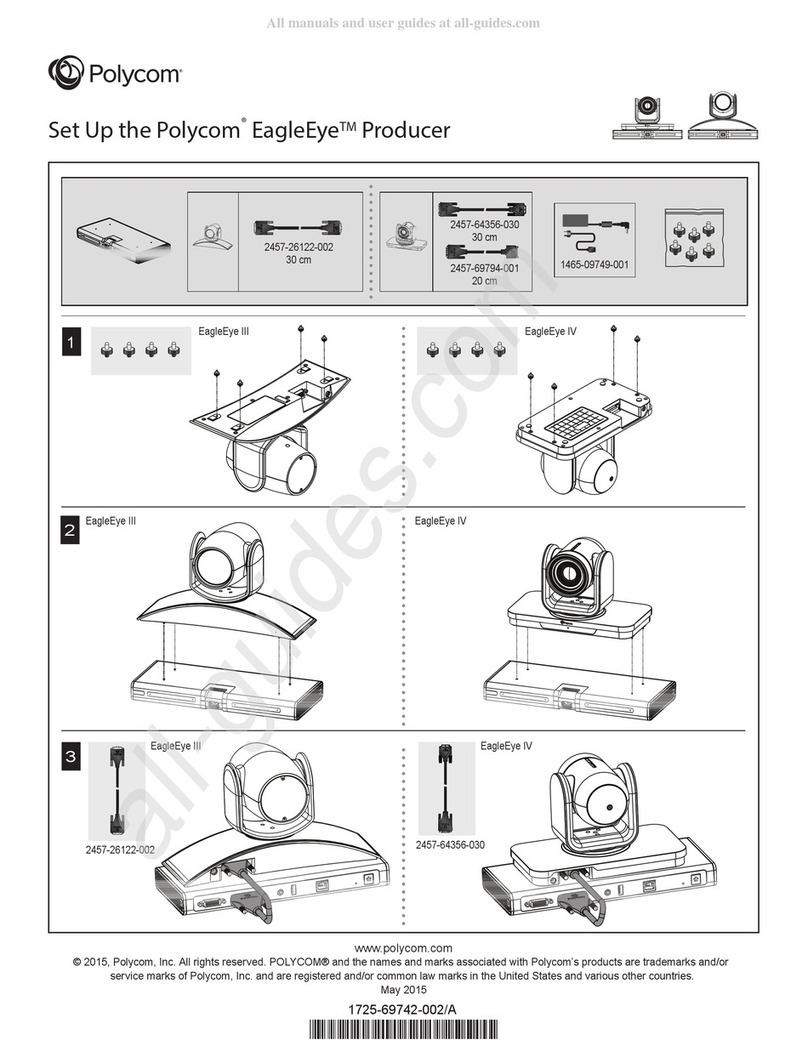
Polycom
Polycom EagleEye Manual
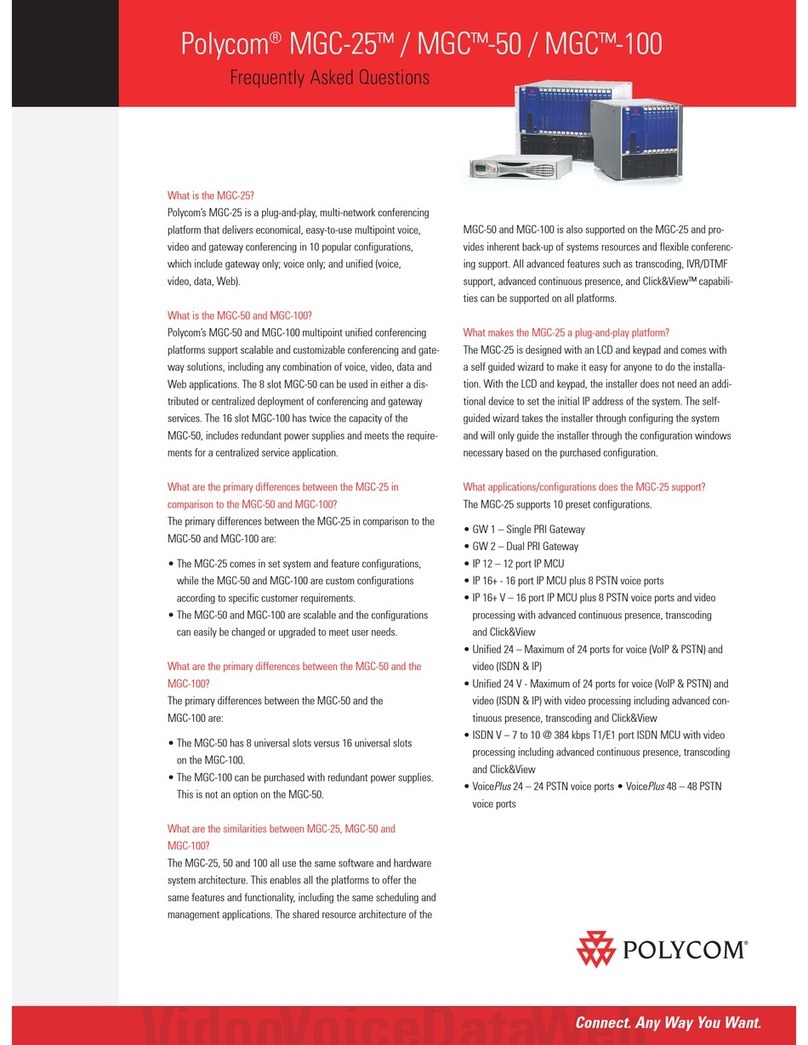
Polycom
Polycom MGC-100 Instruction Manual
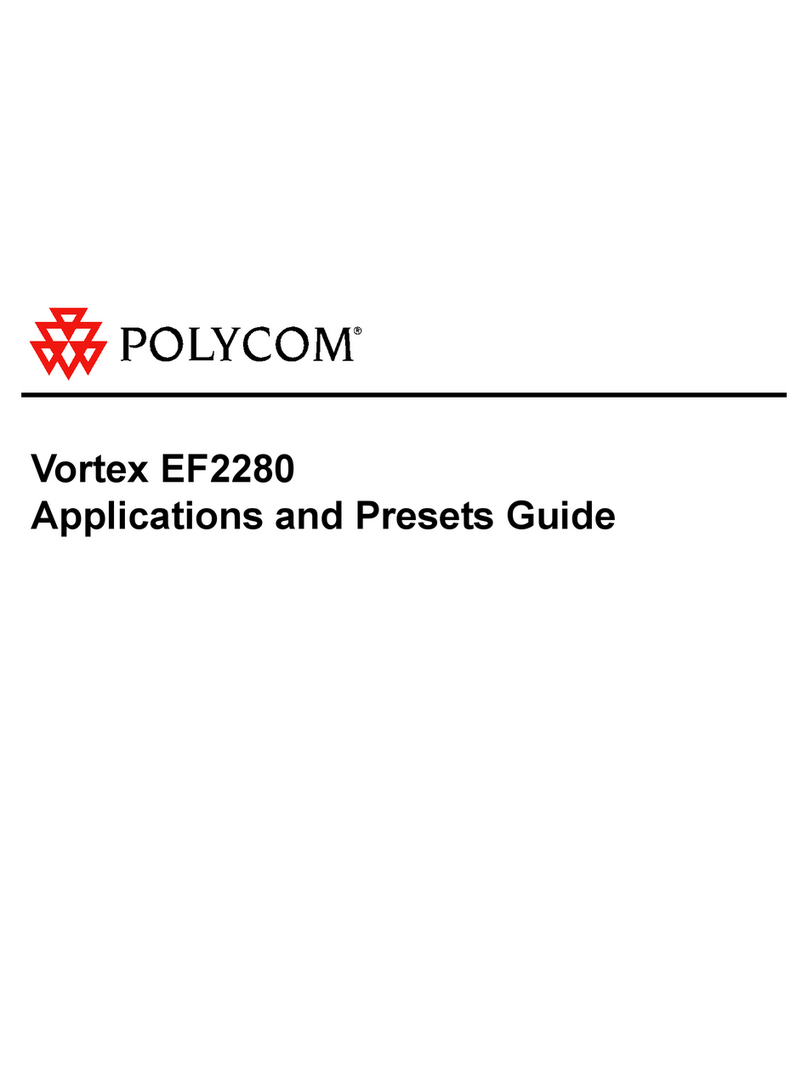
Polycom
Polycom Vortex EF2280 User guide
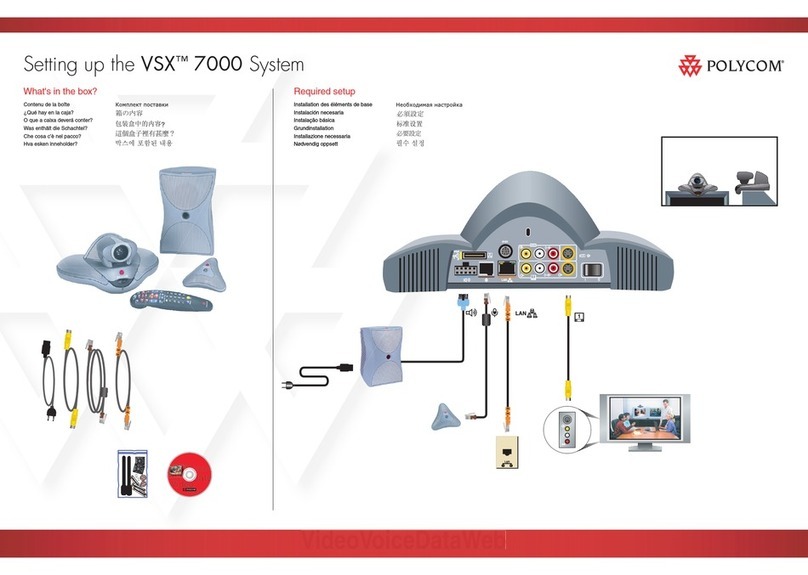
Polycom
Polycom VSX 7000 User instructions
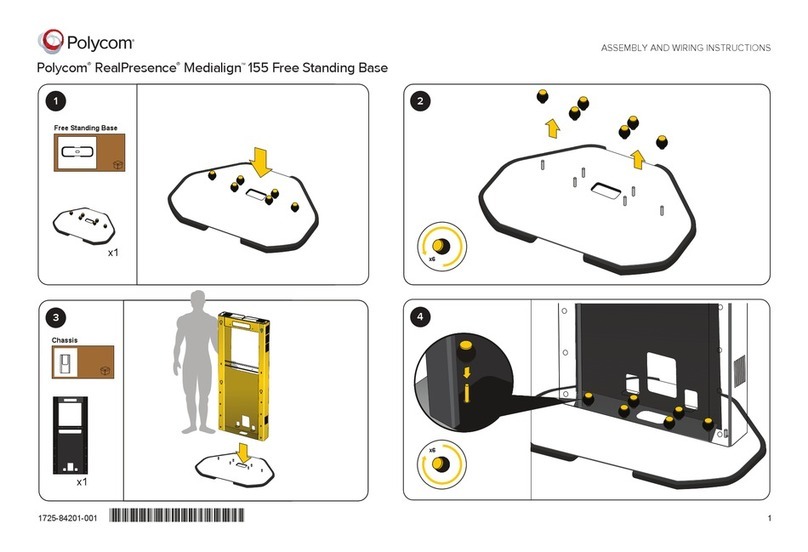
Polycom
Polycom RealPresence Medialign 155 User manual

Polycom
Polycom HDX 8000 series User manual
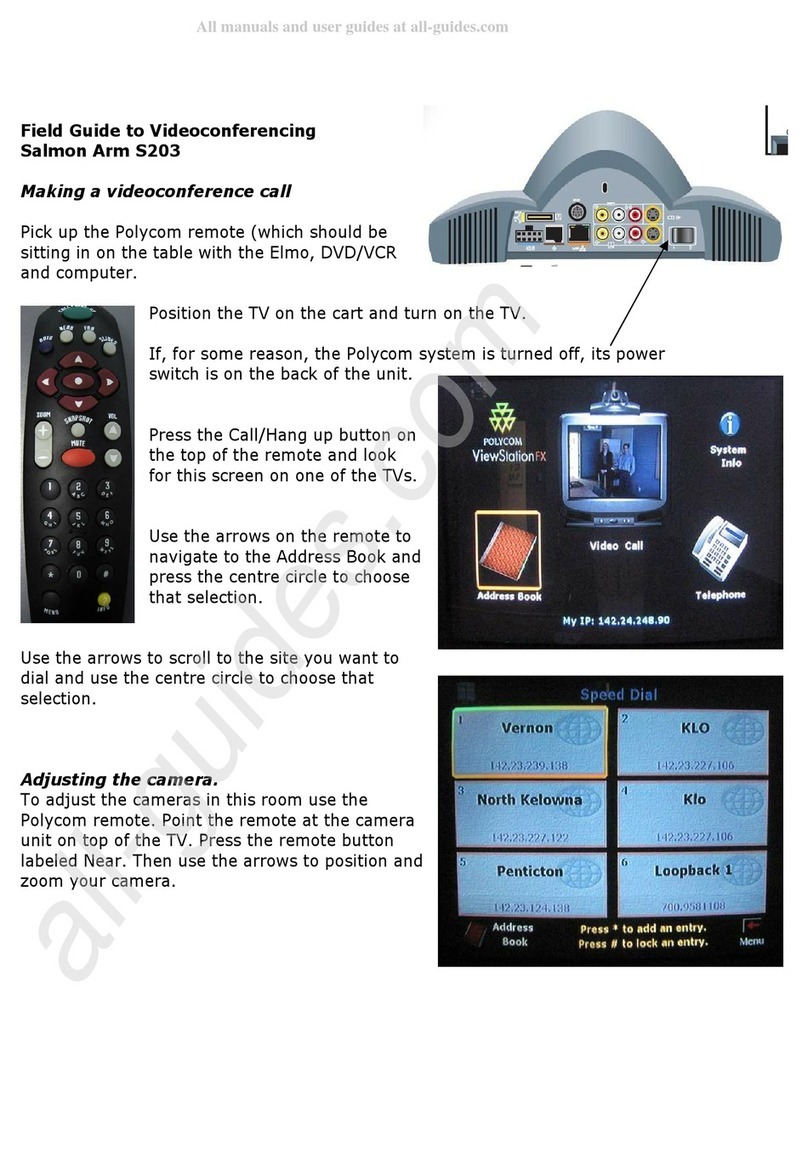
Polycom
Polycom Salmon Arm S203 User manual
Polycom
Polycom MGC+50 ReadiConvene User manual
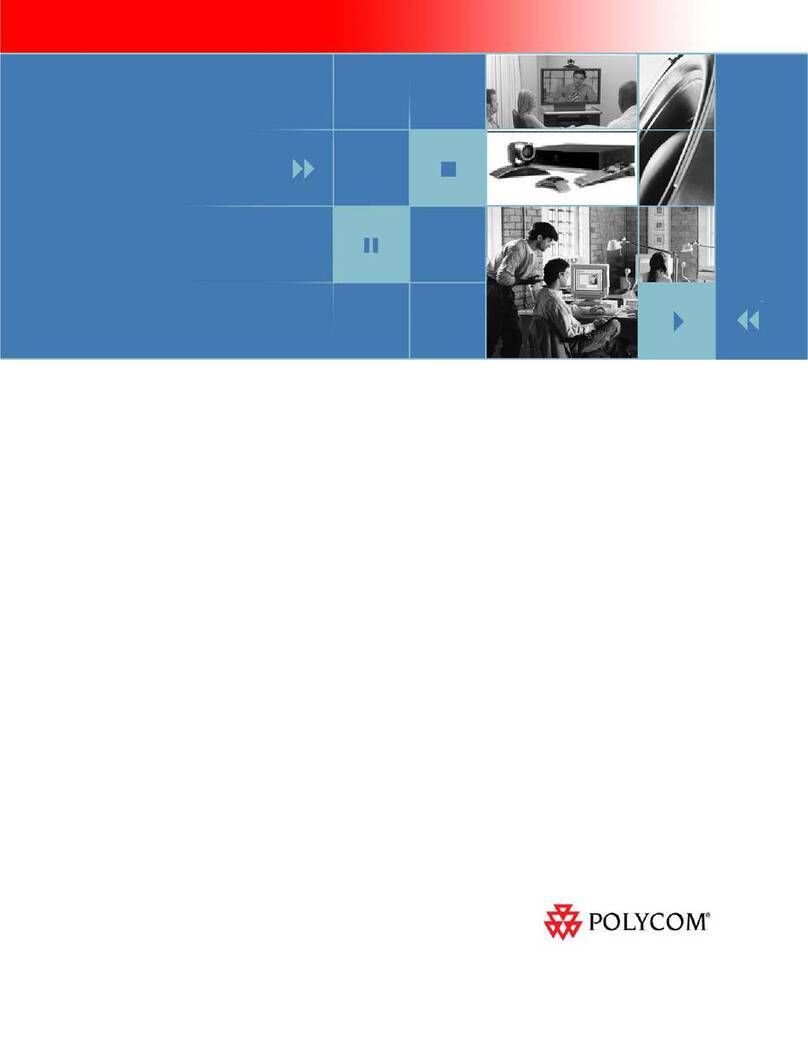
Polycom
Polycom HDX Series User manual

Polycom
Polycom G7500 User manual
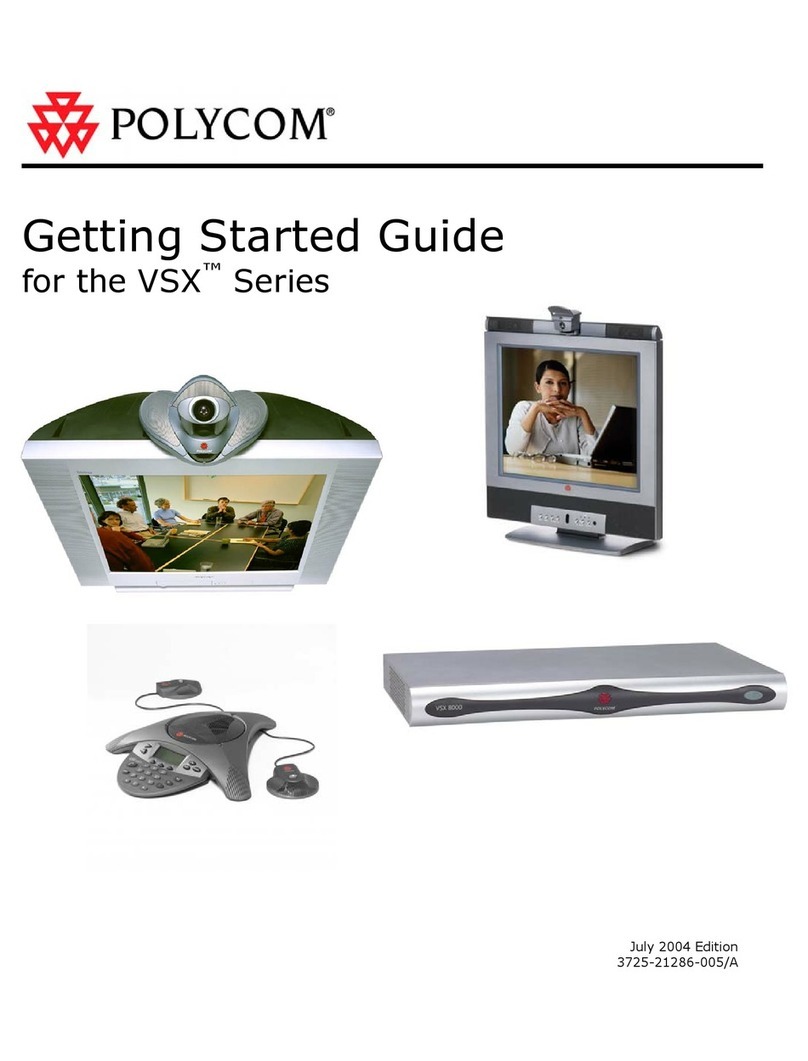
Polycom
Polycom VSX Series User manual
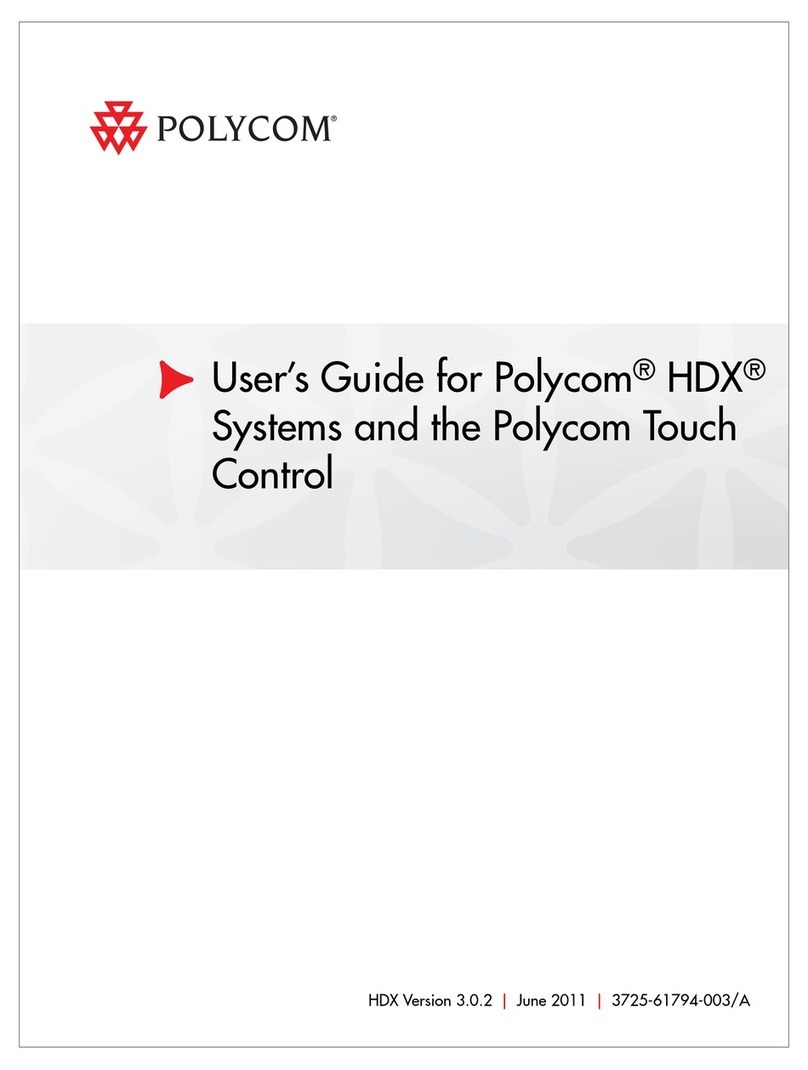
Polycom
Polycom HDX Series User manual
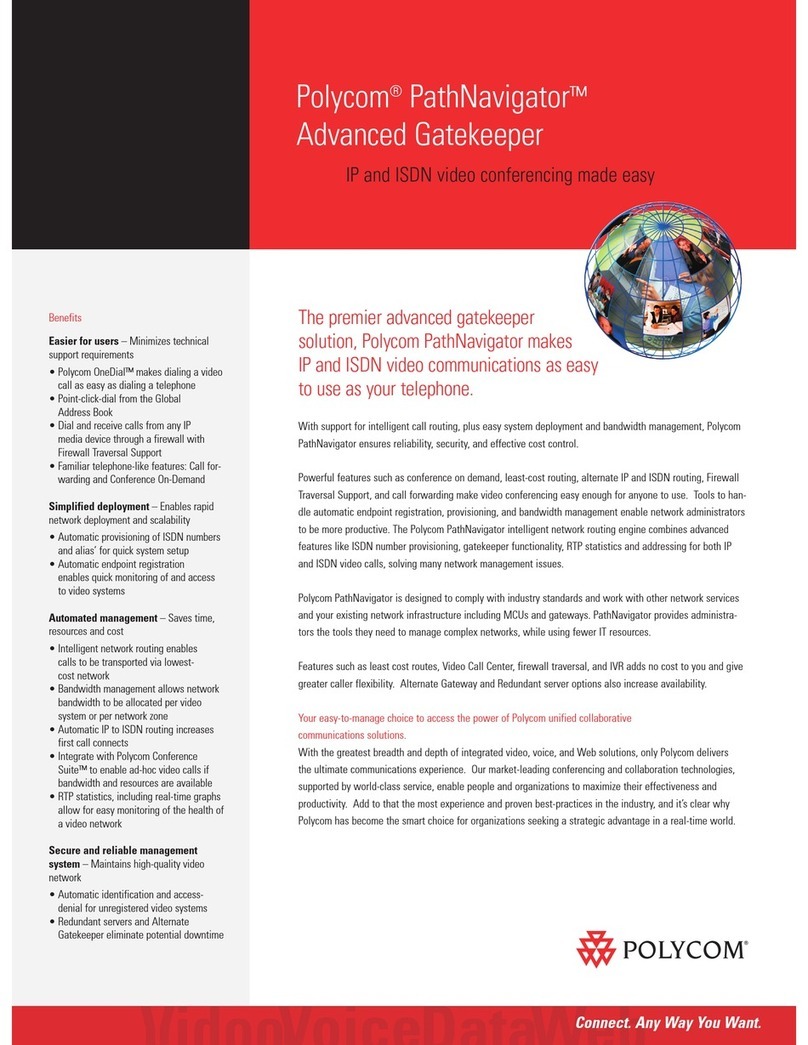
Polycom
Polycom PathNavigator User manual
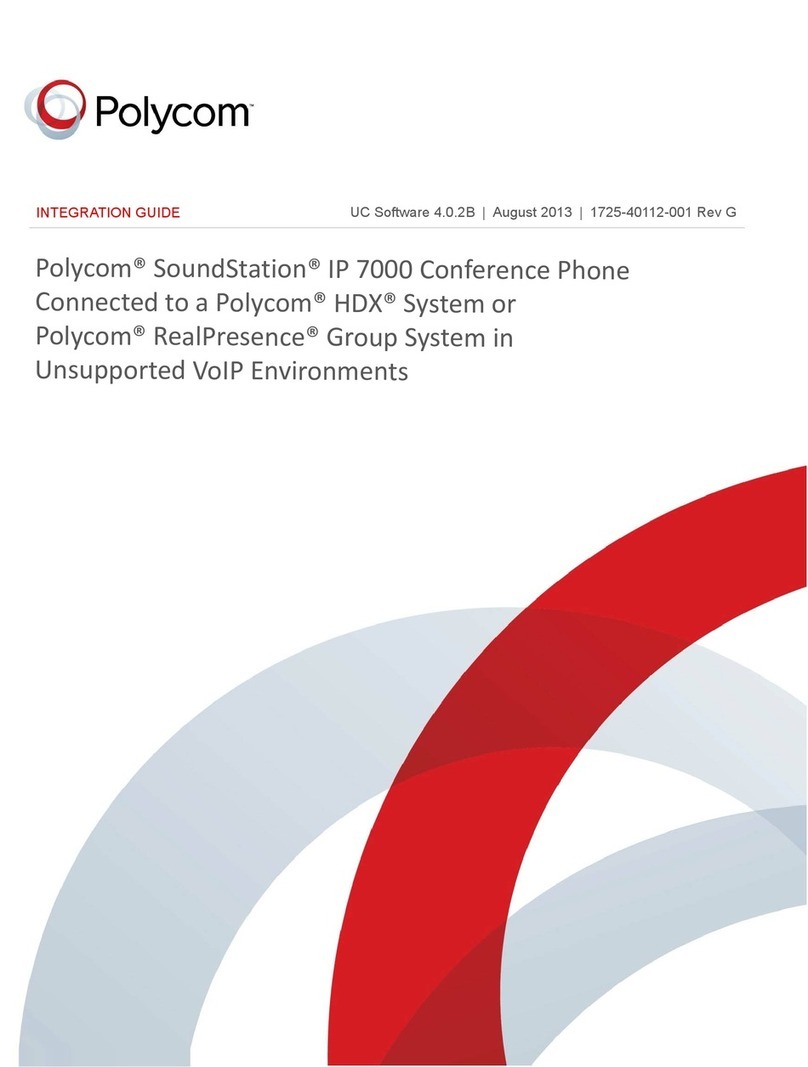
Polycom
Polycom SoundStation 7000 Quick setup guide
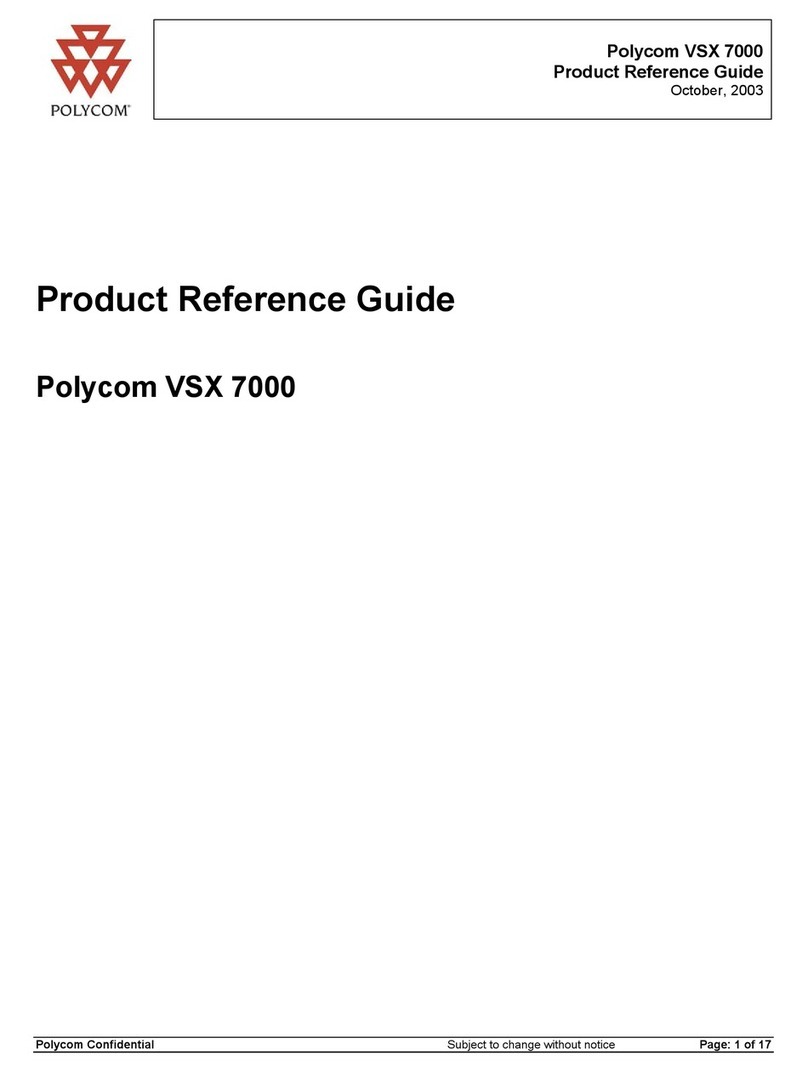
Polycom
Polycom VSX 7000 Installation and operation manual
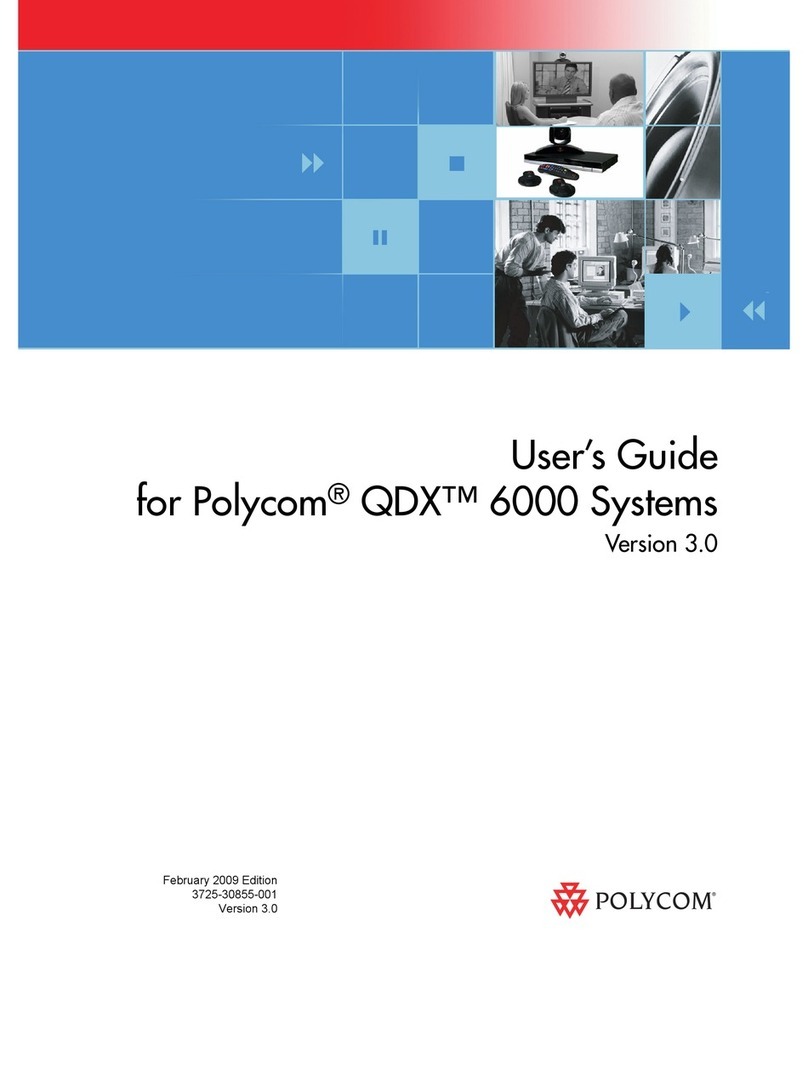
Polycom
Polycom QDX 6000 System User manual
Popular Conference System manuals by other brands

Jabbla
Jabbla Tellus 6 operating instructions

LY International Electronics
LY International Electronics H-9500 Series Installation and operating manual

RADVision
RADVision Scopia XT1000 user guide

AT&T
AT&T MERLIN LEGEND Reference

ProSoft Technology
ProSoft Technology AN-X4-AB-DHRIO user manual

Sony
Sony PCS-I150 Operation guide

Middle Atlantic Products
Middle Atlantic Products VTC Series instruction sheet

AVT
AVT MAGIC AC1 Go Configuration guide

Prentke Romich Company
Prentke Romich Company Vanguard Plus Setting up and using

Speakerbus
Speakerbus iD 712 user guide

Trelleborg
Trelleborg SafePilot CAT PRO user guide

Sennheiser
Sennheiser ADN instruction manual