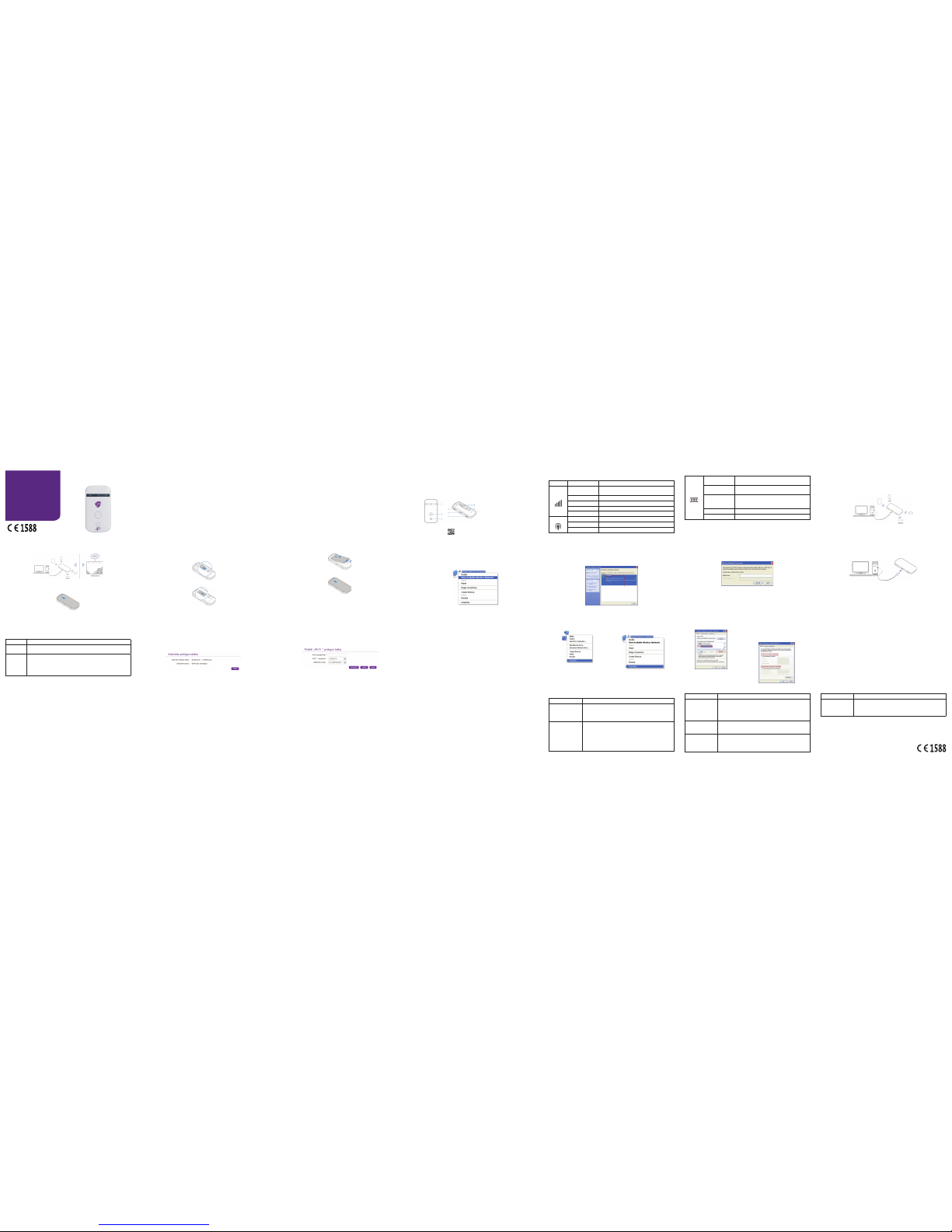ZTE MF90
Vartotojo vadovas
Darbo pradžia su Jūsų prietaisu.
ZTE CORPORATION
NO. 55, Hi-tech Road South, Šenženas, Kinijos Liaudies Respublika
Pašto kodas: 518057
TEISINĖ INFORMACIJA
Autorinės teisės © 2014 ZTE CORPORATION.
Visos teisės saugomos.
Jokia šio leidinio dalis negali būti cituojama, atkuriama, verčiama ar panaudojama bet kokia elektronine ar
mechanine forma arba priemone, įskaitant kopijavimą ir mikrolmavimą, be išankstinio raštiško ZTE Corporation
sutikimo.
Vadovą išleido ZTE Corporation. Mes pasiliekame teisę be išankstinio įspėjimo daryti pakeitimus dėl spausdinimo
klaidų ar specikacijų atnaujinimo.
Versijos Nr.: R1.0
Leidimo data: 2014.05
Vadovo Nr.: 079584506579
PASTABA: Nenaudokite prietaiso uždaroje aplinkoje arba kur nėra pakankamos ventiliacijos. Ilgalaikis darbas
tokioje vietoje gali sukelti perkaitimą ir pakelti aplinkos temperatūrą, kas gali sukelti automatinį prietaiso veikimo
sustabdymą dėl jūsų saugumo. Jei taip įvyko, prieš įjungdami prietaisą įprastiniam naudojimui atvėsinkite jį gerai
vėdinamoje patalpoje.
Susipažinimas su Jūsų prietaisu
Išvaizda
Žemiau pateikiamos iliustracijos yra tik informacinio pobūdžio. Tikrasis gaminys gali skirtis.
1. LED indikatoriai
2. Jungimo mygtukas
3. WPS mygtukas
4. Išorinės antenos jungtis
5. Micro USB prievadas
6. (U)SIM kortelės skyrius
7. Mygtukas RESET (ATKURTI)
8. MicroSDHC kortelės skyrius
PASTABOS:
• MicroSDHC™ logotipas yra SD-3C, LLC prekinis ženklas.
• Naudokite originalią išorinę anteną, jei reikia.
Indikatoriai
Indikatorius Būsena Aprašymas
Tinklas
Raudona vientisa
šviesa
Klaidos būsena. Neregistruota mobiliajame tinkle, nėra
įdėtos (U)SIM kortelės arba nėra pasiekiamo tinklo ryšio.
Žalia vientisa šviesa Registruota 2G/3G tinkle.
Žalia mirksinti šviesa Prisijungta prie 2G/3G tinklo ir duomenys perduodami.
Mėlyna vientisa šviesa Registruota 4G tinkle.
Mėlyna mirksinti šviesa Prisijungta prie 4G tinklo ir duomenys perduodami.
Wi-Fi Mėlyna vientisa šviesa WPS veikia.
Mėlyna mirksinti šviesa Wi-Fi veikia.
LED šviesa išjungta Wi-Fi išjungtas arba jūsų prietaisas yra miego režime.
Baterija
Raudona mirksinti
šviesa Baterija tuščia. Įkraukite bateriją.
Raudona vientisa
šviesa
• Baterija senka. Įkraukite bateriją.
• Baterija yra viršįtampinio įkrovimo būsenoje.
Žalia mirksinti šviesa
• Kai mirksi kas 2 sekundes, baterija įkraunama.
• Kai mirksi kas 8 sekundes, jūsų prietaisas yra miego
režime ir nėra įkraunamas.
Žalia vientisa šviesa Baterijos lygis vidutinis arba aukštas.
LED šviesa išjungta Baterija neįdėta.
Prijungimo scenarijus
Jūsų prietaisas palaiko du prisijungimo prie interneto būdus ir duoda galimybę naršyti internete keliems
klientams vienu metu. Toliau pateikiamos iliustracijos yra tik informacinio pobūdžio.
• 4G Režimas: Norėdami prisijungti prie interneto, galite naudoti SIM arba USIM kortelę.
• AP Režimas: Tam, kad jūsų prietaisas galėtų pasiekti internetą, jis gali būti prijungtas prie kito
WLAN prietaiso (viešosios prieigos taško prietaiso, belaidžio maršrutizatoriaus ir pan.) per Wi-Fi.
WLAN prietaisas turi būti jau prijungtas prie interneto.
Greitos pradžios
vadovas
ZTE MF90
4G maršrutizatorius
123456
PASTABA: Jūsų prietaiso ir kito WLAN prietaiso potinkliai turi būti skirtingi.
Jūsų prietaiso diegimas
1. Nustumkite galinį dangtelį ir nuimkite jį.
2. Įdėkite (U)SIM kortelę.
SVARBU: Jūsų prietaisas nepalaiko Micro/Nano ar kitų nestandartinių SIM kortelių. Norėdami išvengti
prietaiso gedimo, nenaudokite tokių kortelių ir jokių kortelių laikiklių.
3. Įdėkite microSDHC kortelę, jei reikia.
4. Įdėkite bateriją.
5. Uždarykite galinį dangtelį.
Prisijungimas prie jūsų prietaiso
Per Wi-Fi
1. Įjunkite jūsų prietaisą.
2. Naudokite įprastą jūsų kompiuterio Wi-Fi taikomąją programą pasiekiamų belaidžių tinklų paieškai.
PASTABA: Remdamiesi šio vartotojo vadovo skyriumi „Jūsų kompiuterio konfigūravimas“, nus-
tatykite jūsų kompiuteryje automatinį IP adreso gavimą ir kompiuteris gaus IP adresą tokiu pavidalu: „
192.168.32.101“.
3. Pasirinkite jūsų prietaiso „Wi-Fi“ pavadinimą ir paspauskite Connect (Prisijungti).
PASTABA:
Galite rasti numatytąjį „Wi-Fi“ pavadinimą jūsų prietaiso etiketėje.
4. Įveskite slaptažodį ir paspauskite Connect (Prisijungti).
PASTABA:
Belaidžiam ryšiui (Wi-Fi) gali prireikti slaptažodžio. Patikrinkite numatytąjį slaptažodį Jūsų prietaiso
etiketėje.
5. Palaukite, kol klientas pats sėkmingai prisijungs prie jūsų prietaiso.
Per USB laidą
1. Prijunkite klientą prie jūsų prietaiso, naudodami USB laidą.
2. Įjunkite prietaisą. Operacinė sistema aptiks ir atpažins naują techninę įrangą bei užbaigs diegimą
automatiškai.
PASTABA: Jei sistema nepaleidžia diegimo automatiškai, galite paleisti diegimo programą pasirinkdami
My Computer/Mobile Broadband.
3. Palaukite, kol klientas pats sėkmingai prisijungs prie jūsų prietaiso.
7 8 9 10 11 12 13
Prieiga prie interneto
4G Režimas
Kai klientas sėkmingai prisijungs prie jūsų prietaiso, galėsite pasiekti internetą Automatiniu arba Ran-
kiniu režimu. Numatytasis režimas yra Automatinis.
Režimas Veiksmai
Automatinis Jūsų prietaisas prisijungs prie interneto automatiškai ir jūsų klientai galės tiesiogiai
naršyti internete.
Rankinis
1. Prisijunkite prie webGUI kongūracijos puslapio.
2. Pasirinkite Ryšys > Prisijungimo nustatymai > WAN ryšio režimas > Ranki-
nis, ir paspauskite Taikyti.
3. Pasirinkite Pagrindinis puslapis, ir paspauskite Prisijungti, norėdami prisi-
jungti prie interneto.
PASTABA:
Jei norite pakeisti detalesnius jūsų prietaiso parametrus, prisijunkite prie webGUi kongūracijos puslap-
io apsilankydami adresu http://192.168.32.1 arba http://zte.home. Numatytasis slaptažodis yra admin.
AP Režimas
1. Prisijunkite prie webGUI kongūracijos puslapio.
2. Pasirinkite Nustatymai > Interneto prieigos taškas.
3. Aktyvuokite Interneto prieigos tašką ir paspauskite Taikyti.
4. Prisijungimas prie WLAN prietaiso.
Yra du prisijungimo būdai:
u Pasirinkite WLAN prietaisą, kuris bus pateiktas Wi-Fi viešosios prieigos taško srityje ir pas-
pauskite Prisijungti.
u Paspauskite Pridėti, įveskite WLAN prietaiso informaciją srityje Pridėti Wi-Fi viešosios priei-
gos tašką ir paspauskite Taikyti.
5. Kai klientas sėkmingai prisijungs prie jūsų prietaiso, galėsite pasiekti internetą.
PASTABA:
Interneto prieigos taškas suteikia galimybę pasirinkti interneto ryšį teikiamą į Maršrutizatorių per Wi-Fi
ryšį vietoje mobilaus tinklo. Įsitikinkite, kad Interneto prieigos taško, prie kurio esate prisijungę, IP adre -
sas nėra toks pat kaip šio prietaiso IP adresas, kitaip negalėsite prisijungti prie interneto per Interneto
prieigos tašką. Jei aktyvuotas Dvigubas Wi-Fi dažnis (2.4 & 5 GHz), Interneto prieigos taškas bus deak-
tyvuotas.
Jeigu Interneto prieigos taškas aktyvuotas, Wi-Fi dažnis negalės būti pakeistas.
Jūsų kompiuterio kongūravimas
Norėdami sukongūruoti jūsų Wi-Fi prisijungimo Interneto protokolą Windows XP operacinėje sistemoje
atlikite šiuos veiksmus:
1. Dešiniuoju pelės klavišu paspauskite My
Network Places, ir pasirinkite Properties.
Įspėjimai ir pastabos
Savininkui
• Kai kurie elektroniniai įrenginiai, jei nėra pakankamai apsaugoti, gali būti jautrūs elektromagnetinia-
ms trikdžiams siunčiamiems jūsų prietaiso, pavyzdžiui, transporto priemonių elektroniniai įrenginiai.
Jei reikia, pasikonsultuokite su savo įrenginio gamintoju prieš naudodami savo prietaisą.
• Jūsų prietaisas gali trikdyti medicininių įrenginių, tokių kaip klausos aparatai arba širdies stimulia-
toriai, veikimą. Visada laikykite jį 20 cm atstumu nuo tokių medicininių įrenginių, kai jie įjungti. Jei
reikia, išjunkite jūsų prietaisą. Pasikonsultuokite su gydytoju ar medicininės įrangos gamintoju, prieš
naudodami savo prietaisą.
• Atkreipkite dėmesį į naudojimo apribojimus pavojingose aplinkose, tokiose kaip naftos terminalai
arba cheminės gamyklos, kur yra sprogstamųjų dujų arba kur perdirbami sprogstamieji gaminiai.
Jei reikalaujama, išjunkite savo prietaisą.
• Elektroninių prietaisų naudojimas draudžiamas orlaiviuose, degalinėse ir ligoninėse. Stebėkite ir
laikykitės visų įspėjamųjų ženklų bei išjunkite savo prietaisą tokiose vietose.
3. Pasirinkite Internet Protocol(TCP/IP)
ir paspauskite Properties.
4. Pasirinkite Obtain an IP address automati-
cally (Gauti IP adresą automatiškai) ir Obtain
DNS server address automatically (Gauti DNS
serverio adresą automatiškai), tada paspauskite
OK, kad užbaigtumėte kongūraciją.
2. Dešiniuoju pelės klavišu paspauskite Wireless
Network Connection, ir pasirinkite Proper-
ties.
14 15 16 17 18 19 20
• Nelieskite vidinės antenos, jei nėra būtinybės. Tai gali turėti įtakos jūsų prietaiso veikimui.
• Laikykite savo prietaisą mažiems vaikams nepasiekiamoje vietoje. Jūsų prietaisas gali sužeisti, jei
bus naudojamas kaip žaislas.
• Nelieskite metalinių jūsų prietaiso dalių kai prietaisas veikia, kad išvengtumėte nudegimo
galimybės.
Jūsų prietaiso naudojimas
• Naudokite originalius arba gamintojo patvirtintus priedus. Nepatvirtintų priedų naudojimas gali turėti
įtakos prietaiso veikimui ir pažeisti susijusius vietinius įstatymus dėl telekomunikacijų terminalų.
• Nenaudokite prietaiso šalia/viduje metalinių konstrukcijų arba statinių, kurie gali skleisti elektromag-
netines bangas. Tai gali turėti įtakos signalo stiprumui.
• Jūsų prietaisas nėra atsparus vandeniui. Laikykite jį sausoje vėsioje vietoje bei saugokite nuo
tiesioginių saulės spindulių.
• Nenaudokite savo prietaiso iš karto po staigaus temperatūros pokyčio, nes gali aprasoti išorinės
arba vidinės prietaiso dalys. Naudokite prietaisą tik tada, kai jis visiškai išdžius.
• Elkitės su prietaisu atsargiai. Nemėtykite, nelankstykite ir nepurtykite jo, nes galite jį sugadinti.
• Neardykite prietaiso patys, tik kvalikuoti specialistai gali atlikti remonto darbus.
• Rekomenduojama prietaiso naudojimo temperatūra nuo -10°C iki +60°C, drėgmė nuo 5% iki 95%.
Baterijos naudojimas
• Neužtrumpinkite baterijos, nes įrenginys gali perkaisti arba užsidegti.
• Nelaikykite baterijos aukštoje temperatūroje ir nemeskite jos į ugnį, kad išvengtumėte sprogimo.
• Neardykite ir neremontuokite baterijos.
• Jei ilgą laiką nenaudojate baterijos, išimkite ją iš prietaiso ir laikykite vėsioje sausoje vietoje.
• Nenaudokite įkroviklio arba baterijos, kai jie sugadinti arba susidėvėję.
• Susidėvėjusią bateriją grąžinkite tiekėjui arba išmeskite ją į tam skirtą perdirbimo vietą. Neišmeskite
kartu su buitinėmis atliekomis.
ĮSPĖJIMAS:
Jei baterija sugadinta, laikykitės nuo jos atokiau. Jei ji paliks žymę ant jūsų odos, gausiai praplaukite
odą švariu vandeniu ir jei būtina, kreipkitės į gydytoją.
Garantija
• Ši garantija netaikoma gaminio defektams ar klaidoms, kurias sukėlė:
i. Nusidėvėjimas.
ii. ZTE nurodymų ir procedūrų dėl įrangos diegimo, eksploatavimo bei techninės priežiūros nesi-
laikymas.
iii. Vartotojo neleistini veiksmai, netinkamas naudojimas, aplaidumas ar netinkamas diegimas,
ardymas, netinkamos laikymo sąlygos, netinkama gaminio priežiūra ar eksploatavimas.
iv. Pakeitimai ar remontai daryti ne ZTE arba ZTE pripažintų asmenų.
v. Elektros gedimai, šuoliai, gaisras, potvynis, avarija, trečiųjų šalių veiksmai ar kiti įvykiai, kurių
ZTE negali kontroliuoti.
vi. Trečiųjų šalių gaminių naudojimas arba naudojimas kartu su trečiųjų šalių gaminiais, jeigu de-
fektai atsiranda dėl kombinuoto naudojimo.
vii. Bet kokios kitos priežastys dėl netinkamo gaminio naudojimo.
Galutinis vartotojas neturi teisės atsisakyti, grąžinti arba atgauti pinigus už jokį ZTE gaminį pagal
auksčiau minėtas situacijas.
• Ši garantija yra vienintėlė galutinio vartotojo teisių gynimo priemonė ir vienintėlė ZTE atsakomybė
už gaminius su trūkumais ar netinkančius elementus, ir yra vietoje visų kitų garantijų, išreikštų,
numanomų ar įstatyminių, įskaitant, bet neasipribojant, numanomas pirkimo ar tinkamumo tam
tikram tikslui garantijas, jei privalomų įstatymų nuostatose nenurodyta kitaip.
Atsakomybės apribojimas
ZTE neatsako už jokį pelno praradimą arba netiesioginius, specialius, atsitiktinius ar pasekminius nu -
ostolius, atsiradusius dėl šio gaminio naudojimo, nepriklausomai nuo to ar ZTE įmonei buvo pranešta
apie tokių nuostolių galimybę ar ne, ar ZTE įmonė žinojo, turėjo žinoti apie tokių nuostolių galimybę ar
ne, įskaitant, bet neapsiribojant, prarastą pelną, nutrūkusį verslą, turtines išlaidas, įrenginių ar gaminių
keitimo išlaidas ar bet kokias prastovos sąnaudas.
Problemų šalinimas
Problema Siūlomas sprendimas
Nepavyksta užmegzti
ryšio tarp jūsų prietaiso
ir kompiuterio per USB
laidą.
• Turite įdiegti programinę įrangą. Paleiskite diegimo programą per My
Computer/Mobile Broadband.
• Jei jūsų prietaiso tvarkyklė veikia neįprastai, įdiekite iš naujo
programinę įrangą. Turite pirmiau pašalinti įdiegtą programinę įrangą.
Nepavyksta užmegzti
ryšio tarp jūsų prietaiso ir
kliento per Wi-Fi.
• Įsitinkite, kad Wi-Fi funkcija įjungta. Paspauskite WPS mygtuką,
norėdami aktyvuoti Wi-Fi funkciją.
• Atnaujinkite tinklų sąrašą ir pasirinkite teisingą Wi-Fi pavadinimą.
• Interneto protokolo (TCP/IP) nustatymuose patikrinkite IP adresą ir
įsitikinkite, kad jūsų klientas gali gauti IP adresą automatiškai.
• Įveskite teisingą tinklo raktą (Wi-Fi slaptažodį), kai prisijungiate prie
prietaiso.
Problema Siūlomas sprendimas
Klientas prisijungęs prie
prietaiso negali pasiekti
interneto.
• Įsitikinkite, kad jūsų SIM kortelė pasiekiama.
• Raskite vietą su geru signalu.
• Patikrinkite WAN prisijungimo režimo nustatymus.
• Susisiekite su jūsų paslaugų tiekėju ir patikslinkite jūsų APN nustaty-
mus.
Kai naudojamas AP Sto-
ties režimas, klientas
negali pasiekti interneto.
• Įsitikinkite, kad kitas WLAN prietaisas jau prijungtas prie interneto.
• Įsitikinkite, kad jūsų prietaiso ir kito WLAN prietaiso potinkliai yra
skirtingi.
Nepavyksta atidaryti
webGUI kongūracijos
puslapio.
• Įveskite teisingą adresą. Numatytasis adresas yra http://192.168.32.1
arba http://zte.home.
• Kompiuteryje naudokite tik vieną tinklo adapterį.
• Nenaudokite jokio tarpinio serverio.
Problema Siūlomas sprendimas
Apie slaptažodį
• Wi-Fi prisijungimo slaptažodį galite rasti prietaiso etiketėje.
• Numatytasis webGUI kongūracijos puslapio slaptažodis yra admin.
• Jei pakeitėte slaptažodį ir jį pamiršote, turite atkurti prietaiso gamyklin-
ius numatytuosius nustatymus.
Daugiau pagalbos galite gauti:
• Interneto puslapyje: www.ztedevice.com
• Klientų aptarnavimo linijoje: +86–755–26779999
21 22 23 24 25 26 27
Wi-Fi pavadinimas