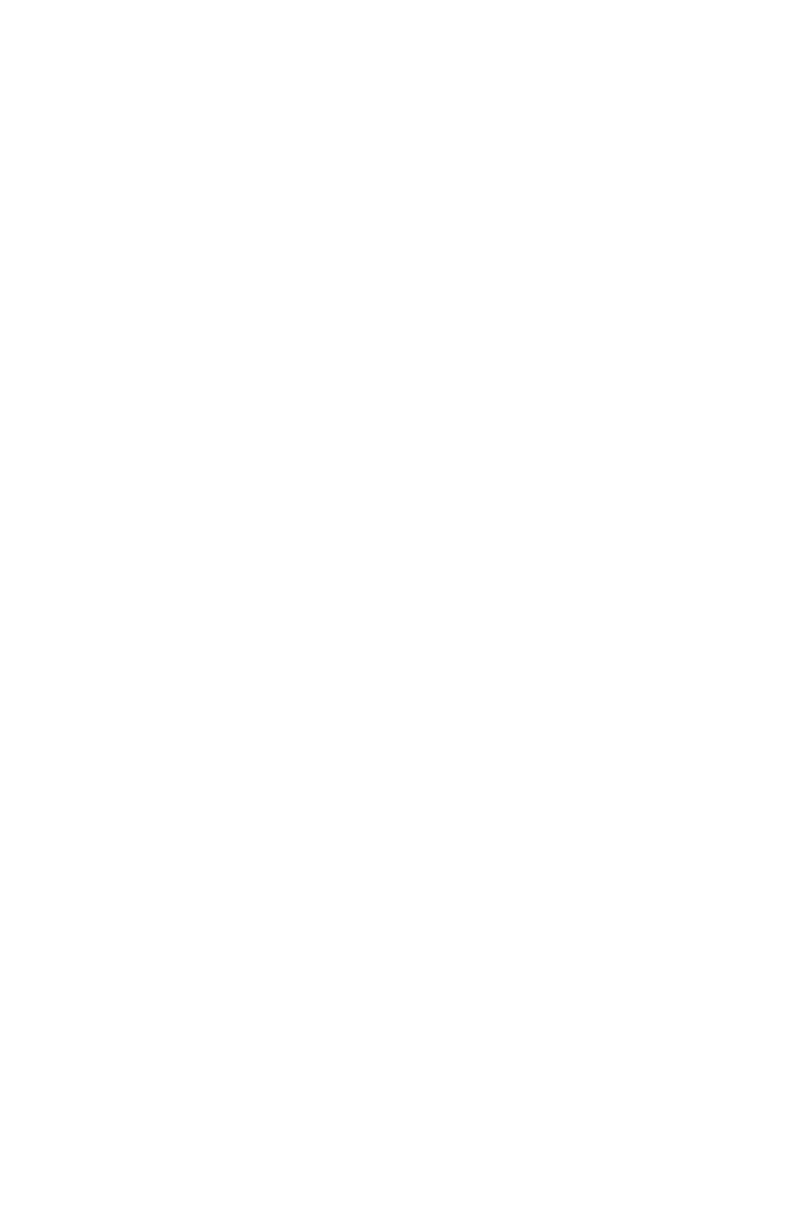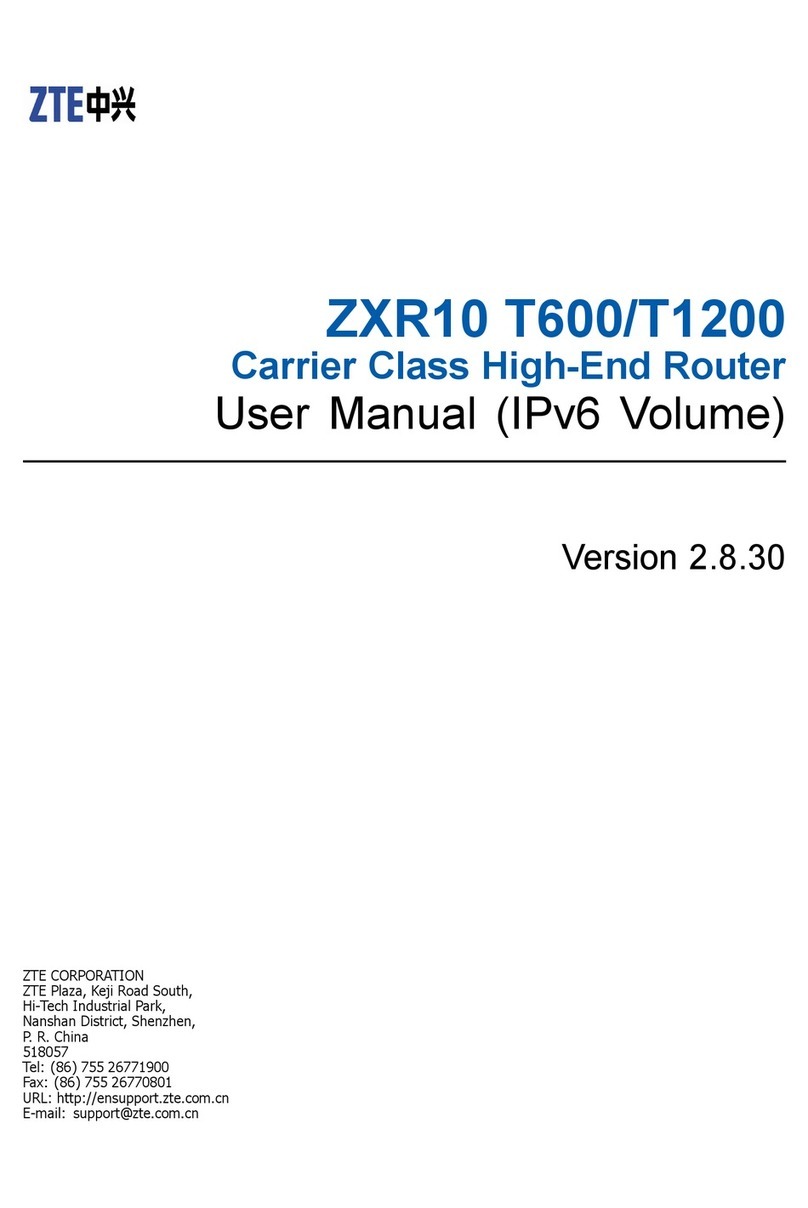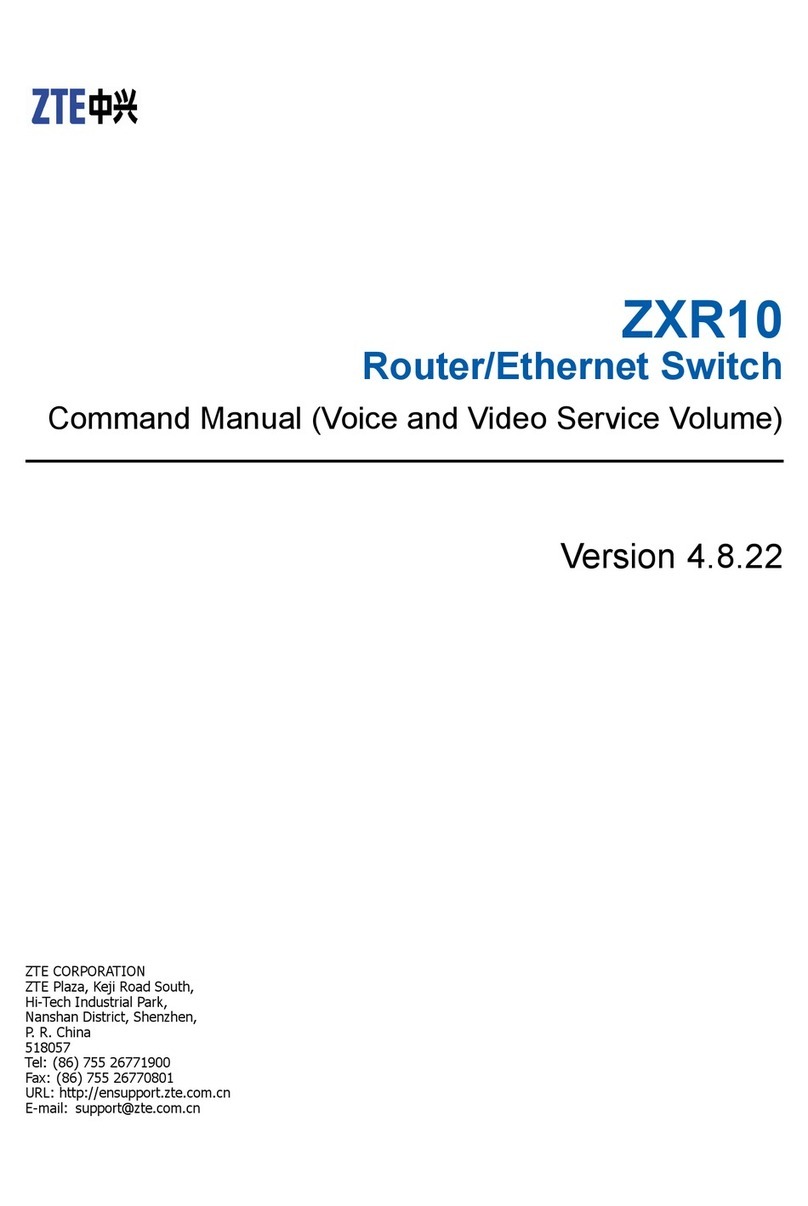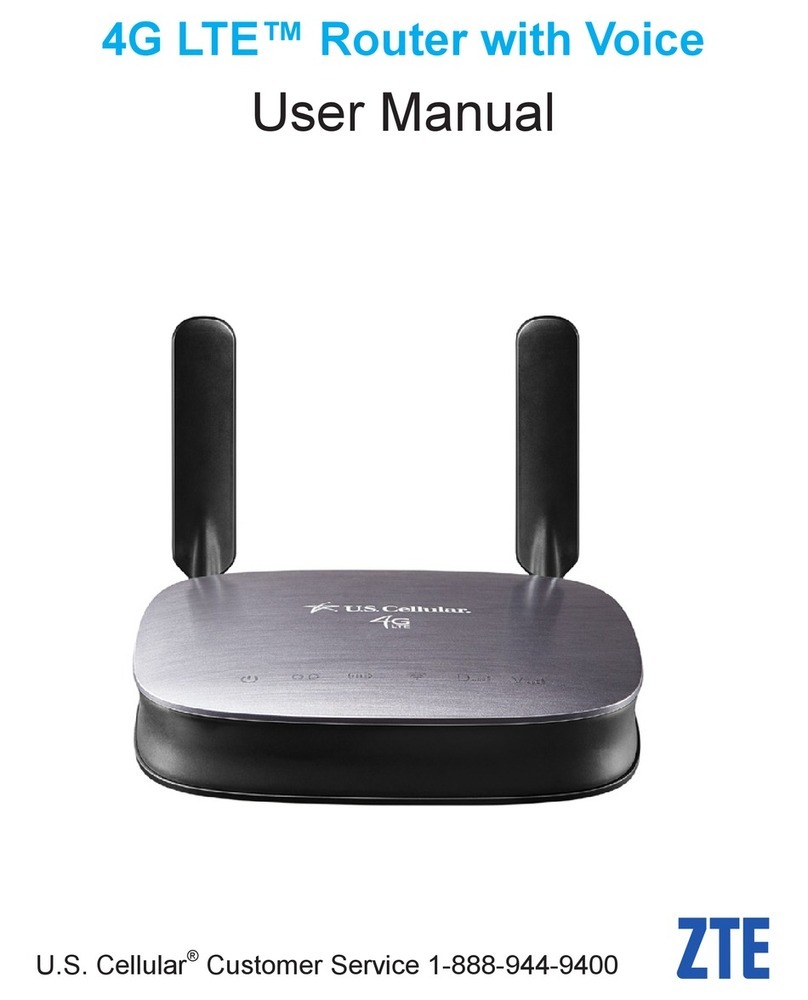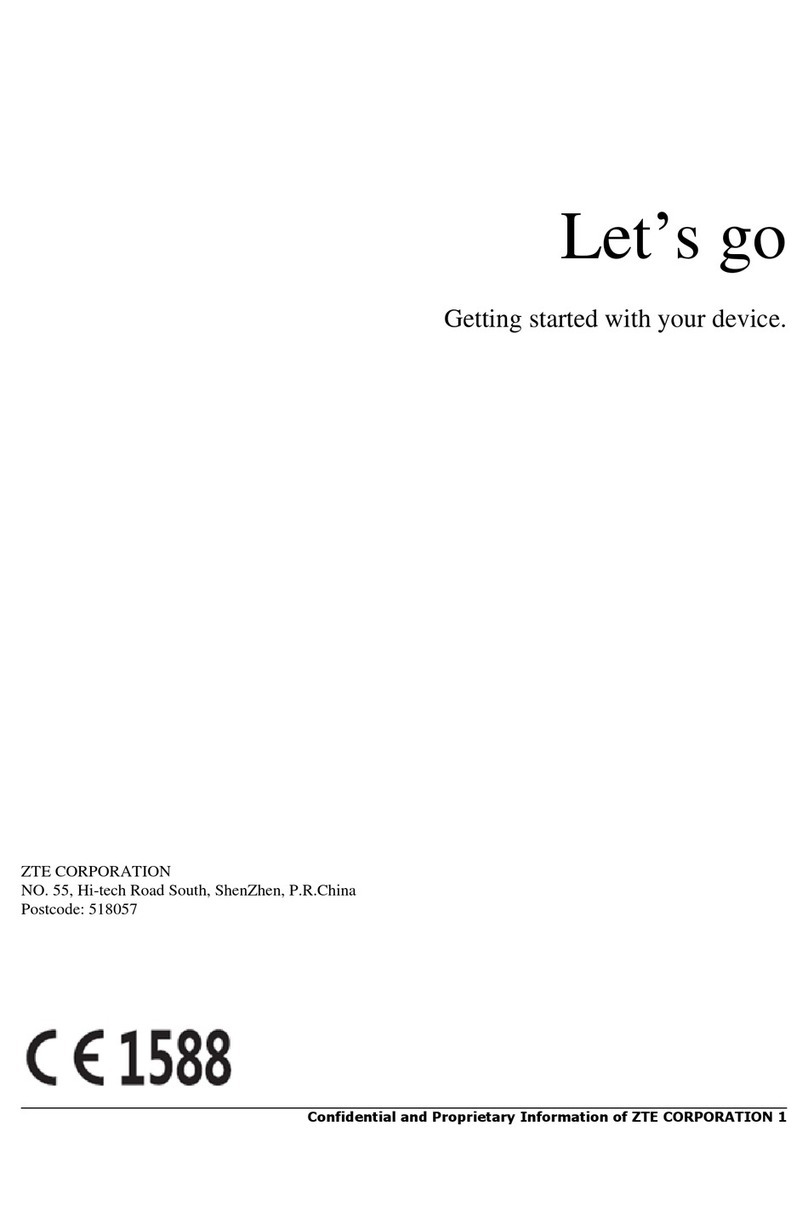Chec ing Computer Configuration ........................................................................... 10
Configuring TCP/IP ................................................................................................. 11
Chapter 3 ........................................................................... 13
Configuration Page Login ..................................................... 13
Chapter 4 ........................................................................... 16
Interface Setup ................................................................... 16
Internet Configuration ................................................................................. 17
ATM VC and ATM Qos ............................................................................................ 17
Encapsulation ....................................................................................................... 19
LAN Configuration ....................................................................................... 24
Router Local IP ...................................................................................................... 24
DHCP ................................................................................................................... 25
Wireless Configuration ................................................................................. 26
Access Point Settings ............................................................................................. 27
Multiple SSIDs Settings ........................................................................................... 28
Wireless MAC Address Filter .................................................................................... 29
Chapter 5 ........................................................................... 30
Advanced Setup .................................................................. 30
Firewall Configuration .................................................................................. 30
Routing Configuration ................................................................................. 31
NAT Configuration ....................................................................................... 32
QoS Configuration ....................................................................................... 33
VLAN Configuration ..................................................................................... 34
ADSL Configuration ..................................................................................... 37
Chapter 6 ........................................................................... 38
Access Management ............................................................ 38
ACL Management ....................................................................................... 38
Filter Management ...................................................................................... 40