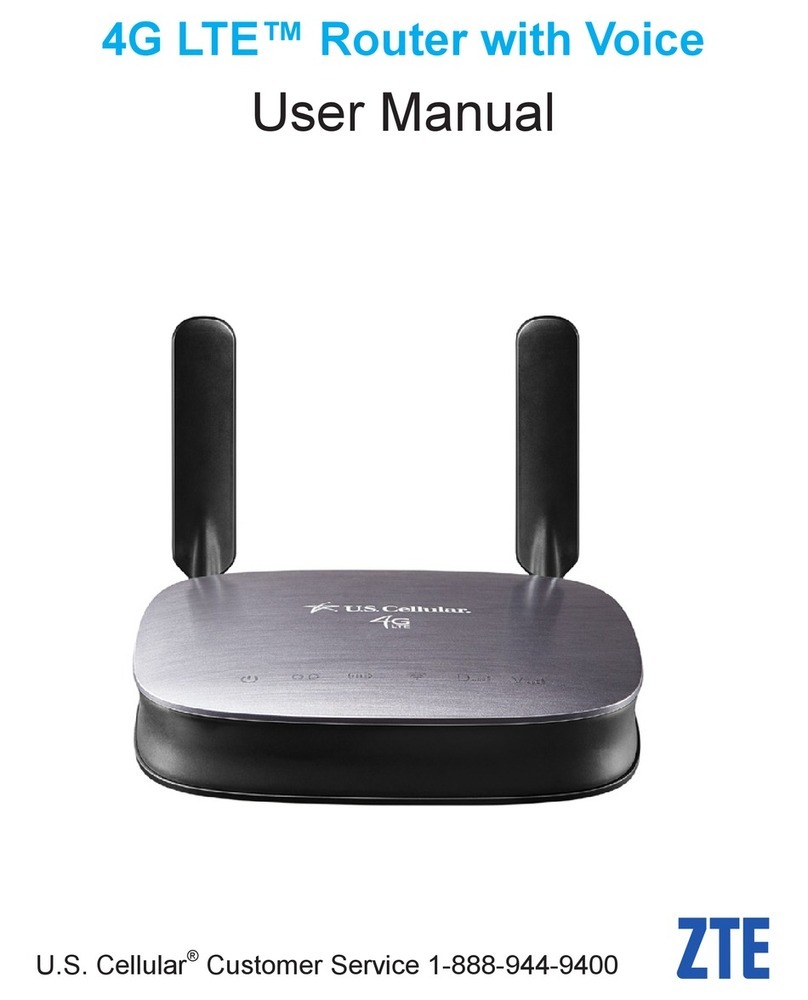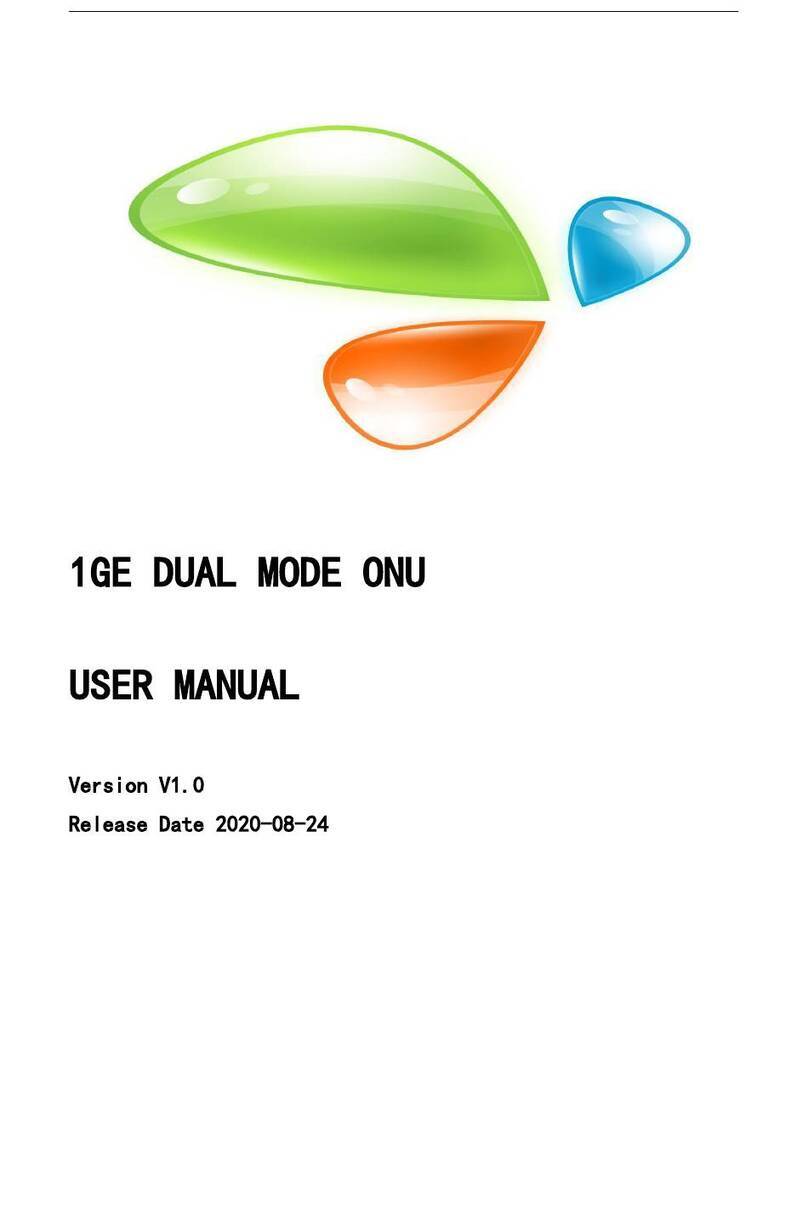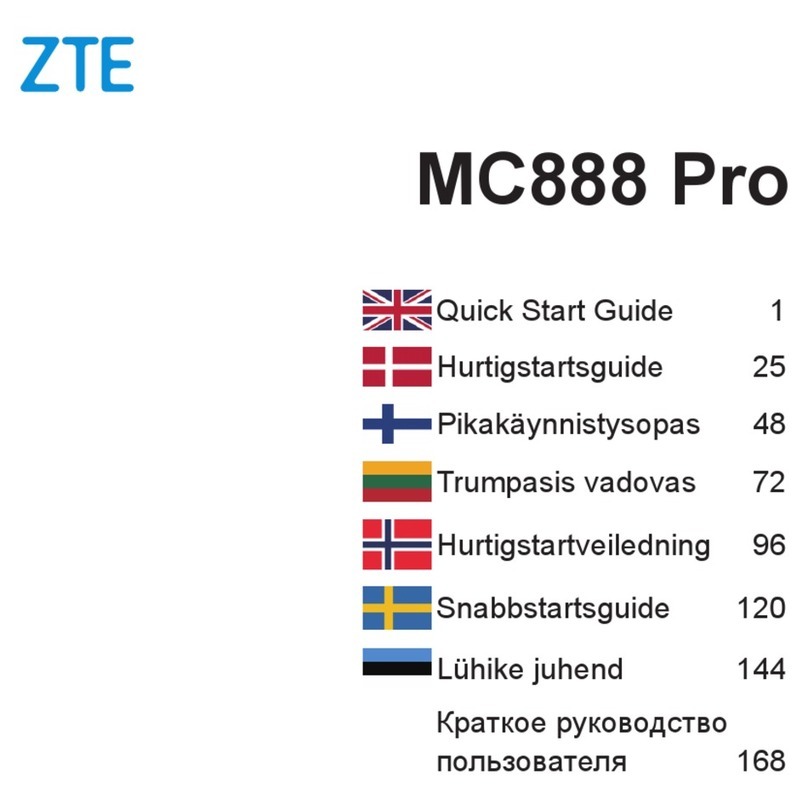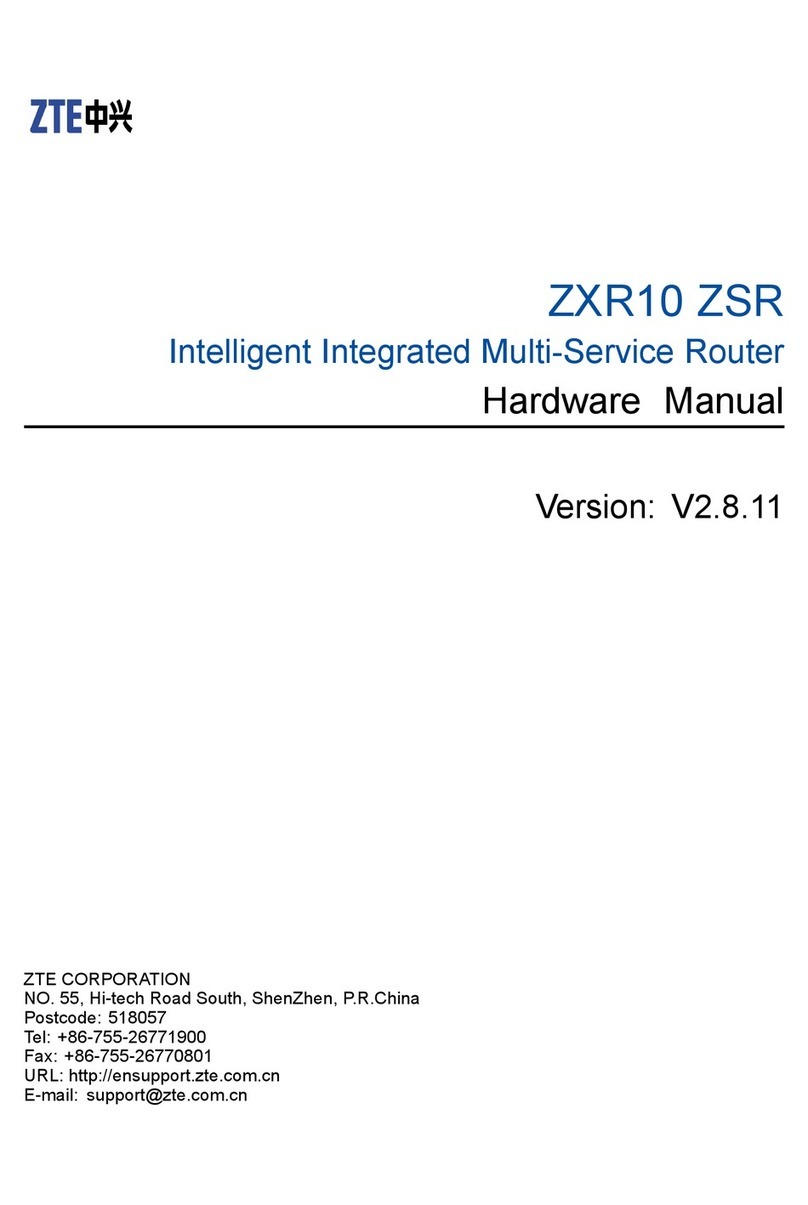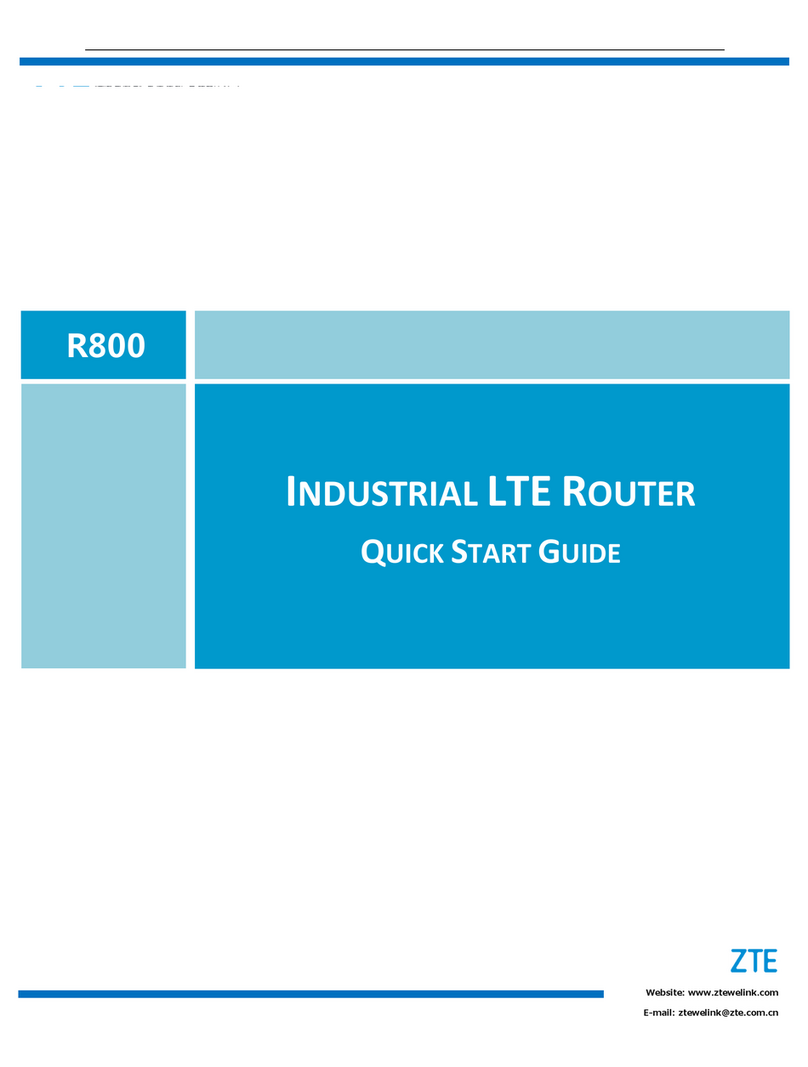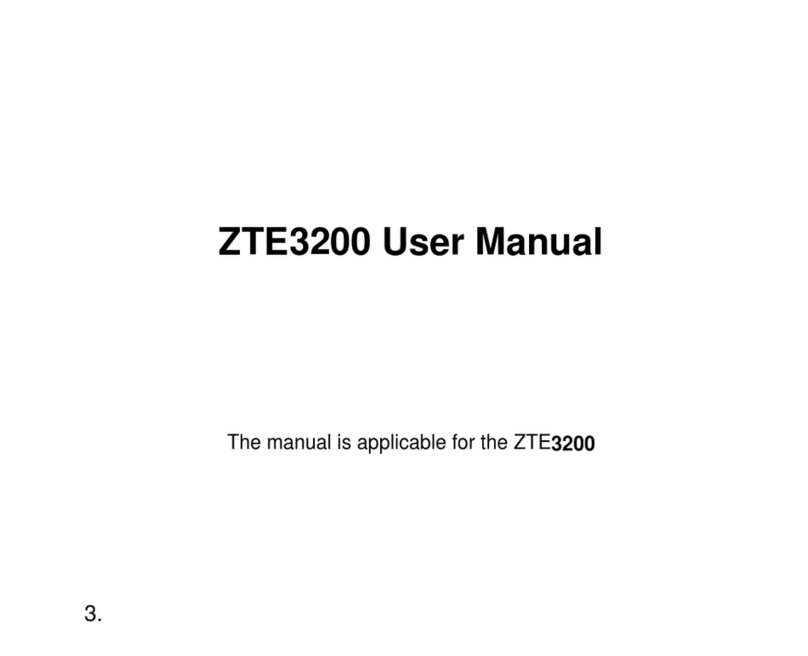CONTENTS
1. INTRODUCTION........................................................................................................................................................................................1
ABOUT THIS CHAPTER................................................................................................................................................................................... 1
1.1. OVERVIEW............................................................................................................................................................................................1
1.2. PRODUCT POSITIONING.......................................................................................................................................................................... 1
1.3. FUNCTIONS AND CHARACTERISTICS........................................................................................................................................................... 2
1.4. TECHNICAL INDICATORS AND SPECIFICATIONS............................................................................................................................................. 2
2. PRODUCT STRUCTURE............................................................................................................................................................................. 4
ABOUT THIS CHAPTER................................................................................................................................................................................... 4
2.1. HARDWARE STRUCTURE..........................................................................................................................................................................4
2.1.1. Device Appearance and Dimensions......................................................................................................................................... 4
2.1.2. Packing List................................................................................................................................................................................ 4
2.2. FUNCTIONAL BLOCK DIAGRAM.................................................................................................................................................................5
3. R800 LTE ROUTER INSTALLATION........................................................................................................................................................... 6
ABOUT THIS CHAPTER................................................................................................................................................................................... 6
3.1. UNPACKING.......................................................................................................................................................................................... 6
3.2. INSTALLATION AND CONNECTION............................................................................................................................................................. 6
3.2.1. SIM Card Installation................................................................................................................................................................. 6
3.2.2. Ethernet Cable Connection........................................................................................................................................................ 7
3.2.3. Serial Port Cable Connection..................................................................................................................................................... 7
3.3. POWER SUPPLY..................................................................................................................................................................................... 7
3.4. INSTALLATION CHECK............................................................................................................................................................................. 8
4. PRE-CONFIGURATION PREPARATION..................................................................................................................................................... 9
ABOUT THIS CHAPTER................................................................................................................................................................................... 9
4.1. STATUS OF INDICATOR LIGHT ON TERMINAL PANEL..................................................................................................................................... 9
4.2. LOCAL AREA CONNECTION CONFIGURATION...............................................................................................................................................9
5. ROUTER CONFIGURATION.....................................................................................................................................................................17
ABOUT THIS CHAPTER................................................................................................................................................................................. 17
5.1. OVERVIEW..........................................................................................................................................................................................17
5.2. BASIC CONFIGURATION.........................................................................................................................................................................17
5.2.1. Login to WEB Configuration Interface.....................................................................................................................................17
5.2.2. Network Configuration............................................................................................................................................................18
5.3. APPLICATION CONFIGURATION...............................................................................................................................................................27
5.3.1. Online Maintenance................................................................................................................................................................ 28
5.3.2. Network Management Configuration..................................................................................................................................... 30
5.3.3. DTU Configuration...................................................................................................................................................................31
5.3.4. DDNS Settings..........................................................................................................................................................................33
5.3.5. Traffic Statistics Settings......................................................................................................................................................... 37
5.3.6. QOS Settings............................................................................................................................................................................ 38
5.3.7. Timed Tasks Configuration...................................................................................................................................................... 39