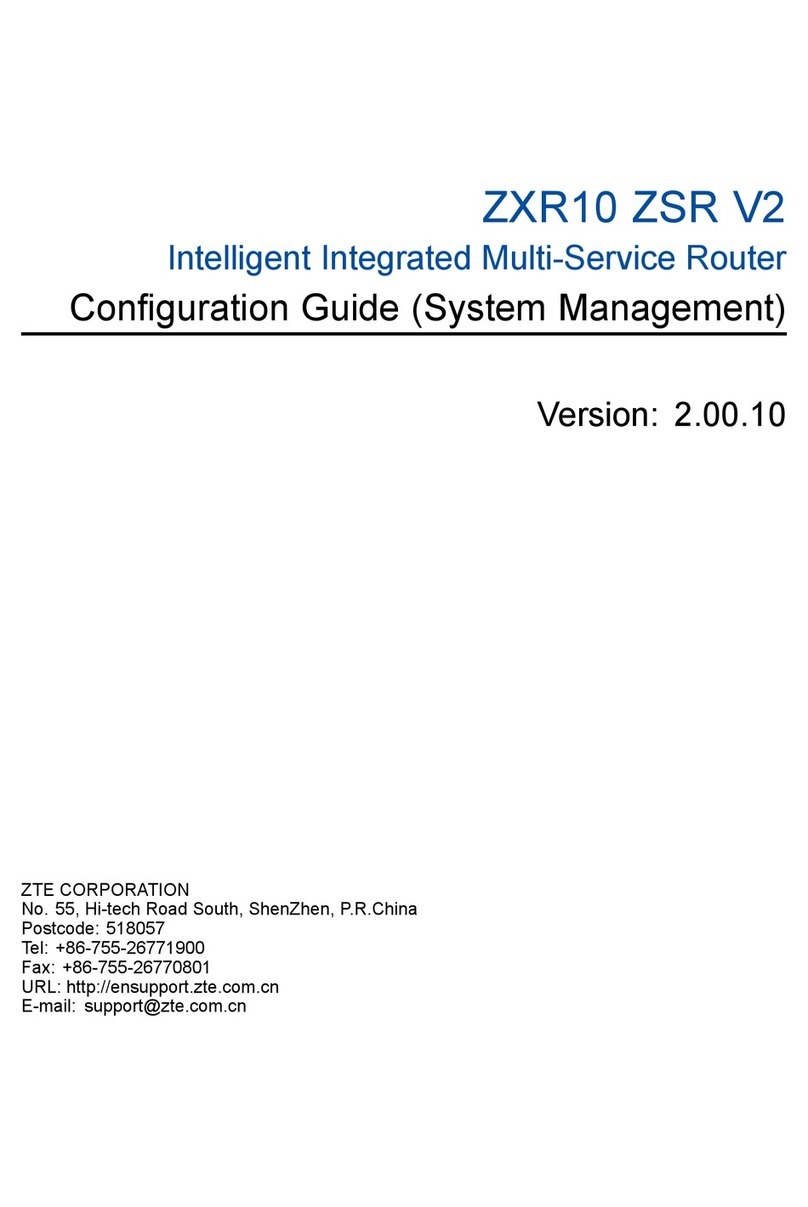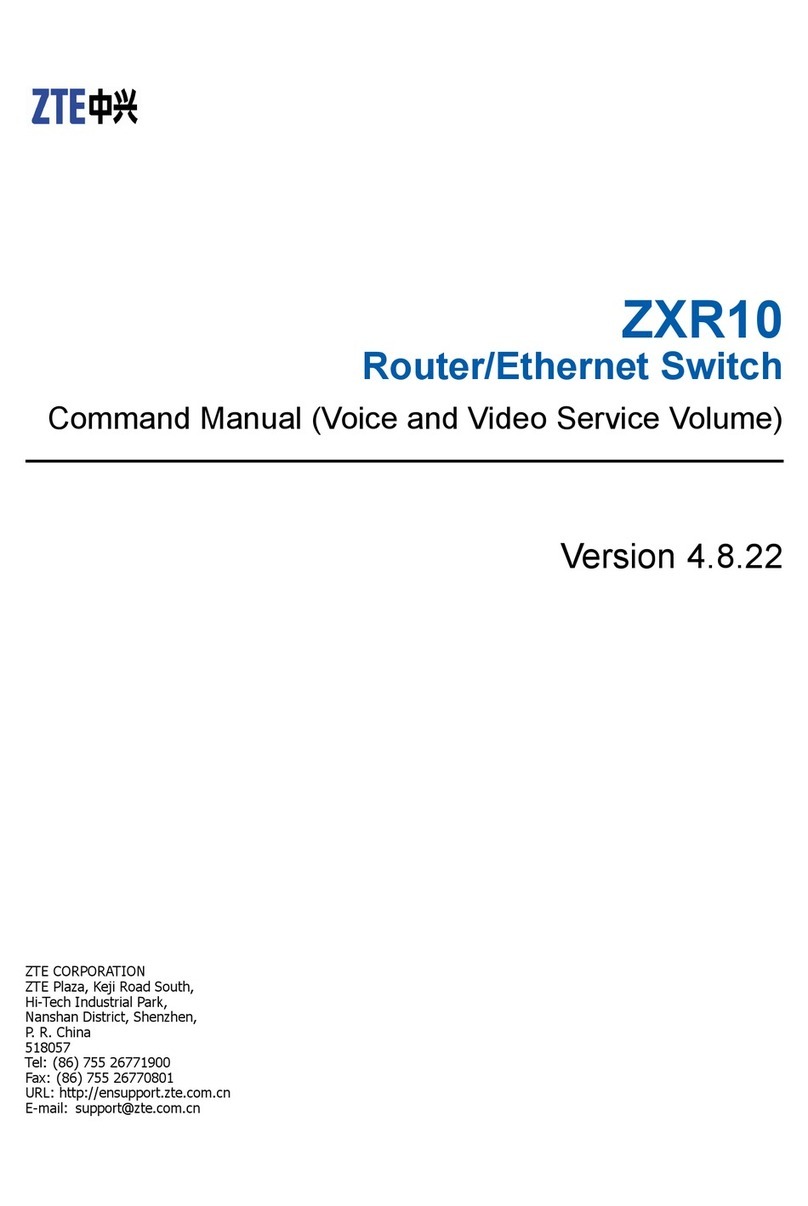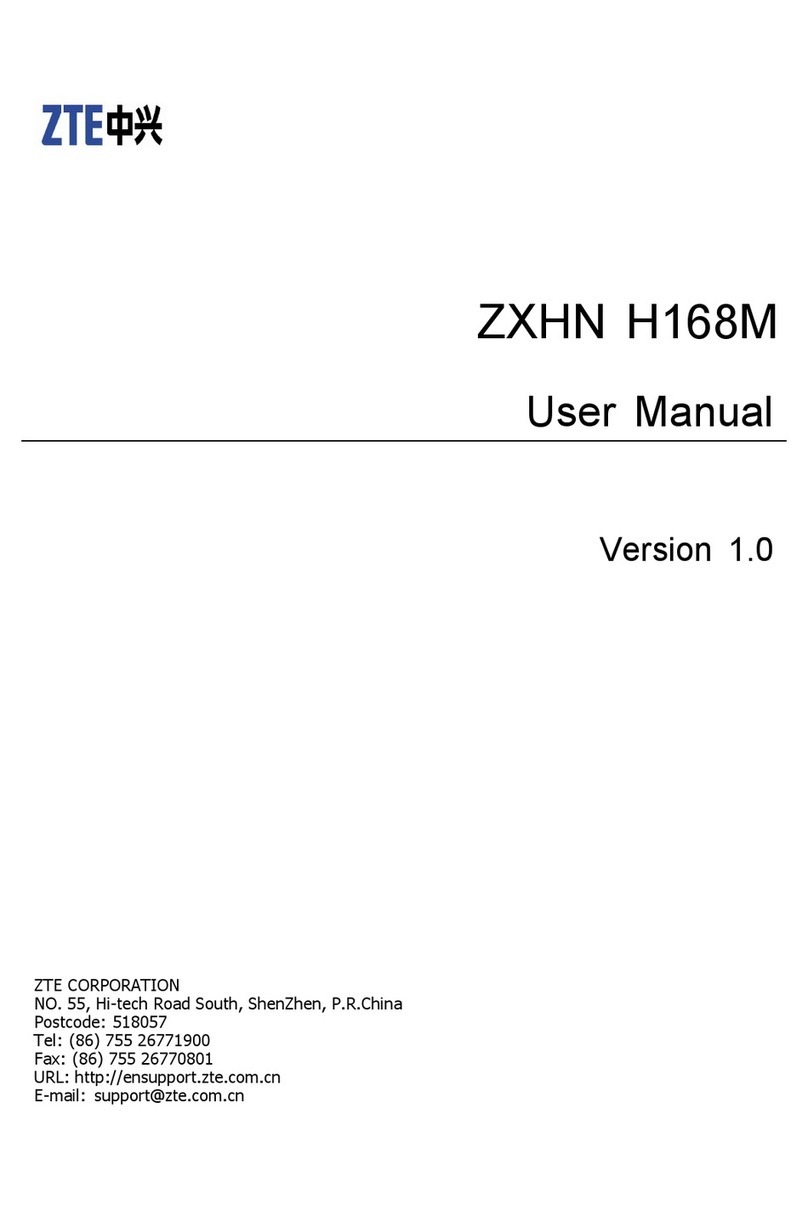Zte MC801A User manual
Other Zte Network Router manuals
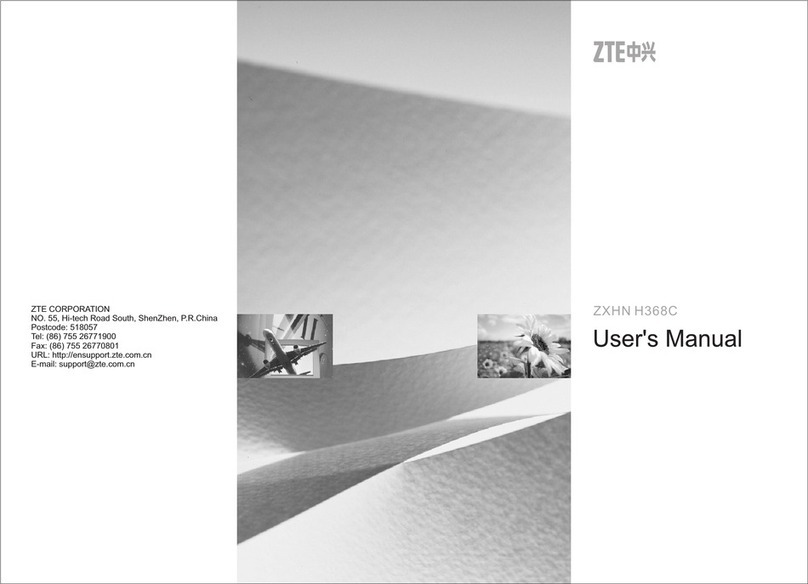
Zte
Zte ZXHN H368C User manual

Zte
Zte ZXV10 W300 User manual

Zte
Zte MF91D User manual
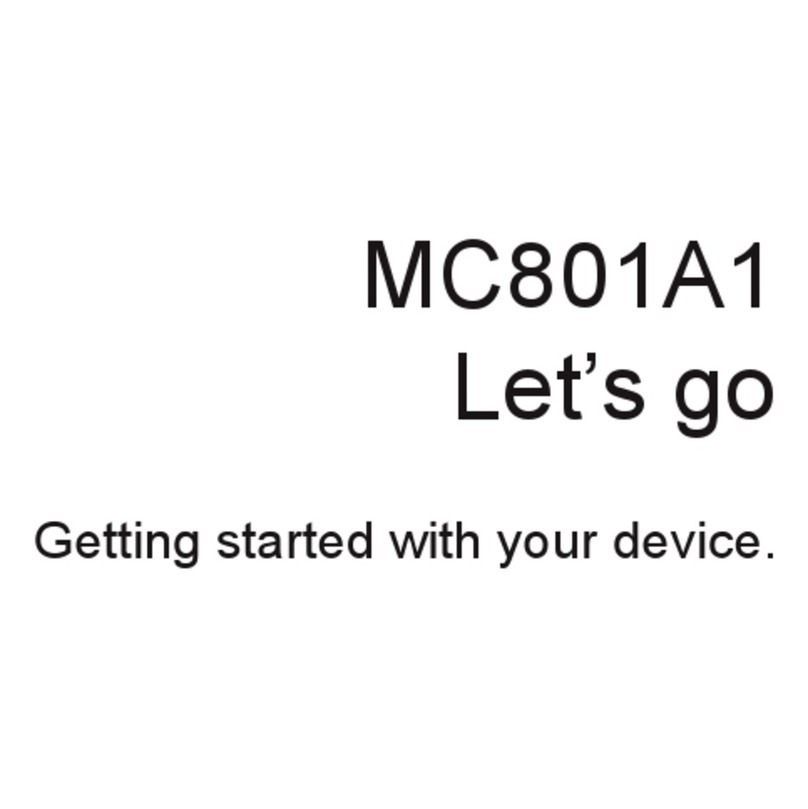
Zte
Zte MC801A1 User manual

Zte
Zte MF60 User manual

Zte
Zte ZXHN F660 User manual

Zte
Zte MF28G User manual

Zte
Zte ZXR10 3800-8 Installation instructions

Zte
Zte ZXR10 3800-8 Installation instructions

Zte
Zte ZXR10 ZSR Assembly instructions