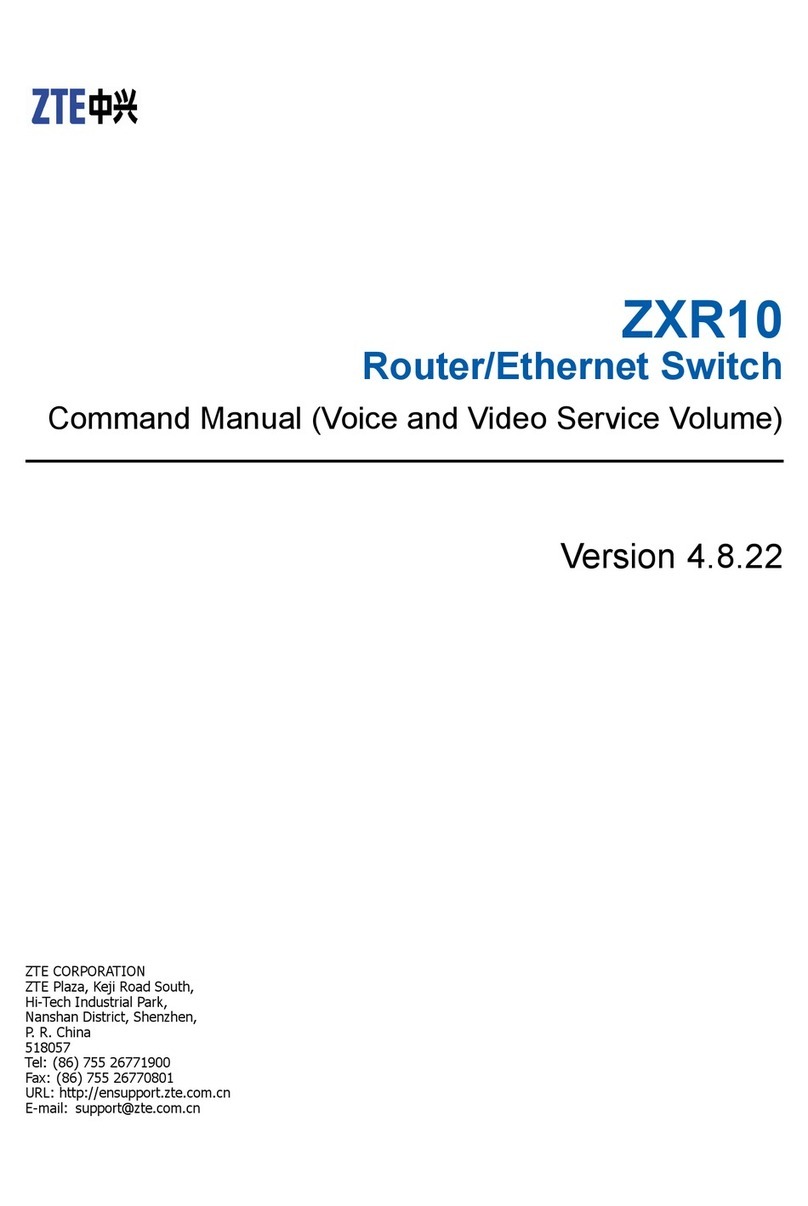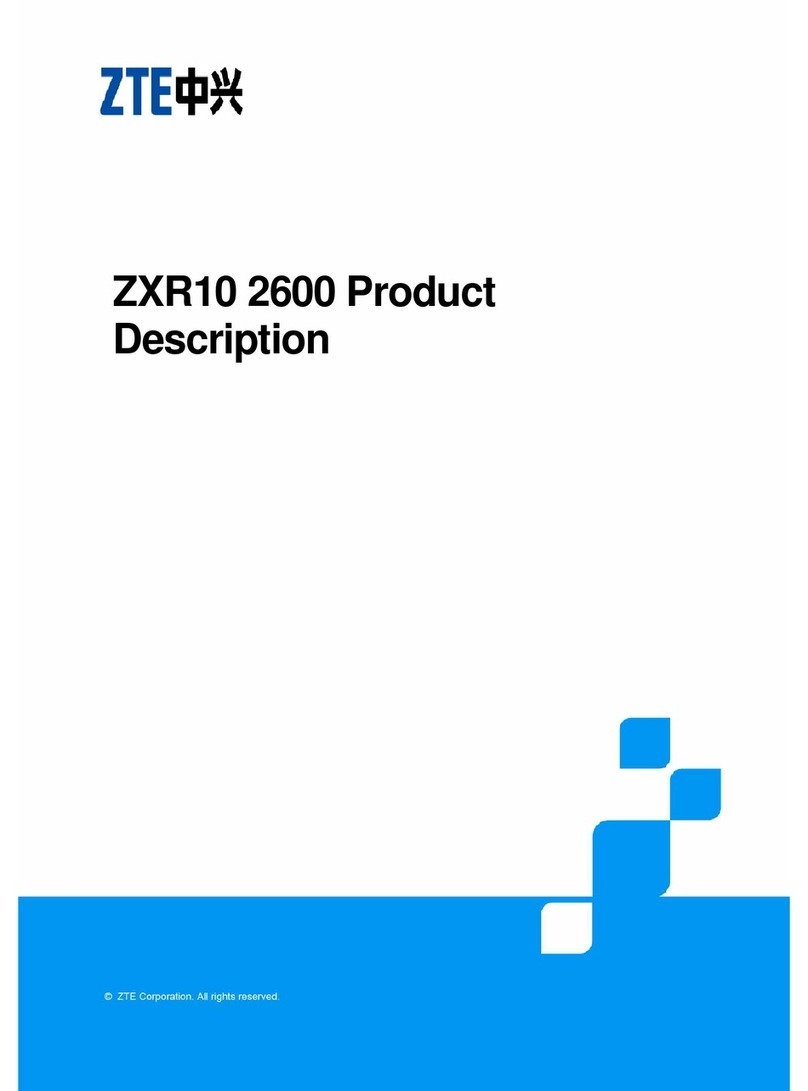21
• Use the device within the temperature range of -20℃~+55℃, and the storage temperature range is -40℃
~+70℃. The humidity range is 5%~95%.
• Do not use your device during a thunderstorm. Remove the mains power pack from the wall socket.
Limited Warranty
This warranty does not apply to defects or errors in the product caused by:
i. Reasonable abrasion.
ii. End users’ failure to follow ZTE’s installation, operation or maintenance instructions or procedures.
iii. End users’ mishandling, misuse, negligence, or improper installation, disassembly, storage, servicing
or operation of the product.
iv. Modifications or repairs not provided by ZTE or a ZTE-certified individual.
v. Power failures, surges, fire, flood, accidents, and actions of third parties or other events outside ZTE’s
reasonable control.
vi. Usage of third-party products or usage in conjunction with third-party products if such defects are due
to the combined usage.
vii. Any other cause beyond the range of normal usage intended for the product.
End users have no right to reject or return the product, or receive a refund for the product from ZTE under
the above-mentioned situations.
This warranty is end users’ sole remedy and ZTE’s sole liability for defective or nonconforming items, and is
in lieu of all other warranties, expressed, implied or statutory, including but not limited to the implied
warranties of merchantability and fitness for a particular purpose, unless otherwise required under the
mandatory provisions of the law.
Limitation of Liability
ZTE shall not be liable for any loss of profits or indirect, special, incidental or consequential damages
resulting from or arising out of or in connection with using of this product, no matter whether or not ZTE had
been advised, knew or should have known of the possibility of such damages, including, but not limited to
lost profits, interruption of business, cost of capital, cost of substitute facilities or product, or any downtime
cost.
22
FCC Regulations:
This device complies with part 15 of the FCC Rules. Operation is subject to the following two conditions: (1)
This device may not cause harmful interference, and (2) this device must accept any interference received,
including interference that may cause undesired operation.
This device has been tested and found to comply with the limits for a Class B digital device, pursuant to Part
15 of the FCC Rules. These limits are designed to provide reasonable protection against harmful
interference in a residential installation. This equipment generates, uses and can radiated radio frequency
energy and, if not installed and used in accordance with the instructions, may cause harmful interference to
radio communications. However, there is no guarantee that interference will not occur in a particular
installation If this equipment does cause harmful interference to radio or television reception, which can be
determined by turning the equipment off and on, the user is encouraged to try to correct the interference by
one or more of the following measures:
-Reorient or relocate the receiving antenna.
-Increase the separation between the equipment and receiver.
-Connect the equipment into an outlet on a circuit different from that to which the receiver is connected.
-Consult the dealer or an experienced radio/TV technician for help.
23
Caution: Changes or modifications not expressly approved by the party responsible for compliance could
void the user‘s authority to operate the equipment.
Radio Frequency (RF) Exposure
Your device contains a transmitter and a receiver. When it is ON, it receives and transmits RF energy.
When you communicate with your device, the system handling your connection controls the power level at
which your device transmits.
Important safety information regarding radiofrequency radiation (RF) exposure. To ensure compliance with
RF exposure guidelines the device must be used with a separation from the body. Failure to observe these
instructions could result in your RF exposure exceeding the relevant guideline limits.
The transmitter is using external antenna that operate at 20cm or more from nearby persons.
The FCC grant can be found under the Display Grant section of http://www.fcc.gov/oet/fccid after searching
on FCC ID: SRQ-MC801A.
IC Notice
This radio transmitter (identify the device by certification number, or model number if Category II) has been
approved by Industry Canada to operate with the antenna types listed below with the maximum permissible
24
gain and required antenna impedance for each antenna type indicated. Antenna types not included in this
list, having a gain greater than the maximum gain indicated for that type, are strictly prohibited for use with
this device.
Immediately following the above notice, the manufacturer shall provide a list of all antenna types approved
for use with the transmitter, indicating the maximum permission antenna gain (in dBi) and required
impedance for each.
This device complies with Industry Canada license-exempt RSS standard(s). Operation is subject to the
following two conditions:
(1) this device may not cause interference, and
(2) this device must accept any interference, including interference that may cause undesired operation of
the device.
This Class B digital apparatus complies with Canadian ICES-003.
IC: 5200E-MC801A
IC Radiation Exposure Statement
This device complies with IC radiation exposure limits set forth for an uncontrolled environment. In order to
avoid the possibility of exceeding the IC radio frequency exposure limits, human proximity to the antenna
shall not be less than 20cm (8 inches) during normal operation.