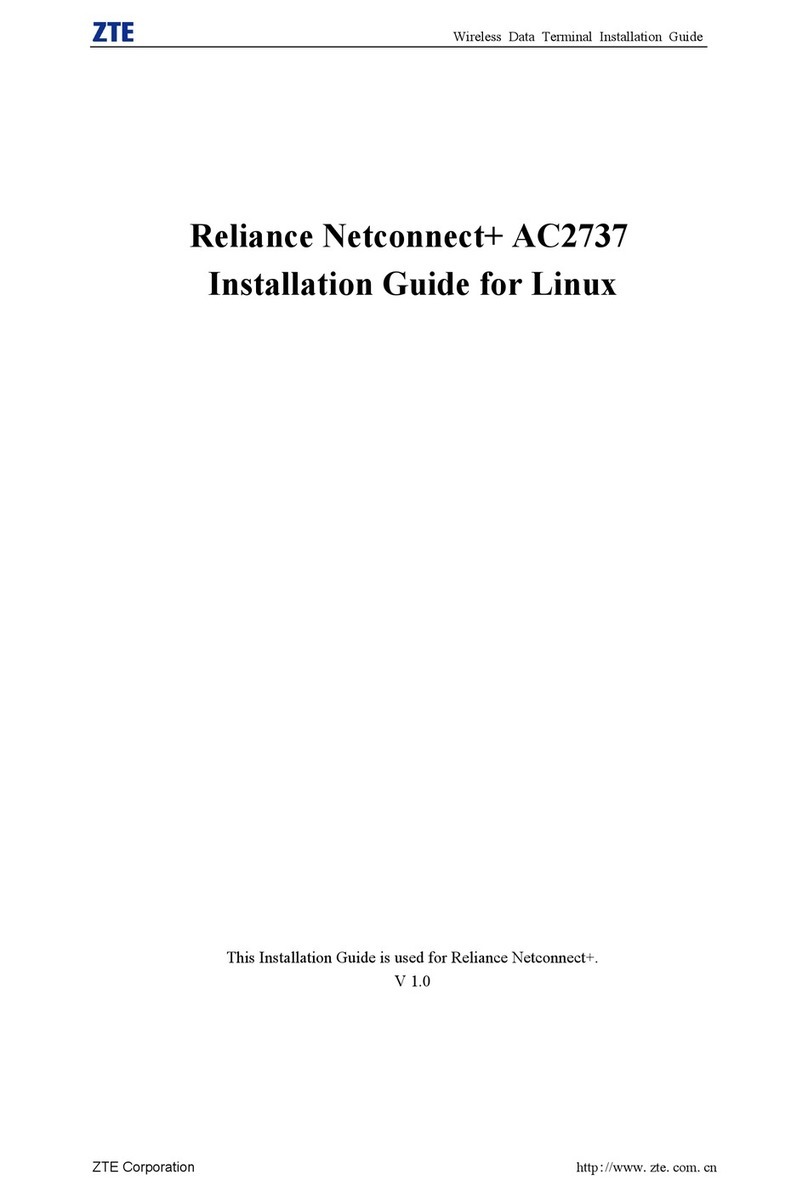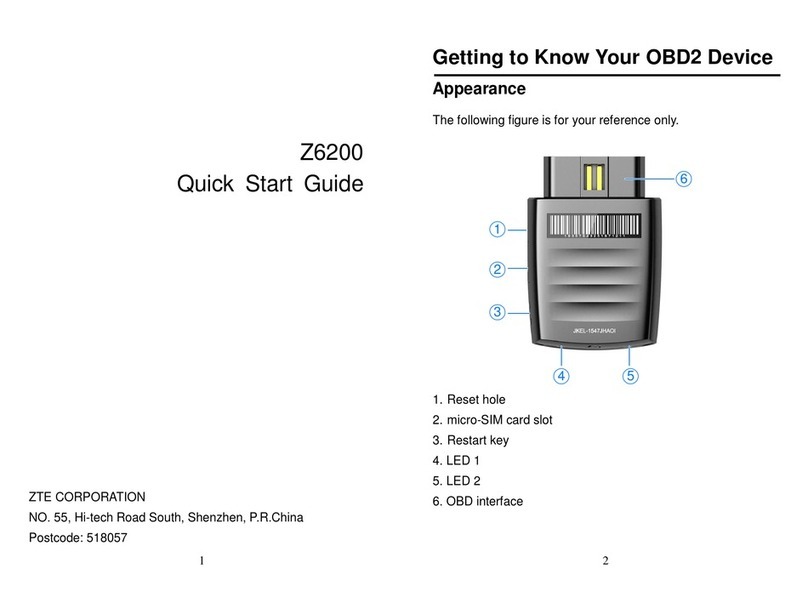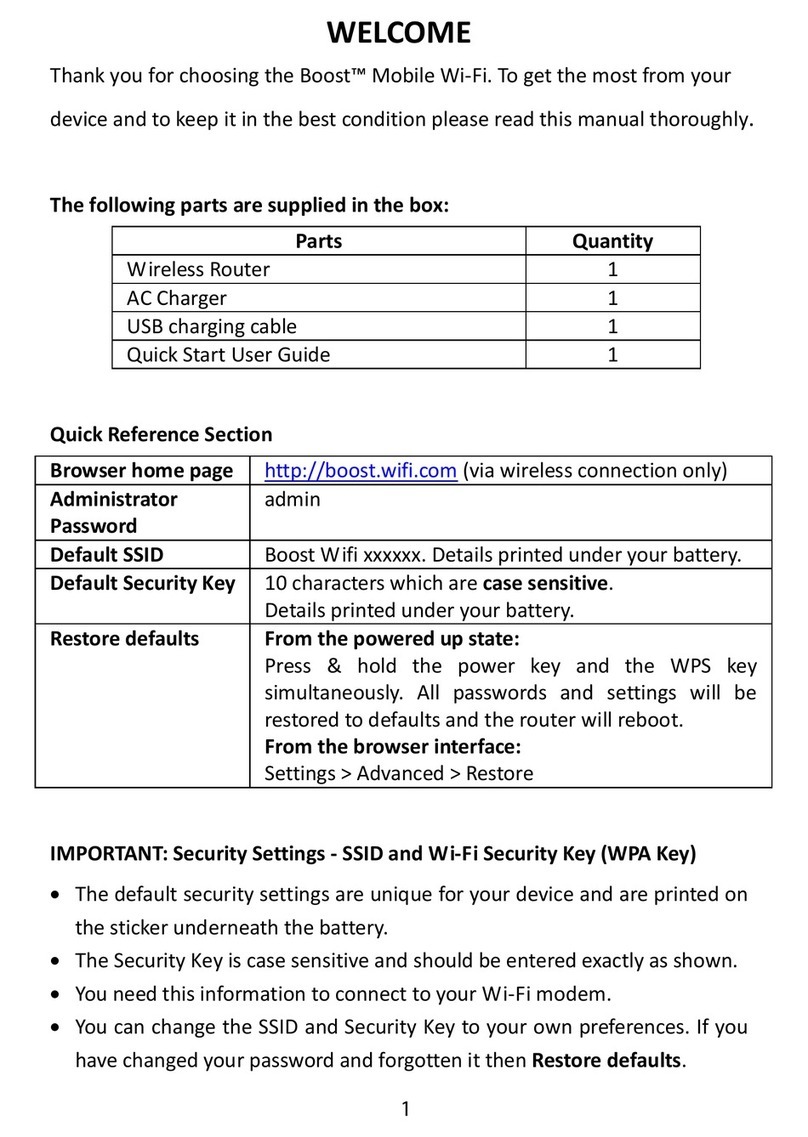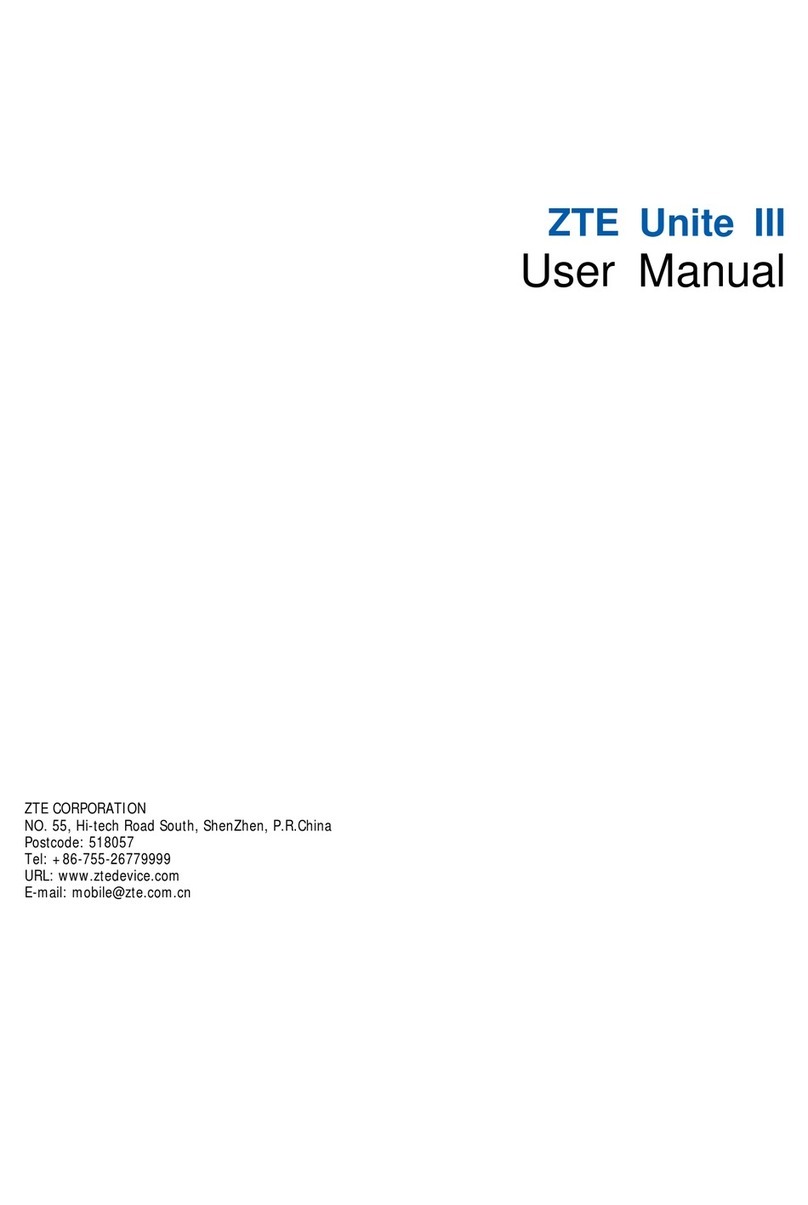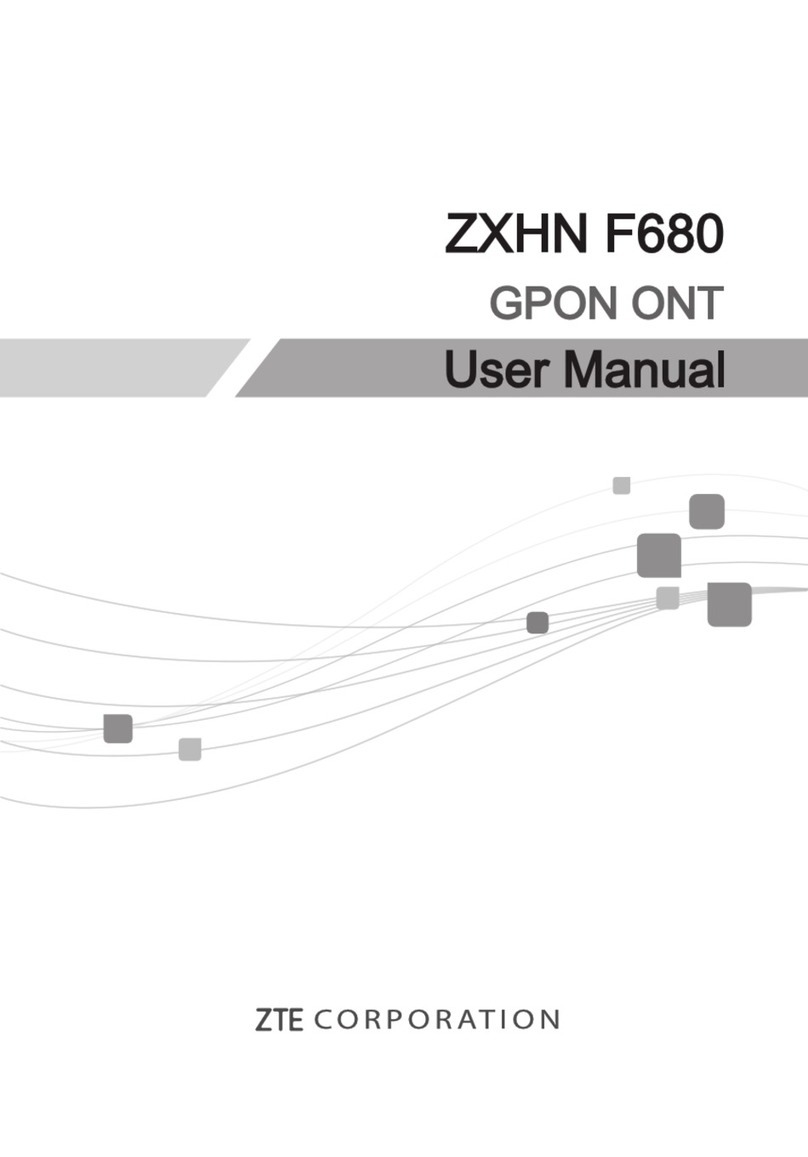3
Installation Precautions
• Do not install the device in the following directions:
Do not install the device
with the interface side
facing upwards.
Do not install the device
horizontally.
Do not install the device
tilted.
WARNING!
The device must be installed downwards and vertically. It is not recommended
to install the device in other directions (including but not limited to the above
scenarios). ZTE is not liable for any problem caused by the installation in other
incorrect directions.
• Do not install the device at a high position (lightning area).
• The device must be placed in a well-ventilated environment for use. If possible,
install the device in a place with less direct sunlight, for example, in the shade.
The device must not be installed at the outlet of the exhaust pipe, or installed
in a place where water passes through, for example, a rain shed.
• The device shall be installed in the position of the site survey design drawings
and within the protection range of 45° of the lightning rod. In high mountains
and areas with heavy lightning (the number of thunderstorm days per year
exceeds 180), ensure that the device is within the protection range of 30°of the
lightning rod.
• When the device is mounted on the wall, it should better be more than 1 m
away from the grounding cable of the lightning rod and more than 20 cm away
from the lightning protection zone.
• When installing the device against a pole, do not install a lightning rod on the
pole. It is recommended that an independent lightning rod be installed near
the pole. If a lightning rod is installed on the pole, it is recommended that the
lightning rod be led out and grounded directly.
• The mounting pole must be rm, cannot be shaken and must meet the wind-