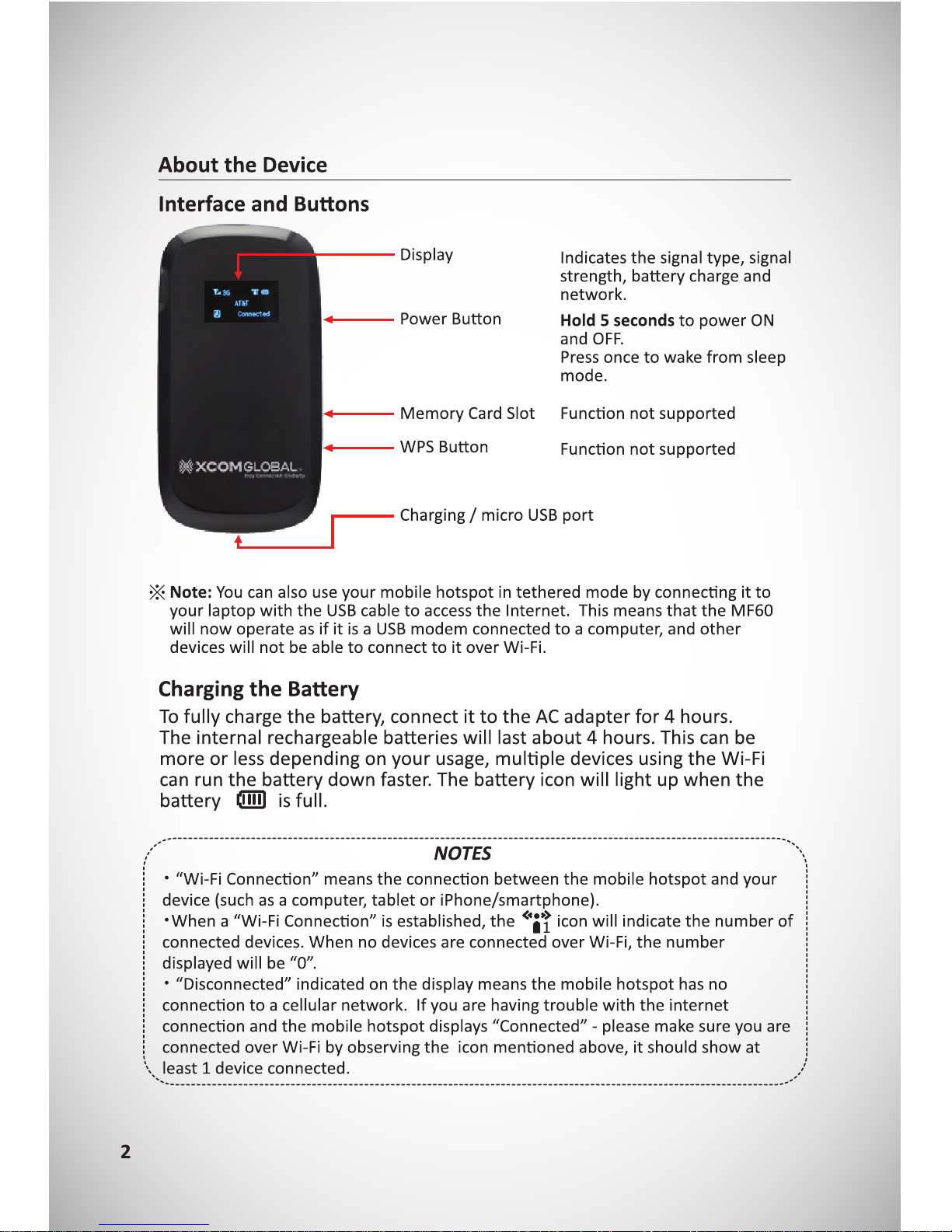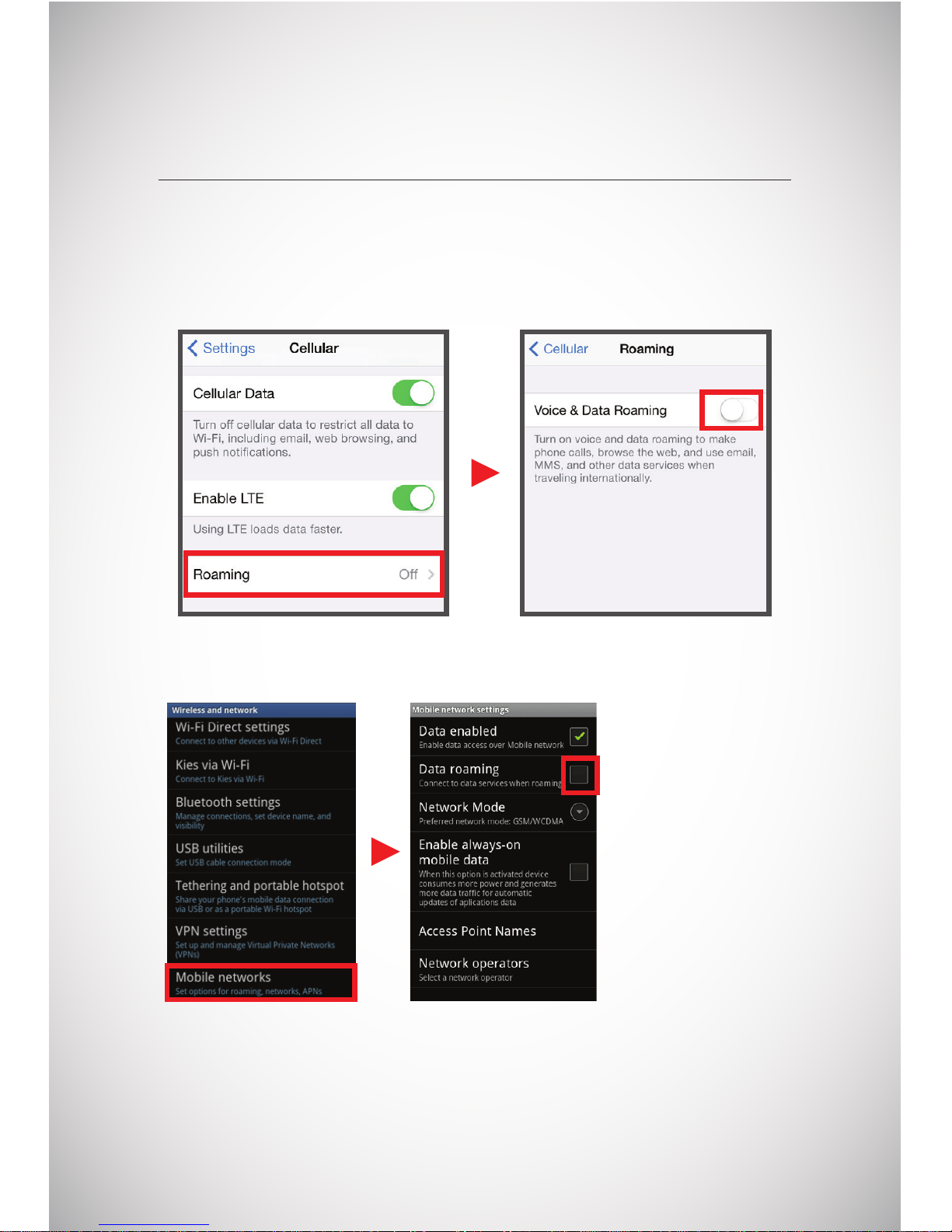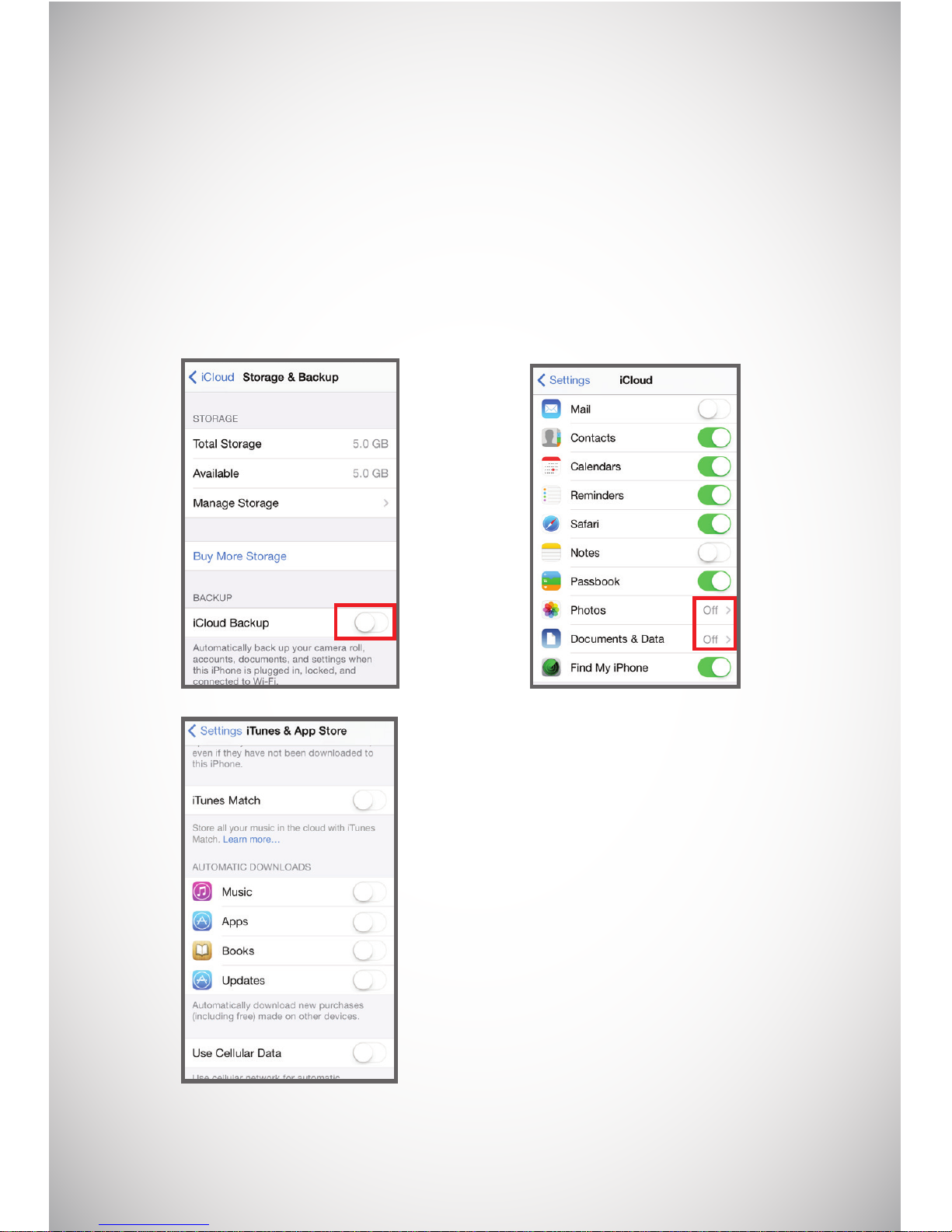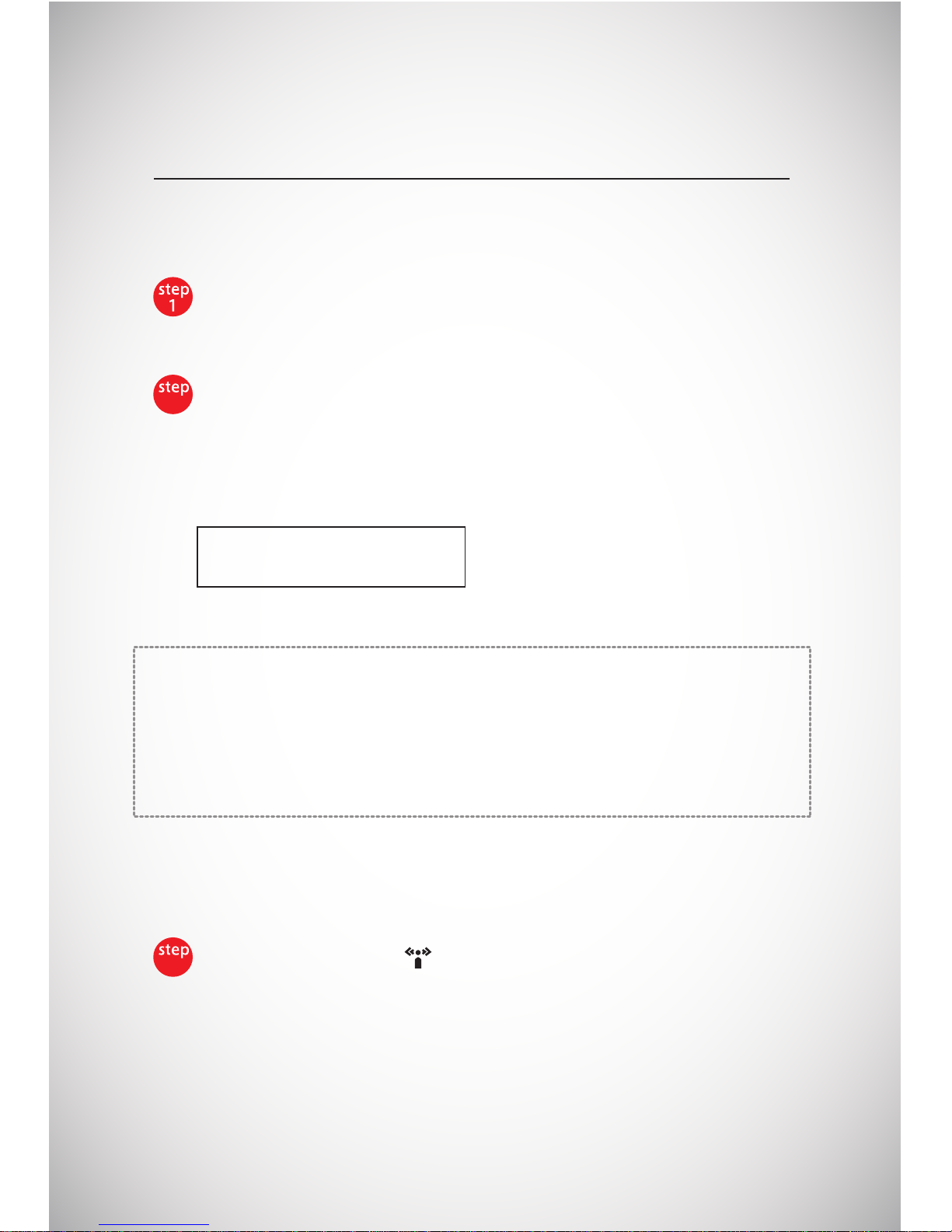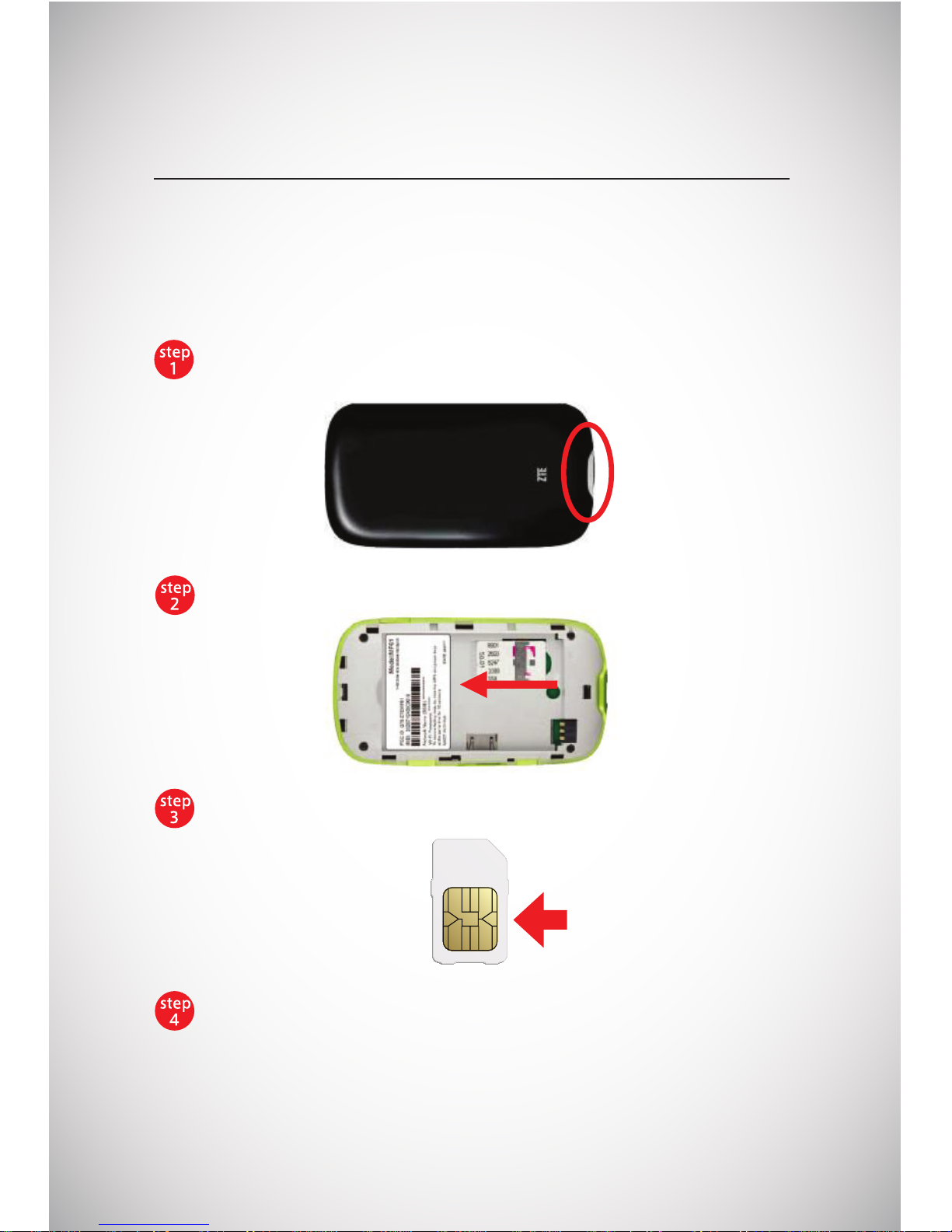Press and hold the power buon for 5 seconds. Your mobile hotspot
starts up and is ready for you to connect another device to it (such as
your computer, tablet or smartphone).
Follow these instrucons to connect up to ten Wi-Fi enabled devices
to the Internet using your XCom Global ZTE Mobile Hotspot.
How To Connect To The Internet
SSID:※※※※※※※※※※
PW: ※※※※※※※※
Connect your computer or other device to your mobile hotspot
2
Check the browser icon on the mobile hotspot to ensure at least
one device is connected. Launch your browser and access the
Internet.
3
6
※ The password is case-sensive. Please type it carefully.
0=#zero, O=alphabet, 5=#five, S=alphabet,
8=#eight, B=alphabet I=alphabet “eye”, 1=#one,
l=Small “el”, L=Capital “el”
Guide to leers/numbers on the password label:
a. On your computer, view the list of available Wi-Fi networks.
b. Select the Wi-Fi SSID (Network Name) displayed on the label
underneath the mobile hotspot LCD screen, and connect to it.
c. When prompted, enter your Wi-Fi password as it appears on the
label underneath the mobile hotspot LCD screen --or -- it is printed
inside the baery compartment of your mobile hotspot.
1