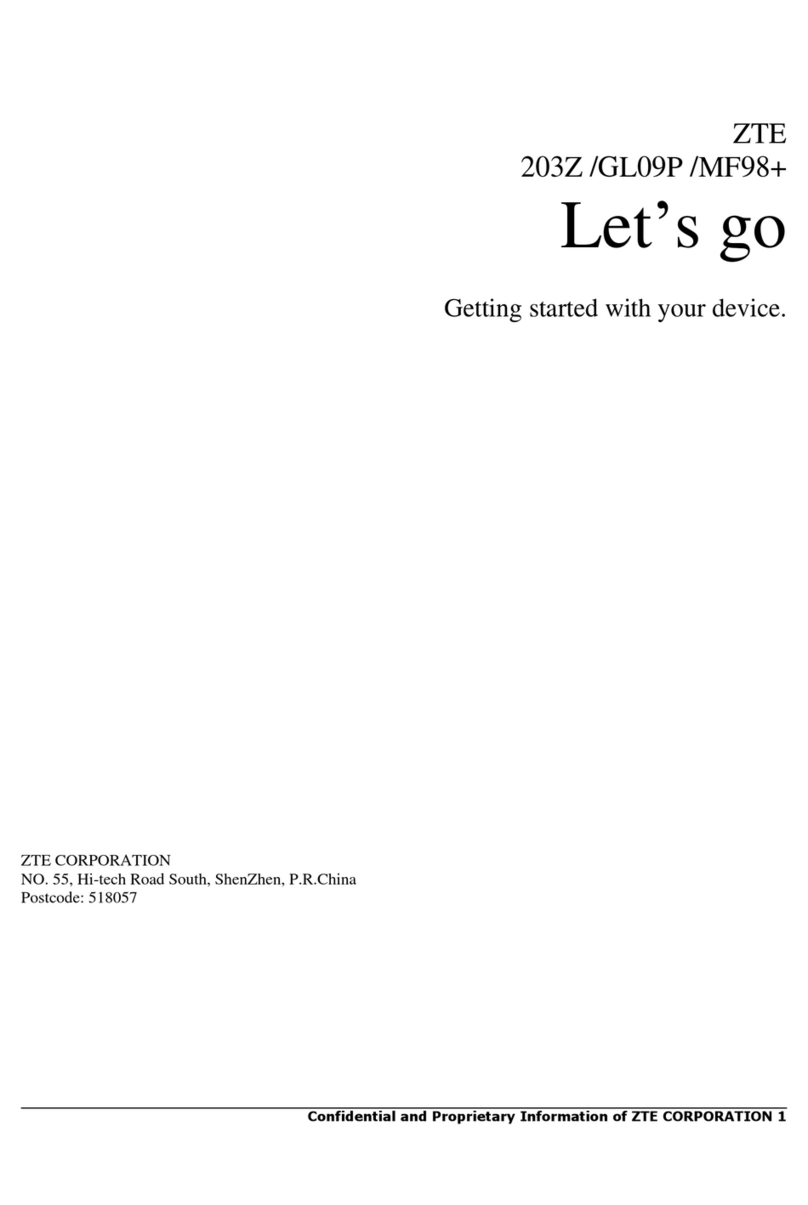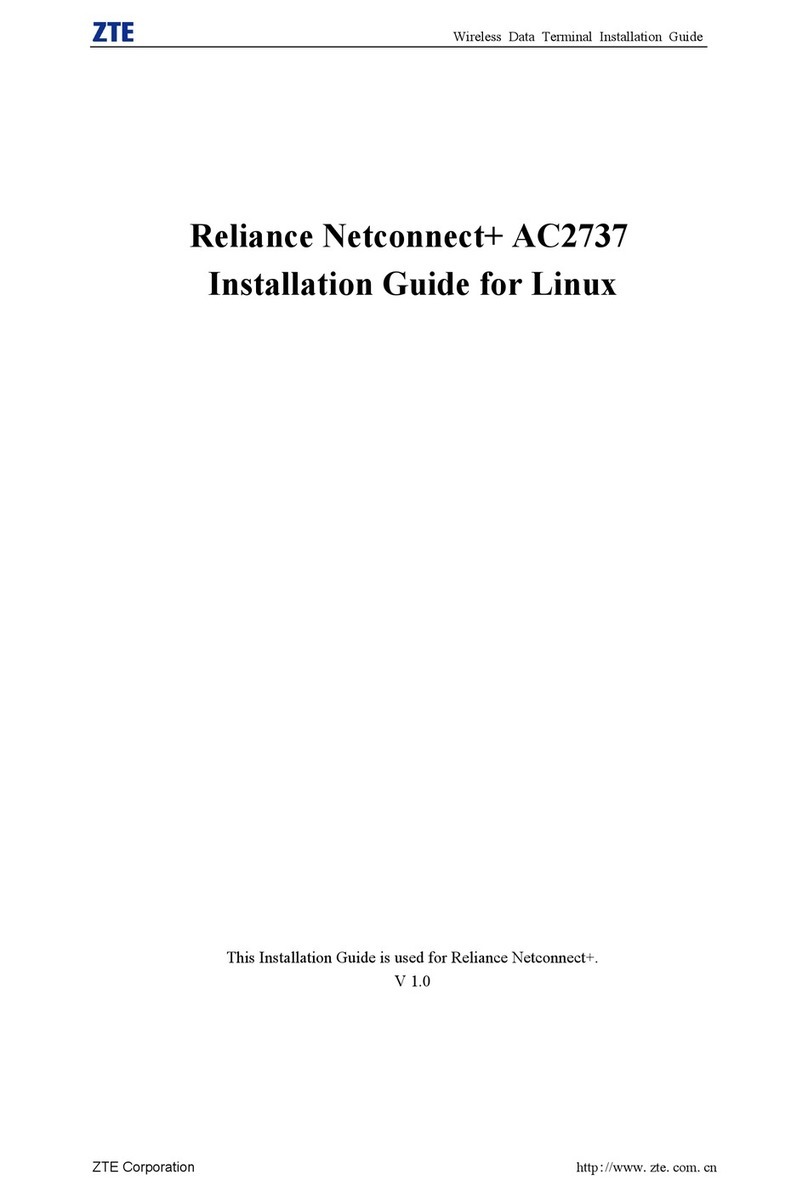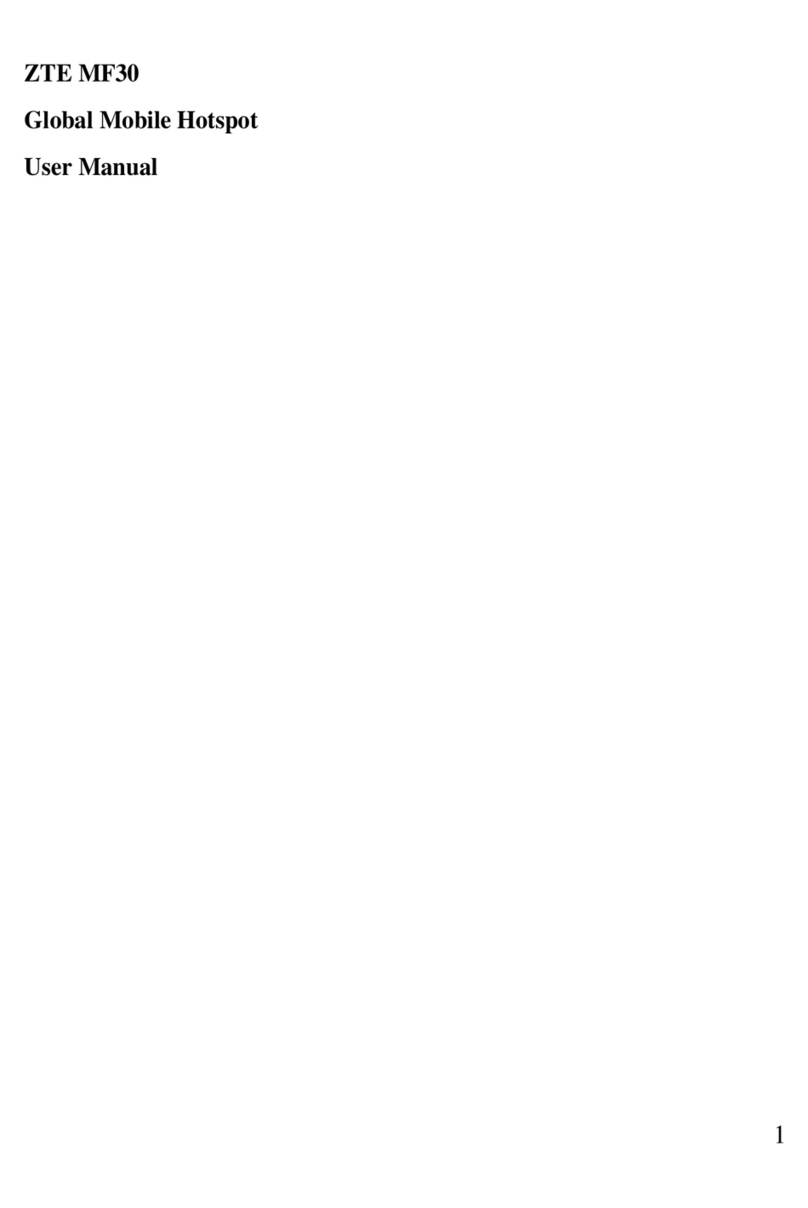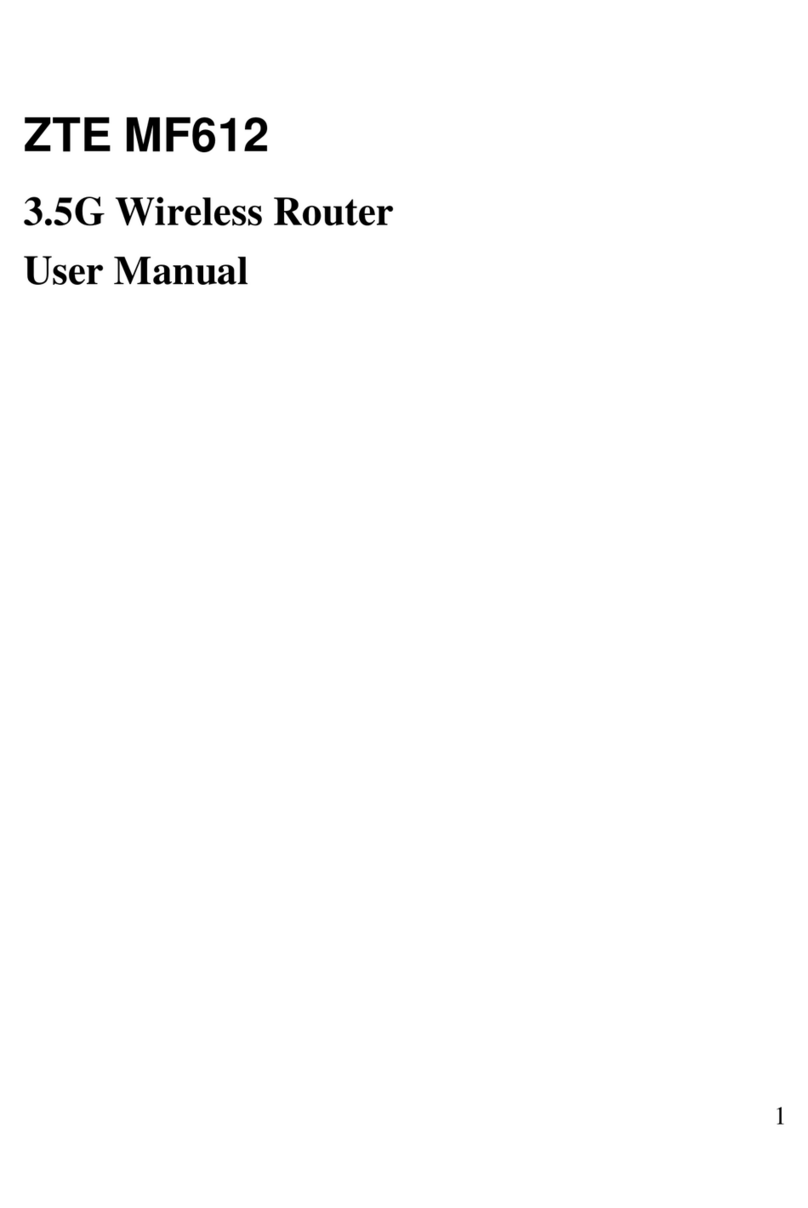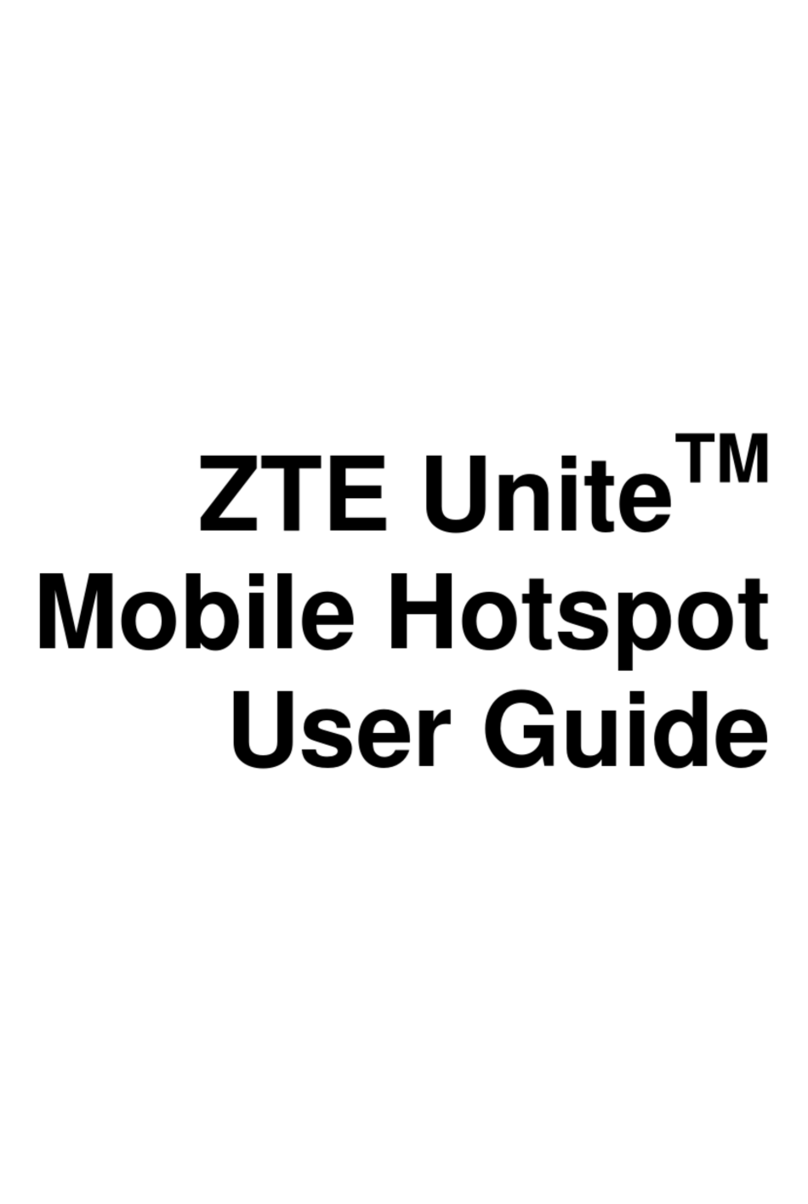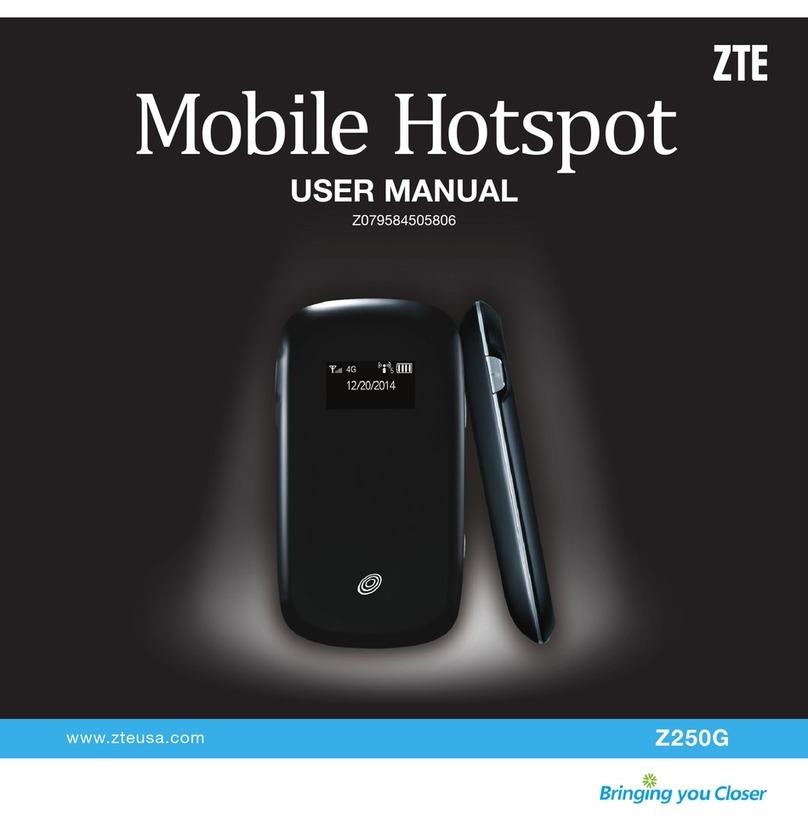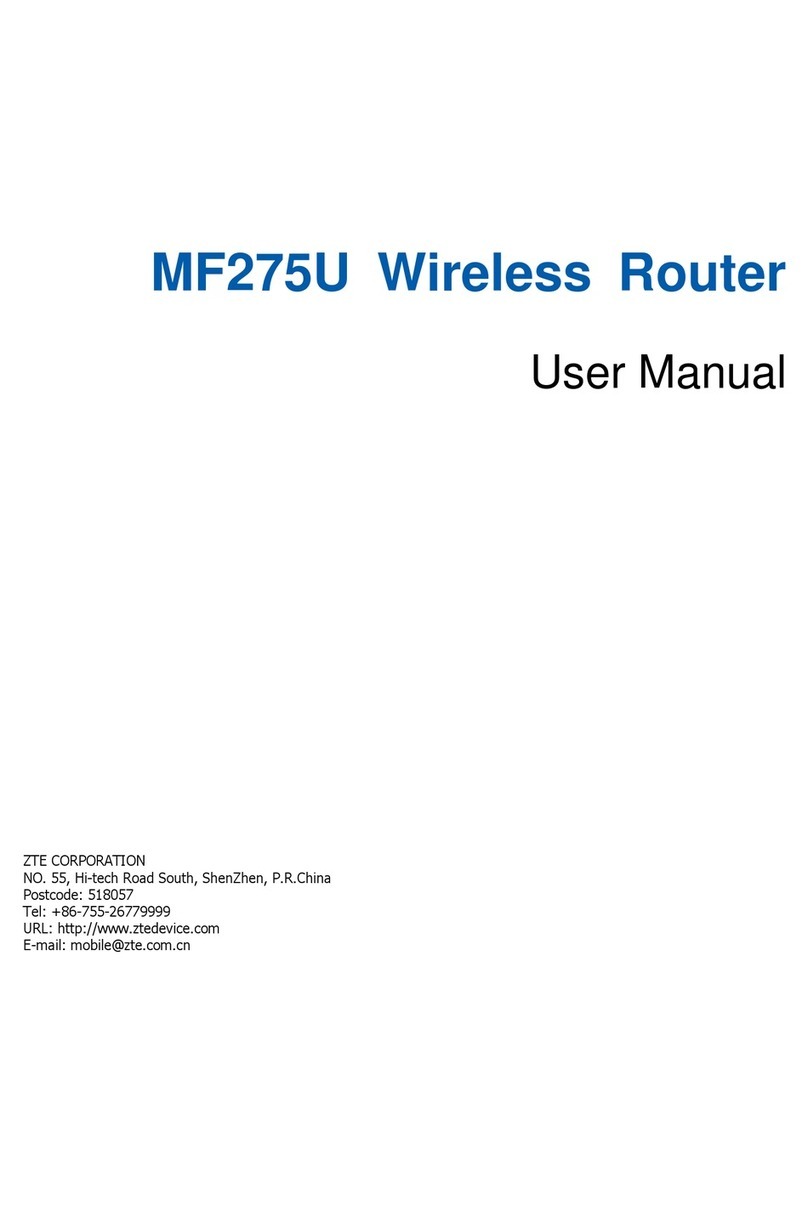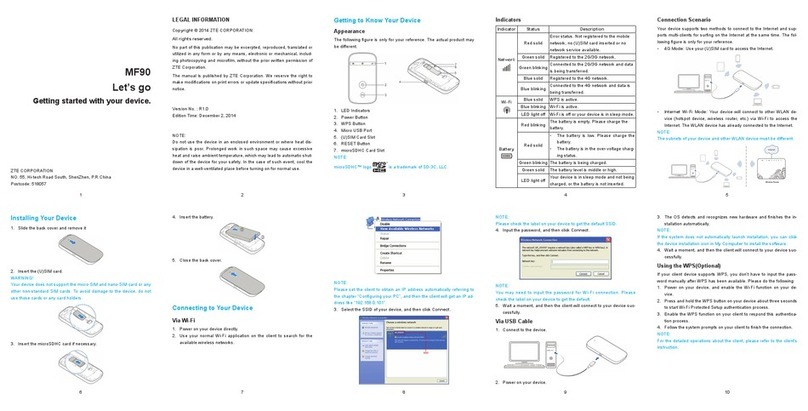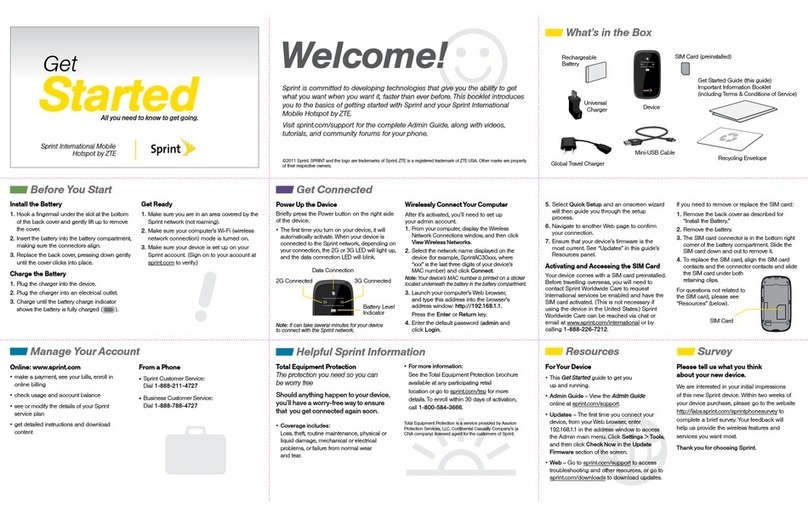3. Close the microSD card cover.
Powering On/Off Your Device
Press and hold the Power button to switch on/off the device.
NOTE:
The device is powered on when the LCD screen lights up.
Sleep Mode
When you enable the Wi-Fi function and use the battery to supply power to the device, once no
user connects to the device within 10 minutes, the device will enter the sleep mode,and the LCD
screen will be turned off. In the sleep mode, the Wi-Fi function will be disabled. Press the Power
button to wake up the device, and the LCD screen will be turned on.
NOTE:
With USB connection if no Wi-Fi user connects to the device within 10 minutes, only the Wi-Fi
function will be disabled. Press the Power button to enable this function.
Charging Your Device
You can charge your device by using the USB cable or adapter.
Use the USB cable to connect your device and PC directly.
Use the adapter and USB cable to connect the wall outlet and your device.