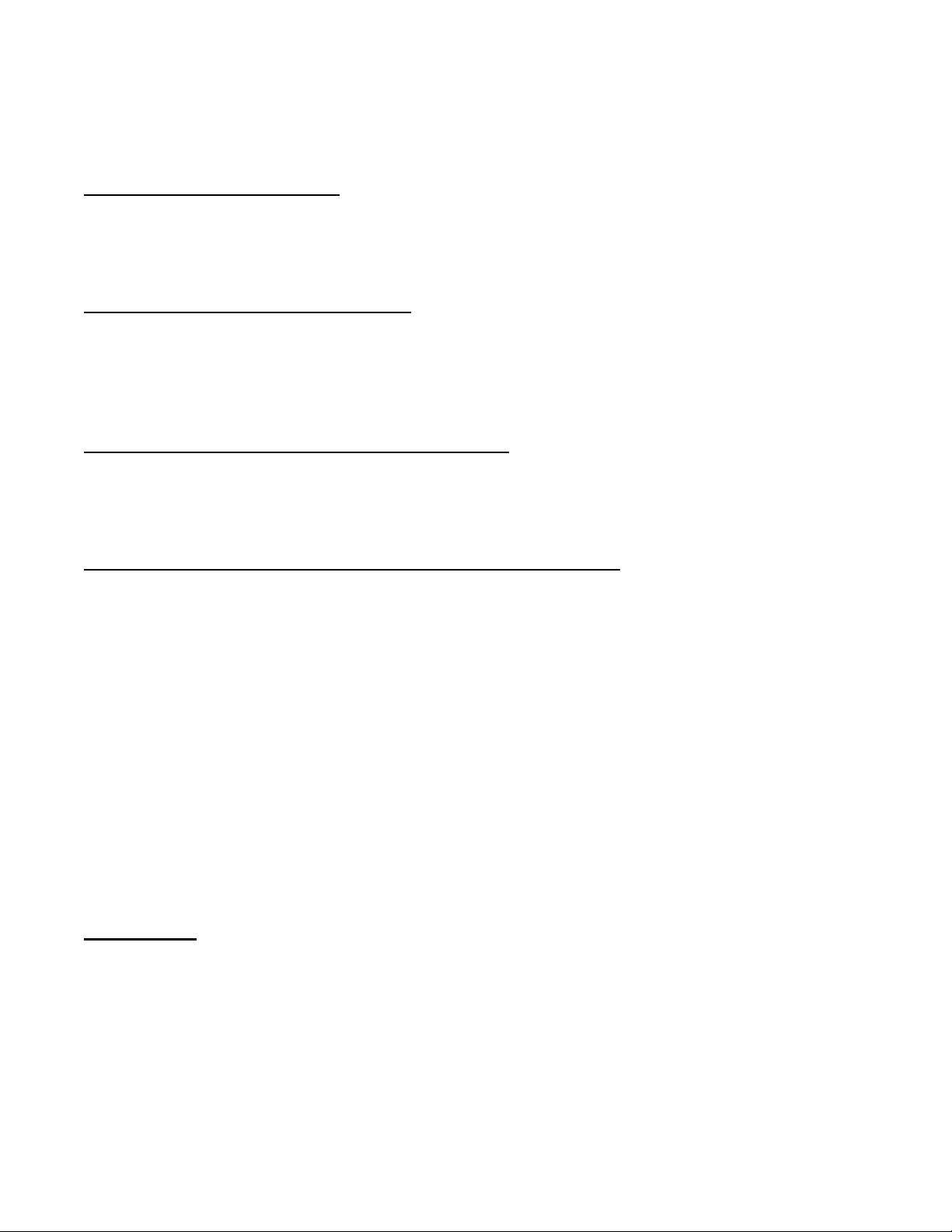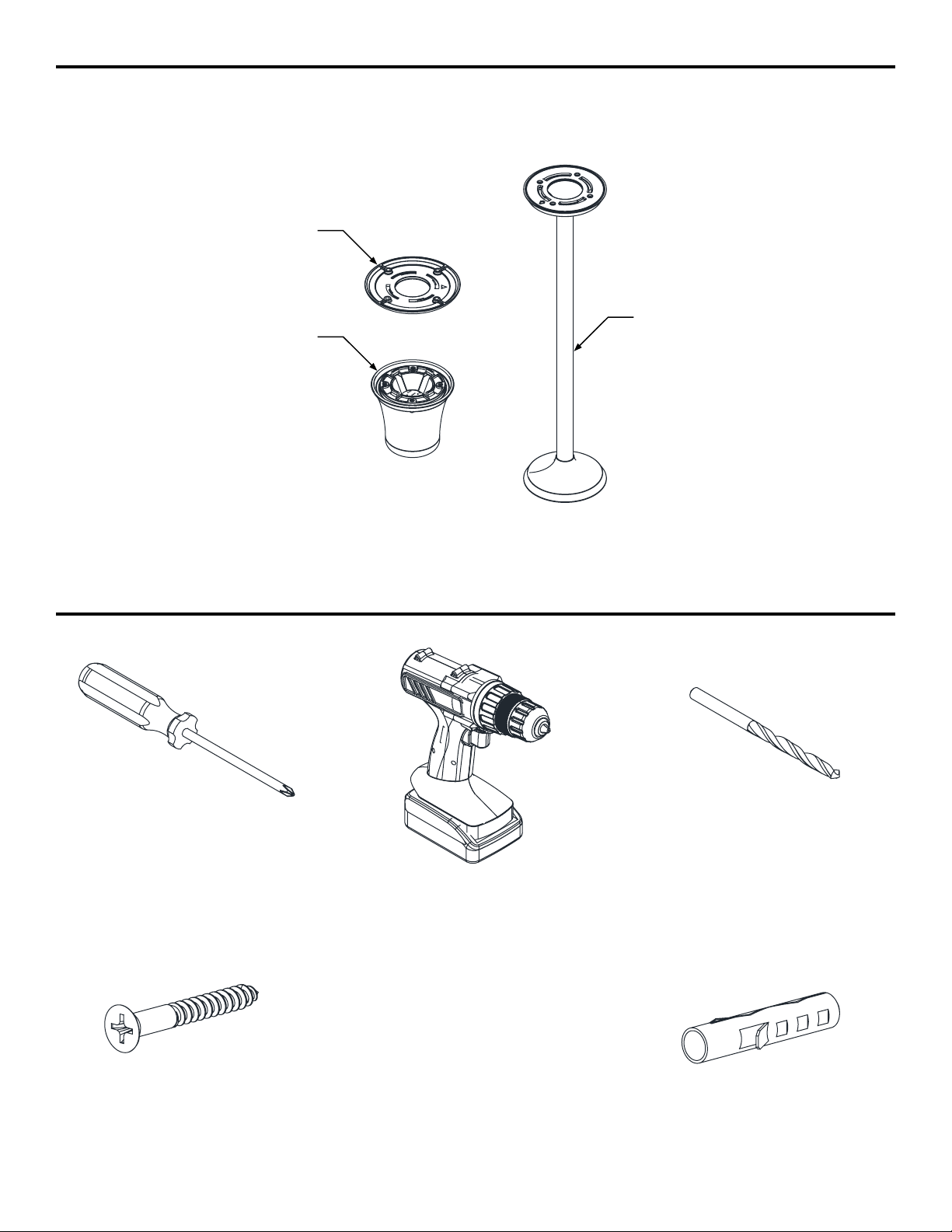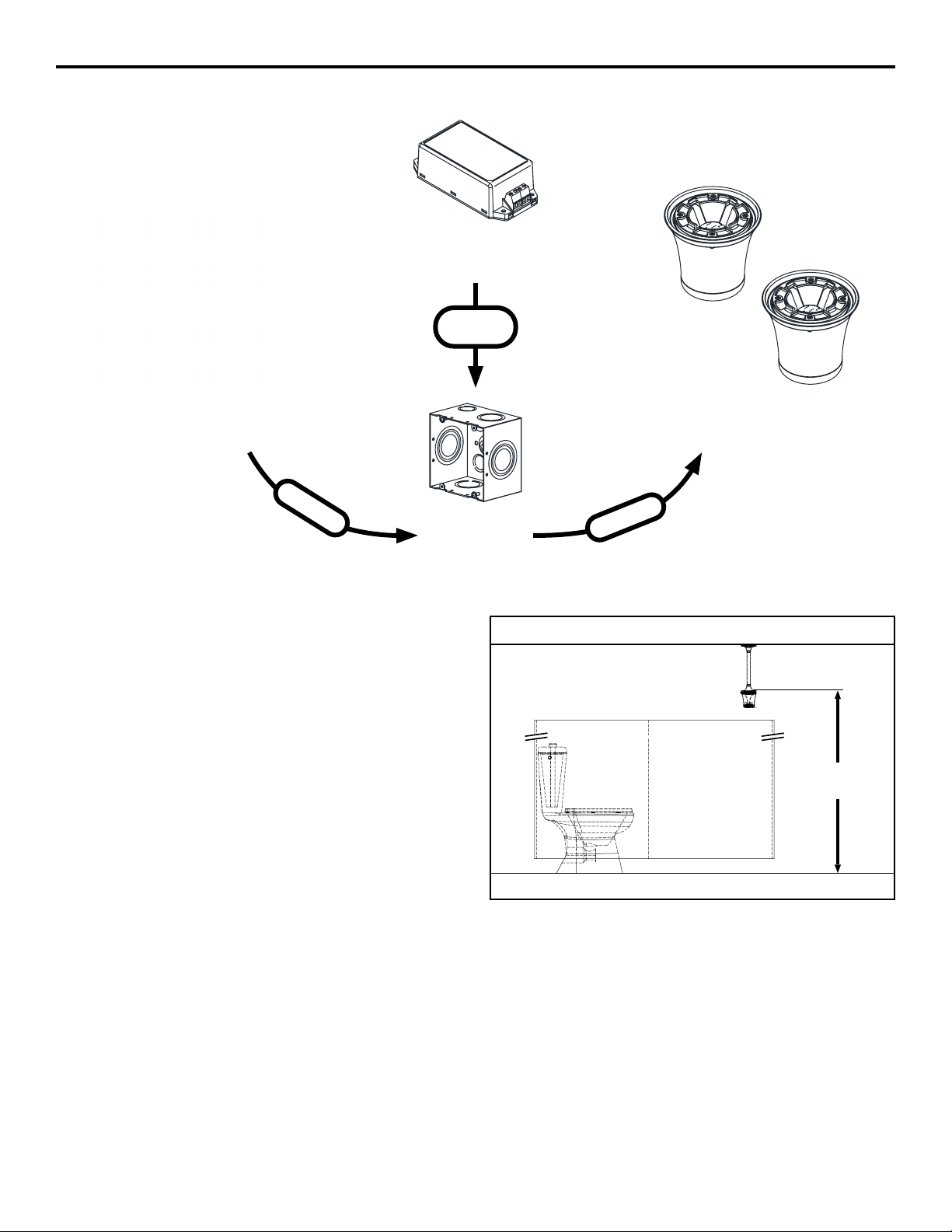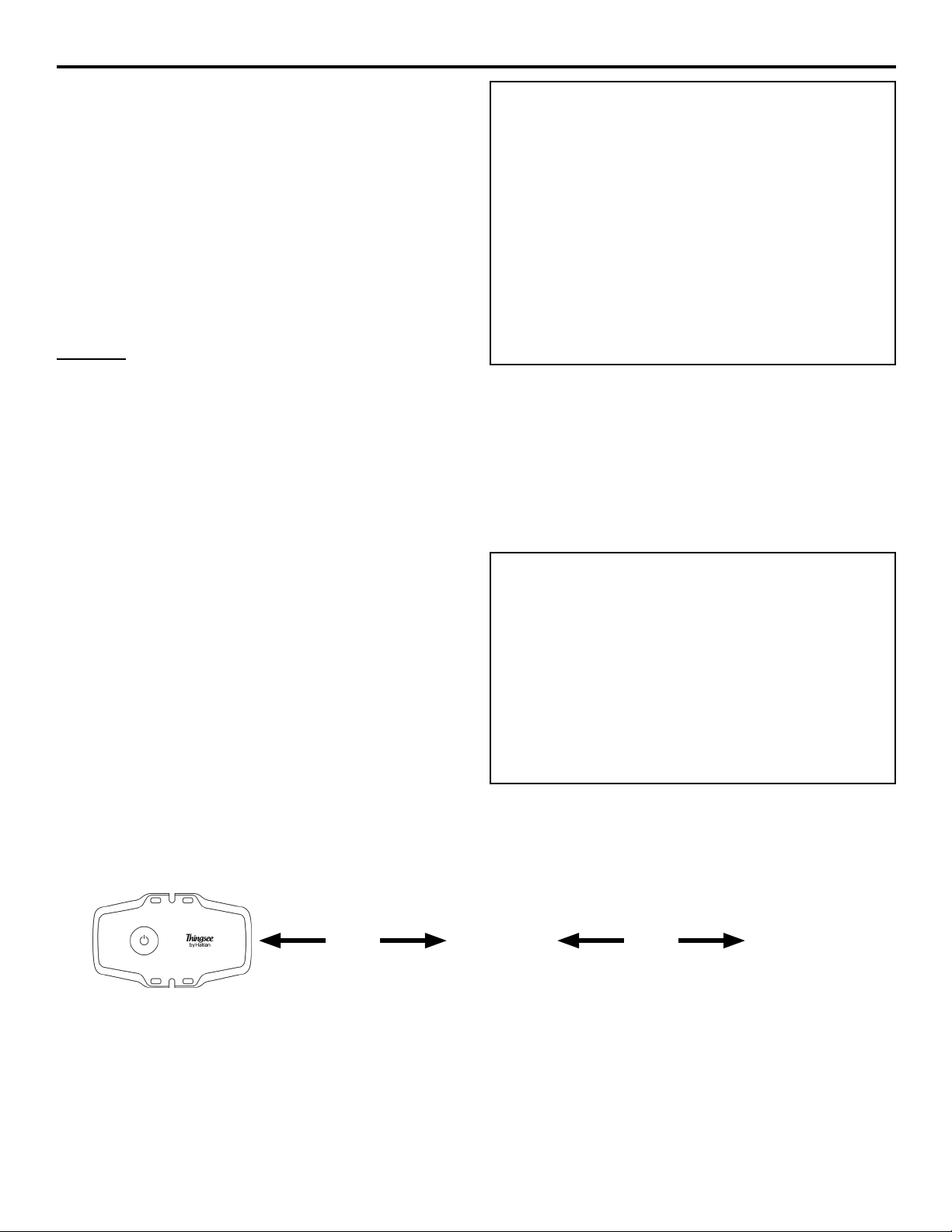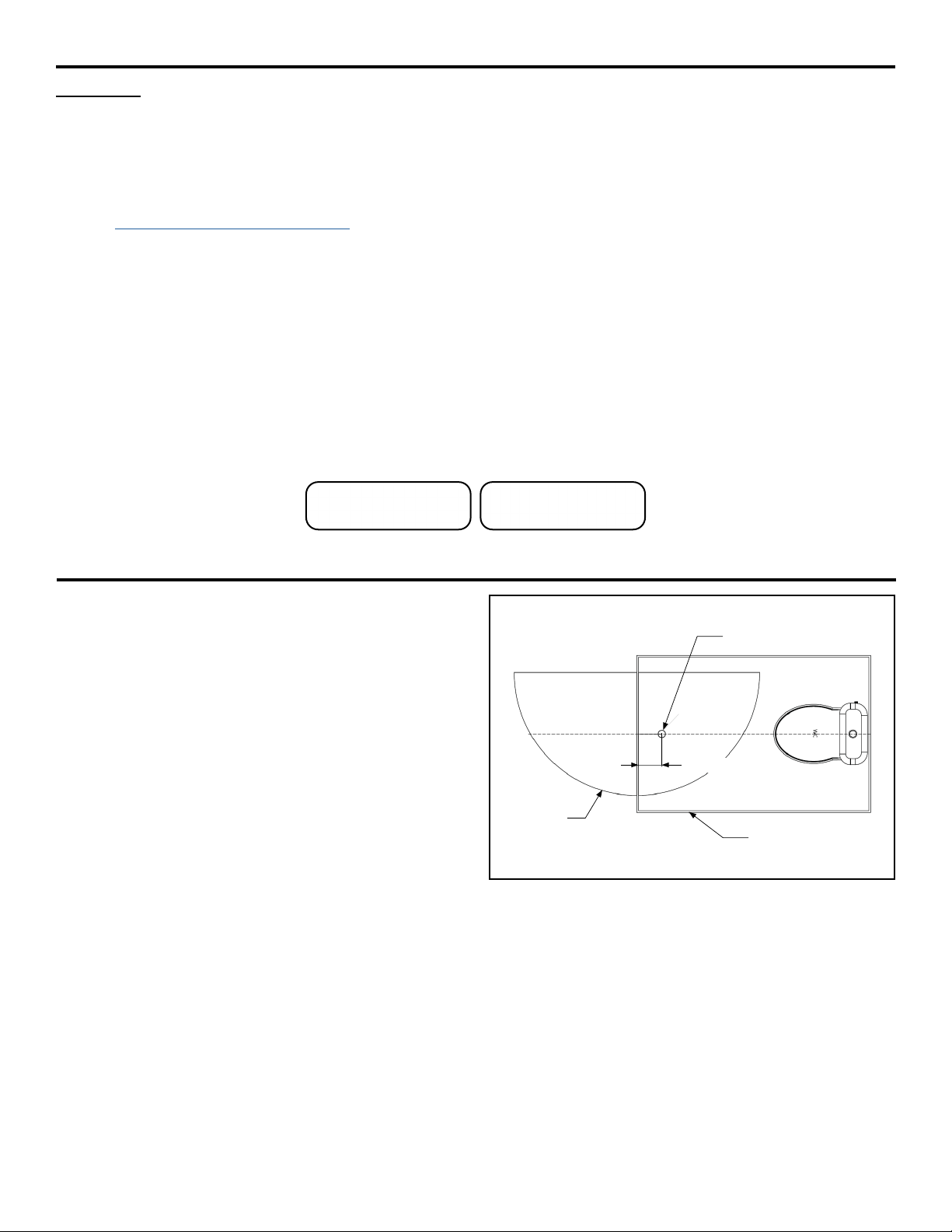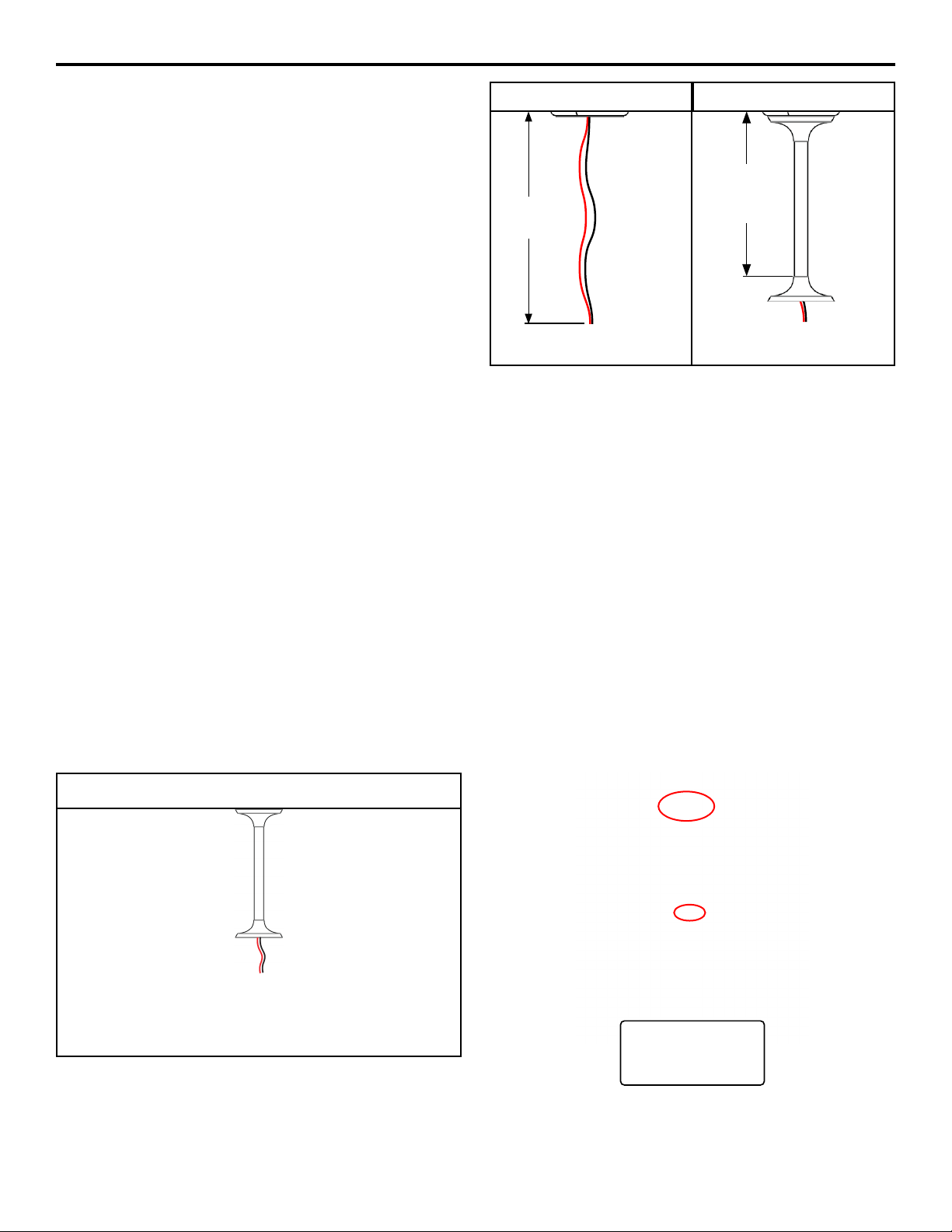FV781 Rev. A 10/14/21
Page 3
Power Supply
Wiring
Gateway - LTE or Ethernet
The Zurn Z-PWRSUP-W1 provides screw terminals for the
purpose of connecting to both the upstream 120VAC branch
circuit and the downstream low-voltage DC (Class II) circuit. To
protect these live contacts, the power supply should be installed
in an appropriate enclosure including all recommended cable
clamps, conduit connectors, etc. in accordance with applicable
local electric code.
The supply will t diagonally into a standard 4-11/16” square
metal junction box. A 6” square metal junction box is sucient to
house two supplies side-by-side if necessary. Ensure the supply
is securely mounted within its enclosure so that shifting cannot
occur.
Dimensions: 2 1/8” W x 4 3/8” L x 1 5/16” H
Important: The Z-PWRSUP-W1 power supply is not for
residential or consumer use. Please install junction box and
power supply in dry locations only.
Each Zurn Smart Occupancy Light consumes a maximum of 150mA; a run of 40 lights, for example, would consume a maximum of
6A. Zurn recommends wiring the downstream low-voltage DC circuit (from power supply to light) using plenum-rated 2-conductor cable
sized according to the overall distance and maximum current load in accordance with applicable local electric code. Voltage drop in
the overall run must not exceed 1V at max load. Do not exceed 6A (40 lights) of total load per supply. If using stranded wire, Zurn
recommends using appropriately sized crimp-on ferrules at all terminations to ensure connection integrity and to prevent accidental
short-circuit conditions.
Power
Connect the ZGW-WRP-W1-LTE or ZGW-WRP-W1-ETH
gateway to a standard wall socket using the included power
supply as shown on the right.
Placement
LTE Gateway: The ZGW-WRP-W1-LTE wireless gateway uses
a cellular wide-area-network connection. To improve quality,
place the gateway away from large metallic structures or sources
of signicant electrical interference like large transformers,
motors, or orescent lighting ballasts.
Ethernet Gateway: The ZGW-WRP-W1-ETH gateway requires
connection to an Ethernet cable. Ethernet port is adjacent to the
power connection on the gateway.
Zurn Smart Occupancy Lights: The Zurn Smart Occupancy Light system uses wireless mesh communication. Zurn Smart
Occupancy Lights will communicate wirelessly with the gateway; if necessary, they will use another Zurn Smart Occupancy Light as
a relay. The gateway should be located no more than 60ft away from the nearest Zurn Smart Occupancy Light, and no Zurn Smart
Occupancy Light should be located more than 60ft away from either a gateway or another Zurn Smart Occupancy Light relayed to the
gateway via wireless mesh network.
Setup
On connection to power, the gateway will attempt to connect rst to the cellular or Ethernet network, then to the cloud.
Blinking Red – Attempting to connect to Cellular or Ethernet network
Blinking Red/Green Simultaneously – Cellular or Ethernet connected, attempting to connect to cloud
Blinking Green – Connected and operating correctly (Cellular LTE only)
Solid Green – Connected and operating correctly (Ethernet only)
Install and Setup Your Power Supply and Gateway
< 60 ft < 60 ft
Power connection of ZGW-WRP-W1-LTE Gateway
At least one Zurn Smart
Occupancy Light should be
located within 60ft of the
gateway.
Each Zurn Smart Occupancy
Light should be located within
60ft of another light or the
gateway.
Not for residential or consumer use