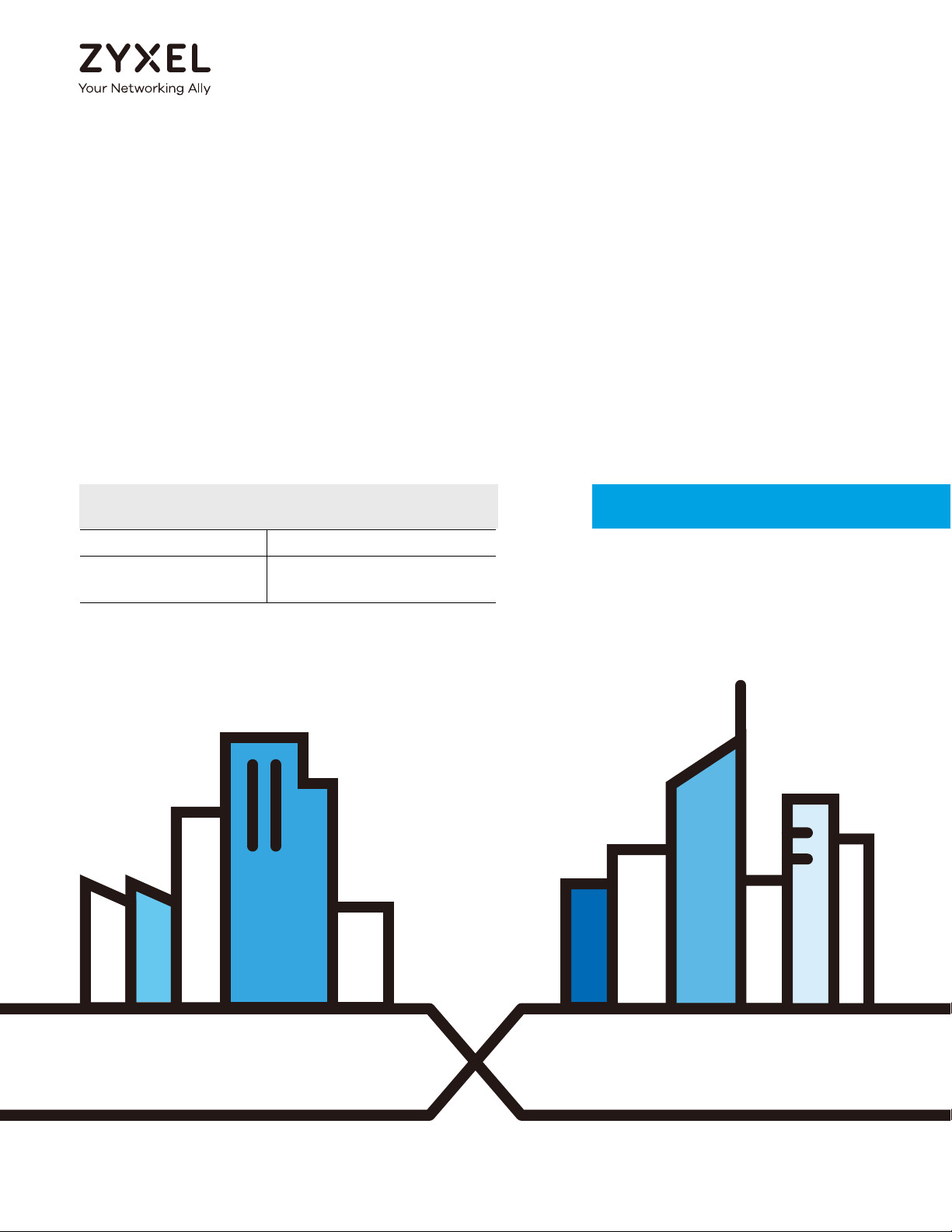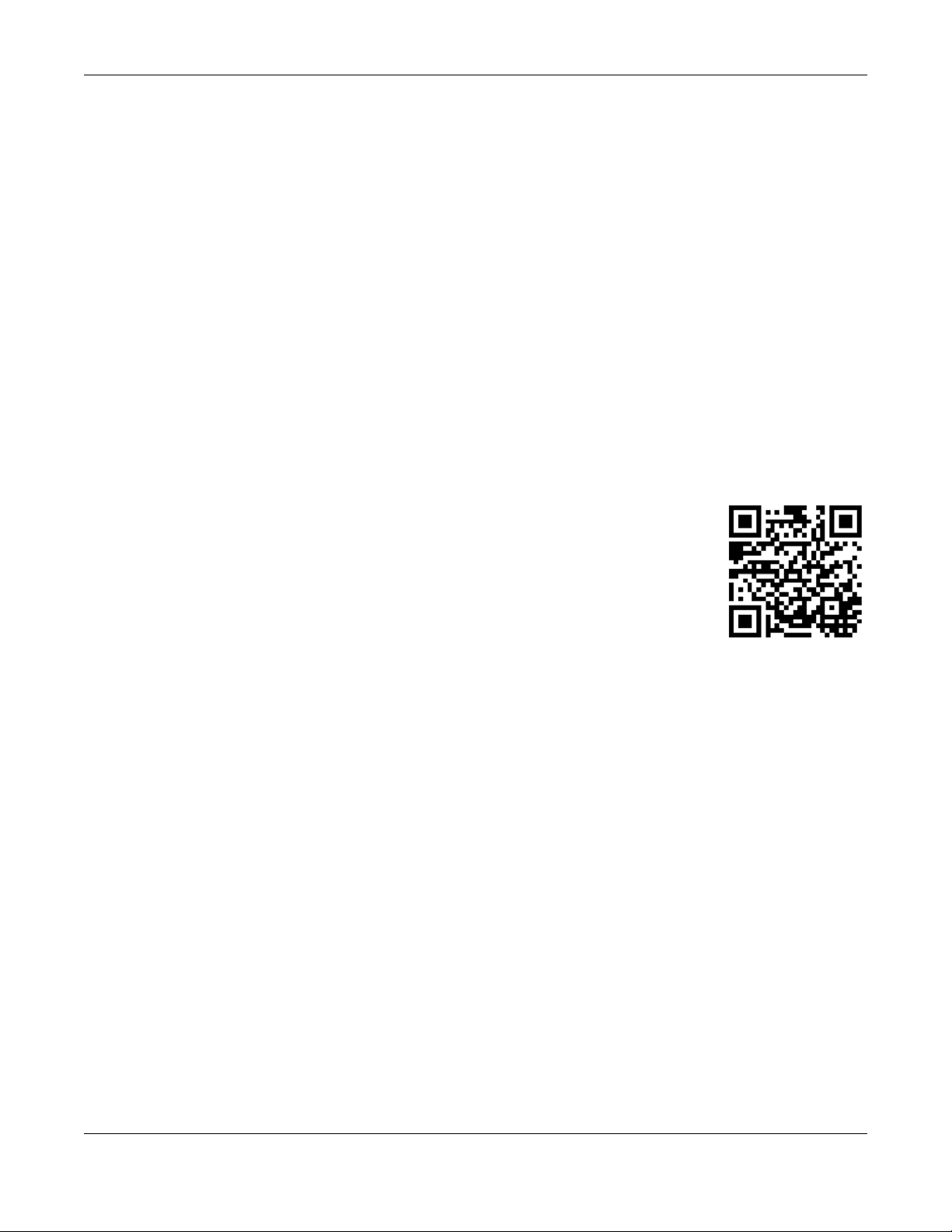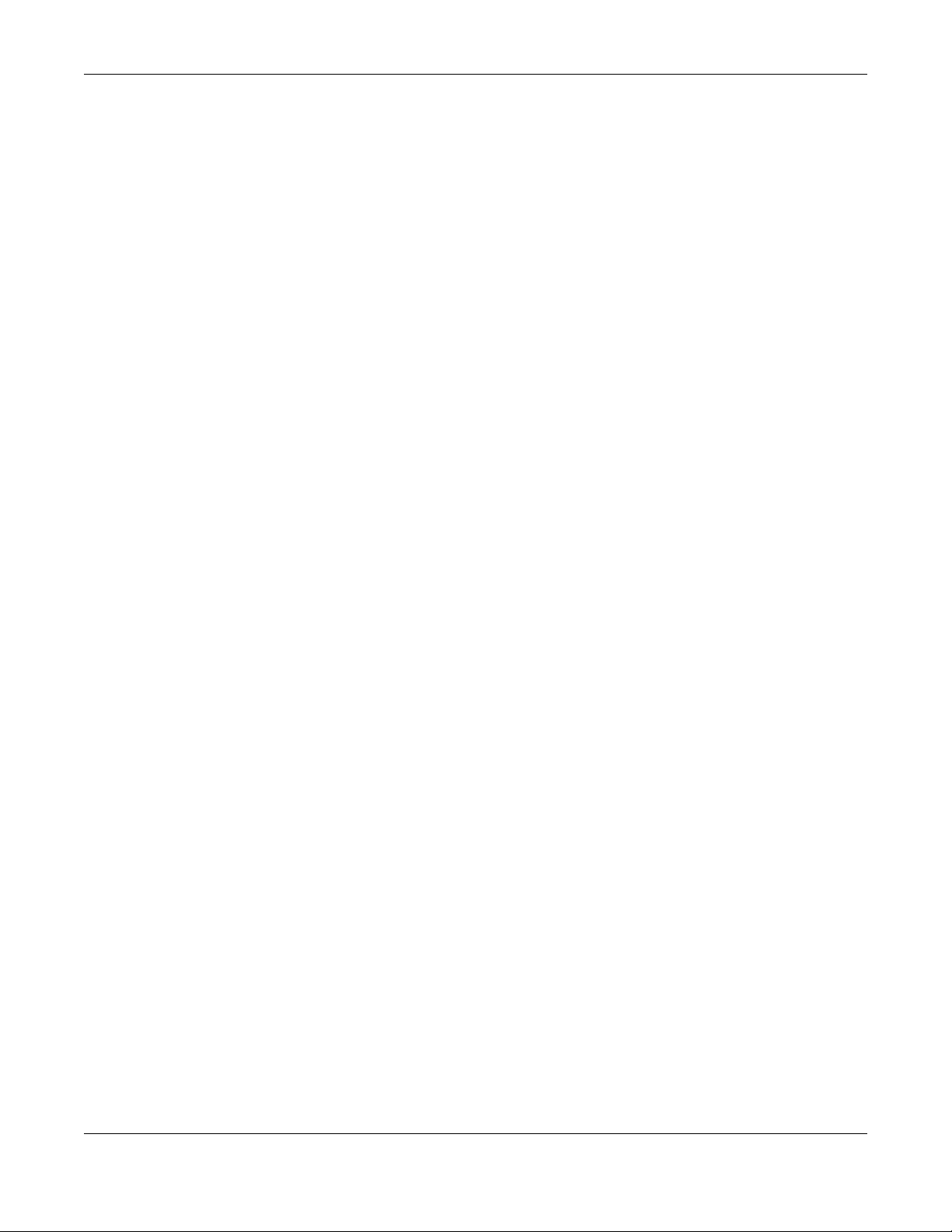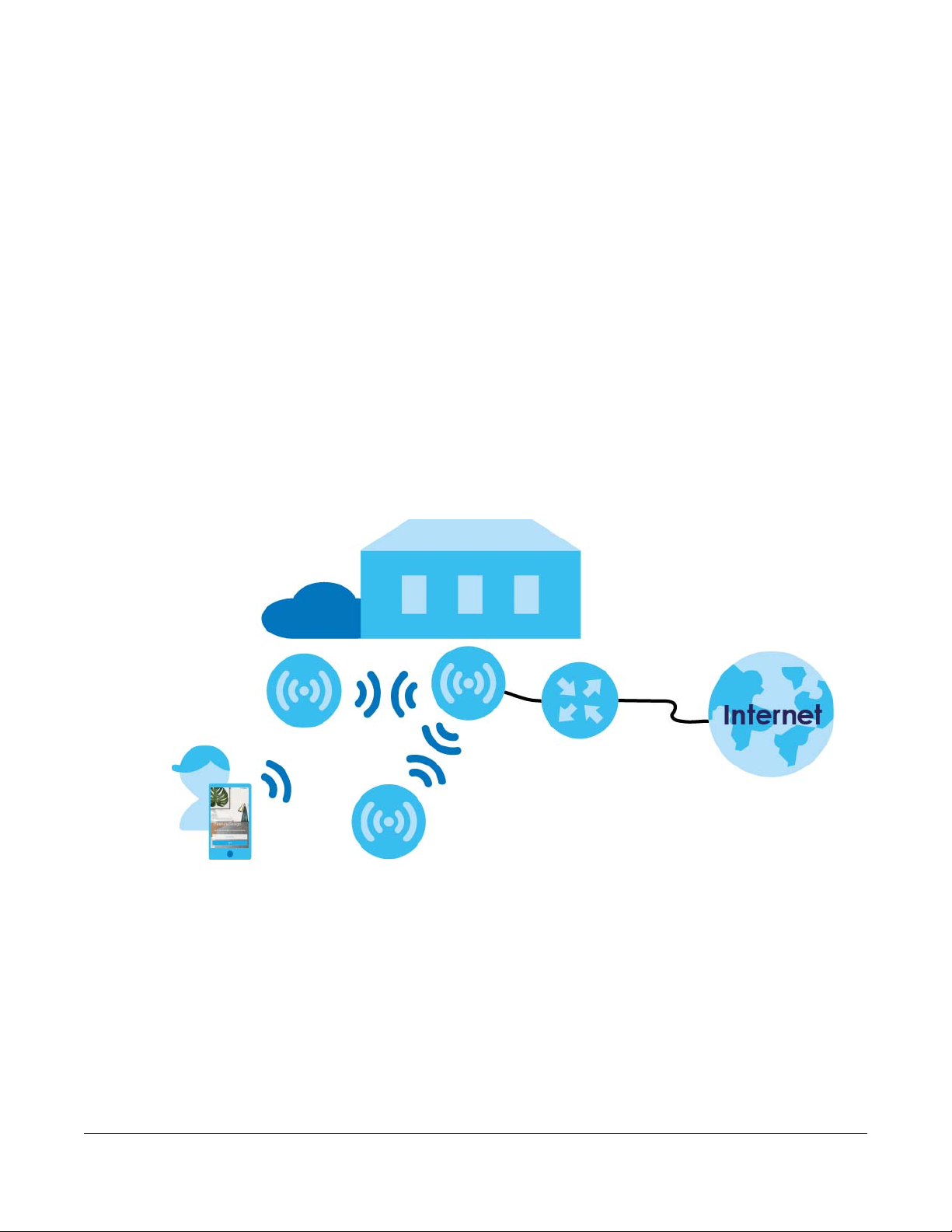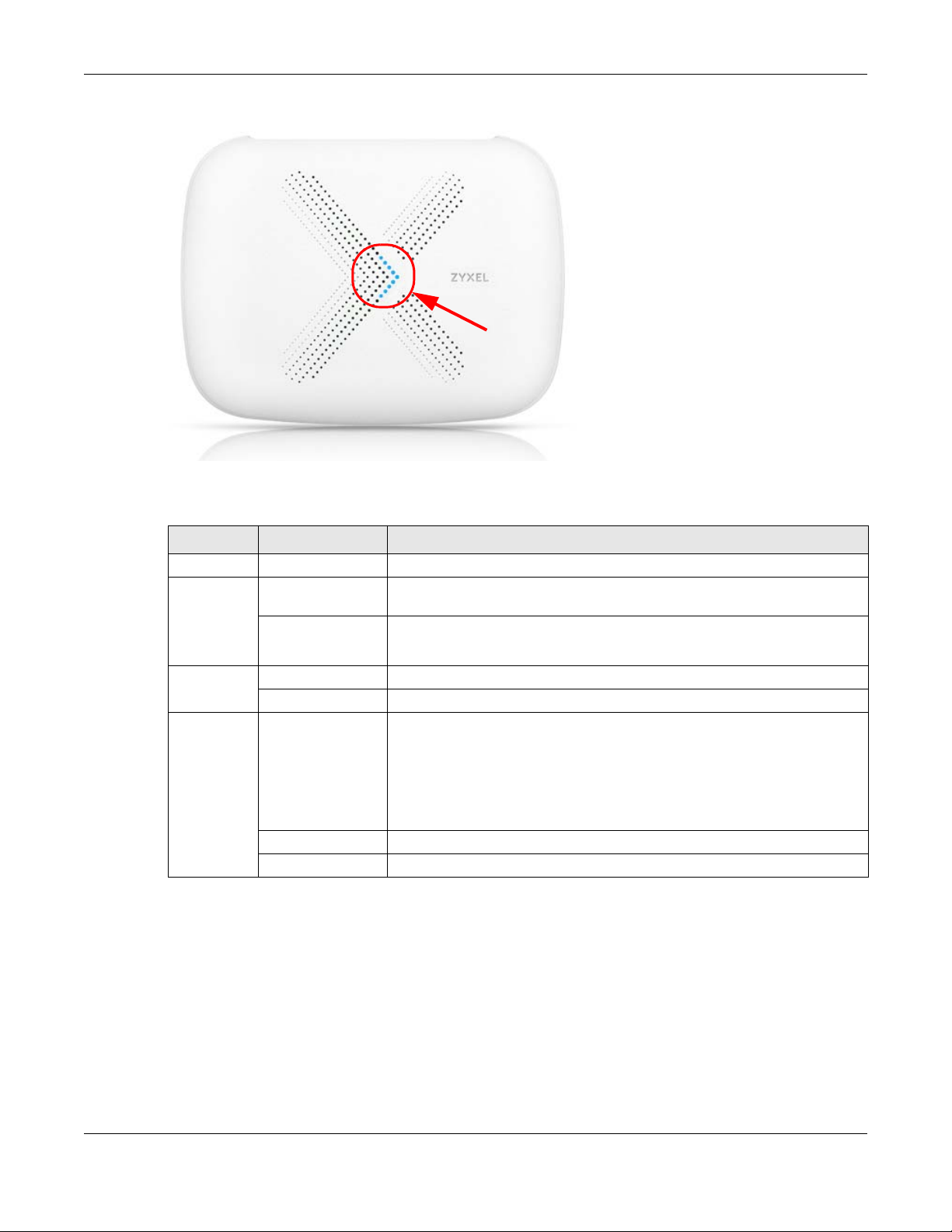Table of Contents
Multy Plus WiFi System User’s Guide
4
Table of Contents
Content Overview ...............................................................................................................................3
Table of Contents.................................................................................................................................4
Chapter 1
Get to Know Your Multy Plus WiFi System..........................................................................................6
1.1 Overview .......................................................................................................................................... 6
1.2 Way to Manage the Multy Plus WiFi System .................................................................................. 6
1.3 Getting Started ................................................................................................................................. 7
1.4 Hardware Connections ................................................................................................................... 7
1.5 Reset Button ...................................................................................................................................... 8
1.5.1 Use the RESET Button ............................................................................................................... 8
1.6 LED (Light) .......................................................................................................................................... 8
Part I: Web Configurator.................................................................................10
Chapter 2
Set up Your Multy Plus WiFi System Using Web Configurator.........................................................11
2.1 Introduction ..................................................................................................................................... 11
2.2 Use the Multy Plus Web Configurator ........................................................................................... 12
2.3 Add and Install Your First Multy Device ........................................................................................ 14
2.4 Run a Speed Test ............................................................................................................................ 19
2.5 Configure the Multy Device’s WiFi Networks ............................................................................... 20
2.6 Enable or Disable a WiFi Network ................................................................................................. 23
2.7 Add Clients to a Profile .................................................................................................................. 25
2.8 Set a Profile’s WiFi Schedule .......................................................................................................... 27
2.9 Pause or Resume Internet Access on a Profile ............................................................................ 30
2.10 Turn on or off the Multy Device’s LED (Light) .............................................................................32
2.11 Remove a Multy Device .............................................................................................................. 33
2.12 Install a Second Multy Plus WiFi System ...................................................................................... 34
2.13 Change Your Multy Device Operating Mode .......................................................................... 35
2.14 Configure a Port Forwarding Rule .............................................................................................. 36
2.15 Enable or Disable Daisy Chain Network Topology ................................................................... 38
Part II: Multy App ............................................................................................40