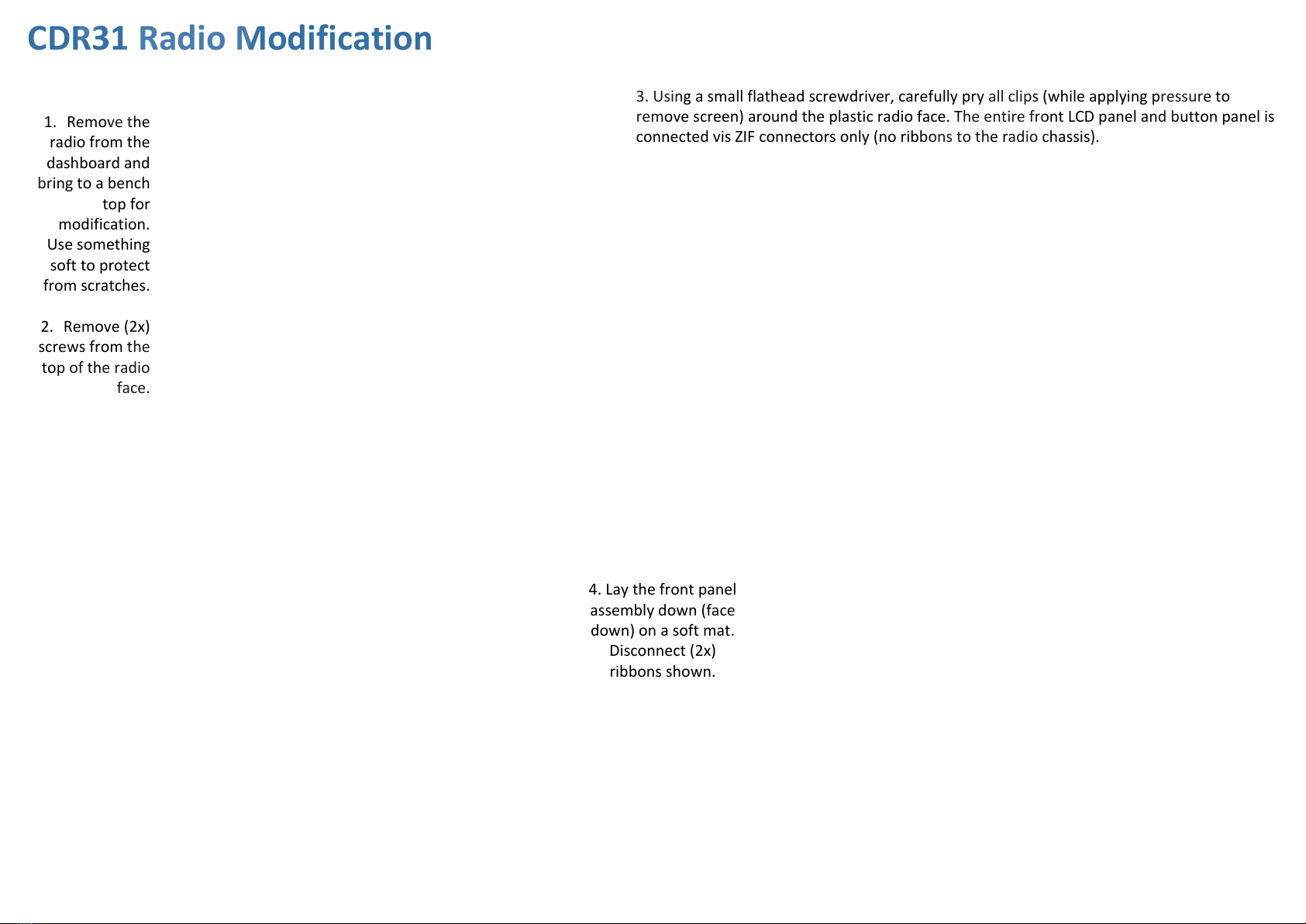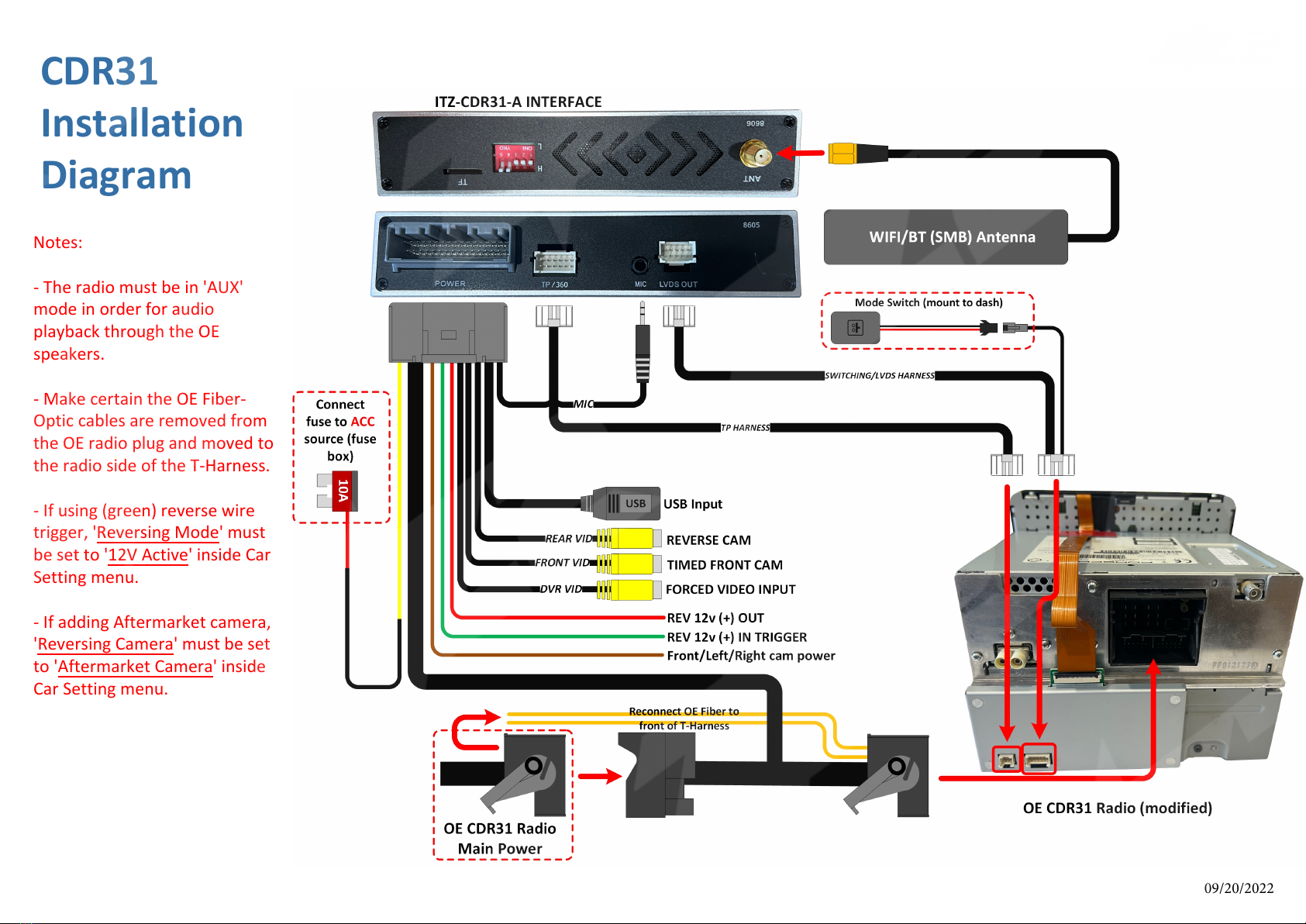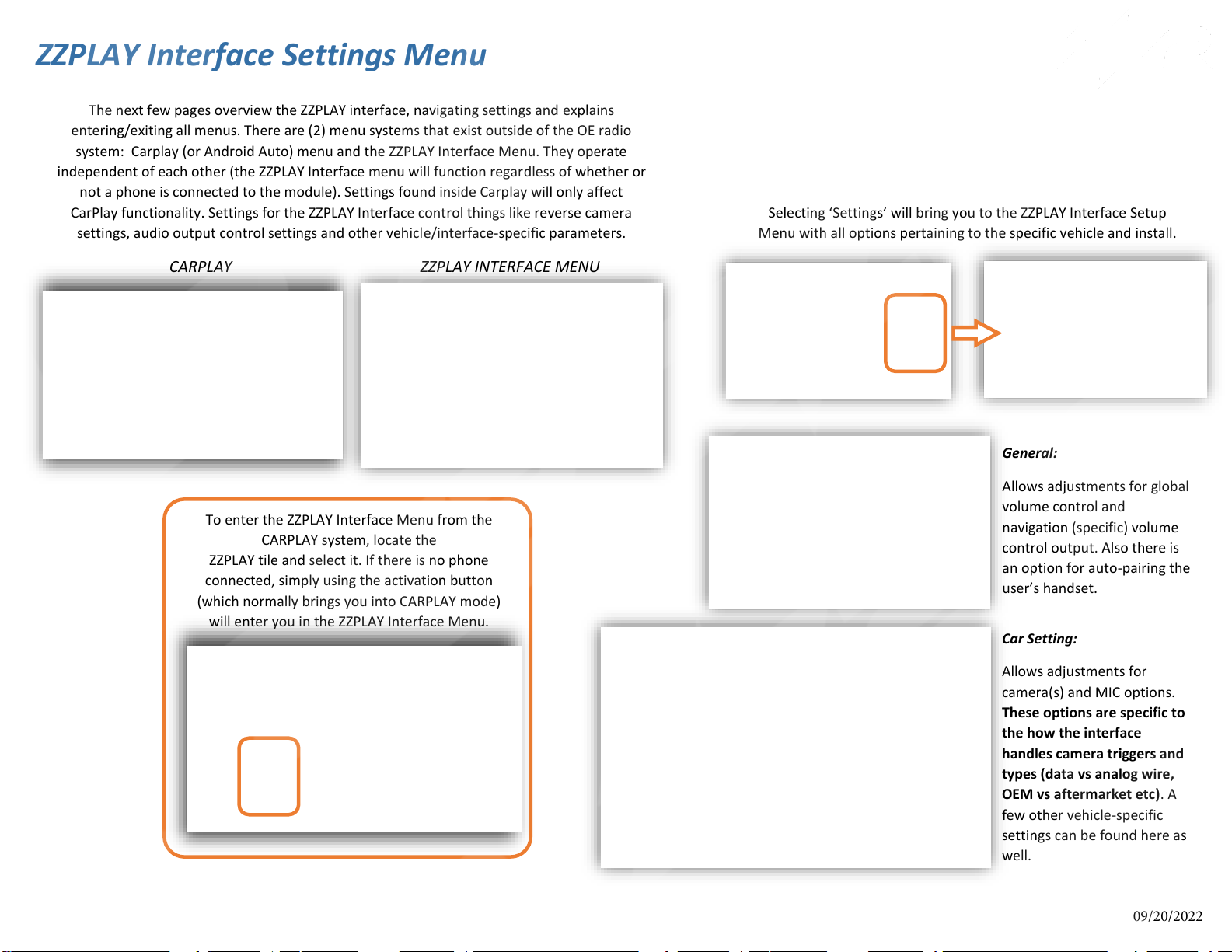•How to connect to Apple CarPlay / How to setup Bluetooth Phone Calls
1. If you would like to use a cable to
connect your iPhone, please use a
certified Apple cable.
2. If you would to use a wireless
connectivity, please follow the next
steps.
3. Before pairing the iPhone with the
system, please make sure you do a
"hard reset" on the phone in order to
prevent any malfunction. (Check
phone manual/online)
4. Once you are done with the previous
step go to Settings > Bluetooth and
the phone should be able to find a
Bluetooth device called ZZPLAY*****
under the Other Devices.
4. Select ZZPLAY***** and a Bluetooth
Pairing Request will be displayed on
the screen with a code. Select "PAIR".
5. Right after the Pairing notification a new
request to Sync your contact with the car
will be displayed. Select "ALLOW" in order
to have caller ID and access to your
contacts through CarPlay.
6. A notification asking for a permission to
connect your iPhone to the car even when
the phone is locked will pop up. Select
"Use CarPlay" and the CarPlay main
screen should show up on the factory radio
screen.
7. When the phone is connected and
paired properly, the screen will
automatically switch to CarPlay. Once you
are in CarPlay mode, if ever necessary,
select the ZZ2 app to go to the interface's
main menu.
09/20/2022