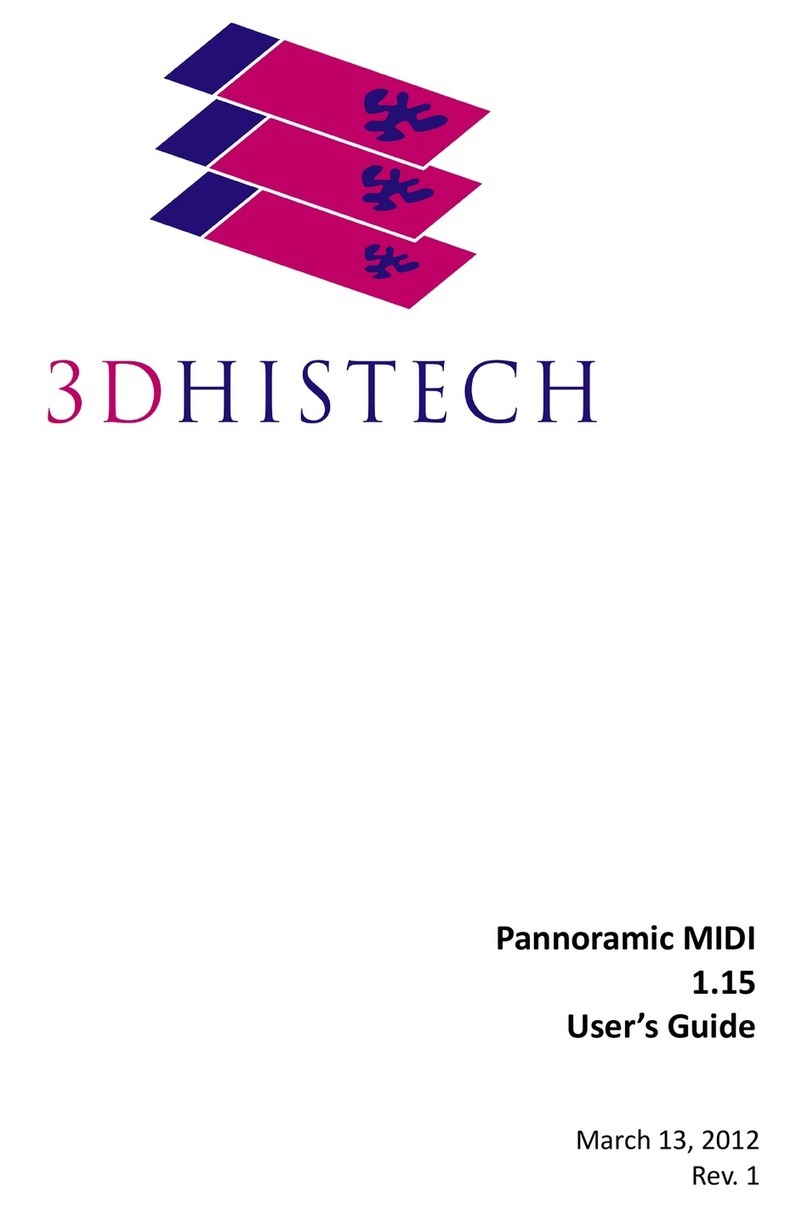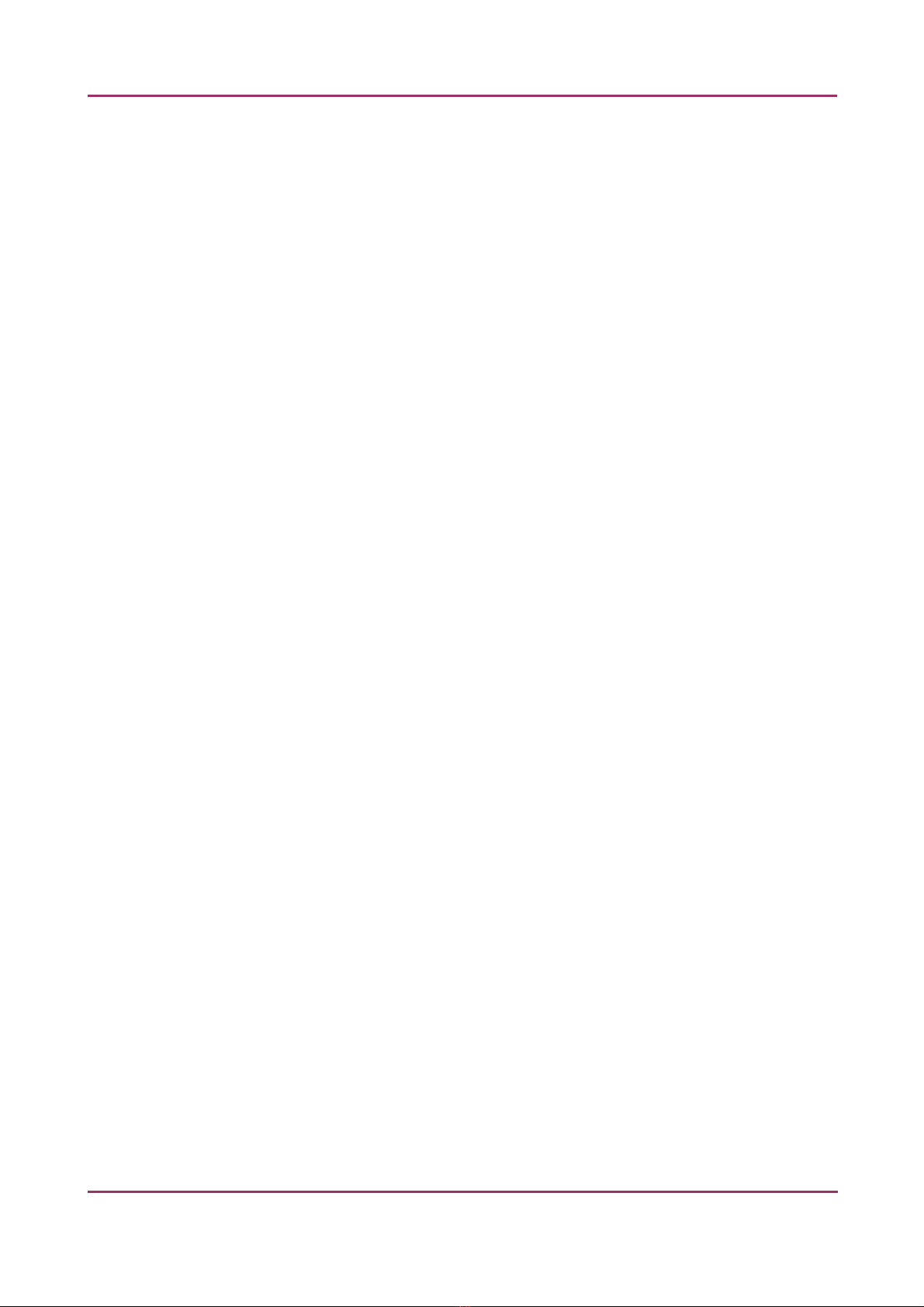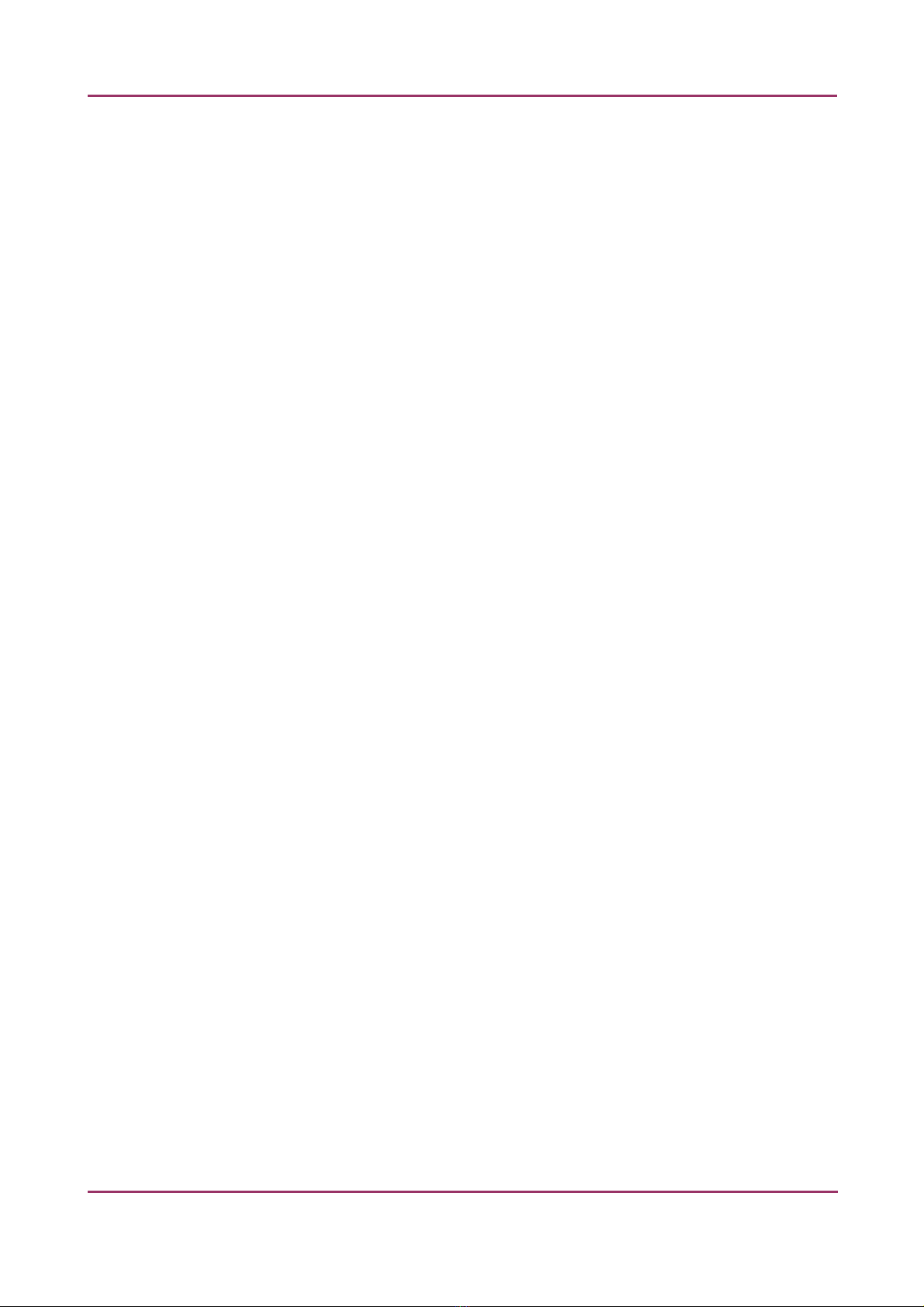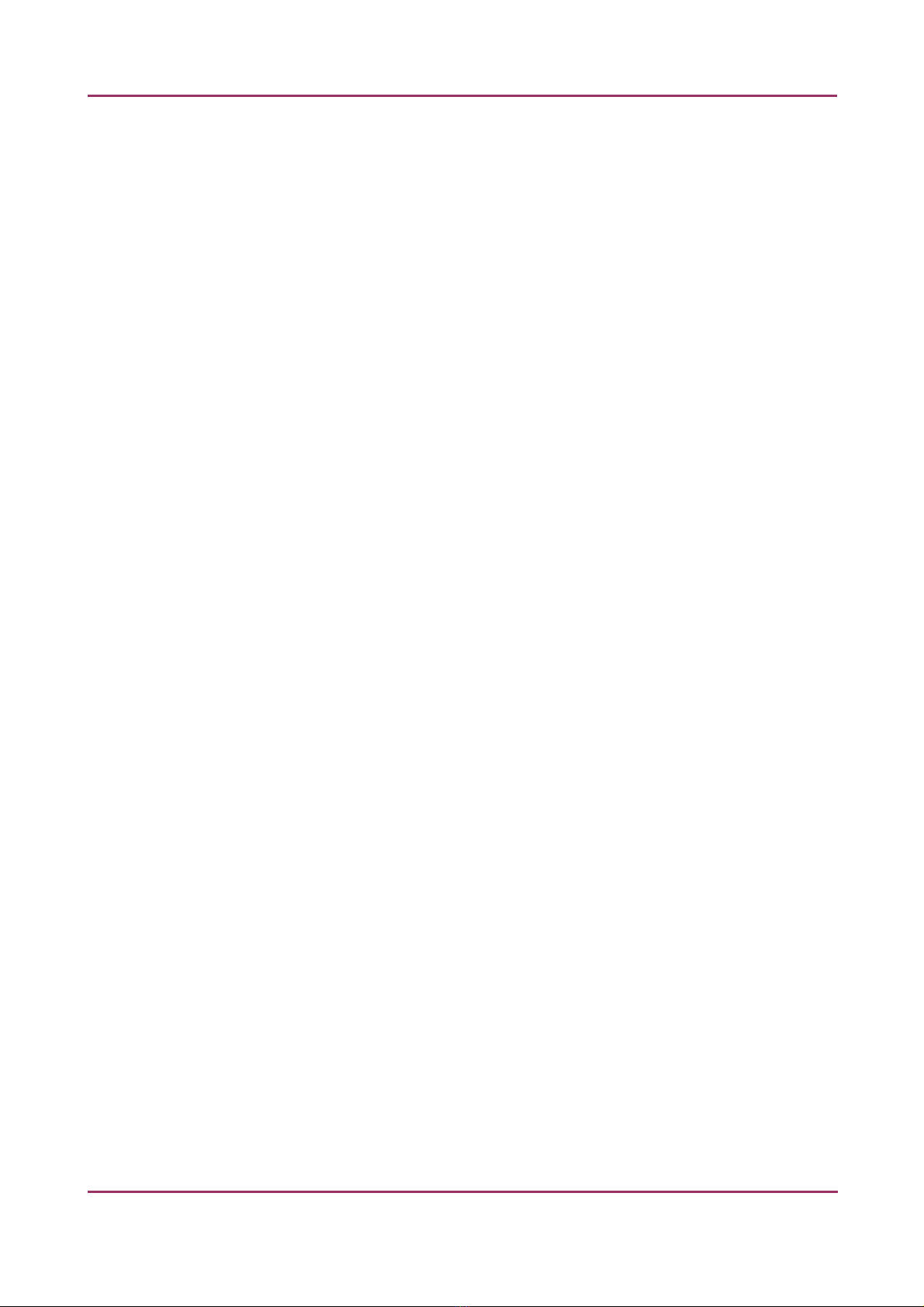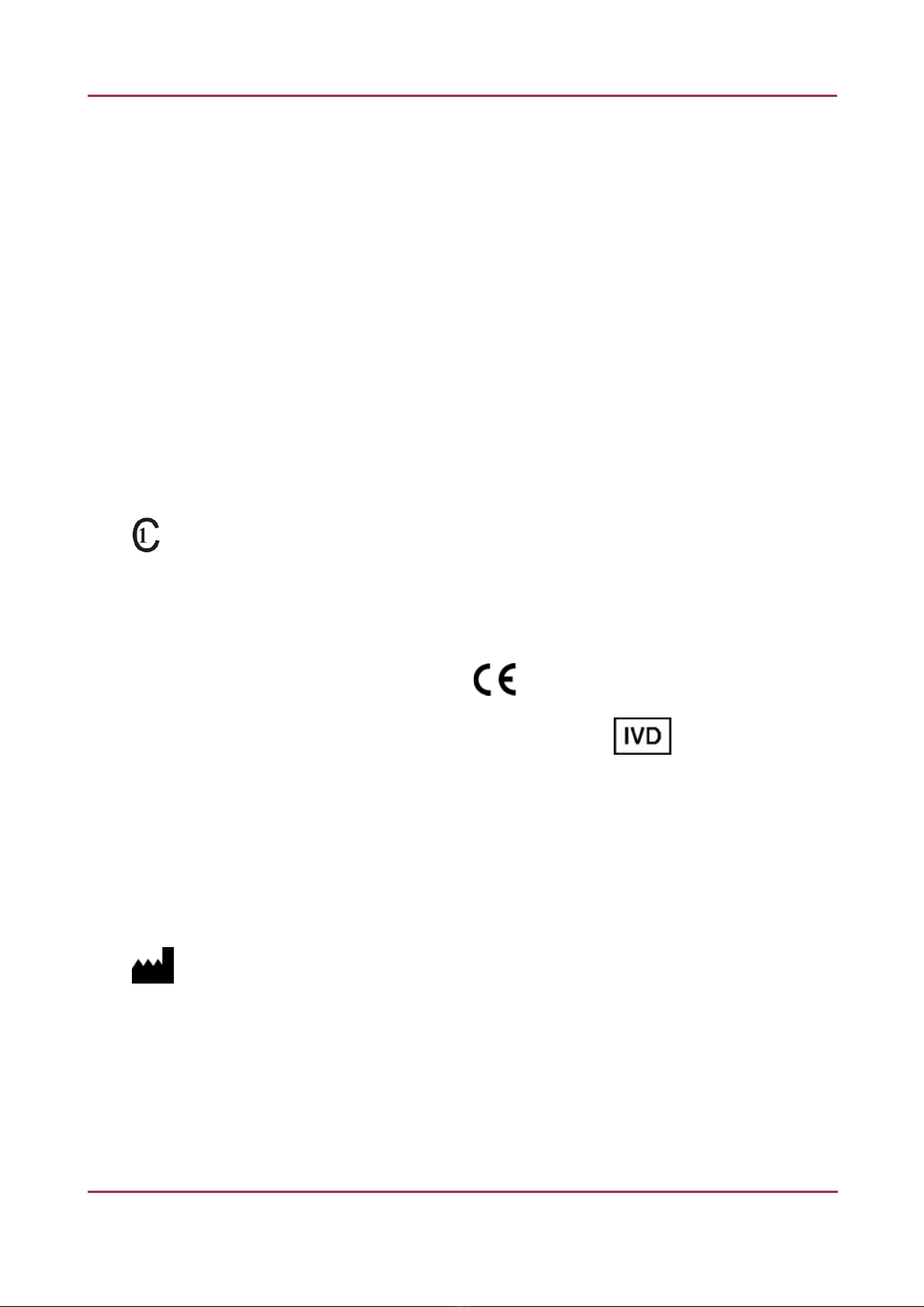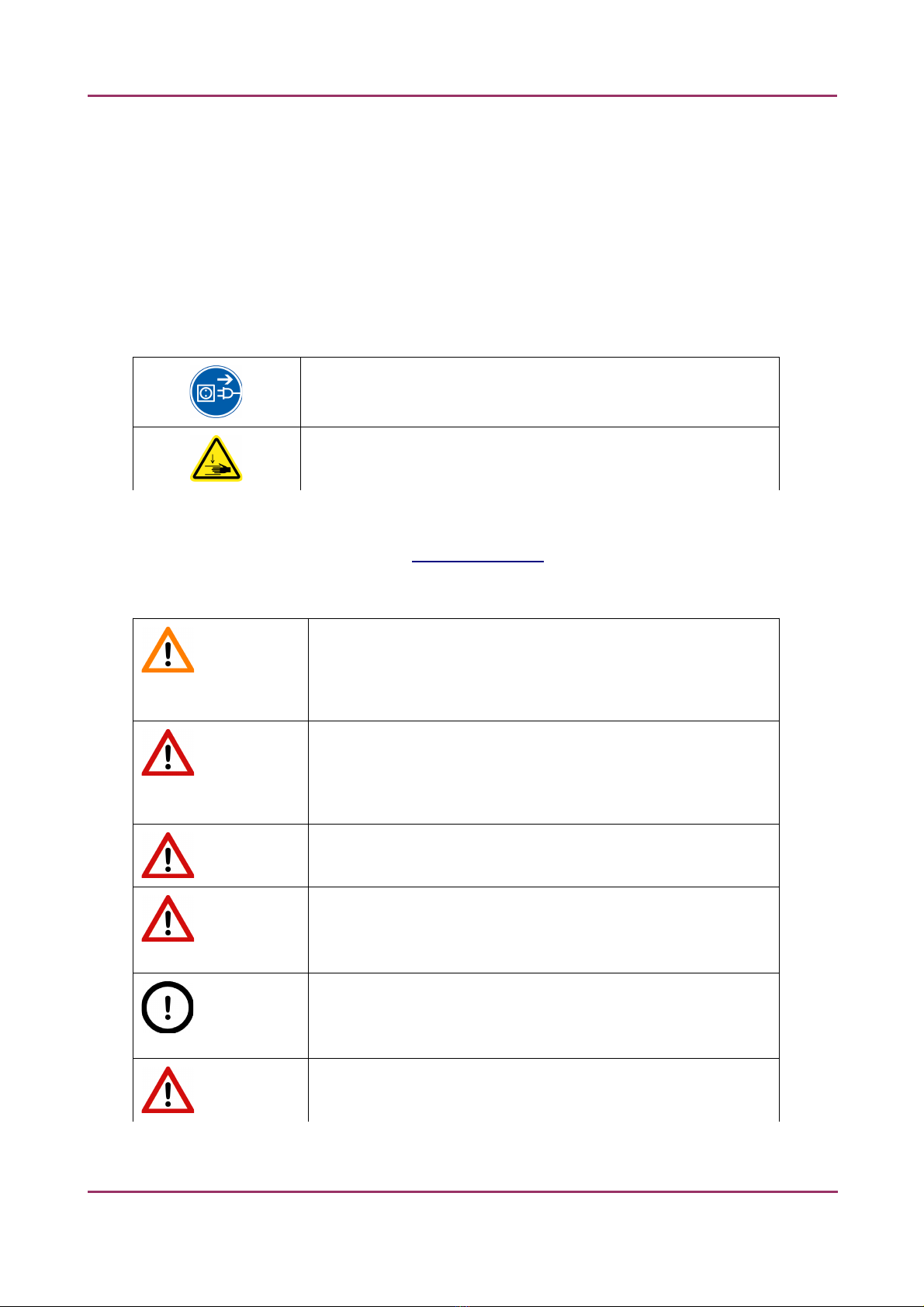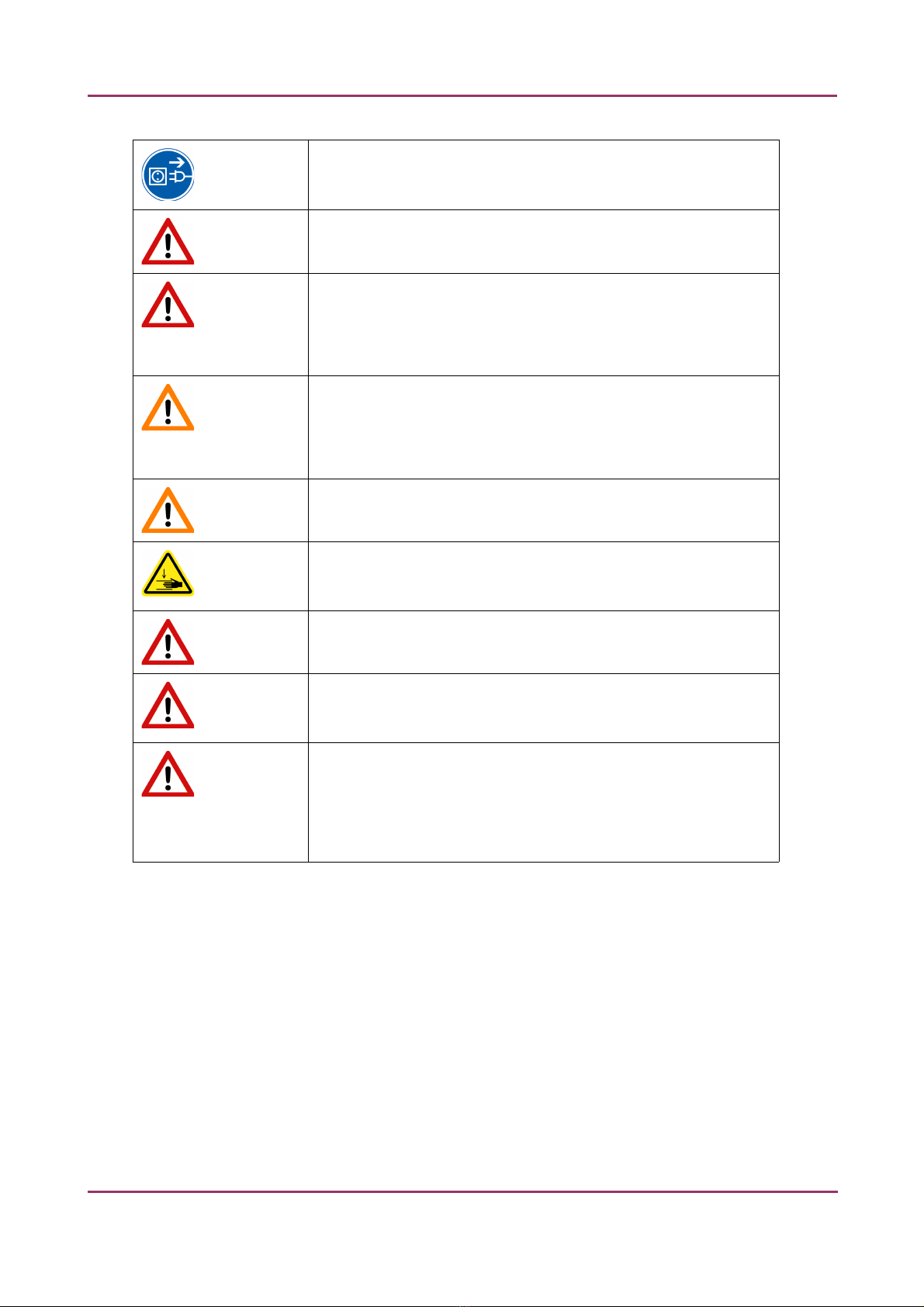Pannoramic DESK 1.20 User’s Guide
Contents
Disclaimer....................................................................................................................... 4
Declaration Of Conformity...............................................................................................
Character Formats and Symbols.......................................................................................7
Notes Regarding Operational Safety................................................................................8
Notes on Warranty........................................................................................................ 10
Terms and Abbreviations...............................................................................................11
1 Product Description.................................................................................................... 12
1.1 Product Overview....................................................................................................................12
1.1.1 Intended Use..................................................................................................................................................12
1.1.2 Features and enefits.....................................................................................................................................12
1.1.3 Warning and Information Labels....................................................................................................................13
1.1.4 ase Unit........................................................................................................................................................14
1.2 System Overview......................................................................................................................15
1.2.1 Pannoramic DESK system...............................................................................................................................15
1.2.2 Hardware Options..........................................................................................................................................16
1.2.3 Control Software............................................................................................................................................17
2 Installation................................................................................................................. 19
2.1 Control computer ports...........................................................................................................19
2.2 Connectors and cables.............................................................................................................20
3 Preparing Slides.......................................................................................................... 21
3.1 Affixing arcode Stickers to Slides...........................................................................................22
3.2 Inserting and Removing Slides.................................................................................................23
4 Software Description.................................................................................................. 2
4.1 Starting / Exiting Pannoramic DESK Software Application......................................................26
4.1.1 Starting the software......................................................................................................................................26
4.1.2 Exiting the software........................................................................................................................................26
4.2 Options.....................................................................................................................................26
4.2.1 arcode Settings.............................................................................................................................................27
4.2.2 Image Compensation.....................................................................................................................................30
4.2.3 Microscope Settings.......................................................................................................................................32
4.2.4 Event Call Settings..........................................................................................................................................35
4.3 Using rightfield Manual Mode...............................................................................................38
4.3.1 Routine work tab............................................................................................................................................39
4.3.2 Scan Options window.....................................................................................................................................40
4.3.3 Preview tab.....................................................................................................................................................42
October 9, 2015 – ev. 1 3DHISTECH Ltd. 2(76)