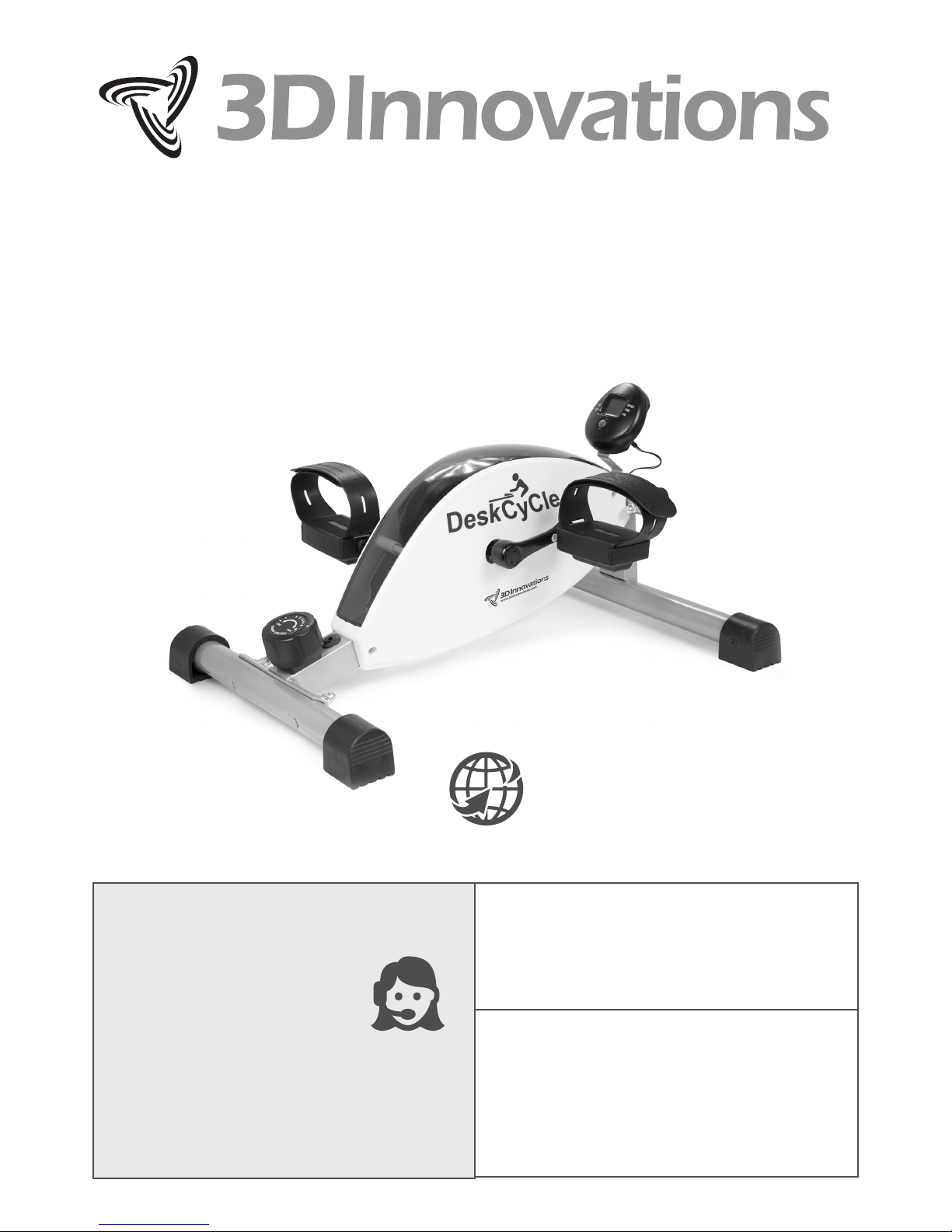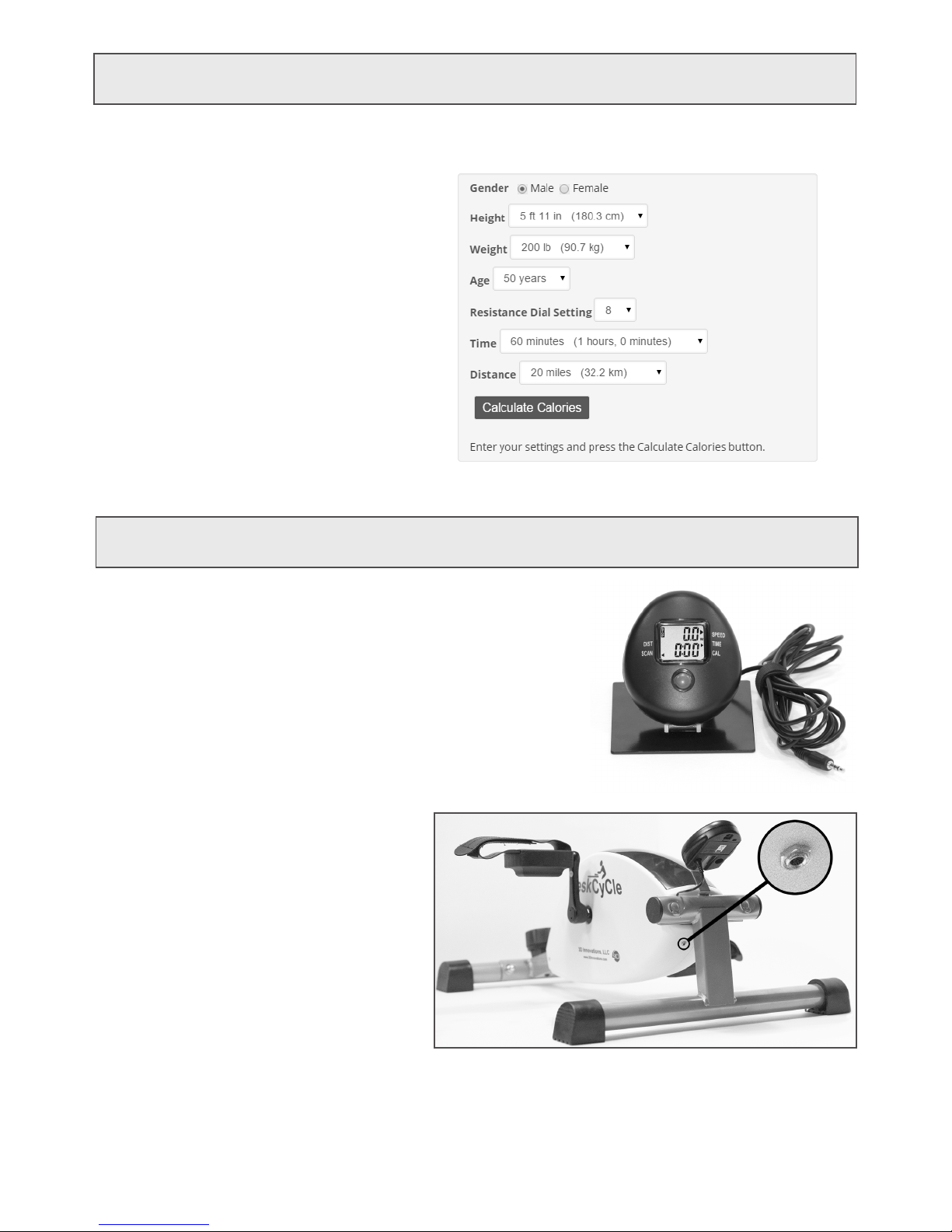6
Using the Display
How to Read the Display
There are two numbers displayed on the
monitor, one on the top and one on the
bottom.
Top Number:
The top number always displays your pedal
speed, in miles per hour.
Bottom Number:
The bottom number can display Distance,
Calories or Time.
The Function Button
Press this button to change what is displayed
by the bottom number. Each time you press
the Function Button the Indicator Arrow
moves between,
• TIME (total Time pedaled),
• DIST (total Distance pedaled, in miles),
• CAL (total Calories burned),
• SCAN.
The Indicator Arrow points to the function that is being displayed. For example, in the picture the
Indicator Arrow is pointing to DIST, so the lower number displays the total distance pedaled.
What is SCAN?
When SCAN is selected, the lower number will cycle between displaying Time, Distance and Calories.
Each will be displayed for about 5 seconds. Another Indicator Arrow will point to the function (Time,
Distance or Calories) that is being displayed.
How to Reset Total Time, Total Distance and Calories
Time, Distance and Calories are accumulated as you pedal. To reset these all to zero, press and hold
the Function Button for at least 3 seconds.
How to Turn the Display On and O
The display turns on automatically when you pedal the bike. You can also turn the display on by
pressing the Function Button. You do not need to turn the display o. It will turn o automatically a
few minutes after you stop pedaling.
Are the Calories on the Display Accurate?
The Calories are most accurate if the pedal resistance is at maximum.
All mini exercise bikes (and many full-sized bikes) do not measure the power put into the bike.
Measuring power is very expensive, but it is required for a reasonable calculation. We’ve come up with
a solution that does not add cost to the bike.
How to Get Accurate Calorie Counts
You can use our free Online Calorie Calculator to improve the accuracy of the calorie calculation. It
uses your gender, height, weight, age, pedal speed and the DeskCycle knob position to calculate
Calories burned. See the Online Calorie Calculator section on the next page for more information.
If You Use the DeskCycle for More than 100 Minutes per Day
After the display reaches 100 minutes, the time starts over at zero. However, you can use the Online
Calorie Calculator to calculate the actual time that you used the bike. Just enter the Time and Distance
values from the display, and your actual exercise duration will be calculated.