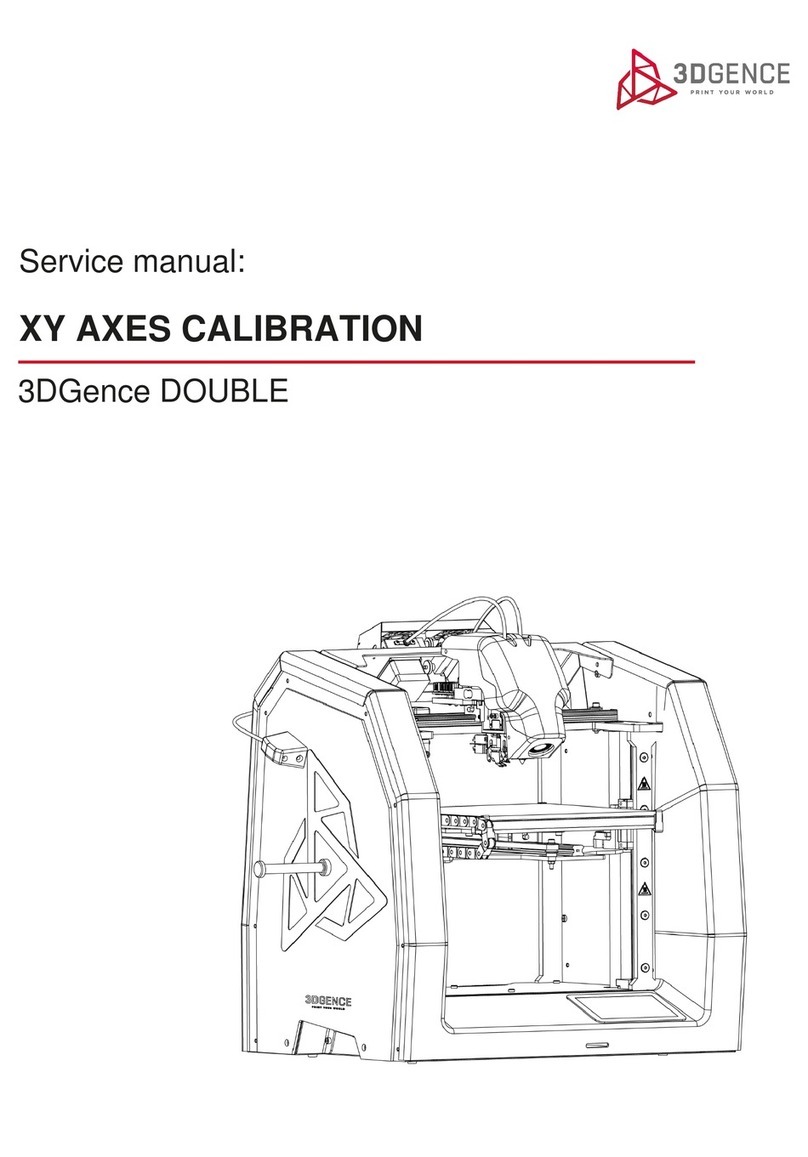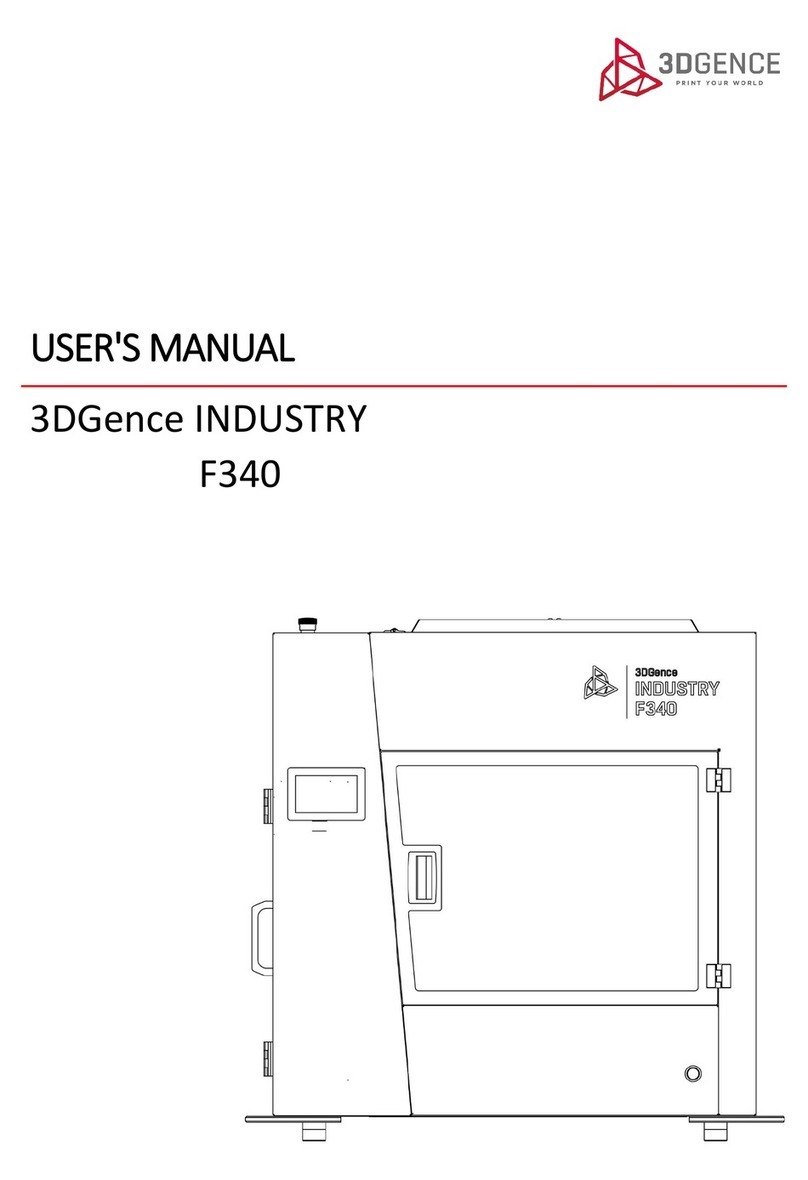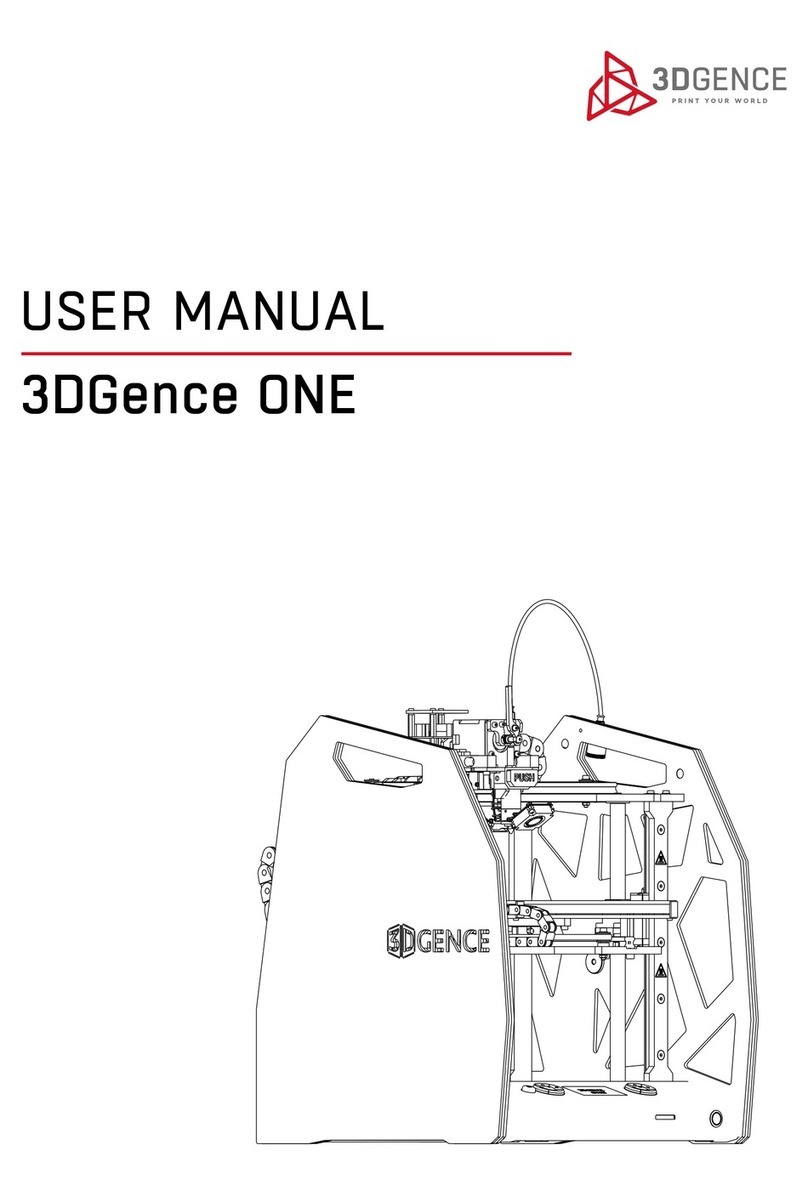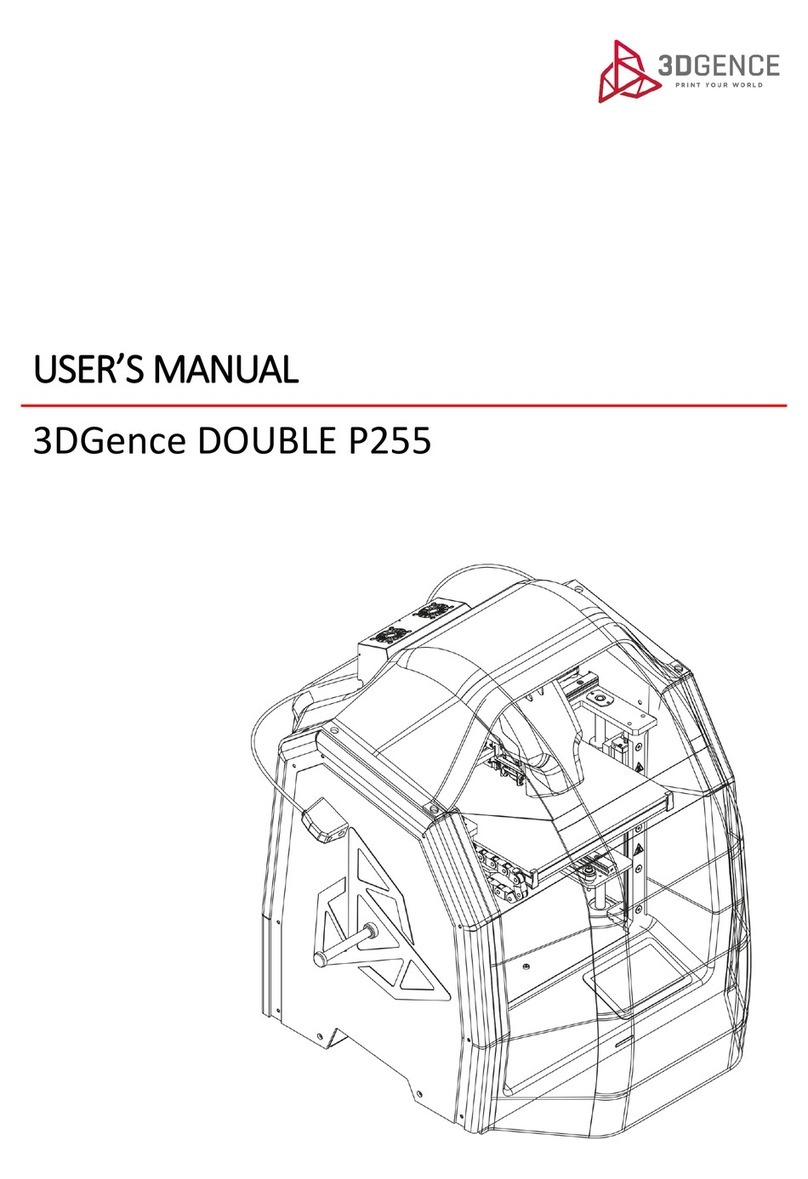Contents
I INTRODUCTION ............................................................................................................................................................................4
1. INTRODUCTORY COMMENTS.................................................................................................................................................4
2. MATERIALS FOR PRINTING.....................................................................................................................................................4
3. SYMBOLS ................................................................................................................................................................................5
3.1. List of symbols used in the manual.................................................................................................................................5
3.2. Indicator lights ................................................................................................................................................................6
4. SAFETY MEASURES.................................................................................................................................................................6
4.1. General information .......................................................................................................................................................6
4.2. Relocating the printer.....................................................................................................................................................7
4.3. Choosing proper installation place for the printer .........................................................................................................8
4.4. Before starting the printer............................................................................................................................................10
II DESCRIPTION OF PRINTER .........................................................................................................................................................11
1. CONSTRUCTION OF PRINTER ...............................................................................................................................................11
2. CONTENTS OF EQUIPMENT..................................................................................................................................................14
3. USER INTERFACE ..................................................................................................................................................................16
3.1. Main panel....................................................................................................................................................................16
3.2. PAUSE and START buttons ............................................................................................................................................17
3.3. LCD display....................................................................................................................................................................17
3.4. MENU............................................................................................................................................................................19
III PREPARATION FOR WORK ........................................................................................................................................................24
1. FIRMWARE UPDATE .............................................................................................................................................................24
2. CONNECTING AND STARTING PRINTER ...............................................................................................................................24
3. CALIBRATION OF HEATBED ..................................................................................................................................................25
3.1. Indication for calibration of heatbed............................................................................................................................25
3.2. Heatbed calibration procedure ....................................................................................................................................25
4. PRINTING MATERIAL APPLICATION PROCEDURE.................................................................................................................26
4.1. Mounting filament........................................................................................................................................................27
4.2. Filament removal..........................................................................................................................................................28
4.3. Changing filament during printing................................................................................................................................28
IV FIRST PRINTOUT .......................................................................................................................................................................30
1. LAUNCHING SD CARD CODE.................................................................................................................................................30
2. EVALUATION OF OPERATIONAL QUALITY OF PRINTER ........................................................................................................31
V SOFTWARE ................................................................................................................................................................................32
1. INTRODUCTION....................................................................................................................................................................32
1.1. Quality guarantee .........................................................................................................................................................32
2. INSTALLATION ......................................................................................................................................................................32
VI POST PRINTING OPERATIONS ..................................................................................................................................................33
1. REMOVING THE PRINTOUT FROM THE DEVICE ...................................................................................................................33