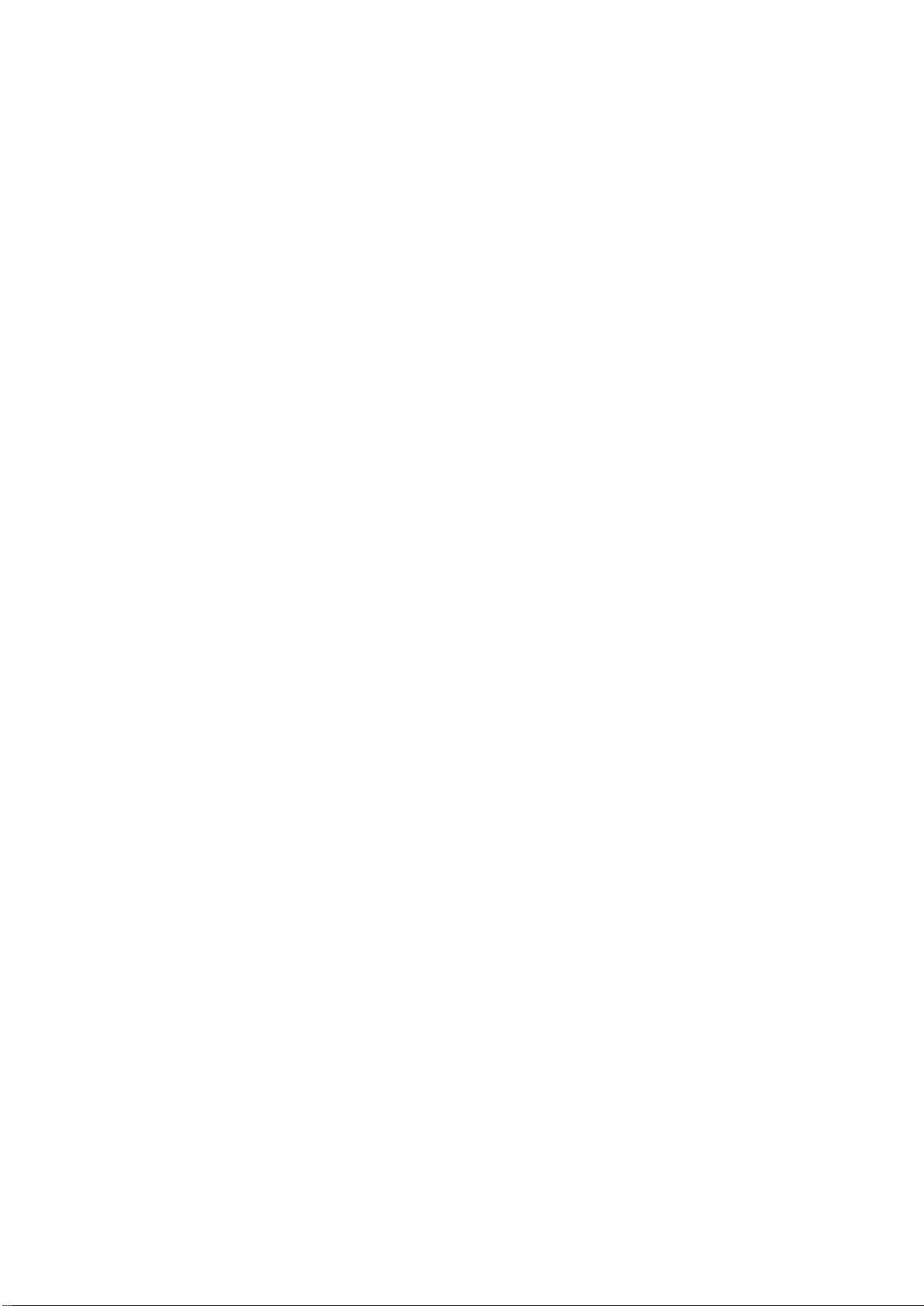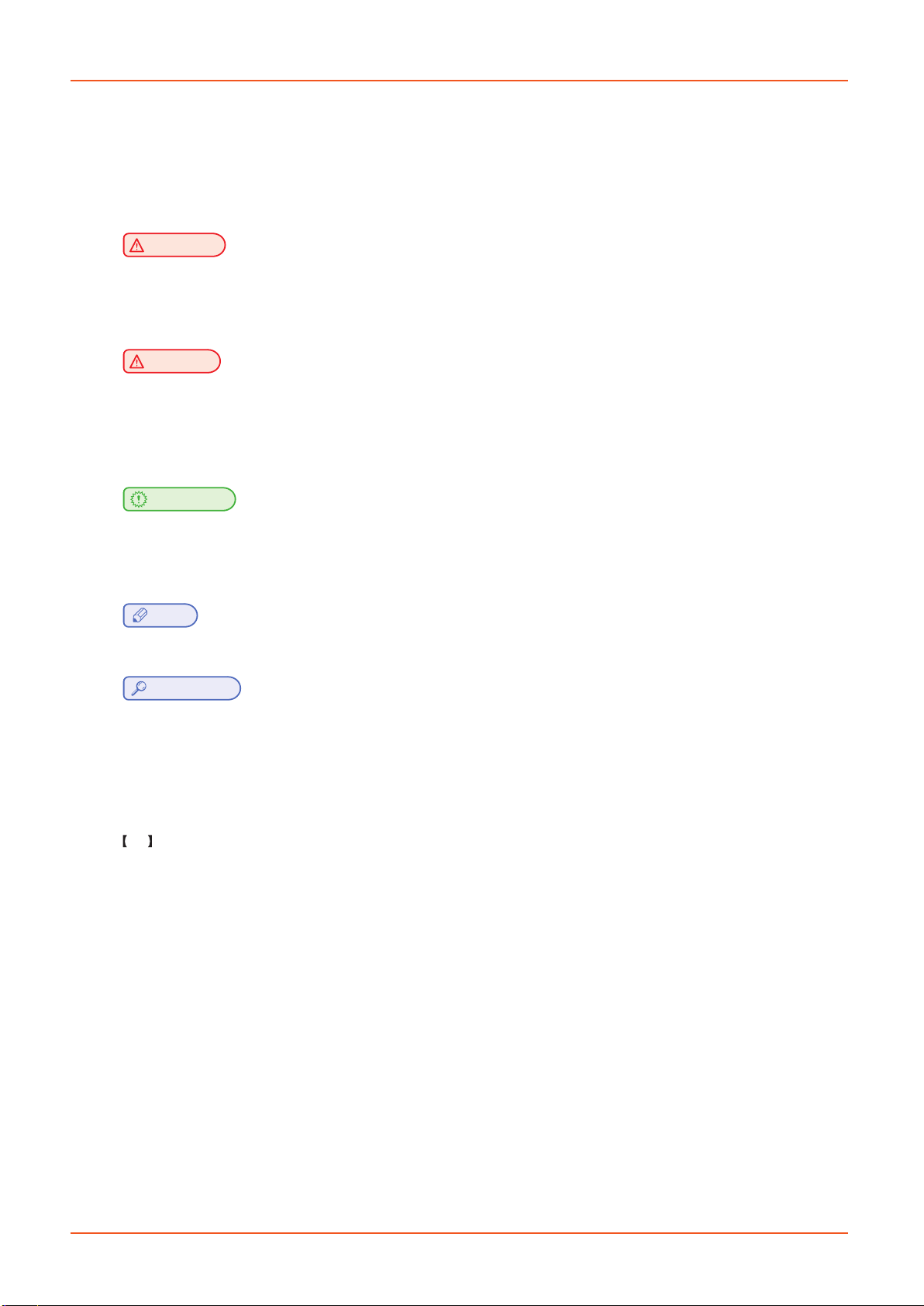Chapter 2 UI Menu Description
1. UI Home Screen Description -------------------------------------------------------------------------------- 2-2
1.1 Default Display Menu ------------------------------------------------------------------------------------------- 2-2
1.2 Status Bar -------------------------------------------------------------------------------------------------------- 2-3
1.3 Navigation Bar --------------------------------------------------------------------------------------------------- 2-4
1.4 Details Screen --------------------------------------------------------------------------------------------------- 2-4
2. UI Menu Description------------------------------------------------------------------------------------------- 2-5
2.1 Print---------------------------------------------------------------------------------------------------------------- 2-6
Screen Configuration ------------------------------------------------------------------------------------------- 2-6
File Import -------------------------------------------------------------------------------------------------------- 2-6
2.2 Queue------------------------------------------------------------------------------------------------------------- 2-7
Screen Configuration ------------------------------------------------------------------------------------------- 2-7
Adding a File to Queue ---------------------------------------------------------------------------------------- 2-8
Deleting a File from Queue ------------------------------------------------------------------------------------ 2-8
Changing File Order -------------------------------------------------------------------------------------------- 2-8
2.3 Materials -------------------------------------------------------------------------------------------------------- 2-9
Screen Configuration ------------------------------------------------------------------------------------------- 2-9
Nozzle Information Checking --------------------------------------------------------------------------------2-10
Material Loading -----------------------------------------------------------------------------------------------2-10
Material Unloading ---------------------------------------------------------------------------------------------2-12
2.4 Tools
------------------------------------------------------------------------------------------------------------2-13
Screen Configuration ------------------------------------------------------------------------------------------2-13
XYZ --------------------------------------------------------------------------------------------------------------2-13
Extruder ---------------------------------------------------------------------------------------------------------2-14
Nozzle Change -------------------------------------------------------------------------------------------------2-15
Nozzle Tip Cleaning --------------------------------------------------------------------------------------------2-17
Nozzle Auto Cleaning ------------------------------------------------------------------------------------------2-19
Chamber Cleaning ---------------------------------------------------------------------------------------------2-20
Self-Check ------------------------------------------------------------------------------------------------------2-21
Bed Leveling ----------------------------------------------------------------------------------------------------2-21
Nozzle Calibration ---------------------------------------------------------------------------------------------2-22
Z Offset ----------------------------------------------------------------------------------------------------------2-24
Test Print --------------------------------------------------------------------------------------------------------2-25
2.5 Settings
---------------------------------------------------------------------------------------------------------2-26
Time Settings ---------------------------------------------------------------------------------------------------2-27
Network ----------------------------------------------------------------------------------------------------------2-28
Cloud ------------------------------------------------------------------------------------------------------------2-29
Smart Power Management -----------------------------------------------------------------------------------2-30