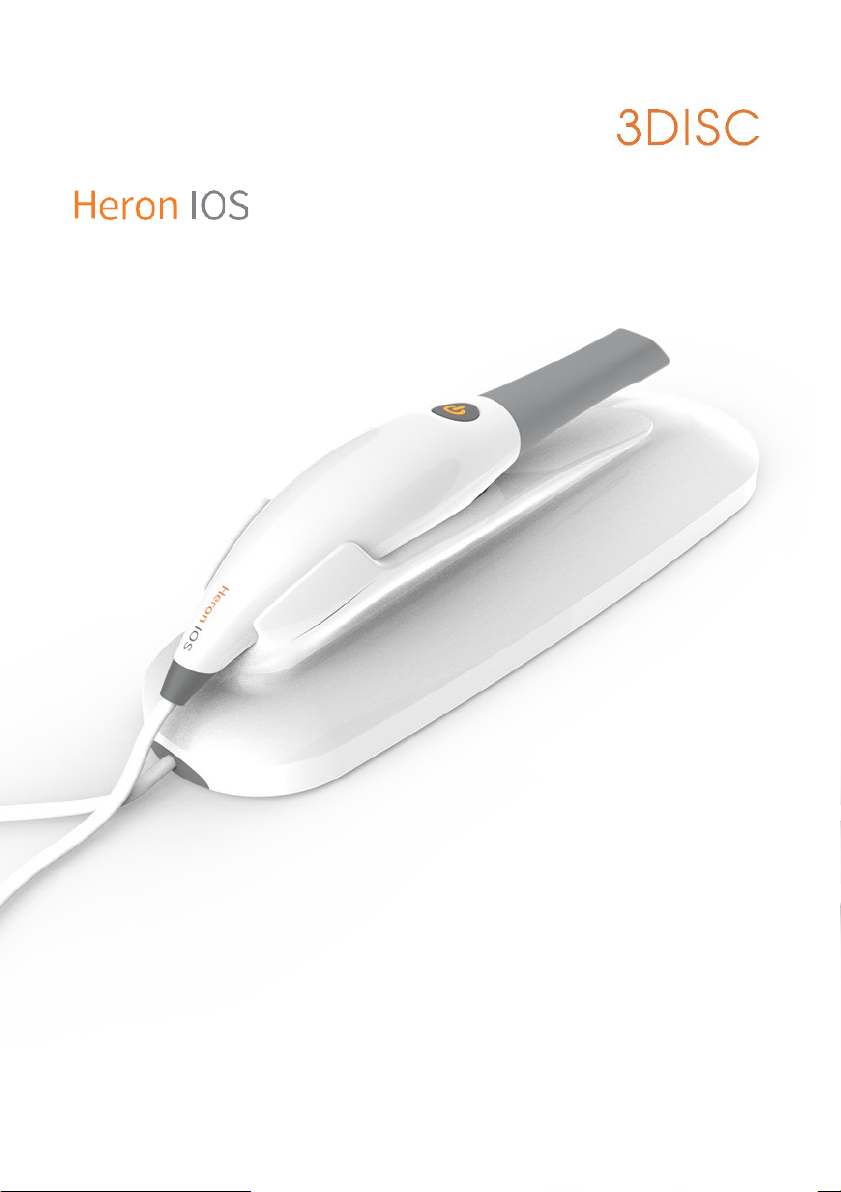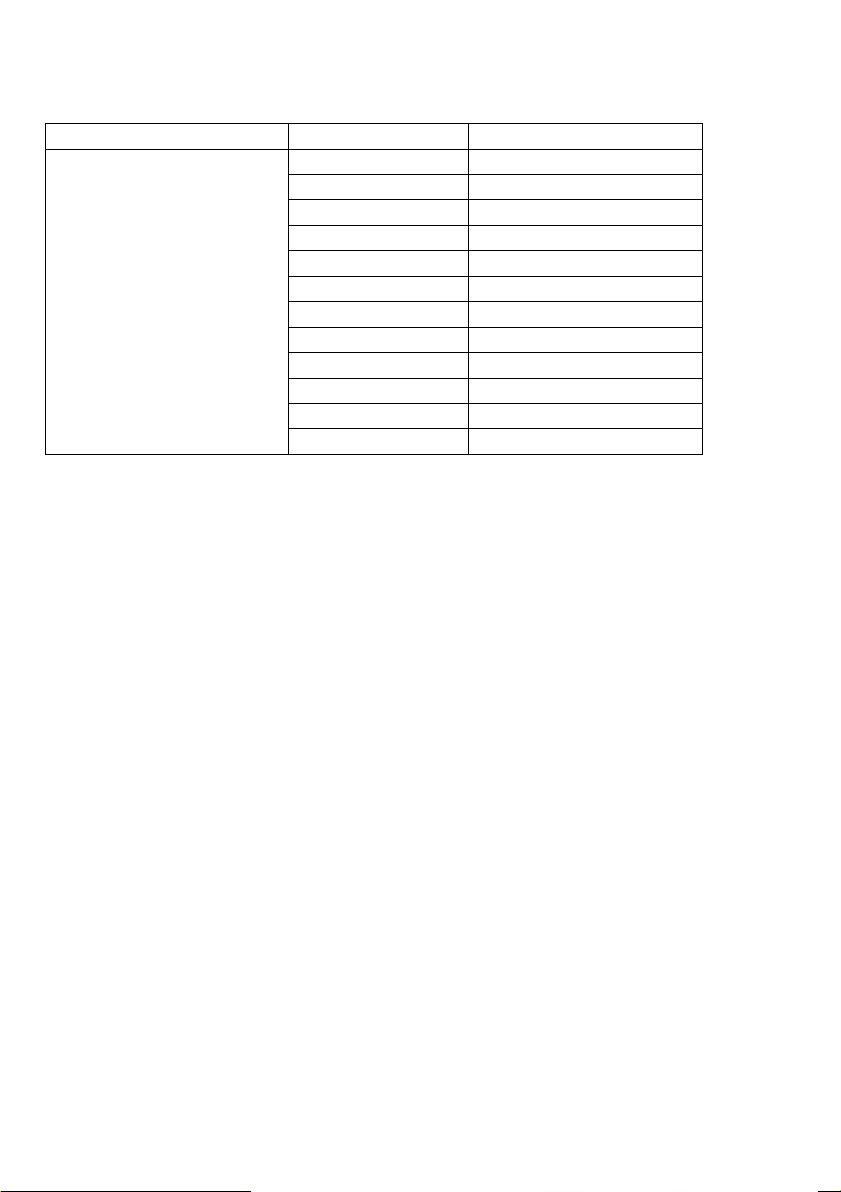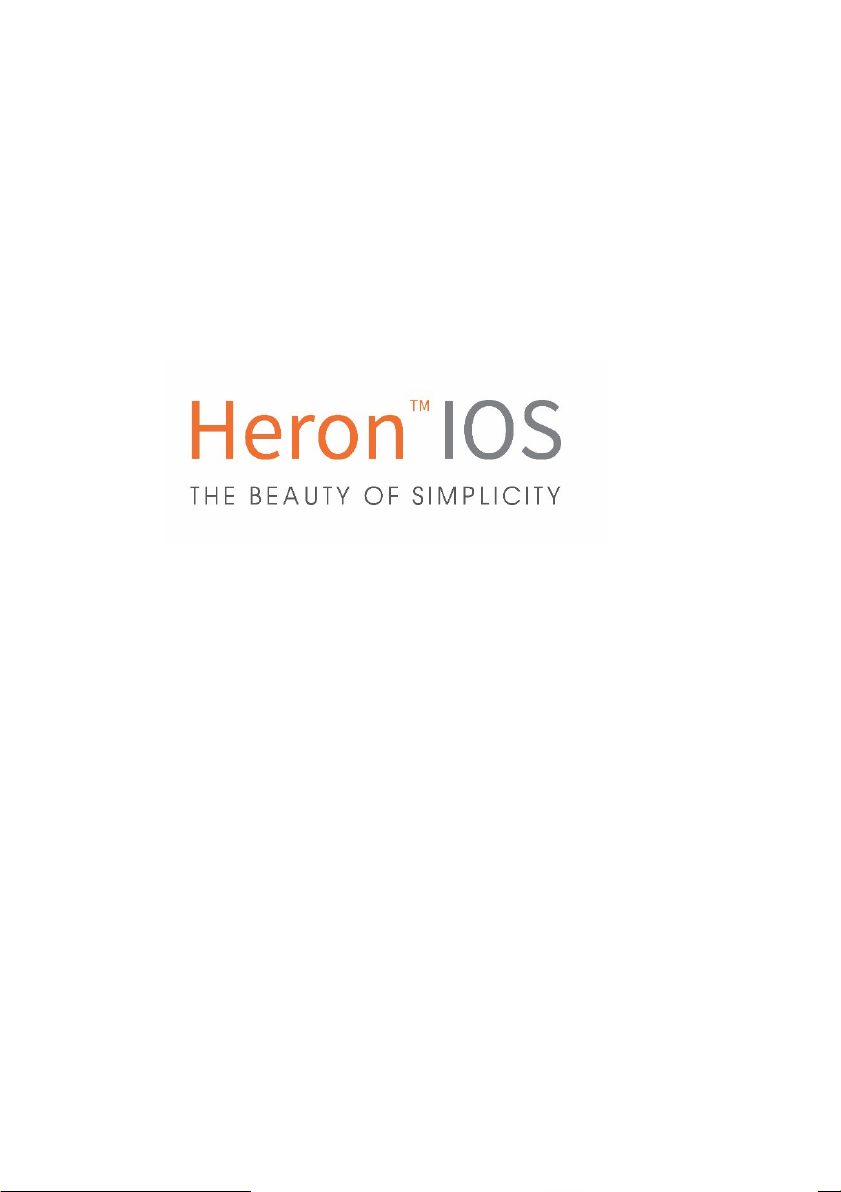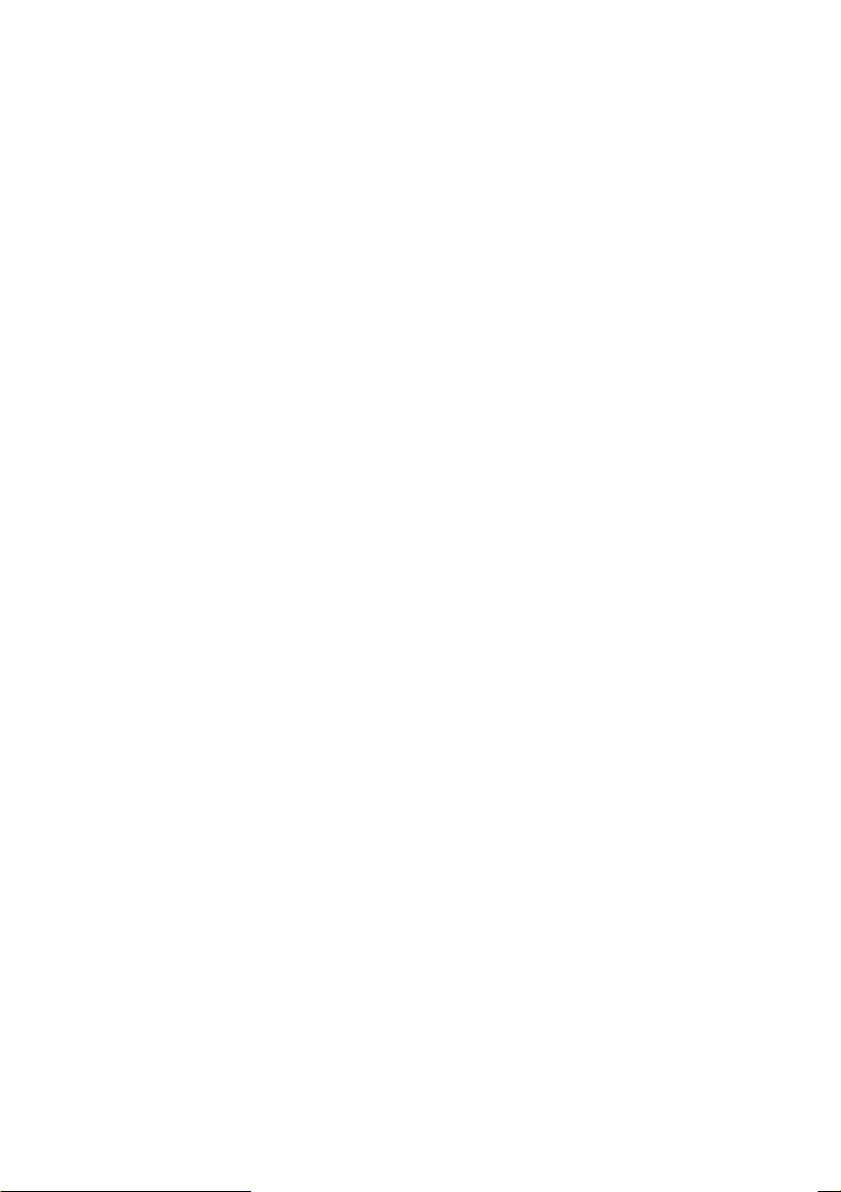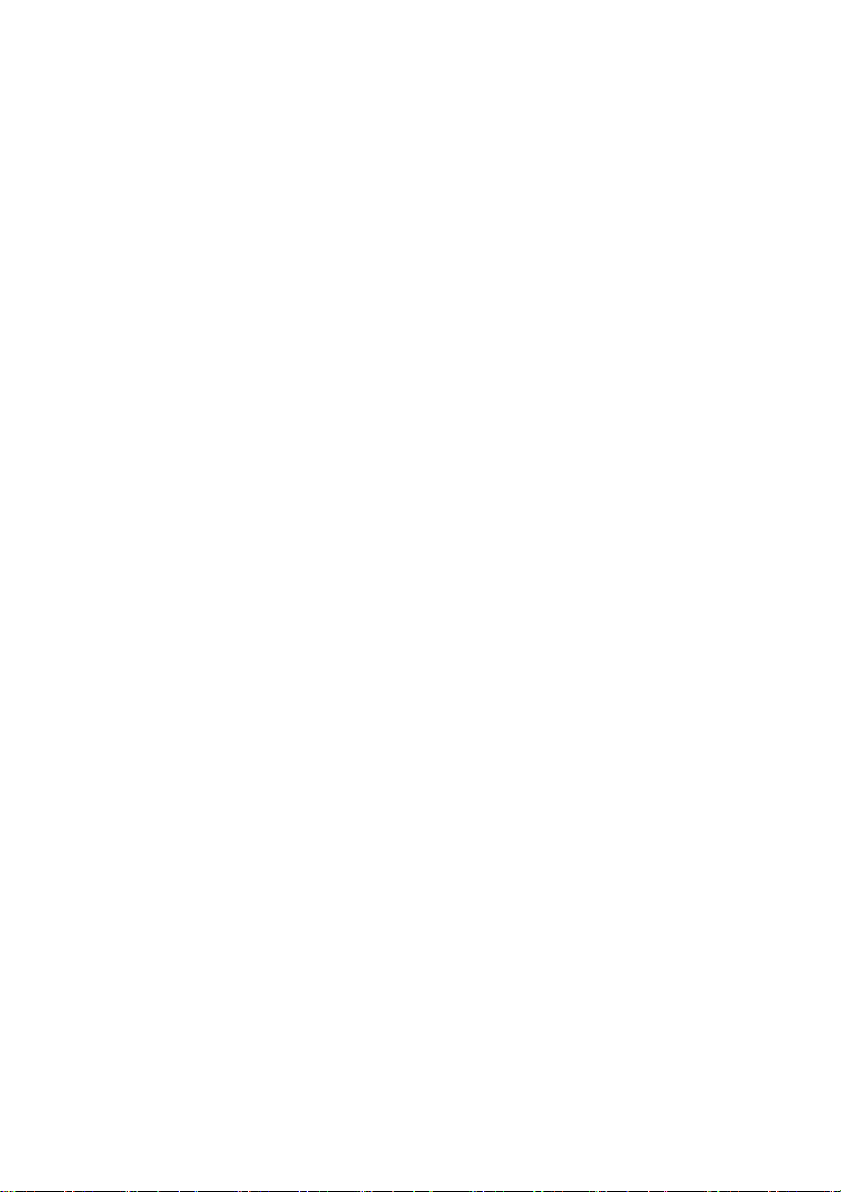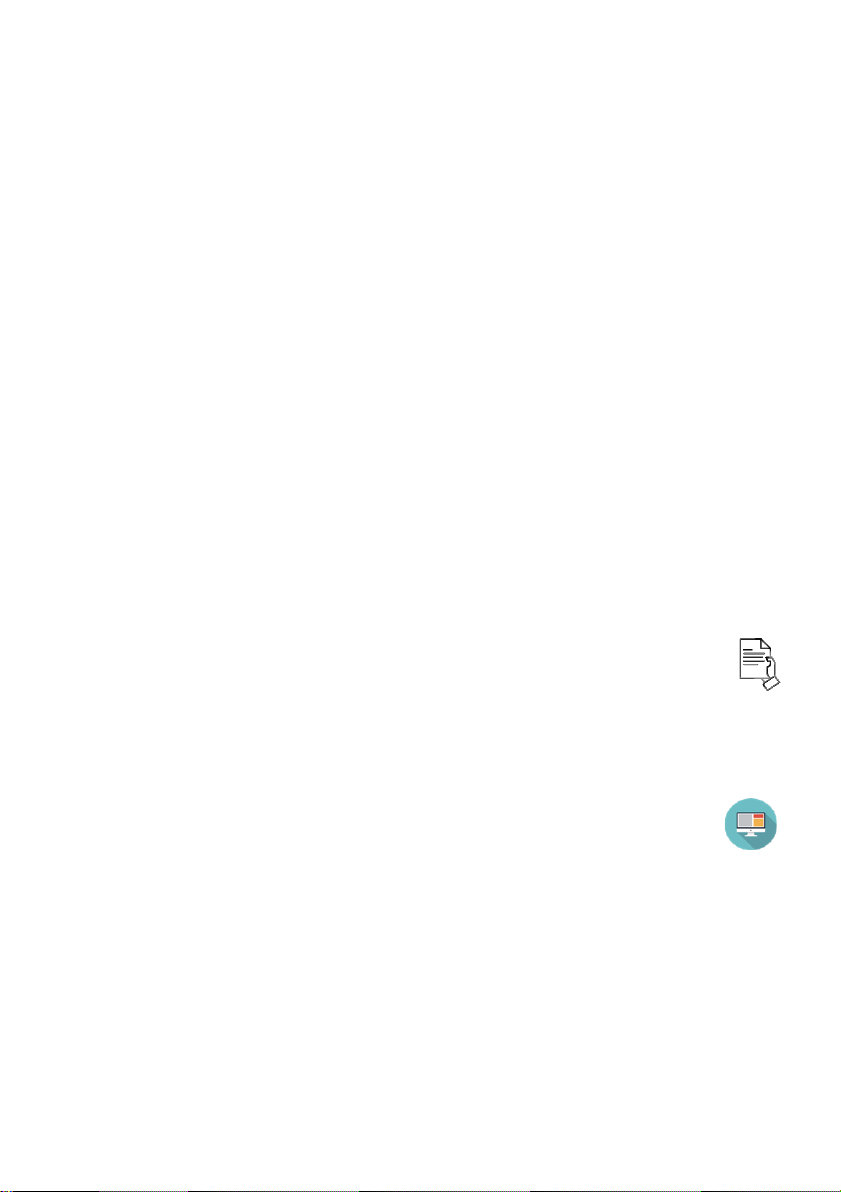5
5.
Configuring Settings & Preferences ........................... 31
5.1General Settings .............................................................................................................. 31
5.2Configuring Data Settings ................................................................................................ 33
5.3Configuring Sound Settings.............................................................................................. 36
5.4Configuring User Settings ................................................................................................ 36
5.5Configuring Upload Settings ............................................................................................ 37
5.6Configuring Case Setup Settings ...................................................................................... 37
5.7Configuring Lab Sheet Settings ........................................................................................ 43
5.8Configuring 3D Settings ................................................................................................... 43
6.
Managing Patients & Cases........................................ 46
6.1Managing Patient Profiles ............................................................................................... 46
Creating a New Patient Profile.............................................................................................. 46
6.2Managing Patient Cases .................................................................................................. 49
6.3Using Direct Scan ............................................................................................................. 51
6.4Merging a Direct Scan with a Patient Profile ................................................................... 51
6.5Viewing Case Status......................................................................................................... 53
6.6Setting Up a Case in HeronClinicTM .................................................................................. 54
7.
Scanning with HeronTM IOS ........................................ 60
7.1Before You Scan.................................................................................................................. 60
Scan Tools Overview ............................................................................................................. 60
7.2 Using the Scan Tip ............................................................................................................... 61
7.3
An Example Scan Workflow Menu .................................................................................. 62
7.4Useful Scanning Tips ........................................................................................................ 63
7.5Accessing the HeronClinicTM Scan Workflow................................................................... 65
7.6Scanning the Maxillary Arch ............................................................................................ 65
7.7Scanning the Mandibular Arch ........................................................................................ 65
7.8 Recommended Scanpath Strategy.................................................................................. 66
Scanning the Maxillary Arch.................................................................................................. 66
Scanning the Mandibular Arch.............................................................................................. 68
7.9Scan Memory Use............................................................................................................ 69
7.10 Scan Live View ...................................................................................................... 69
7.11 Using Scan Tools ................................................................................................... 70
7.12 Using the Quality Map ¶ ....................................................................................... 71
Disable/Enable Captured Color ¶.......................................................................................... 72
7.13 Taking Live View Screenshots ............................................................................... 72
7.14 Using Auto-Realignment ¶.................................................................................... 73
7.15 Using HeronClinic™ Live Scan Tools ¶................................................................... 74
7.16 Using the Undercuts tool ¶................................................................................... 75
Undercuts Tool: Expanded Menu ¶ ...................................................................................... 75
Positioning the 3D Digital Model ¶ ....................................................................................... 76
Selecting a Region ¶.............................................................................................................. 76