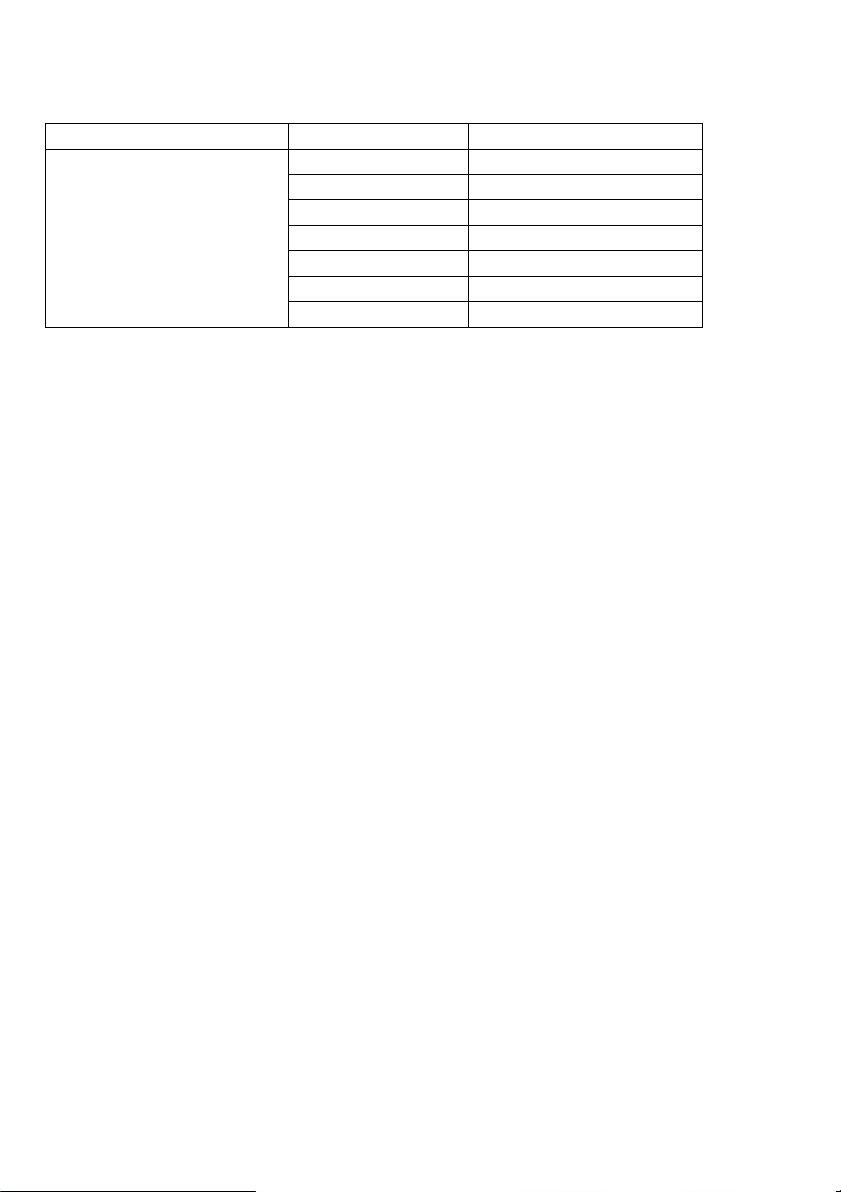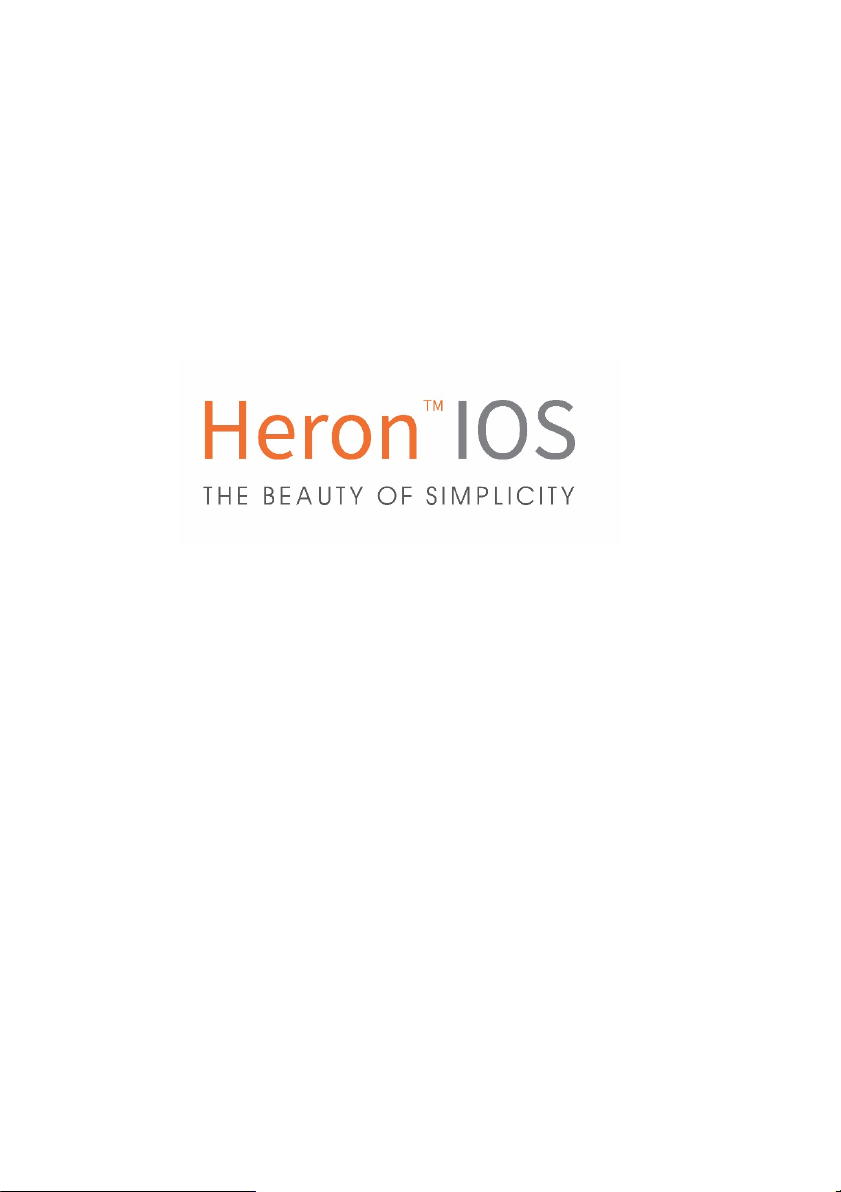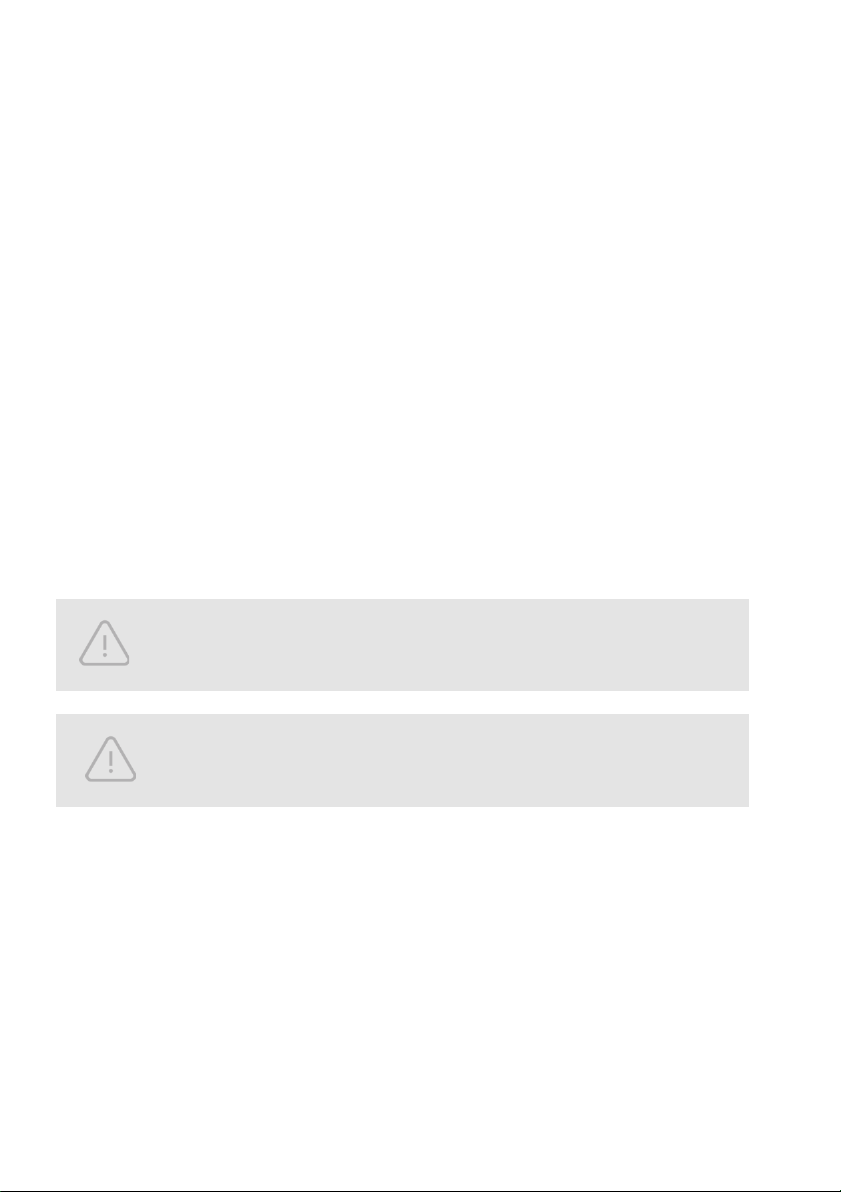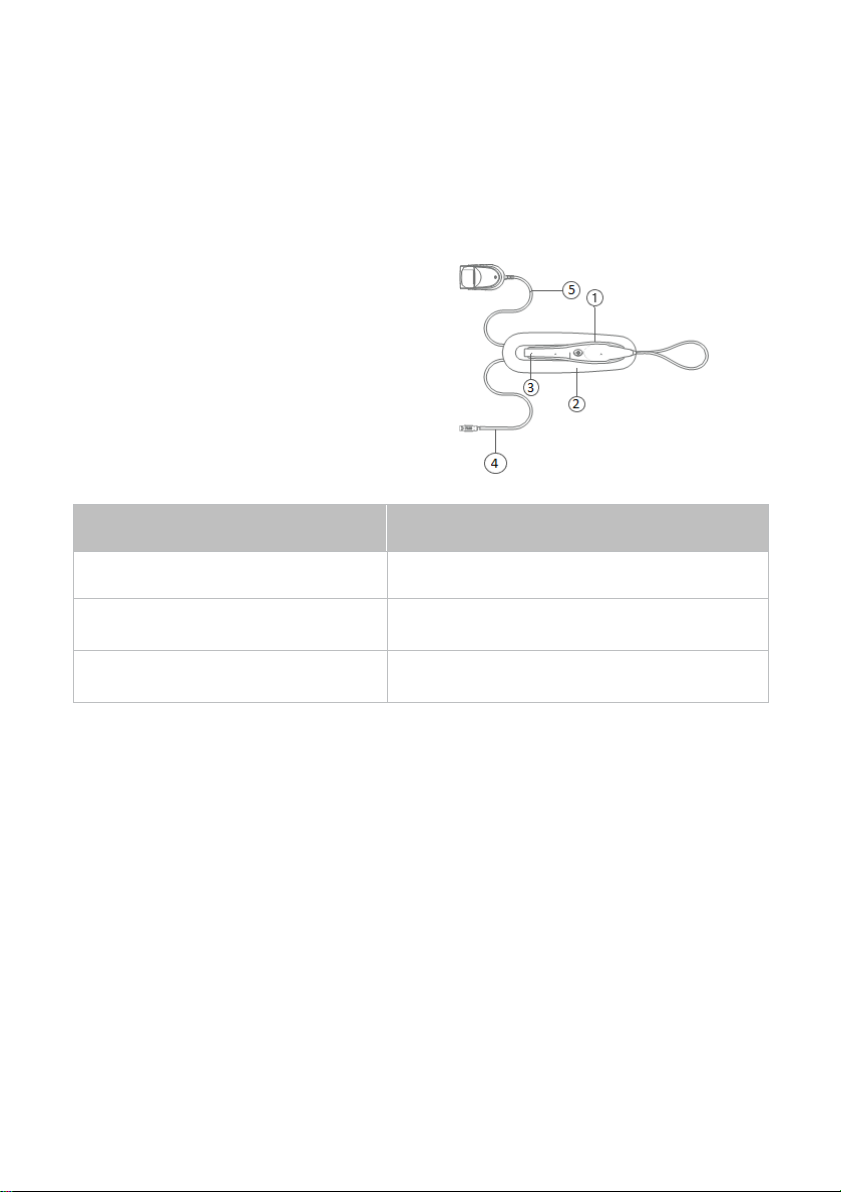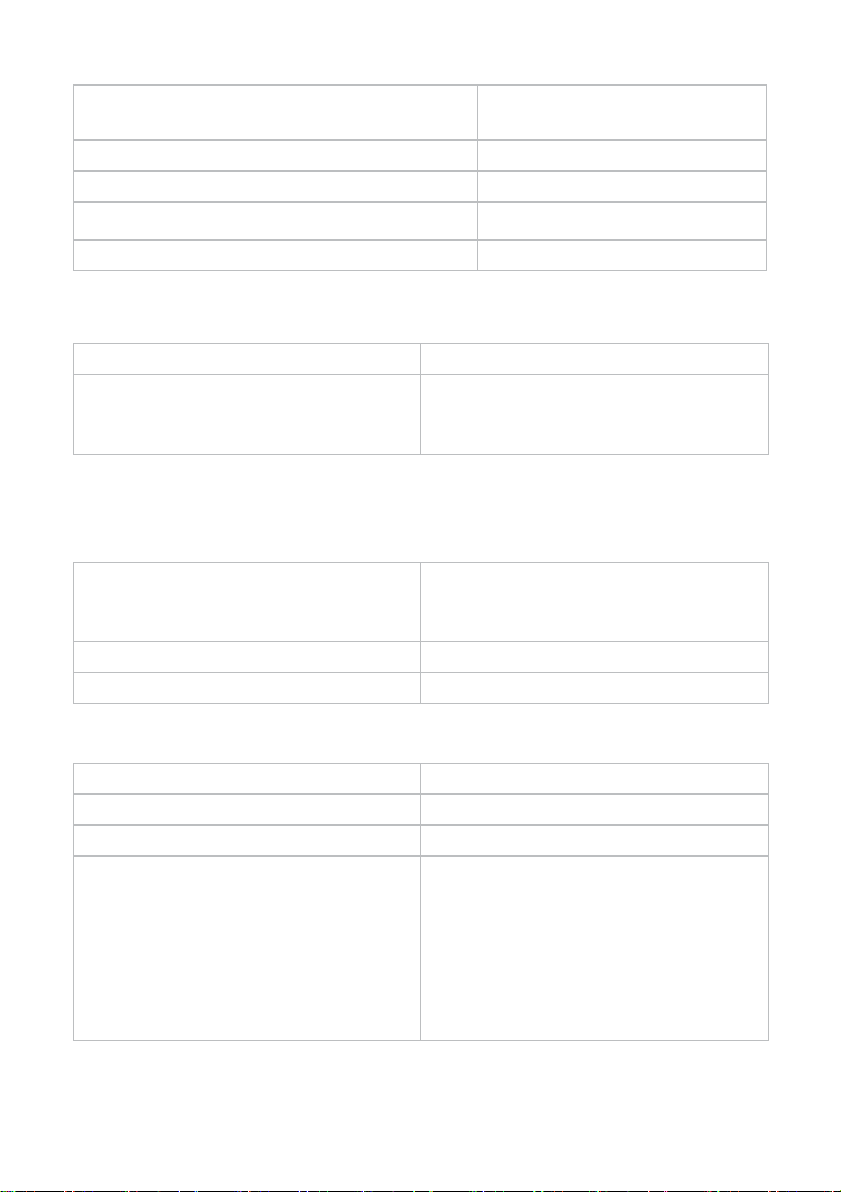5.4.2
Scanning the MandibularArch ................................................................................ 39
5.4.3
Trimming scans............................................................................................................ 40
5.4.4
Using the Quality Map tool..................................................................................... 40
5.4.5
Bite Alignment ........................................................................................................ 41
5.4.6
Auto-Realignment................................................................................................... 45
5.4.7
Using Bite Alignment Tools ..................................................................................... 46
5.4.8
Finalizing A Patient Case ......................................................................................... 47
6.
Communicating With Labs ...........................................49
6.1
Linking a HeronClinic™ account to HeronCloud ................................................................ 49
6.2
Configuring a Connection with a Lab in HeronCloud ......................................................... 50
6.3
Managing Case Details in HeronCloud............................................................................... 51
6.4
Configuring HeronCloud Settings ...................................................................................... 52
7.
Maintenance................................................................55
7.1
Cleaning the Handpiece ..................................................................................................... 55
7.2
Cleaning and Sterilization ofTip......................................................................................... 55
7.3
Disposal ............................................................................................................................. 57
7.4
Calibration ......................................................................................................................... 57
8.
Safety Guidelines and Warnings...................................58
8.1
Warnings and Symbols....................................................................................................... 58
8.2
General Guidelines ............................................................................................................ 58
8.3
General Warnings .............................................................................................................. 59
8.3.1
System Modification ............................................................................................... 59
8.3.2
Approved Software ................................................................................................. 59
8.3.3
Equipment Failure................................................................................................... 59
8.4
Mechanical Hazards .............................................................................................................. 59
8.4.1
Moving Parts ........................................................................................................... 59
8.4.2
Dropped Equipment................................................................................................ 60
8.4.3
Base
........................................................................................................................ 60
8.5
Electrical Safety.................................................................................................................. 60
8.5.1
Electrical Shock
...................................................................................................... 60
8.5.2
Stress on Cables ...................................................................................................... 60
8.6
Eye Safety .......................................................................................................................... 61
8.7
Hygiene.............................................................................................................................. 61
8.8
During Systems Operation ................................................................................................. 62
8.9
EMC Guidance and Declaration ......................................................................................... 62
9.
Support, Warranty and RepairService..........................69
9.1
Support .............................................................................................................................. 69
9.2
Standard Warranty ............................................................................................................ 69
9.3
Repair Service .................................................................................................................... 70
9.4
Out of Warranty Repair Service......................................................................................... 70