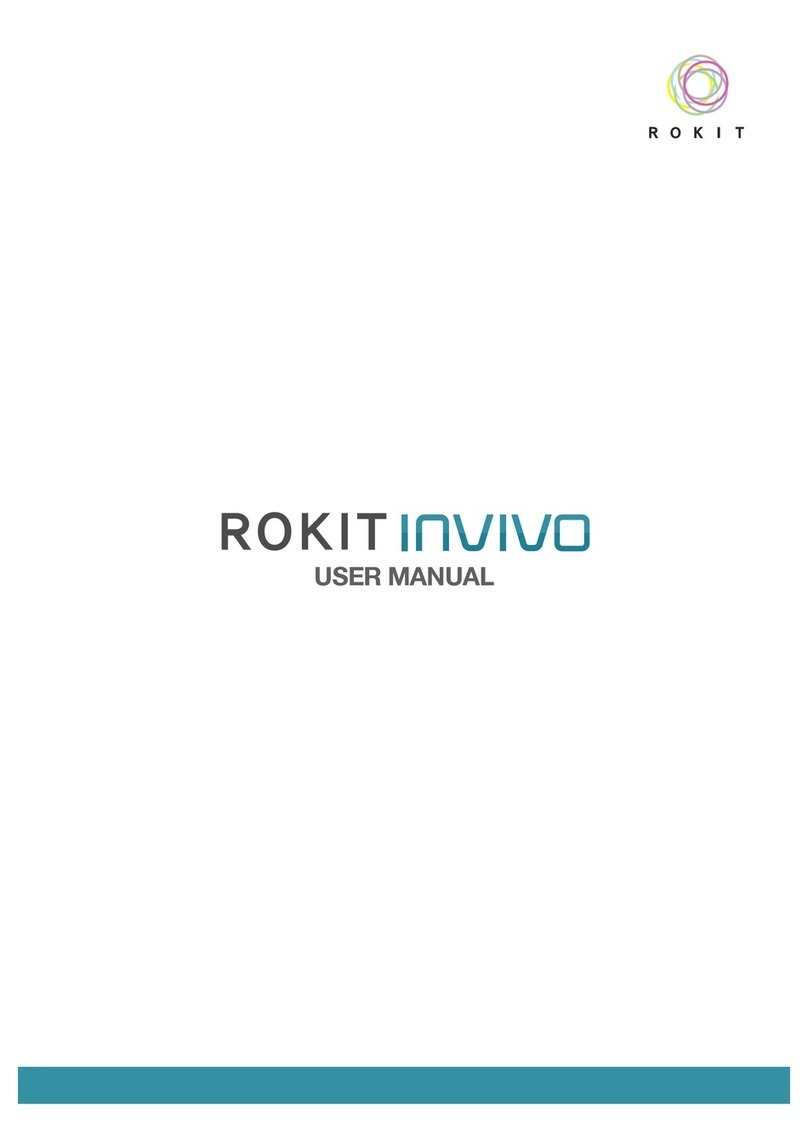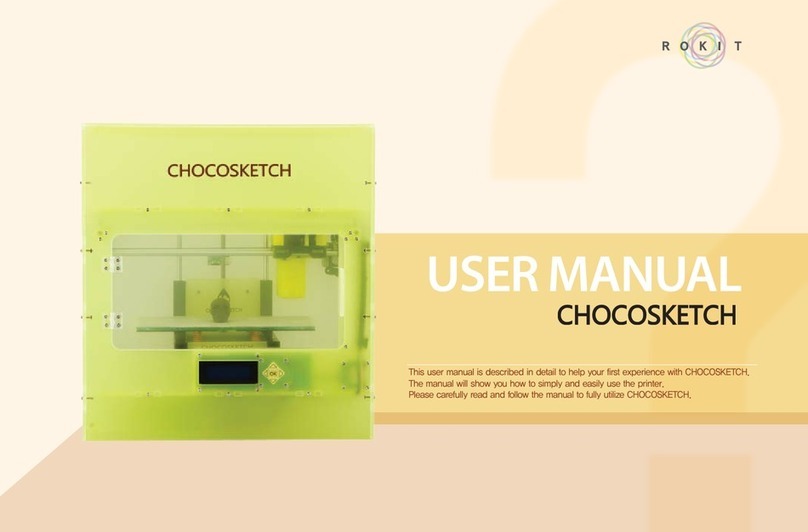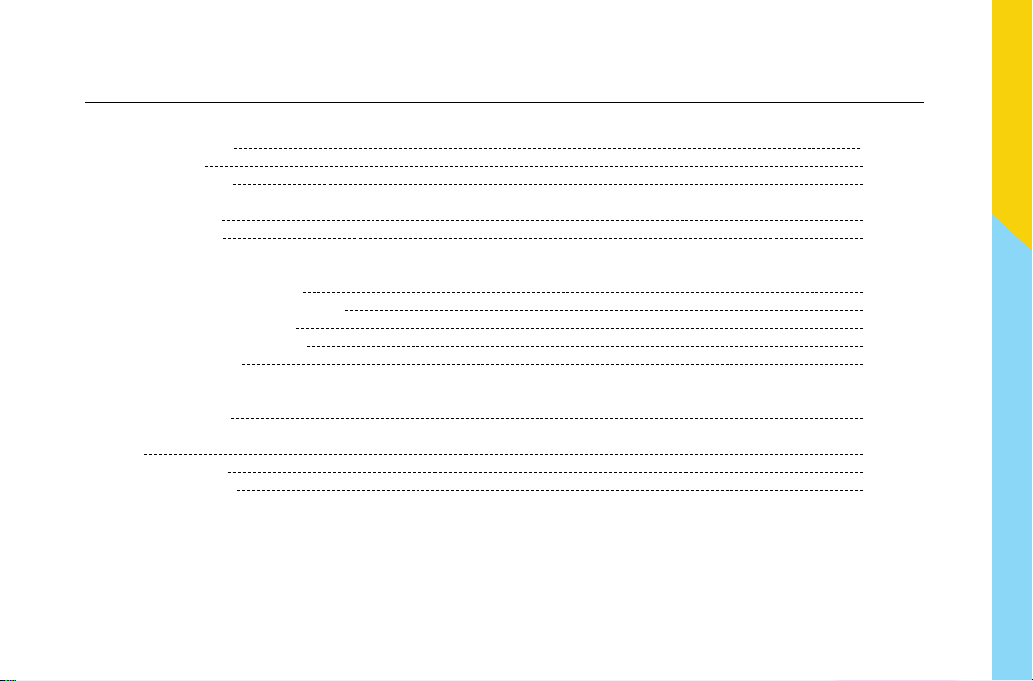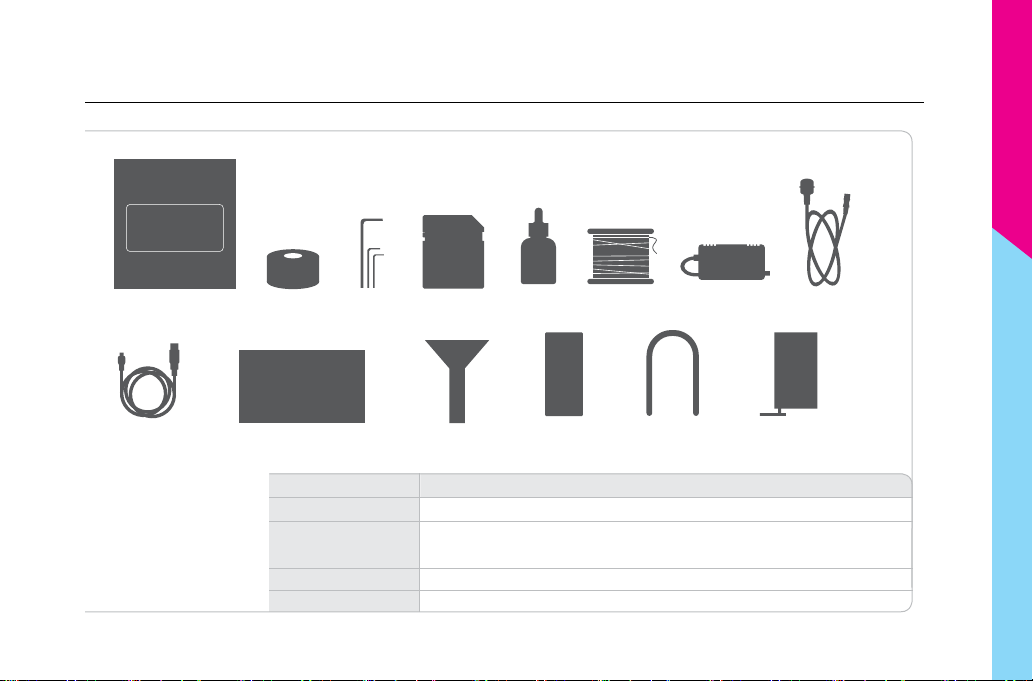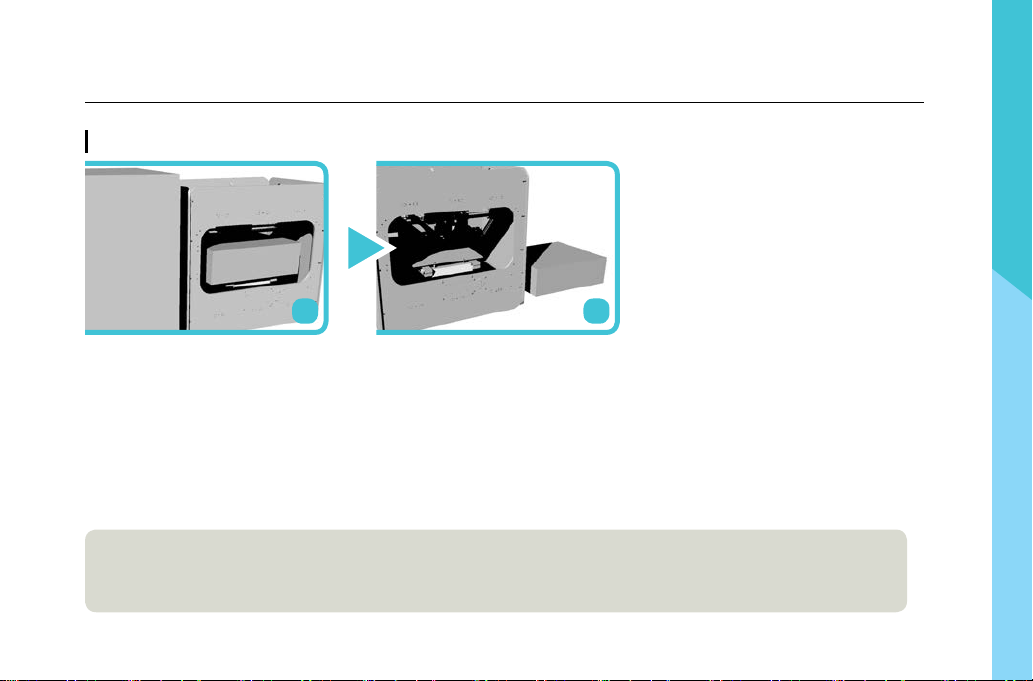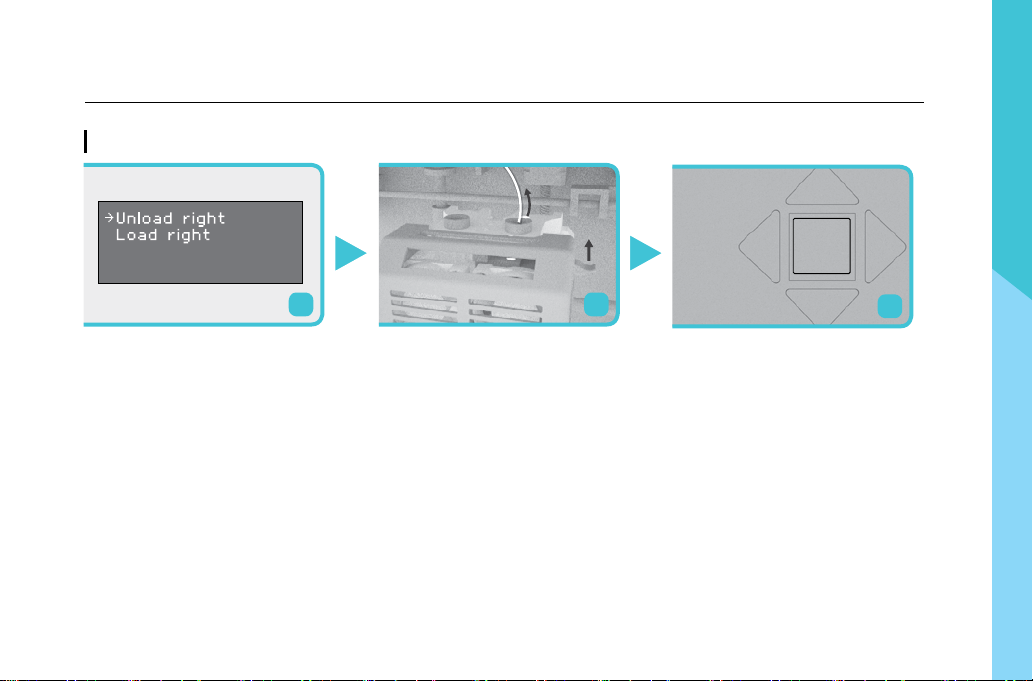5
3DISON S User Manual
About 3DISON S
● 3DISON S is the FFF(Fused Filament Fabrication) type desktop 3D Printer and the Best-Seller in Korea. 3DISON S
is the best performance desktop 3D printer which has 25 micron layer resolution in Z axis and mobile wifi monitoring
function.
※ FFF Method : This method works by laying down consecutive layers of material at high temperatures allowing the
adjacent layers to cool and bond together before the next layer is deposited.
● 3DISON S uses filament materials in principle and this guide is prepared for the basic operation of 3DISON S. For more
details, refer to the additional manual for S/W.
Product Function
1. Auto-Leveling: When printing, the Auto-Leveling sensor reads the gap between the printing bed and the Hot-End
and level the printing bed without manually adjustment.
2. Auto-Cleaning: Cleaning inside of the Hot-End for stable printing.
3. Auto-Printing: Instant print without detailed settings such as infill, speed or temperature.
4. Mobile Wi-Fi: Apply wireless connection and you can directly print out any 3D content on the website.
(Adjust the settings on the website)
5. Monitoring: You can be monitoring the printing in real time once start printing.
Product Function