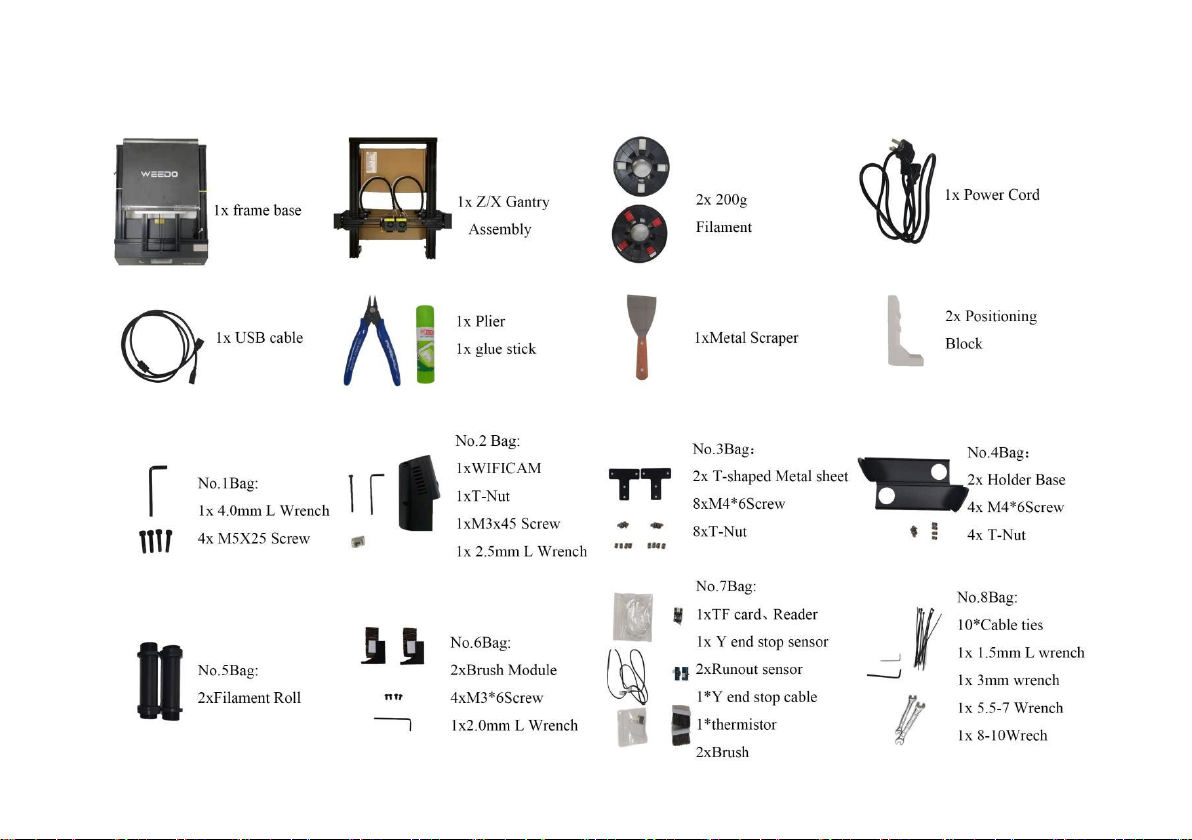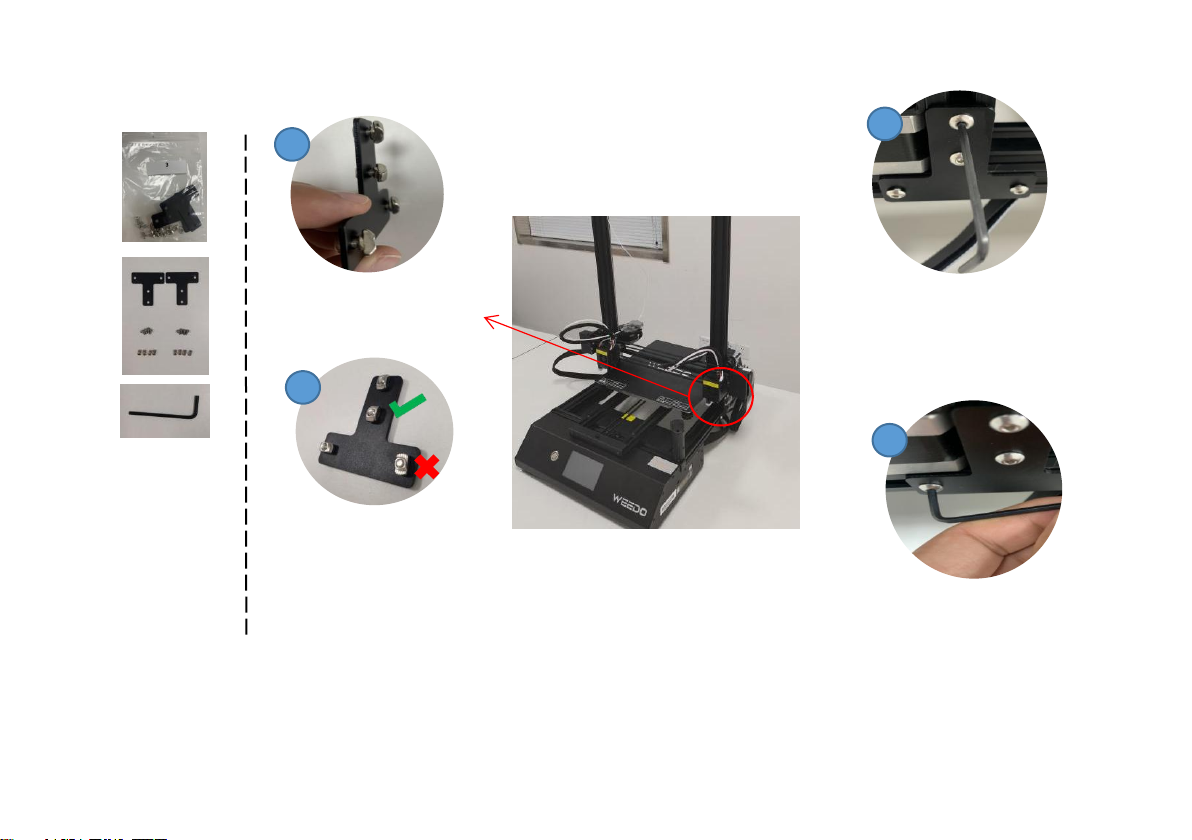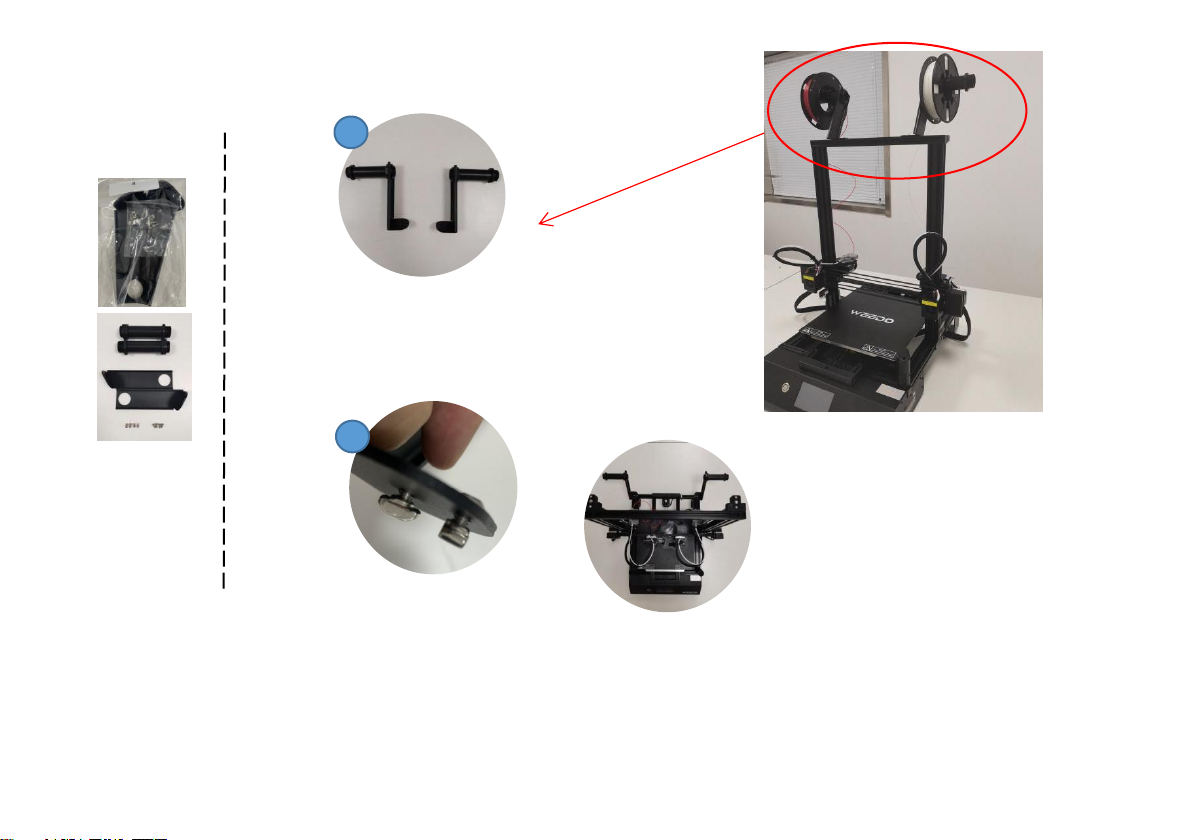X40/X40V2 3D Printer
Quick Start Guide
INTRODUCTION
Thank you for purchasing this X40/X40V2 3D Printer! This printer uses the FFF (Fused Filament Fabrication) method of
printing. It features a metal frame, open structure design and heated build platform. It can print 1.75mm ABS, PLA,
Metal fill, Wood fill, and other filament types with melting points below 250°C (Default hot end). The machine with
independent dual extruders can print at a speed up to150mm/s and 300x300x400mm printing area. It can print from
sliced g-code files stored on a micro SD™ card or from our App (Poloprint Pro). It supports auto-leveling, automatic
shut-down, with a 4.3-inch touch screen, a removable and a heated build plate.
CUSTOMER SERVICE
The WEEDO Customer Service department is dedicated to ensuring that your ordering, purchasing, and delivery
experience is second to none. If you have any problem with your order, please give us an opportunity to make it right.
You can contact a WEEDO Customer Service representative through the Live Chat link on our website www.weedo.ltd
or via email at support@weedo3d.com. Check the website for support times and links. You can also search our
product wiki website: www.weedo3dprinter.com.