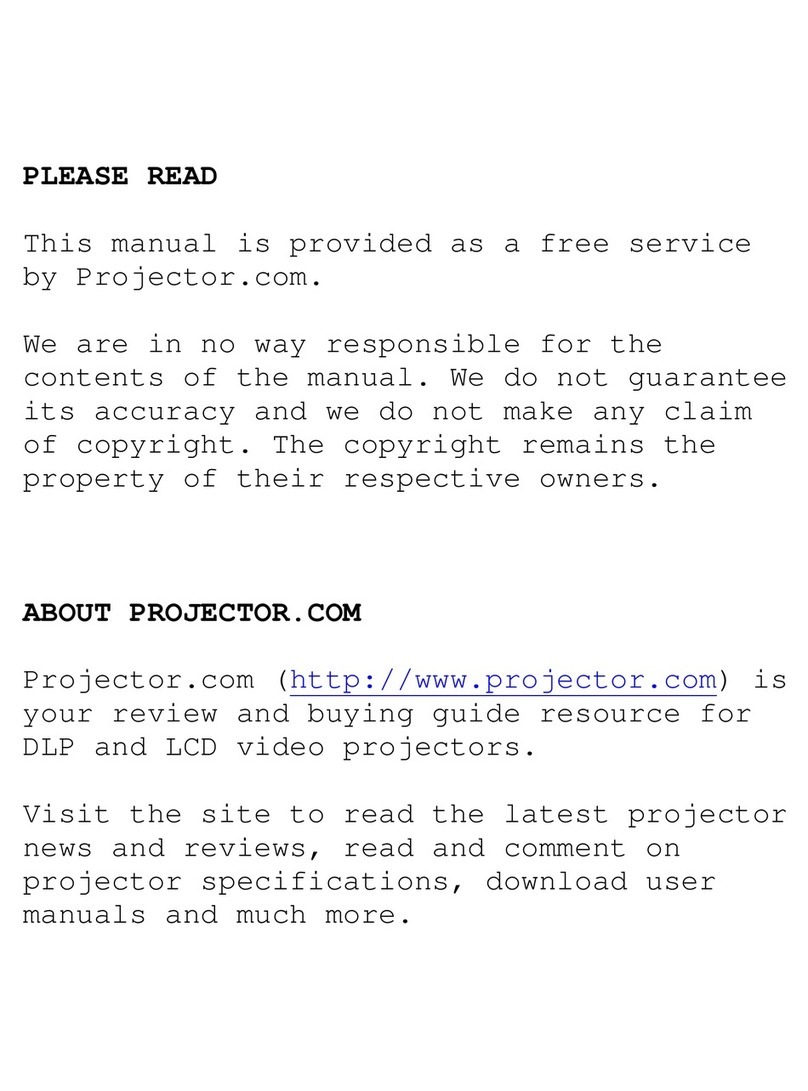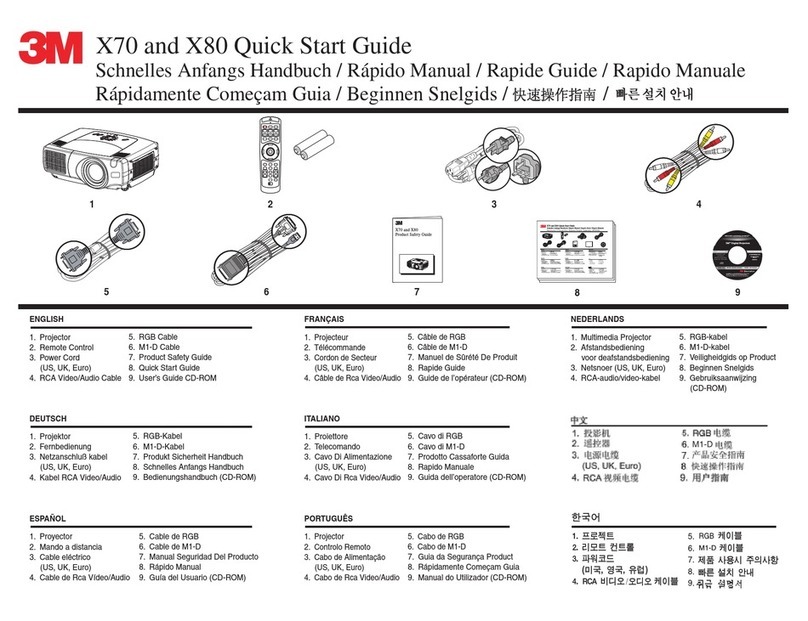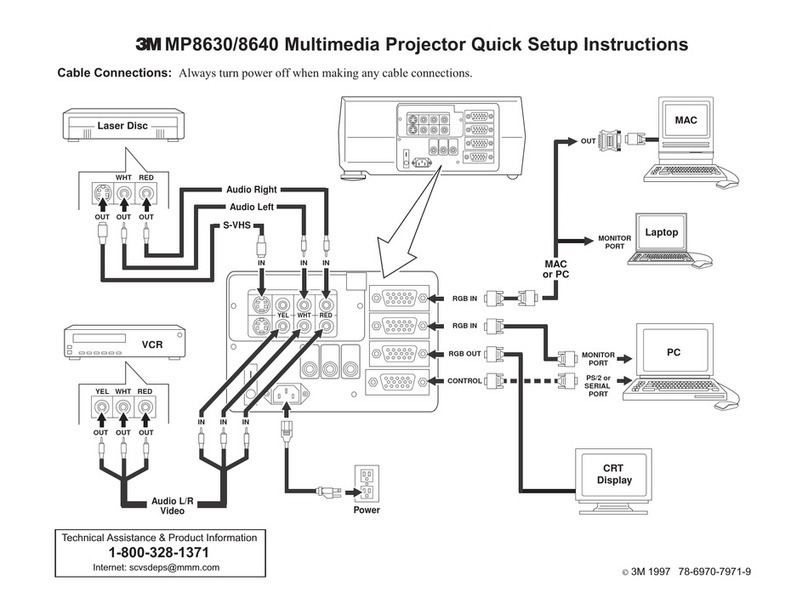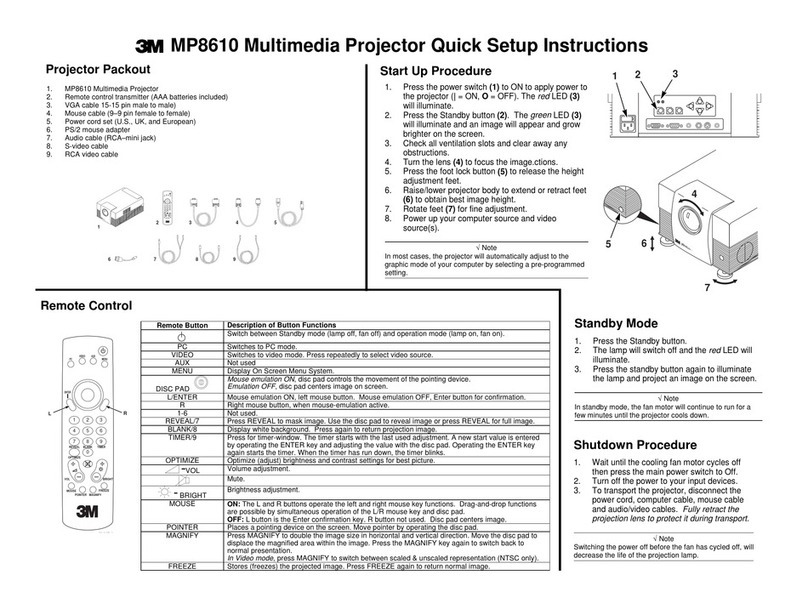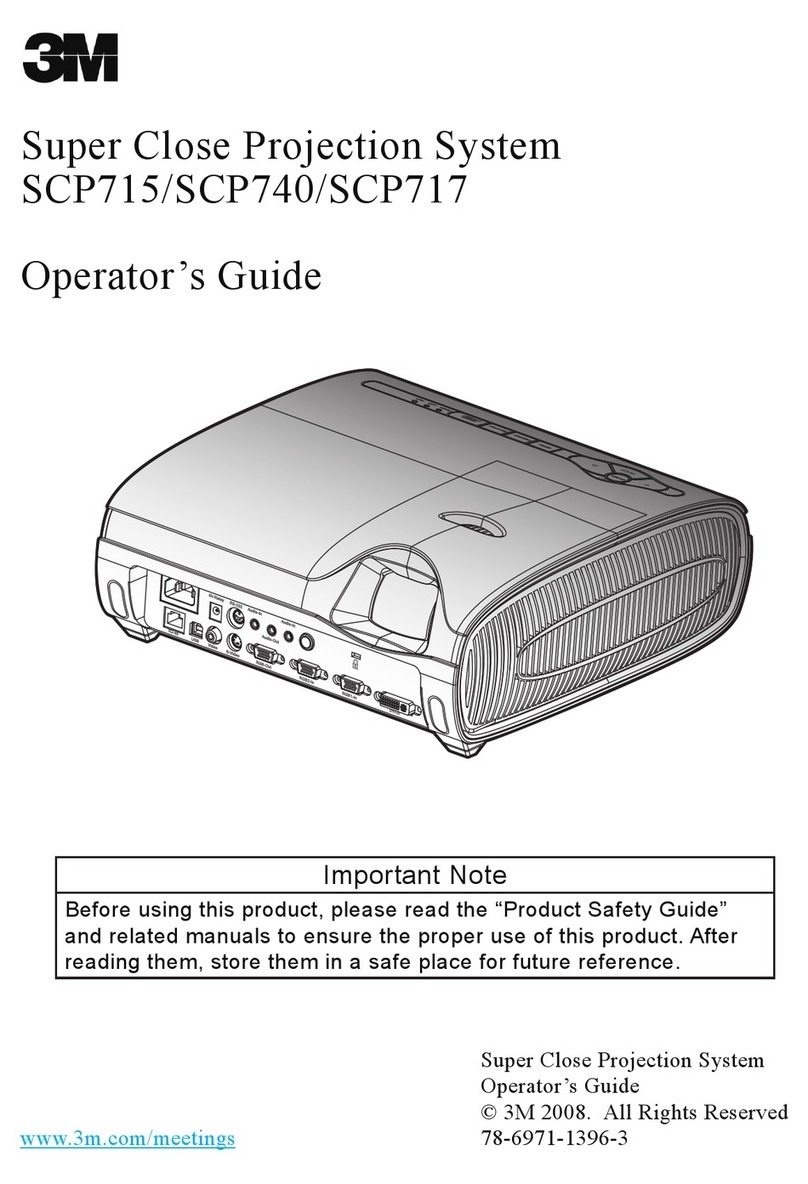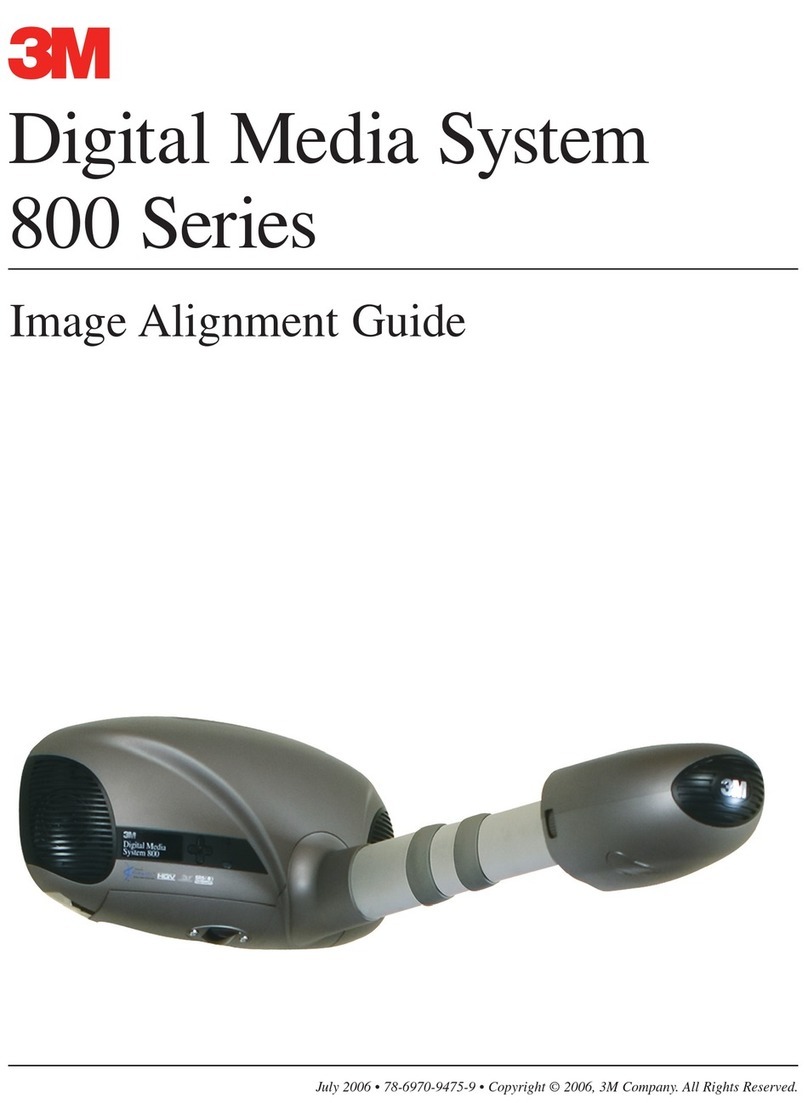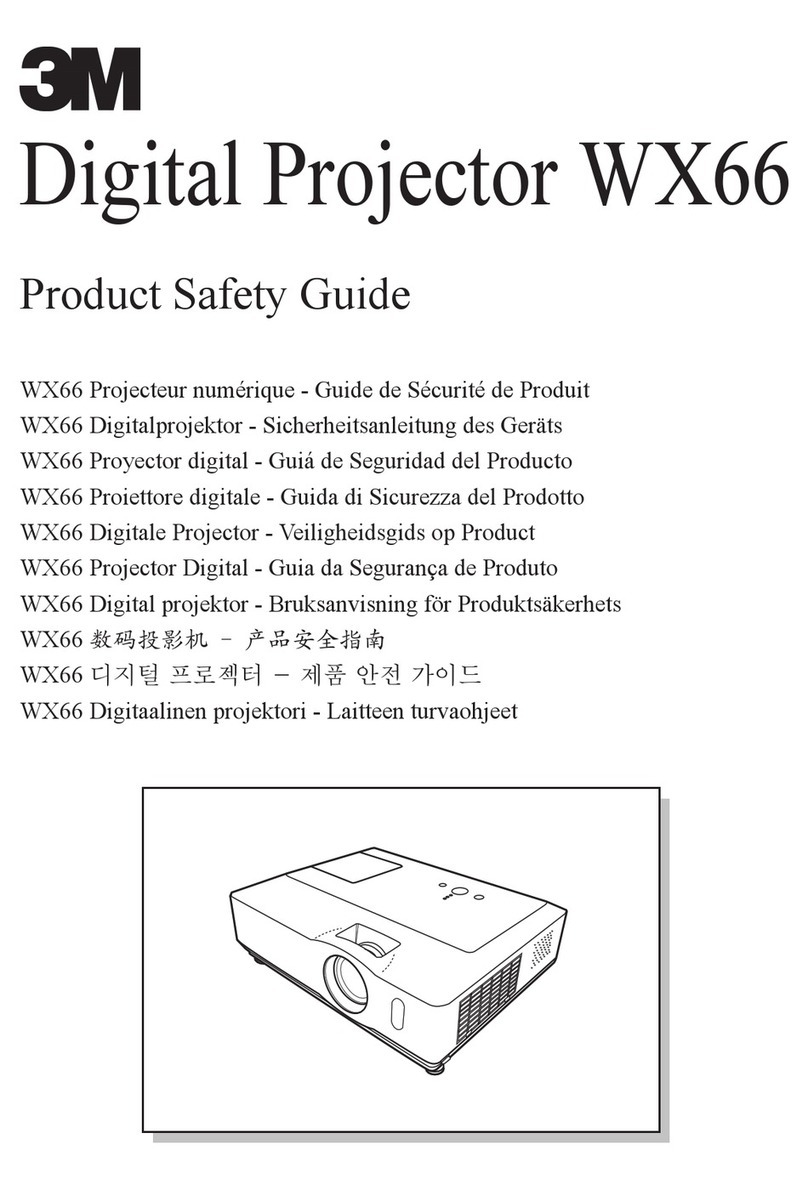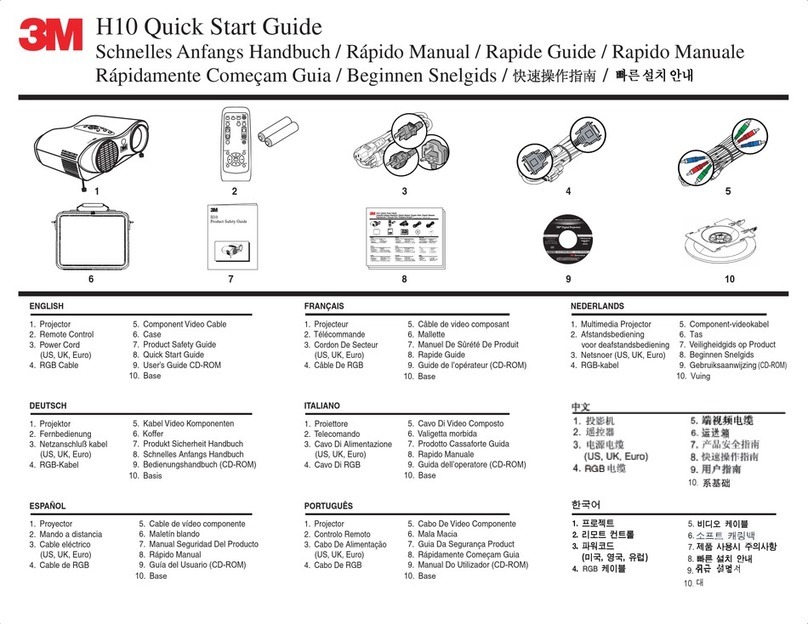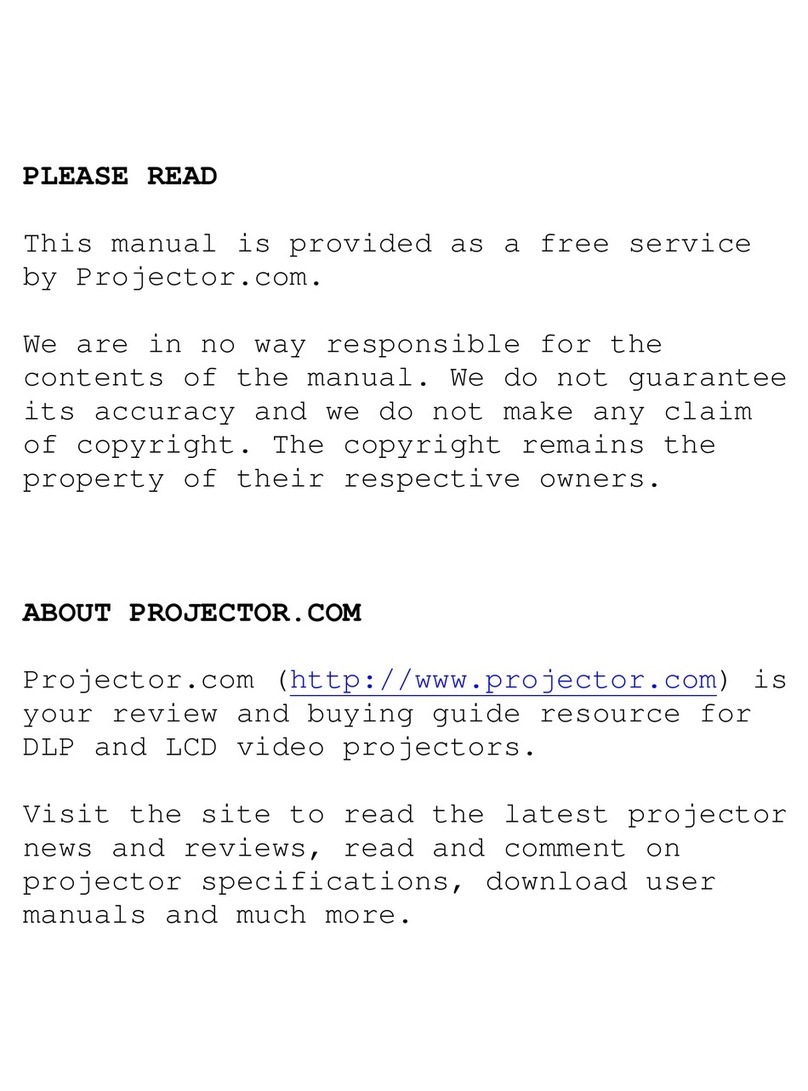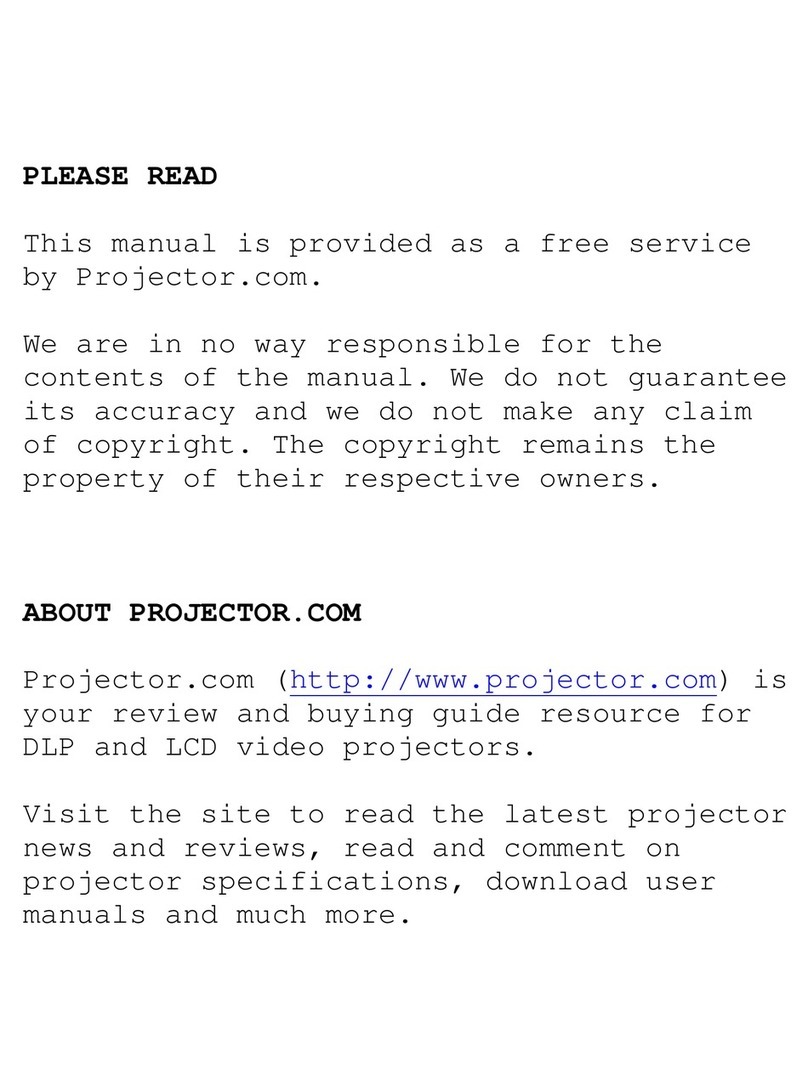2© 3M 2011. All Rights Reserved.
3M™ Digital Projector X56
Contents
Introduction . . . . . . . . . . . . . . . 3
Features ......................3
Checking the contents of package
...3
Part names ....................4
Setting up . . . . . . . . . . . . . . . . . 7
Arrangement ...................7
Connecting with your devices
.....10
Connecting to a power supply
.....15
Using the security bar and slot . . . . 15
Remote control ............16
Installing the batteries ...........16
About the remote control signal . . . 16
Changing the frequency of remote control signal
. . 17
Using as a simple PC mouse & keyboard
. . 17
Power on/off . . . . . . . . . . . . . . 18
Turning on the power . . . . . . . . . . . 18
Turning off the power . . . . . . . . . . . 18
Operating . . . . . . . . . . . . . . . . 19
Adjusting the volume ............19
Temporarily muting the sound .....19
Selecting an input signal .........19
Searching an input signal . . . . . . . . 21
Selecting an aspect ratio .........21
Adjusting the projector's elevator . . 22
Adjusting the lens . . . . . . . . . . . . . . 23
Using the automatic adjustment feature
...24
Adjusting the position . . . . . . . . . . . 24
Correcting the distortion
..........25
Using the magnify feature ........27
Temporarily freezing the screen . . . 28
Temporarily blanking the screen . . 28
Using the menu function . . . . . . . . 29
EASY MENU. . . . . . . . . . . . . . . 31
As p e c t , Au t o k e y s t o n e ,
k
e y s t o n e
,
k
e y s t o n e
,
p
erfect
fit
,
pi c t u r e m o d e ,
ec o m o d e , mi r r o r , re s e t , fi l t e r t i m e ,
lA n g u A g e , Ad v A n c e d m e n u , ex i t
PICTURE menu . . . . . . . . . . . . 33
Br i g h t n e s s , co n t r A s t , gA m m A , co l o r t e m p ,
co l o r , ti n t , sh A r p n e s s , Ac t i v e i r i s , mym e m o r y
IMAGE menu . . . . . . . . . . . . . . 36
As p e c t , ov e r s c A n , v p o s i t i o n , h p o s i t i o n ,
h p h A s e , h s i z e , Au t o A d j u s t e x e c u t e
INPUT menu . . . . . . . . . . . . . . 39
pr o g r e s s i v e , vi d e o n r , co l o r s p A c e ,
co m p o n e n t , vi d e o f o r m A t , hd m i f o r m A t ,
hd m i r A n g e , co m p u t e r i n , fr A m e l o c k ,
re s o l u t i o n
SETUP menu ..............43
Au t o k e y s t o n e ,
k
e y s t o n e
,
k
e y s t o n e
,
p
erfect
fit
, Au t o e c o m o d e ,
ec o m o d e ,
mi r r o r , st A n d B y m o d e ,
mo n i t o r o u t
AUDIO menu . . . . . . . . . . . . . . 46
vo l u m e , sp e A k e r , Au d i o s o u r c e ,
hd m i A u d i o , mi c l e v e l , mi c v o l u m e
SCREEN menu.............48
lA n g u A g e , me n u p o s i t i o n , Bl A n k ,
st A r t u p ,
MyScreen, MyScreen Lock
,
me s s A g e , so u r c e n A m e , te m p l A t e , c.c.
OPTION menu . . . . . . . . . . . . . 54
Au t o s e A r c h , Au t o k e y s t o n e ,
di r e c t p o w e r o n , Au t o p o w e r o f f ,
us B t y p e B, lA m p t i m e , fi l t e r t i m e ,
myB u t t o n , mys o u r c e , se r v i c e
NETWORK menu ...........64
se t u p , pr o j e c t o r n A m e , myi m A g e ,
Am x d.d., pr e s e n t A t i o n , in f o r m A t i o n ,
se r v i c e
SECURITY menu ...........71
se c u r i t y p A s s w o r d c h A n g e ,
M
ysc r e e n p A s s w o r d , pi n l o c k ,
tr A n s i t i o n d e t e c t o r , myt e x t p A s s w o r d ,
myt e x t d i s p l A y , myt e x t w r i t i n g ,
se c u r i t y ind i cAto r , stAck l o c k
Presentation tools . . . . . . . . . 77
PC-LESS Presentation .......77
Thumbnail Mode, Full Screen Mode,
Slideshow mode, Playlist
USB Display ..................
86
Right-Click menu, Floating menu,
Options window
Maintenance ..............89
Replacing the lamp .............89
Cleaning and replacing the air lter . . 91
Replacing the internal clock battery
. . 93
Other care ....................94
Troubleshooting . . . . . . . . . . . 95
Related messages . . . . . . . . . . . . . 95
Regarding the indicator lamps . . . . 97
Shutting the projector down . . . . . . 98
Resetting all settings ............98
Phenomena that may be easy
to be mistaken for machine defects
. . 99
Specications ............103