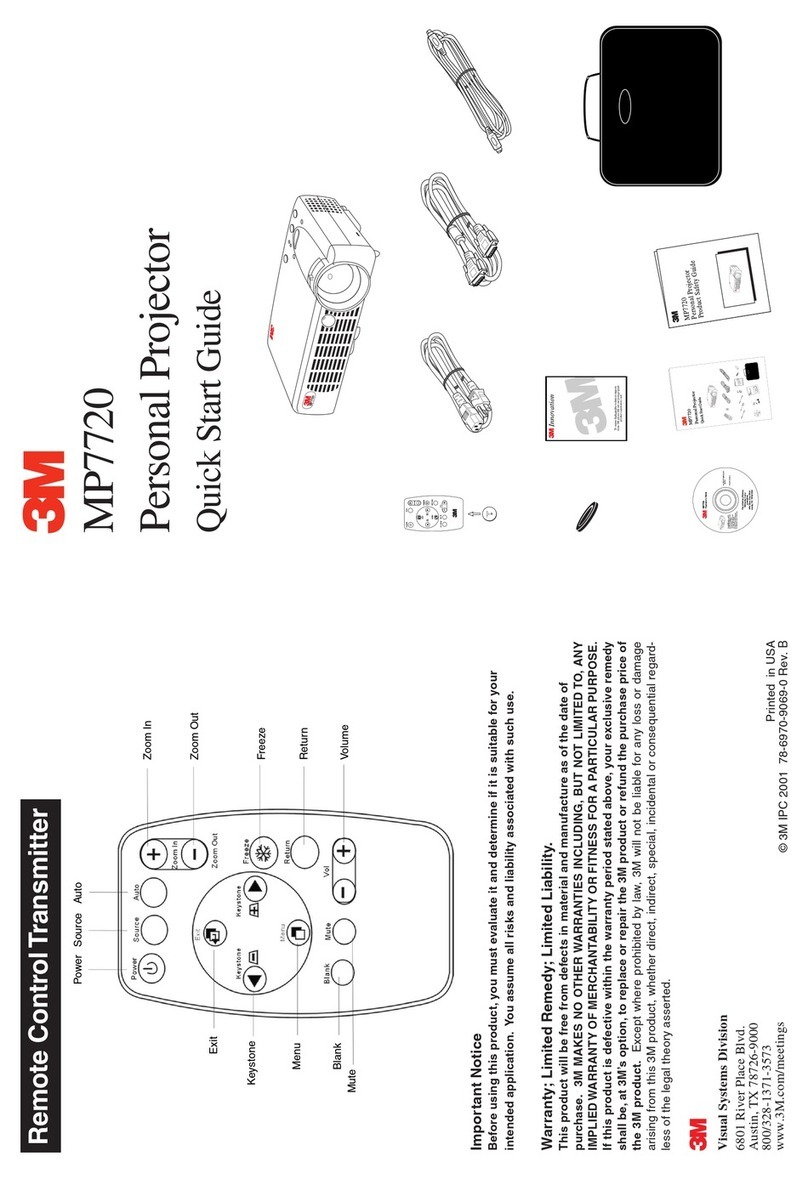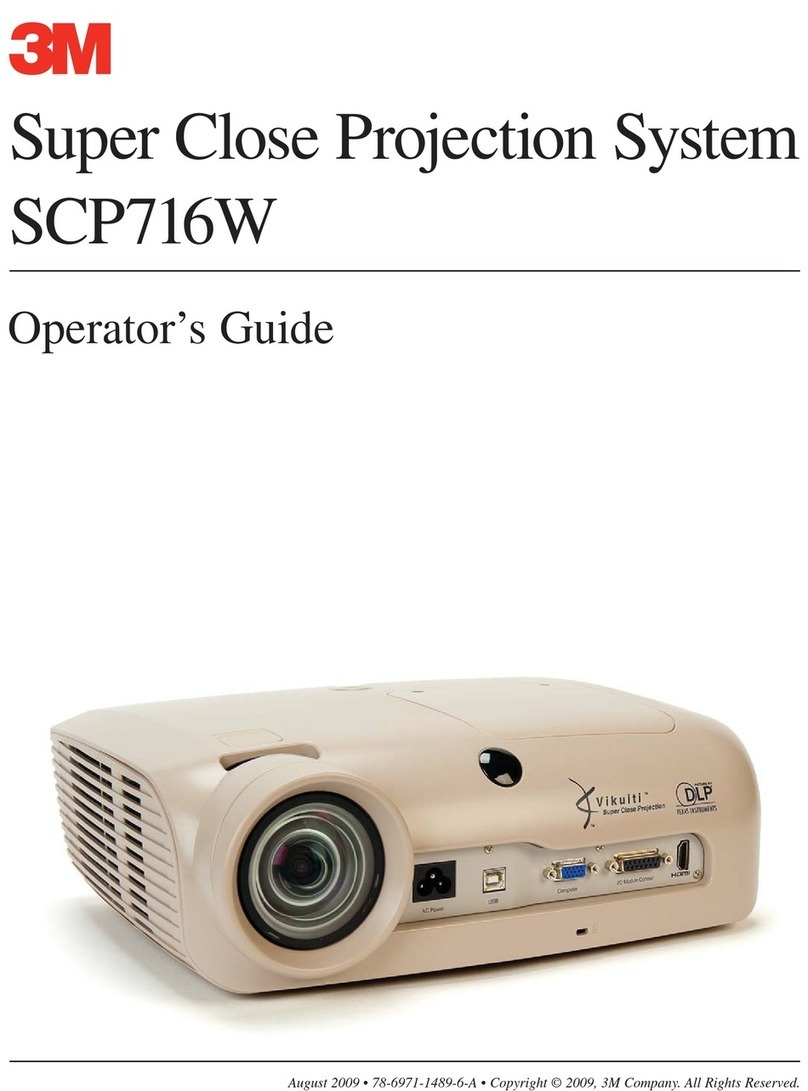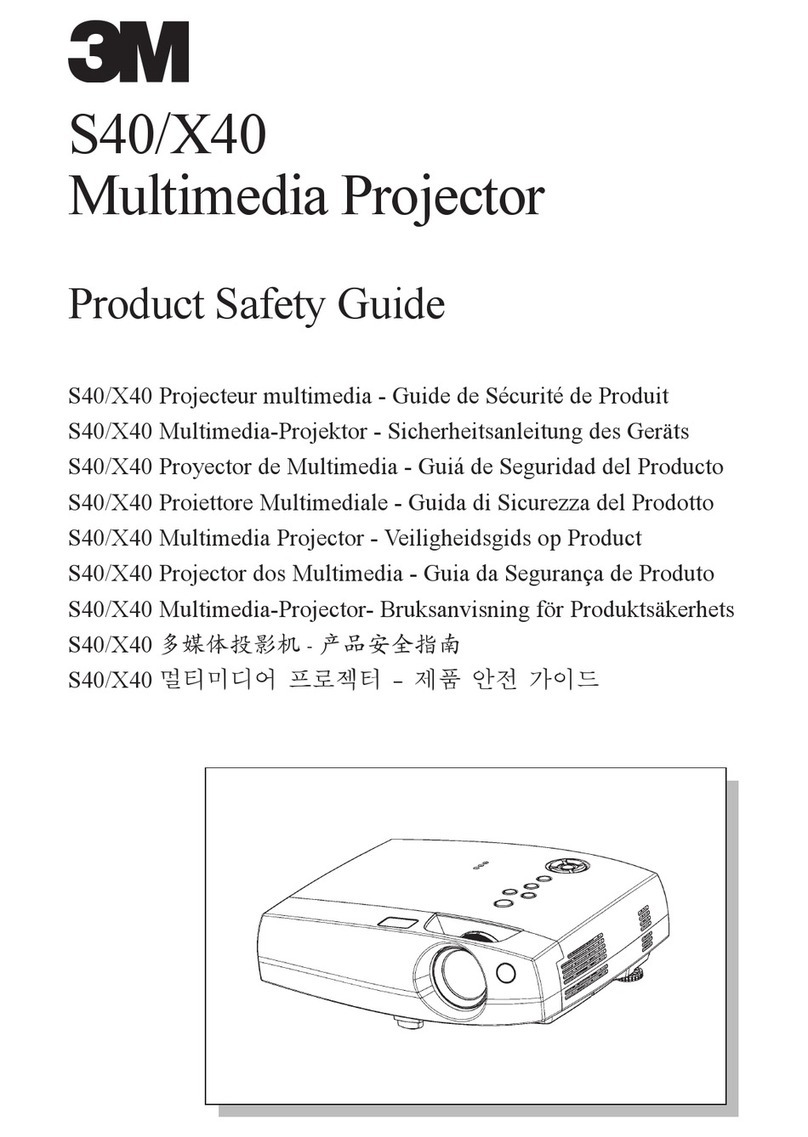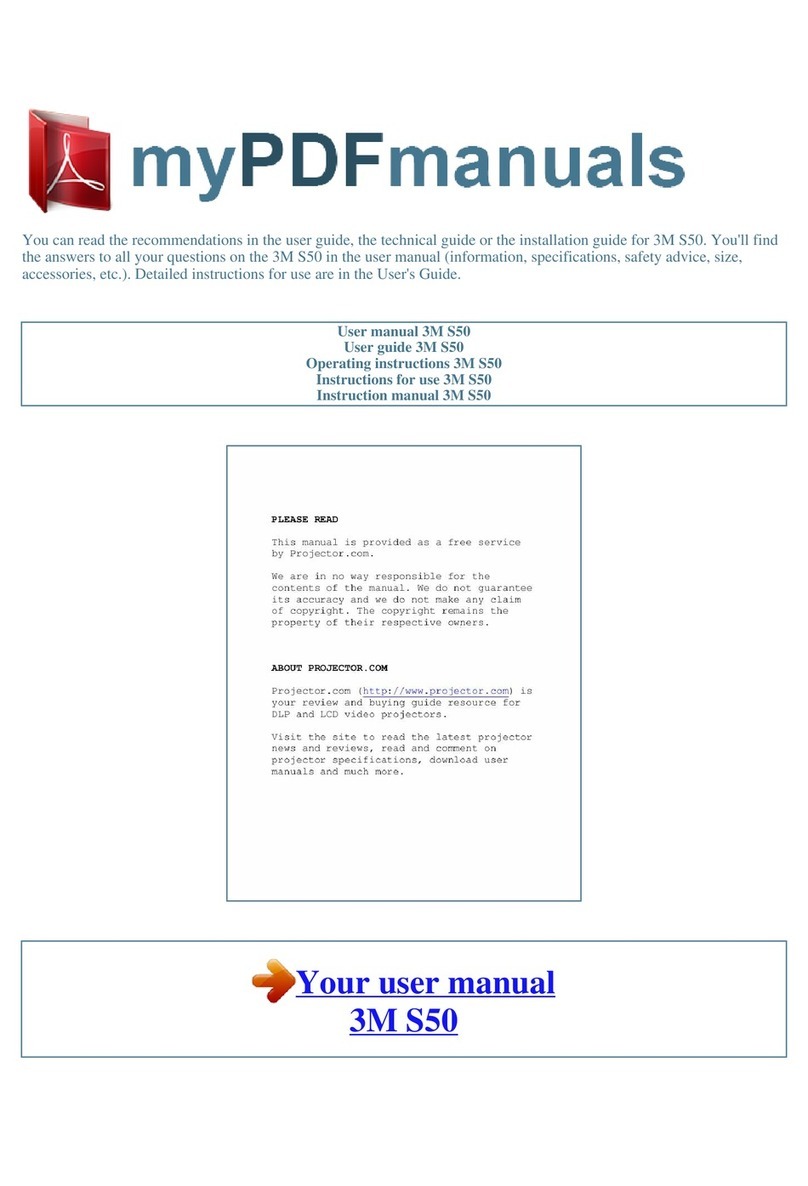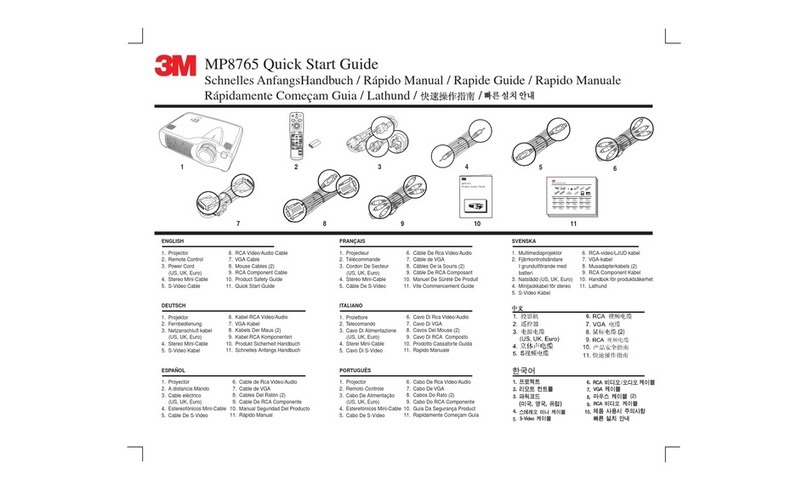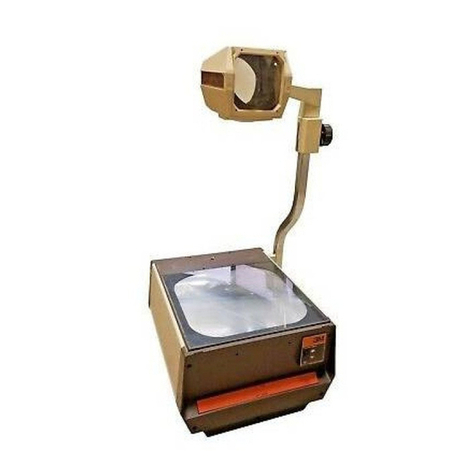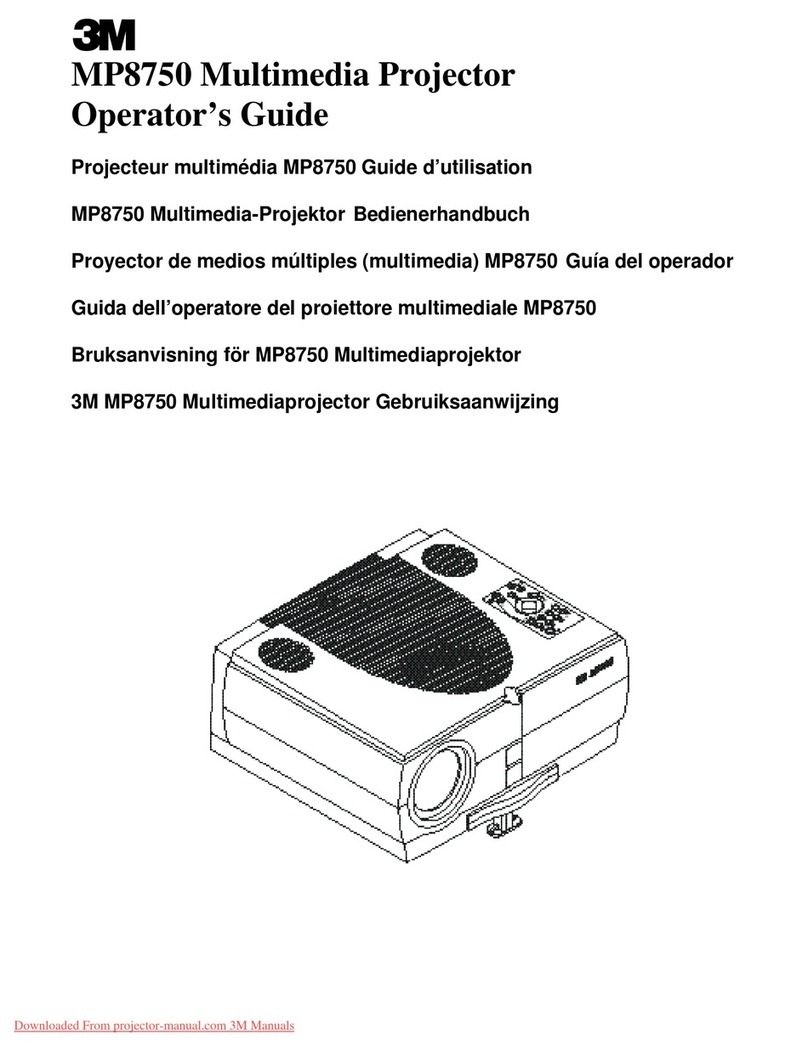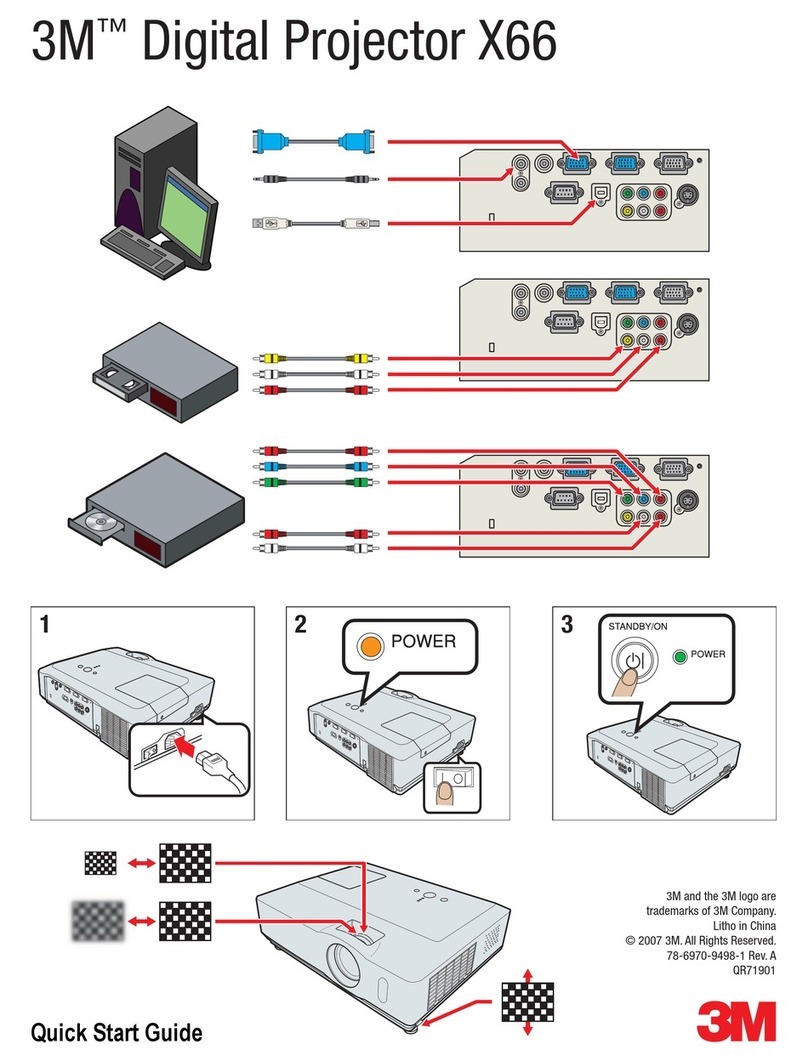4
Network Functions
Conguring and controlling the projector via a web browser
You can adjust or control the projector via a network from a web browser on a PC
that is connected to the same network.
• Internet Explorer 5.5 or higher or Netscape 6.2 or higher are required.
• If JavaScript is disabled in your web browser conguration, you must enable
JavaScript in order to use the projector web pages properly. See the Help les
for your web browser for details on how to enable JavaScript.
• This projector is SSL (Secure Socket Layer) compliant. Please specify “https://”
when the entering the projector address.
• If projector is disconnected from network approx. 50 seconds, system will
automatically log off. Please Re-log on to continue operations via a web
browser.
• After you logon, a small, blank window will appear behind the main operation
window. Please do not close this small, blank window. If this window is closed,
the system will automatically log off after certain period of time even if an
operation is being performed.
The small, blank window will close when the main operation window is closed.
• The small, blank window may be considered a pop-up and be blocked if you
are using Windows XP Service Pack 2, or using other security software.
If Service Pack 2 blocks the window the following message will appear:
"Pop-up blocked. To see this pop-up or additional options click here..."
Please select "Temporarily Allow Pop-ups" or "Always Allow Pop-ups From This
Site..." to allow the window to open.
• It is recommended that all web browser updates be installed. It is especially
recommended that all users running Internet Explorer on a Microsoft Windows
version prior to Windows XP Service Pack 2 install security update Q832894
(MS04-004) or the web browser interface may not be displayed correctly.
And when using an older version of Internet Explorer, during operations the
browser will log out after 50 seconds.
NOTE
3M™ Digital Projector X90
© 3M 2007. All Rights Reserved.