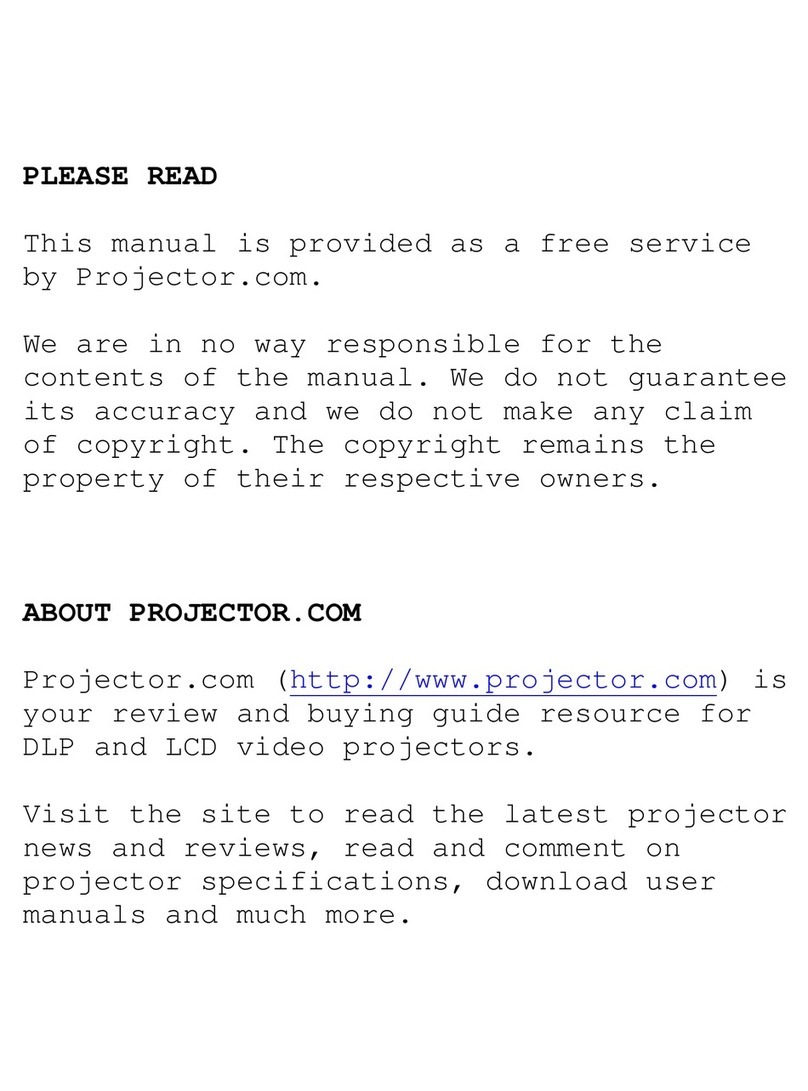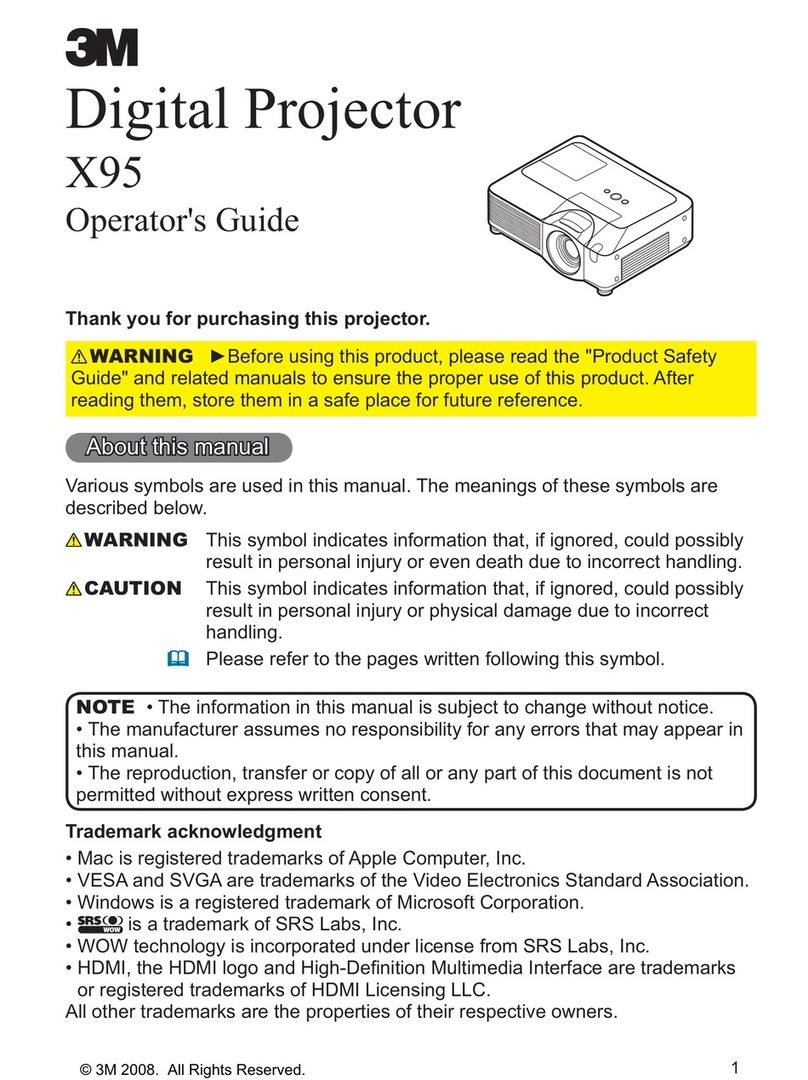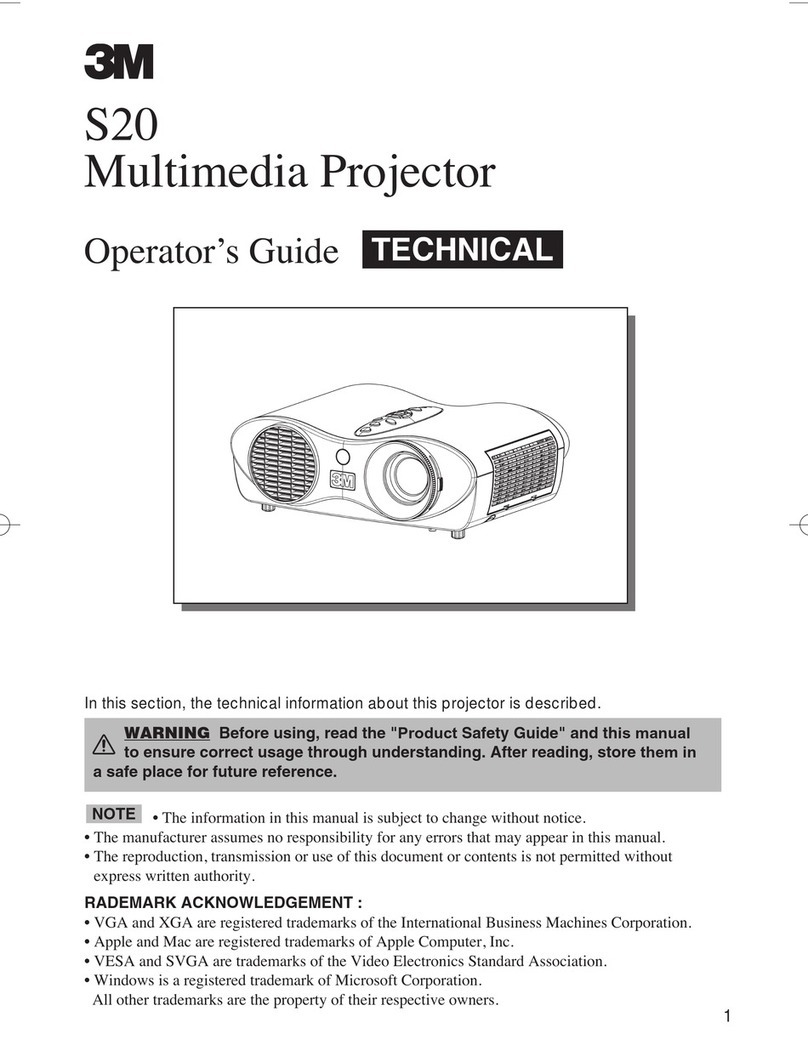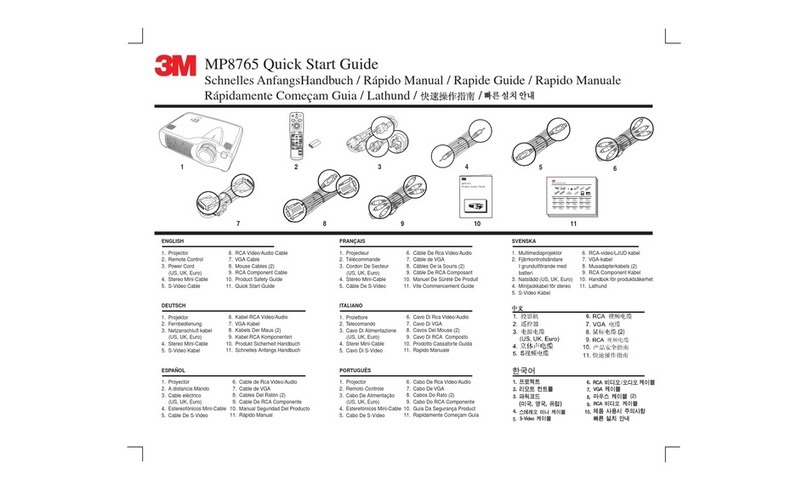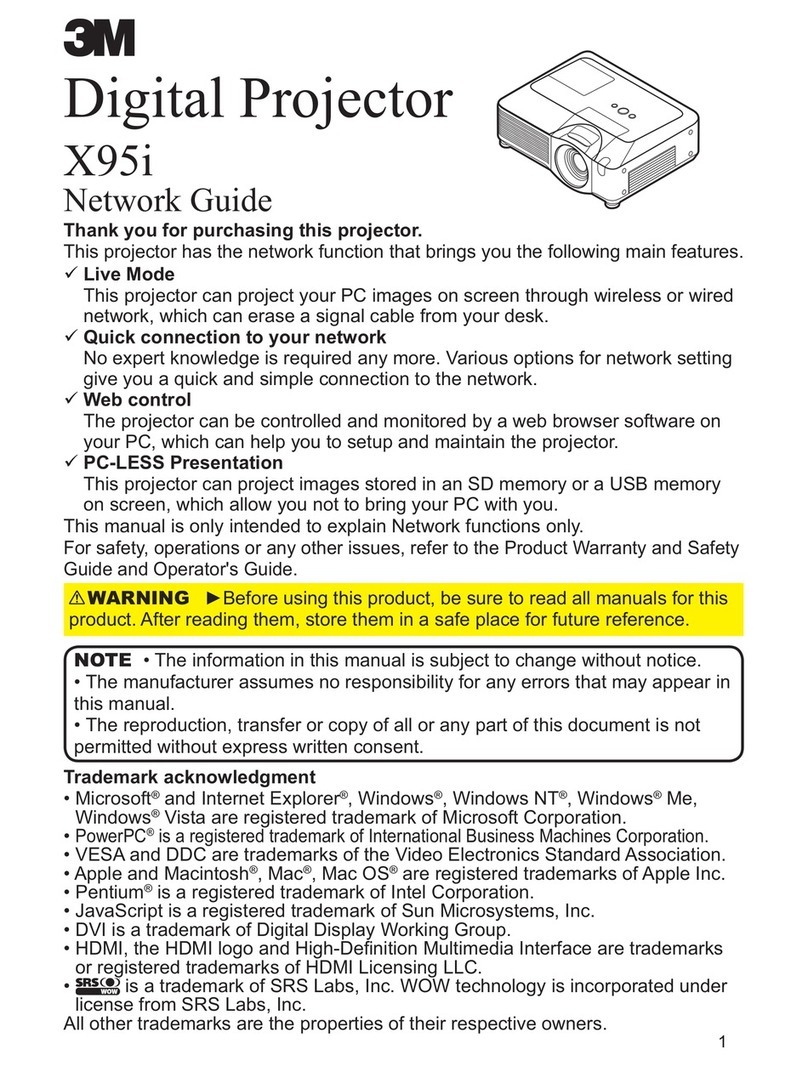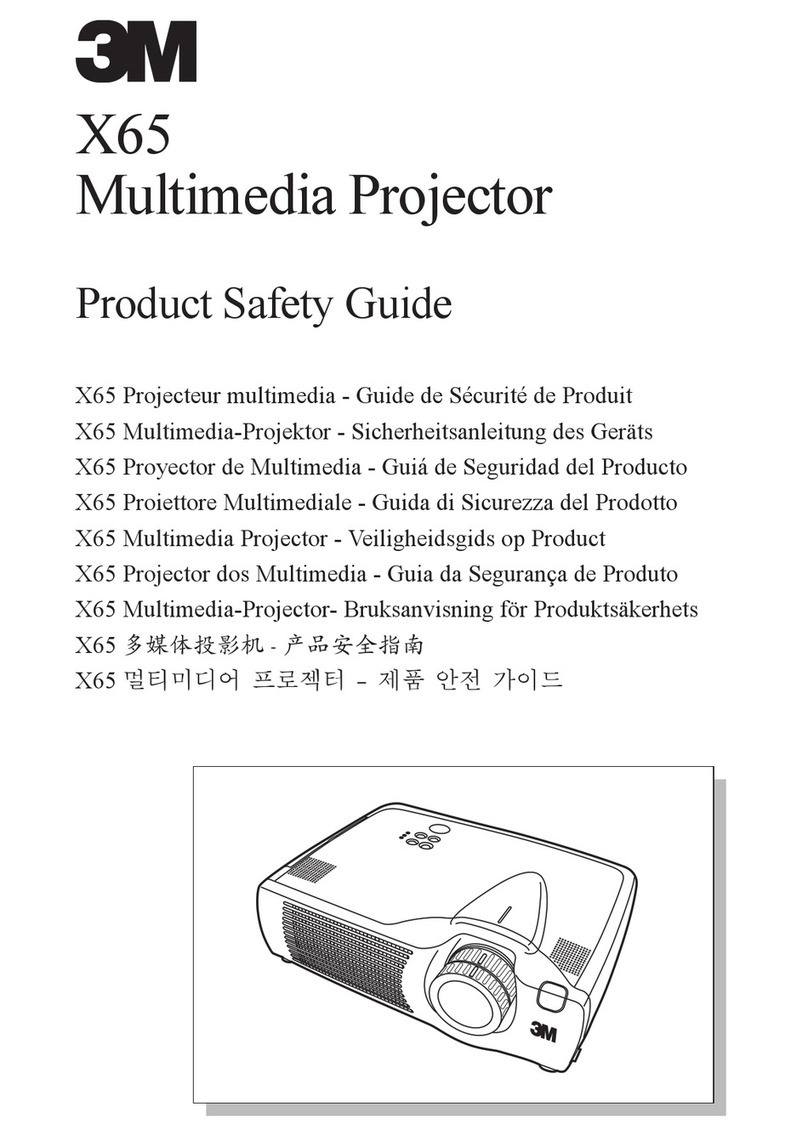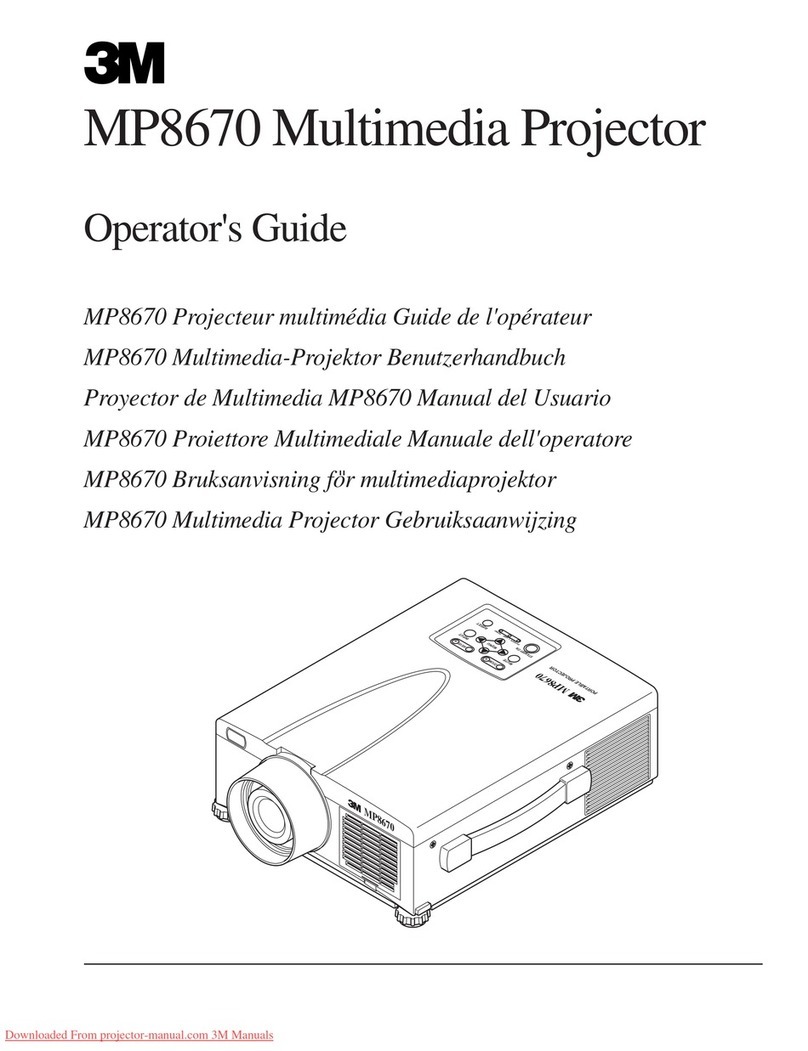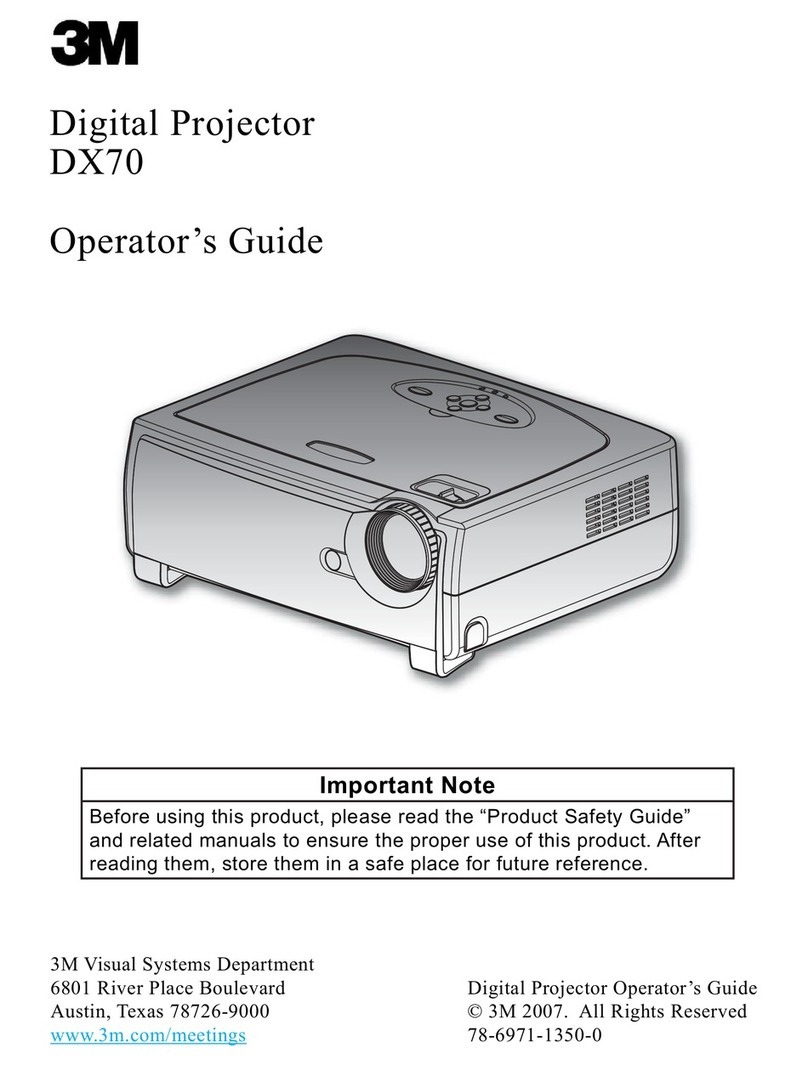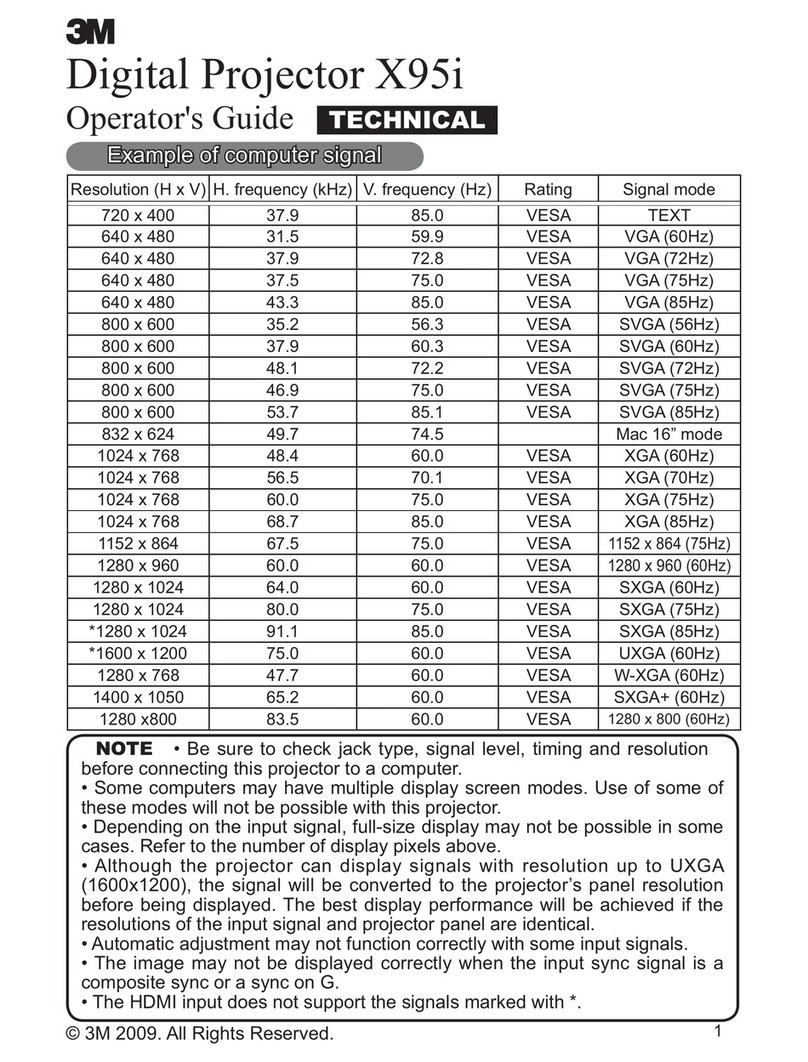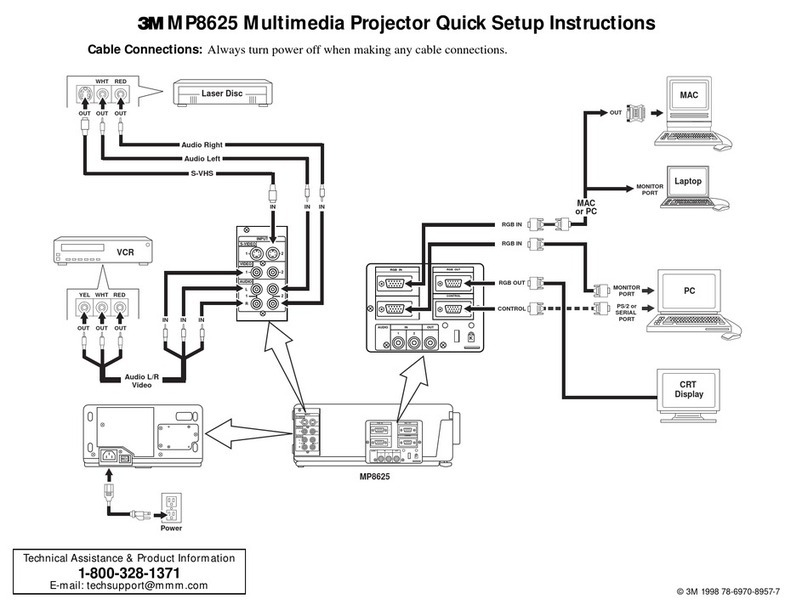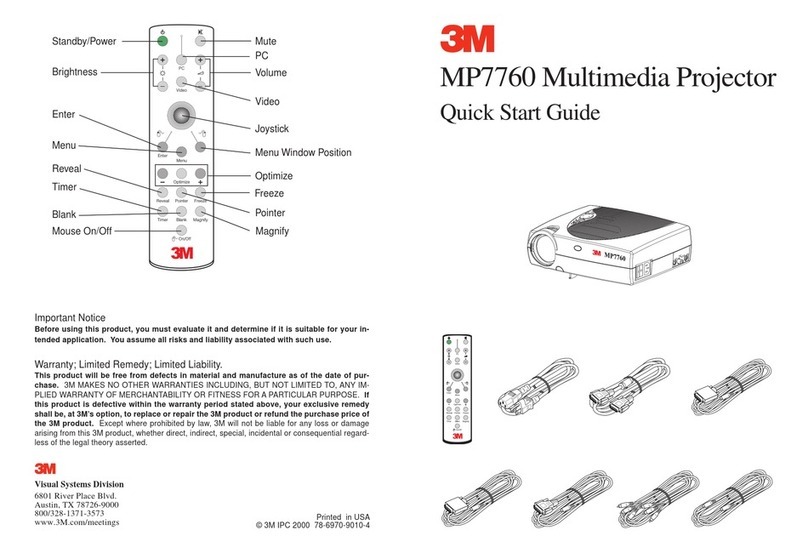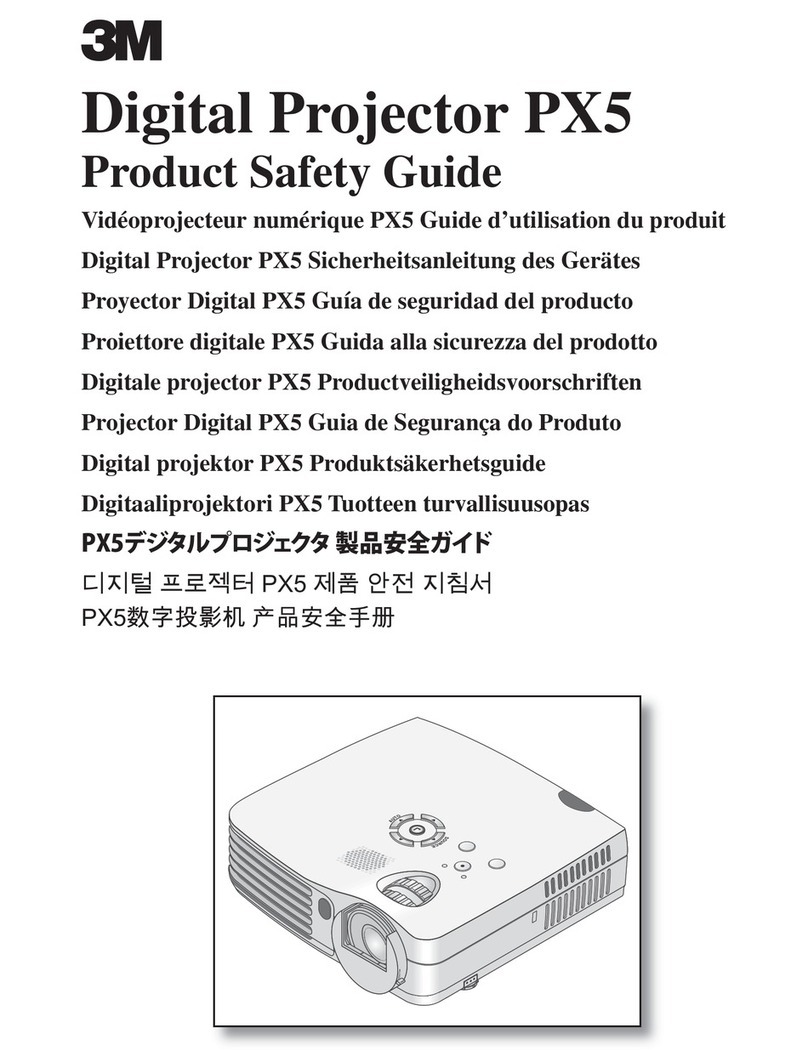3M™Multimedia Projector MP7640/MP7740
6© 3M IPC 2001
Introduction
Warranty
Limited Warranty
3M warrants this product against any defects in material and workmanship, under normal usage and storage, for a period
of two years from date of purchase. Exclusion to Warranty: The lamps are considered a consumable item and are
warrantied for 90 days or 180 hours, whichever occurs first. Proof of purchase date will be required with any warranty
claim. In the event this product is found to be defective within the warranty period, 3M’s only obligation and your
exclusive remedy shall be replacement of any defective parts (labor included). To obtain warranty service, immediately
notify the dealer from which you purchased the product of any defects. In the USA call 1-800-328-1371 for warranty or
repair service.
ThankYou for Choosing 3M
Thank you for choosing 3M multimedia projection equipment. This product has been produced in accordance with 3M’s
highest quality and safety standards to ensure smooth and troublefree use in the years to come.
For optimum performance, please follow the operating instructions carefully. We hope you will enjoy using this high
performance product in your meetings, presentations, and training sessions.
Limitation Of Liability
THE FOREGOING WARRANTY IS MADE IN LIEU OF ALL OTHER WARRANTIES, EXPRESSED OR IMPLIED,
AND 3M SPECIFICALLY DISCLAIMS ANY IMPLIED WARRANTY OF MERCHANTIBILITY AND FITNESS
FOR A PARTICULAR PURPOSE. 3M SHALL NOT BE LIABLE FOR ANY DAMAGES, DIRECT, CONSEQUEN-
TIAL, OR INCIDENTAL, ARISING OUT OF THE USE OR INABILITY TO USE THIS PRODUCT.
Important: The above warranty shall be void if the customer fails to operate product in accordance with 3M’s written
instructions. This warranty gives you specific legal rights, and you may have other rights which vary from state to state.
FCC STATEMENT - CLASS B: This equipment generates, uses and can radiate radio frequency energy and, if not
installed and used in accordance with the instructions, may cause harmful interference to radio communications. How-
ever, there is no guarantee that interference will not occur in a particular installation. If this equipment does cause
harmful interference to radio or television reception, which can by determined by turning the equipment off and on, the
user is encouraged to try to correct the interference by one or more of the following measures:
• Reorient or relocate the receiving antenna.
• Increase the separation between the equipment and receiver.
• Connect the equipment into an outlet on a circuit different from that to which the receiver is connected.
• Consult the dealer or an experienced radio/TV technician for help.
Instructions to Users: This equipment complies with the requirements of FCC (Federal Communication Commission)
equipment provided that following conditions are met. The cables (power cord, RGB cable and other cables) may have to
be used with the core set to the projector side. Use the cables which are included with the projector or specified.
EEC STATEMENT: This machine was tested against the 89/336/EEC (European Economic Community) for EMC
(Electro Magnetic Compatibility) and fulfills these requirements.
Video Signal Cables: Double shielded coaxial cables (FCC shield cable) must be used, and the outer shield must be
connected to the ground. If normal coaxial cables are used, the cable must be enclosed in metal pipes or in a similar way
to reduce the interference noise radiation.
Video Inputs: The input signal amplitude must not exceed the specified level.
Patents,Trademarks & Copyrights
IBM is a registered trademark of International Business Machines Corporation. Apple Macintosh and Apple
Powerbook are registered trademarks of Apple Computer, Inc. Microsoft and Windows 95 and Windows 98 are
registered trademarks, and Windows and Windows for Workgroups are trademarks of the Microsoft Corporation.
Toshiba is a registered trademark of Toshiba Corporation. All other products are trademarks or registered trademarks
of their respective companies.
Core
Changes or modifications not expressly approved by
the party responsible for compliance could void the
user’s authority to operate the equipment.
For customers in Canada
NOTICE: This Class B digital apparatus complies
with Canadian ICES-003.
Pour les utilisateurs au Canada
AVIS: Cet appareil numérique de la Classe B est
conforme à la norme NMB-003 du Canada.
Caution