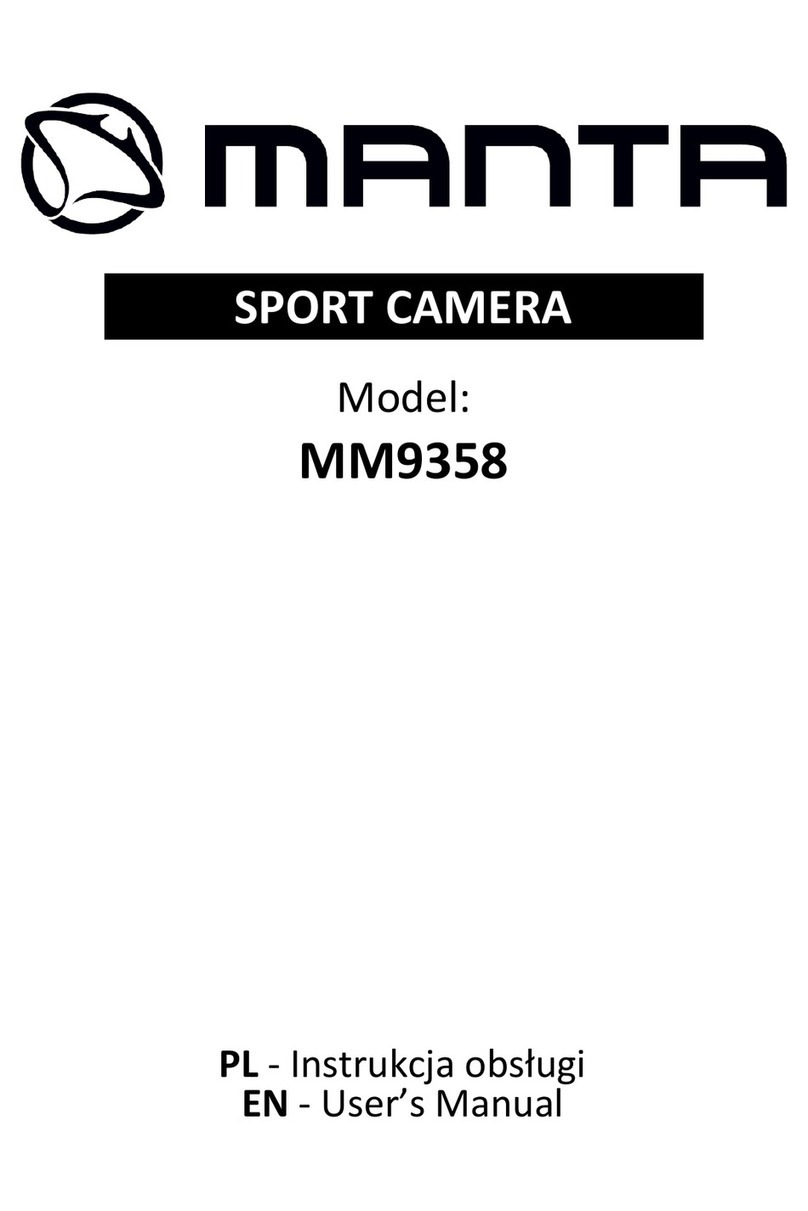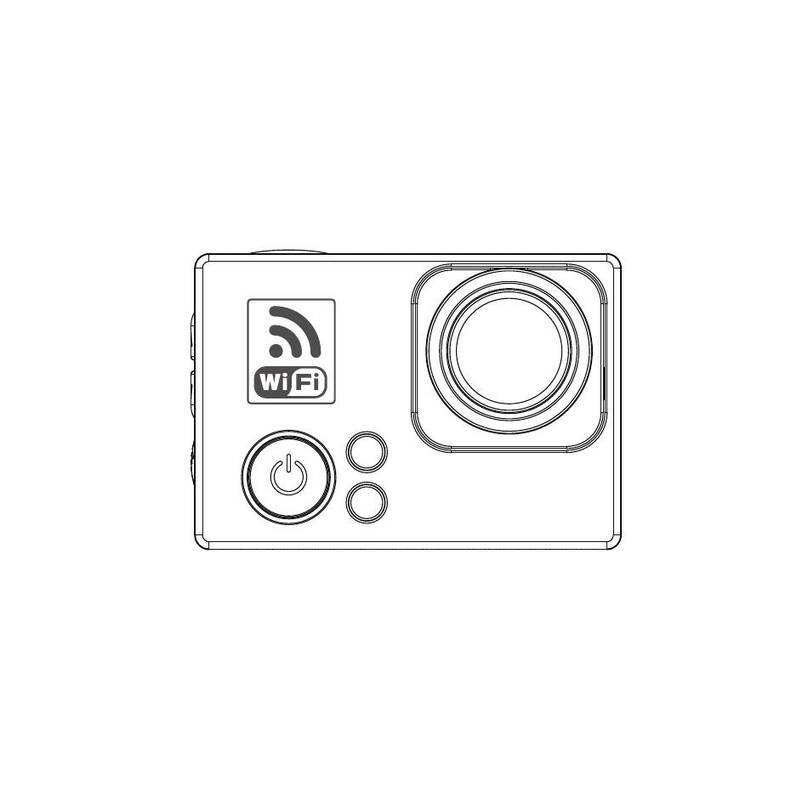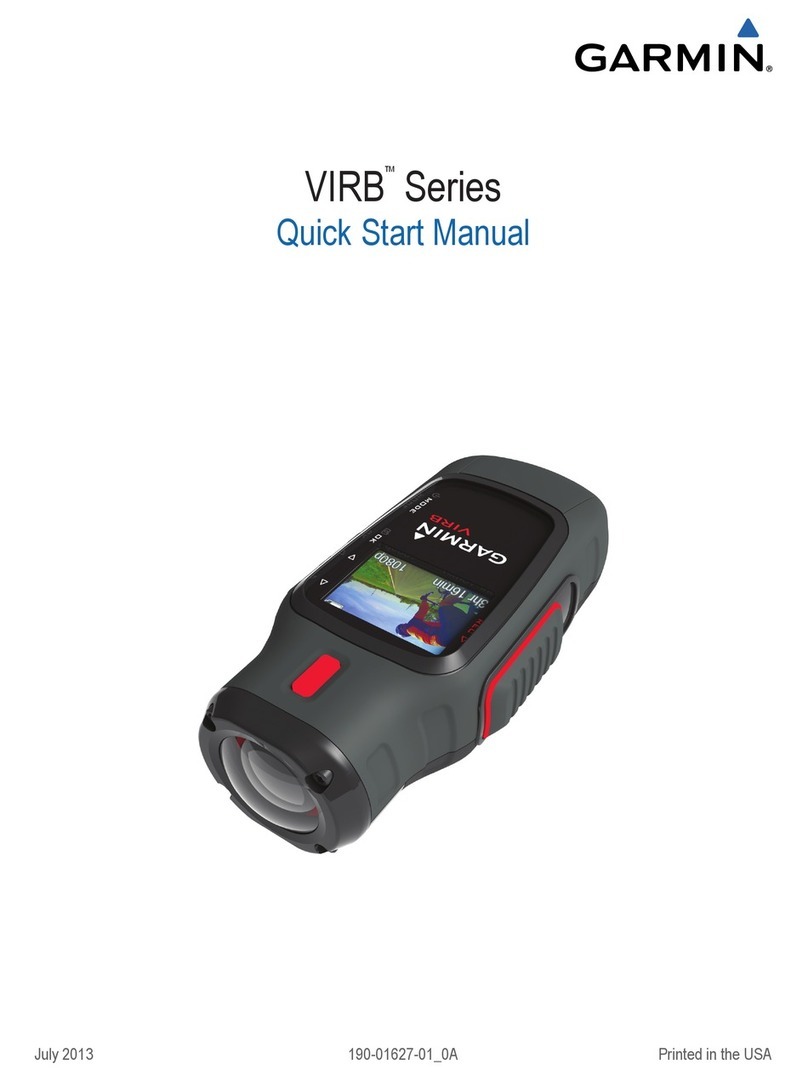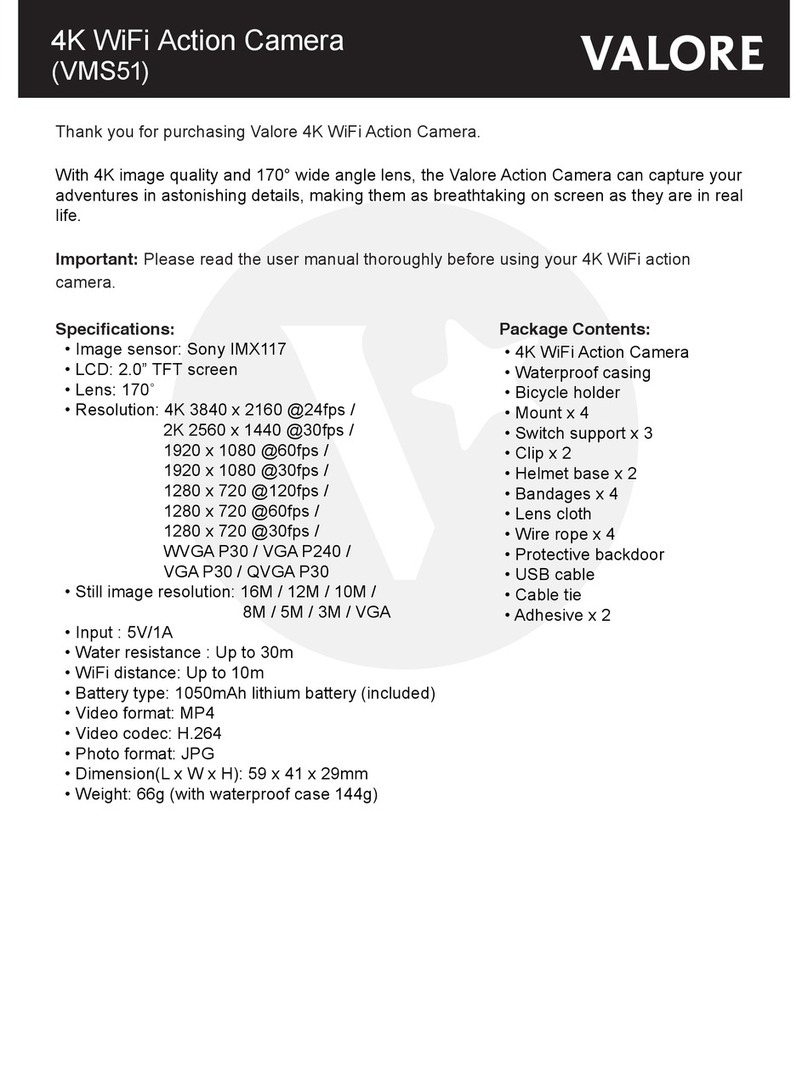3SIXT 3S-0686 User manual

360 FULL HD
SPORTS ACTION
CAMERA with Wi-Fi
3S-0686
USER GUIDE

2
IMPORTANT SAFETY INFORMATION
Please read the instructions carefully before using this
camera for proper and safe operation.
•Using a wall/car charger other than a 5V 1A Charger can
damage the camera baery and could result in fire or
leakage. Only use chargers marked: Output 5V 1A.
•Please check the camera operates normally before use.
•Do not expose the camera to direct sunlight, or point its lens to
sunlight - the image sensor may get damaged.
•Take good care of the camera and prevent water or sand
particles from entering the housing when it is used on the
beach or in water. Water, sand particles, dust or composites
containing salt may cause damage.
•Keep the camera free of dust and chemical materials. Place
it in a cool, dry and well ventilated environment. Do not place
the camera in a high temperature, moist or dusty place.
•If dust or dirt is accumulated on the camera or on its lens -
use a so, clean and dry cloth to wipe away gently.
•Do not use a cloth to wipe sand particles. Blow them away
gently then wipe the camera gently with a cloth suitable for
optical devices.
•Do not use solvents to clean the camera.
•Do not touch the lens’ surface with your fingers.

3
TABLE OF CONTENTS
The Basics .....................................................................................................4
Installing and Charging the Baery.................................................6
Installing the microSD Card..................................................................8
Turning the Camera ON/OFF...............................................................9
Capture/Playback Modes.................................................................... 10
Camera Seings Menu..........................................................................14
Downloading the APP ...........................................................................18
Connecting to the APP.........................................................................19
Transferring Video and Images to PC or Mac ..........................20
Playback Video and Images on a TV with a HDMI port ......20
Included Accessories..............................................................................21
System Requirements..........................................................................25
Technical Specifications......................................................................25
Limitation of Liability and Indemnity...........................................26
Warranty .....................................................................................................27

4
THE BASICS
16
38
9
10
27
4
5
Wi-Fi Buon
Power/Mode Buon
Charging Status Light
Audio Alert
Indicator Light
Wi-Fi Status Light
Lens
Speaker
Baery Door
LCD Screen
1 2 3 4 7
5 6
108 9

5
Shuer/Select Buon
Micro USB Port
microSD Slot
Micro HDMI Port
11
12
13
14
11
12
14
13

6
INSTALLING AND
CHARGING THE BATTERY
INSTALLING THE BATTERY
1. First, make sure that the camera
is OFF when inserting or removing
the baery.
2. Remove the camera from
it’s housing.
3. Li up the baery door with
your fingernail. Remove the baery
door and place the baery door in
a safe location.
4. Insert the lithium-ion baery into
the baery compartment. Make
sure the contacts of the baery
are corresponding to the symbols
on the camera body.
5. Return the baery door in it’s
original location until it clicks
into place.
9

7
CHARGING THE BATTERY
1. Make sure that the camera is
switched OFF.
2. To start charging the baery,
connect the supplied micro USB
cable into the camera’s micro
USB port into a PC, MAC or
wall adaptor’s USB 2.0 port
(1A only). The Charging Status
Light will be lit red while
charging and will disappear when
charging is completed.
WARNING: Using a wall/car
charger other than a 5V 1A
Charger can damage the camera
baery and could result in fire
or leakage. Only use chargers
marked: Output 5V 1A.
Charging Status Light
Micro USB Port
Micro USB cable
12
3

8
INSTALLING THE
MICROSD CARD
It is recommended to use
32GB Class 10 microSD cards for
maximum performance.
1. Make sure the camera is OFF
when inserting or removing the
microSD card.
2. Make sure the memory card is
inserted in the correct direction (the
gold contacts of the microSD card
should face the inside of the camera)
into the microSD card slot . Failure
to do so may lead to damaged or
lost data.
3. To remove the microSD card, press
down on the card with your fingernail
until it clicks and pops up.
4. If a microSD card is removed or
power supply is interrupted when
the camera or computer is connected
to the card (i.e. during reading,
writing and formaing), your
captured images and video may be
lost or damaged.
microSD Slot
13

9
TURNING THE CAMERA
ON/OFF
Install the baery, charge fully
and insert the microSD card as
described on page 8.
TURNING ON THE CAMERA
•Press and hold the Power/Mode
Buon for 2 seconds until the
LCD Screen displays ON and a
sound is heard.
TURNING OFF THE CAMERA
•Press and hold the Power/Mode
Buon for 2 seconds until the
LCD Screen displays OFF.
•Aer 5 minutes of inactivity the
camera will be automatically shut
down to conserve baery life.
Power/Mode Buon
Startup screen
10
2

10
CAPTURE/PLAYBACK MODES
Cycling through and selecting capture and playback modes
VIDEO IPHOTO IPLAYBACK
Turn camera ON and repeatedly long press the Shuer/Select Buon
to cycle through camera modes and seings. The modes will appear in
the following order:
Mode Description
Video Record video
Photo Capture a single photo
Playback Video and Image playback
11
VIDEO PHOTO PLAYBACK

11
VIDEO MODE
To record a video, make sure the camera
is in Video mode which should be
displayed on the LCD Screen . If not,
long press the Shuer/Select
Buon repeatedly until appears.
TO START RECORDING
•Short press the Shuer/Select Buon.
The red recording icon on the LCD
Screen will appear and flash red and
the Indicator Light will flash blue
which indicates that a recording is
in progress.
•The elapsed recording time will
be displayed at the top of the
LCD Screen.
•The LCD Screen will indicate the Video
seings if preselected:
LCD Screen in ‘Video’ mode
LCD Screen in ‘Video’ seings menu
10
11
5
a
e
cb
fd
g
a
e
c
g
b
f
d
Mode
Loop Recording
Time Lapse
WDR
Motion
Time Stamp
MIC

12
TO STOP RECORDING
•Short press the Shuer/Select Buon .
•The Indicator Light will stop flashing which indicates that a
recording has ceased.
•When the microSD card is full or the baery is drained, recording
will cease automatically. The recorded video will be saved before the
camera switches o.
PHOTO MODE
To take a photo, make sure the camera is
in Photo mode which should be displayed
on the LCD Screen . If not, long press the
Shuer/Select Buon repeatedly until
appears.
TO TAKE A PHOTO:
•Press the Shuer/Select Buon. The
camera will make a short beep then emit
the camera shuer sound.
•The LCD Screen will indicate the Snapshot seings if preselected:
LCD Screen in ‘Photo’ mode
11
5
10
h
l
ji
mk
n
LCD Screen in ‘Snapshot’ seings menu
h
l
j
n
i
m
k
Mode
Resolution
Quality
EV
Self Snapshot
Photo Burst
Time Stamp

13
o qp
LCD Screen in ‘Playback’ seings menu
o
q
p
Folder Select
Delete File
Delete Folder
PLAYBACK/REVIEW MODE
To view your videos and photos make sure
the camera is in Video or Photo Playback
mode which should be displayed on
the LCD Screen by long pressing the
Shuer/Select Buon repeatedly until
the still image appears.
•Use the Power/Mode Buon to
enter the Playback sub-menu.
•Use the Wi-Fi Buon on the side
of the camera to scroll through the
options.
•Press the Shuer/Select Buon to
enter the file system or to delete files
or folders as required.
•To return to the Playback menu, press
the Power/Mode Buon.
LCD Screen when ‘Playback’
is selected
10
11
2
1

14
CAMERA SETTINGS
To enter the seings menu firstly
select the correct mode by long
pressing the Select/Shuer Buon.
•When you are at the standby screen of
your selected mode press the Power/
Mode Buon to enter the seings
screen for that mode.
•The seings for that mode will appear
on the LCD Screen .
•Press the Wi-Fi Buon to scroll through the seings menu.
•To select one of the menu seings, press the Shuer/Select Buon .
•To select or change one of the menu seings, use the Wi-Fi Buon
to scroll through and highlight the desired seing and press the
Shuer/Select Buon to select.
•Once a menu option has been changed you will be returned to the
main seings menu.
•To exit the sub-menu without changing any of the seings, press the
Power/Mode Buon. You will be returned to the main seings menu.
•To exit the main seings menu and return to camera mode, press the
Power/Mode Buon.
LCD Screen when ‘Seings’
is selected
11
1
10
2

15
r
v
y
ts
wu
x
r
v
t
x
y
s
w
u
Date & Time
Power Save
Key Sound
Screen Seing
Light Frequency
Format
Default Seing
System Information

16
Seing Description Options Default
Video
Video Mode Set the type of Video mode
Round/Panorama 180/
Panotrama 360/4 in 1/
3 in 1/2 in 1/YouTube 360
Round
Loop Record Turn the Loop Record function ON/OFF
and set the Loop Record time OFF/1 min/3 mins/5 mins OFF
Time Lapse Turn the Time Lapse function ON/OFF and
set the Time Lapse timing
O/1 min/3 mins/5 mins/
10 mins/30 mins/60 mins OFF
WDR Turn the Wide Dynamic Range ON/OFF ON/OFF ON
Motion Turn the Motion Sensor ON/OFF ON/OFF OFF
Time Stamp Turn the Time Stamp function ON/OFF OFF/Date and Time/Date OFF
MIC Turn the Microphone ON/OFF ON/OFF ON
Snapshot
Image Mode Set the Image mode
Round/Panorama 180/
Panorama 360/4 in 1/
3 in 1/2 in 1
Round
Resolution Set the Photo Resolution to your
preferred output 12MP/8MP/5MP/3MP 8M
Quality Set the Image Quality Excellent/Good/Normal Good
EV Set the Exposure Value 0/+-0.3/+-0.7/+-1/+-1.3/
+-1.7/+-2 0
Self Snapshot Set the timer for Self Snapshot OFF/1 sec/3 sec/5 sec/
10 sec OFF
Photo Burst Select Photo Burst QTY or turn OFF OFF/x3/x5/x10 OFF
Time Stamp Turn the Time Stamp function ON/OFF OFF/Date and Time/Date OFF
CAMERA SETTINGS MENU GUIDE

17
Seing Description Options Default
Seings
Date & Time Change the Date & Times and set the
Date format
Year, Month, Day, Hour,
Minute,YY/MM/DD, MM/
DD/YY
2019,02,04,01,
53,YY/MM/DD
Power Save Turn the Power Saver function ON/OFF or
set the delay OFF/1 min/3 mins/5 mins OFF
Key Sound Turn the key sound ON/OFF ON/OFF ON
Screen Seing Sub-Menu
Screen Save Turn the Screen Save function ON/OFF
and set the delay OFF/1 min/3 mins/5 mins 1 min
Rotate the
Screen Turn the Screen Rotation ON/OFF ON/OFF OFF
Language Set the language EN/SC/TC/CZ/ES/FR/DE/
JA/IT EN
Light Frequency Set the LCD Screen frequency 50Hz/60Hz 50Hz
Format Format the microSD Card Yes/Exit Exit
Default Seings Reset the camera to the Factory
Default Seings Yes/Exit Exit
System
Information
Current Firmware, Batch Number and
Memory Capacity
Firmware Version/SD Card
Used/SD Card Available

18
or search on Google
Play for ‘OTCam*’
Requires Android 3.2
or later.
or search on the App
Store for ‘OTCam*’
Requires iOS 9 or later.
Compatible with iPhone, iPad,
and iPod touch.
*Playback may not be supported on some devices. OTCam is a third-party App that is supported by the developer.
Compatibility varies by device. Content playback, sharing and access to the camera’s memory card might be not
available on some devices.
DOWNLOADING THE APP
The OTCam App lets you control your camera remotely using a
smartphone or tablet. Features include camera control, live preview,
photo playback and sharing of content and more.
Download the OTCam App to your smartphone or tablet via the Apple
App Store or Google Play Store. Do not open the App.

19
CONNECTING TO THE APP
FOR THE FIRST TIME
1. Press the Power/Mode Buon
to power the camera ON.
2. Make sure the camera is in standby
mode (where the camera is ON and
not recording).
3. Long press the Wi-Fi Buon
on the camera to turn on Wi-Fi.
4. In your device’s Wi-Fi seings,
connect to the network called
“3SIXT-0686”.
5. Enter the password “1234567890”.
6. Open the OTCam App on your device.
7. Add the new camera and allow access
to your photos folder when prompted.
1
2

20
TRANSFERRING VIDEO AND IMAGES TO
PC OR MAC
•Turn the camera ON and connect it to a PC or MAC’s USB 2.0 port
via the supplied micro USB cable.
For PC: Your captured videos and images will be located in
My Computer > Removable Disc.
For MAC: Your captured videos and images will be located in
the desktop item No Name.
PLAYBACK VIDEO AND IMAGES ON A TV
WITH A HDMI PORT
1. Before connecting a micro HDMI cable (not supplied), stop any
recording and disconnect the Wi-Fi connection.
2. Connect the microHDMI cable between the camera and a TV’s
HDMI port.
3. For Playback Mode, short press the Power/Mode Buon .
4. The camera’s LCD Screen will be mirrored on the TV screen.
5. Follow the Playback Mode instructions on page 13 to review your
captured video and images.
2
10
Other manuals for 3S-0686
1
Table of contents
Other 3SIXT Action Camera manuals