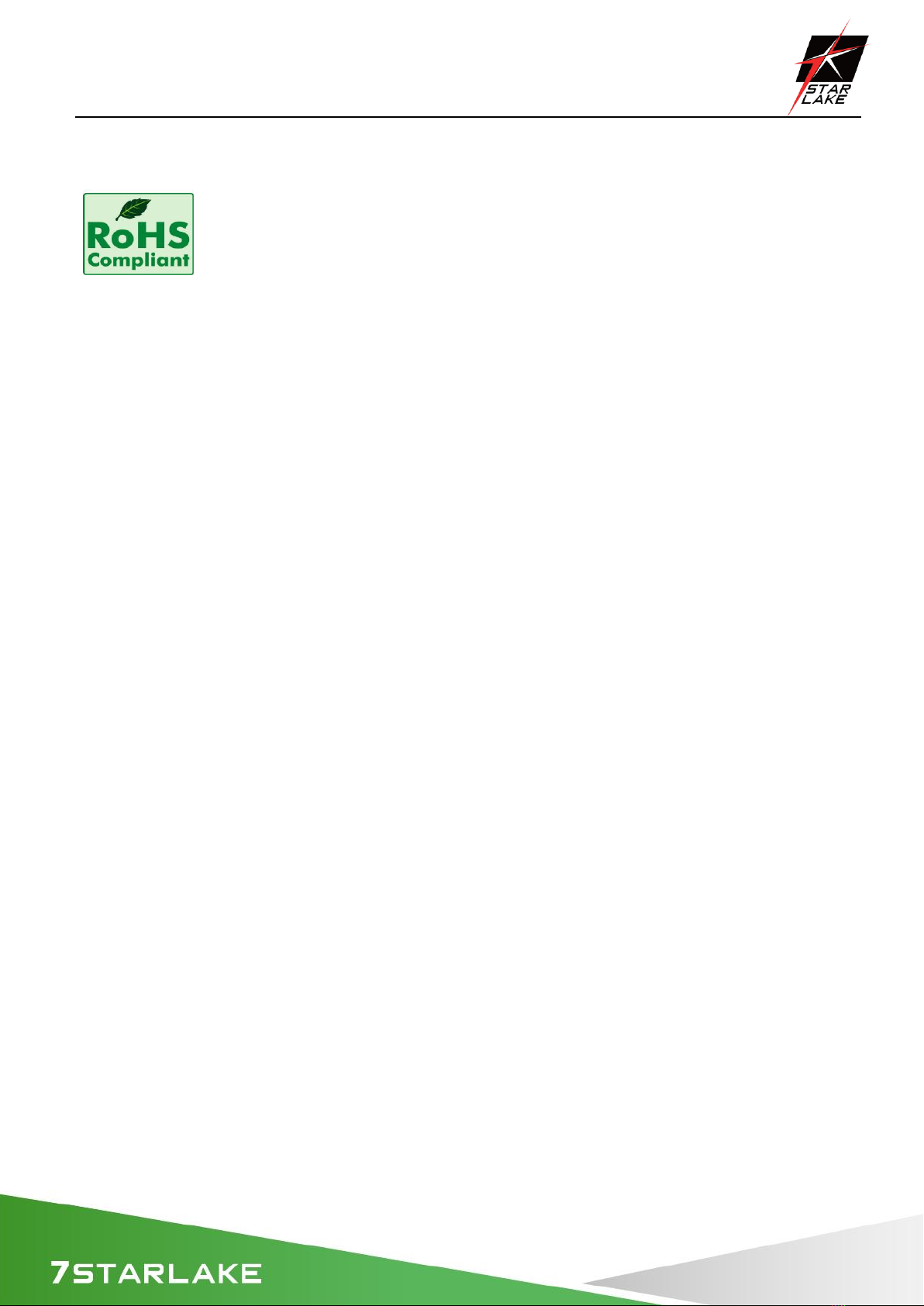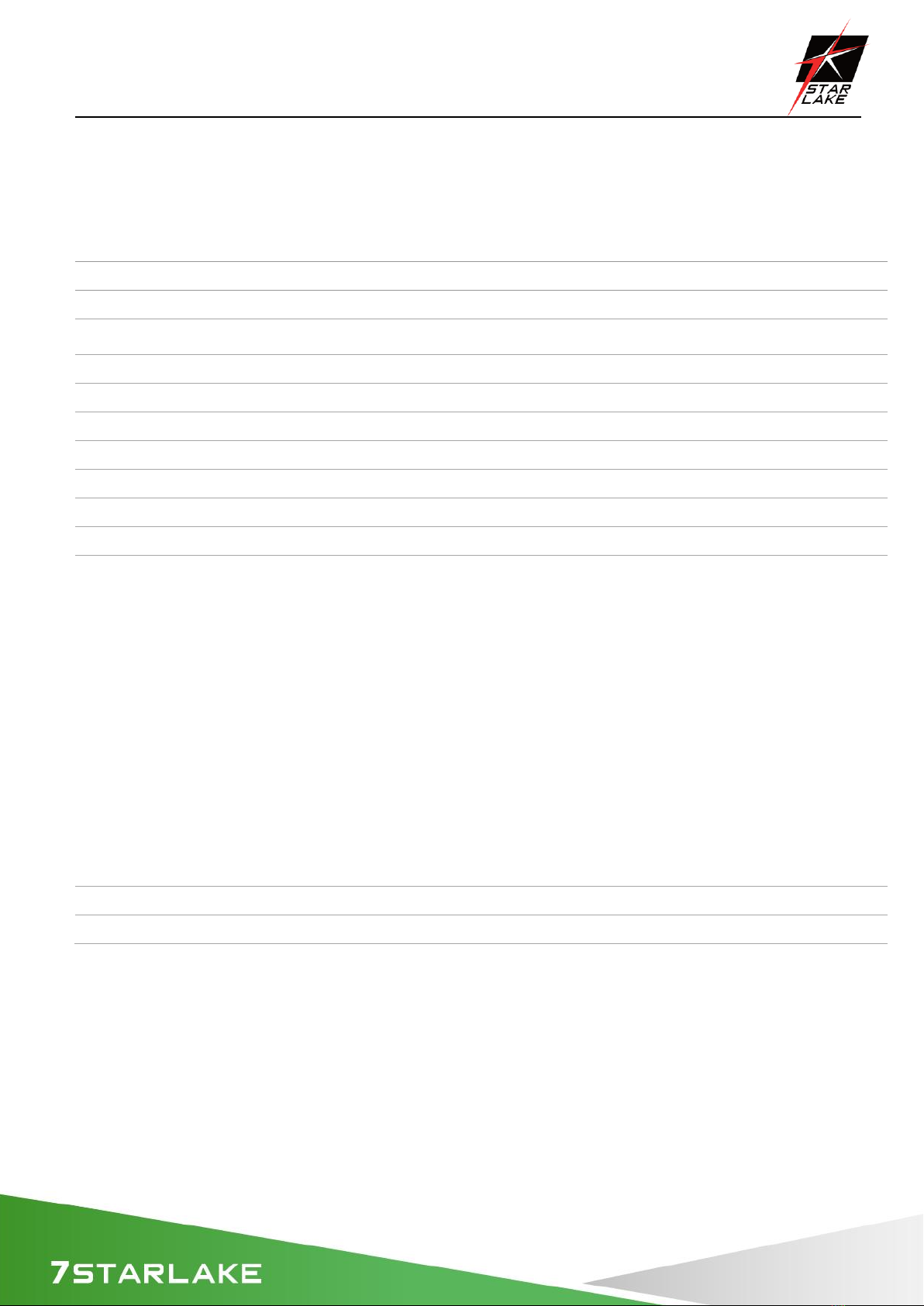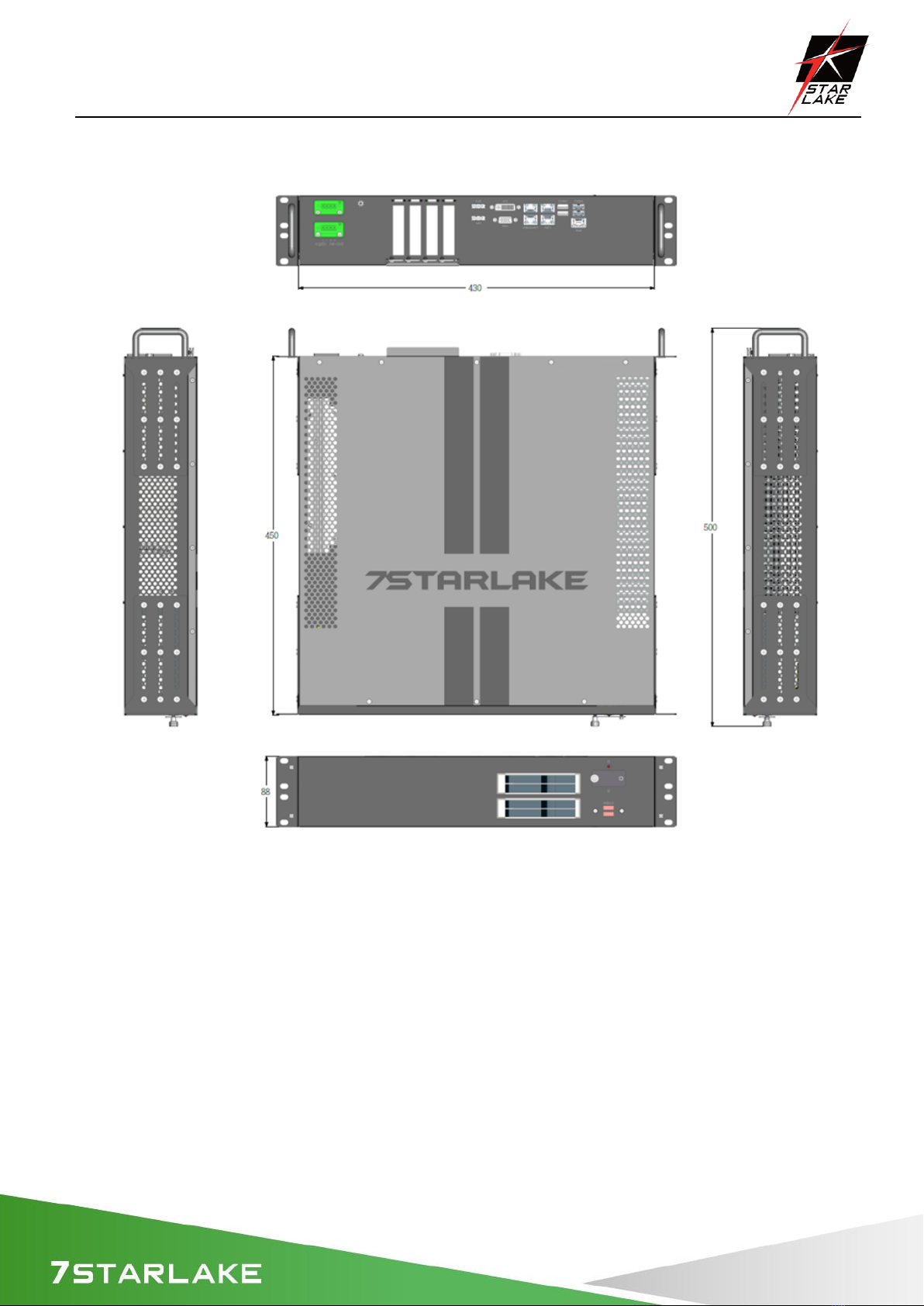SCH400-AA User’s Manual
Revision Date: July.7.2021
4
Chapter 1 : Production Introduction............................................................................................5
1.1 Specifications........................................................................................................................5
1.2 Front Panel I/O Placement..................................................................................................7
1.3 Rear Panel I/O Placement ..................................................................................................7
1.4 Mechanical Dimensions.......................................................................................................9
Chapter 2 : Rear I/O Ports.............................................................................................................10
2.1 LAN/IPMI port......................................................................................................................10
2.2 VGA/DVI-D/DP port............................................................................................................10
2.3 USB3.2 port.........................................................................................................................10
Chapter 3 : System Setup.............................................................................................................11
3.1 Removing the Top Cover from the Chassis....................................................................11
3.2 Installing PCIe Card...........................................................................................................11
3.3 Install the screws on the upper cover..............................................................................11
3.4 2.5” Easy Swap SSD installation......................................................................................12
Chapter 4: AMI BIOS Utility ..........................................................................................................12
4.1 Starting.................................................................................................................................13
4.2 Navigation Keys..................................................................................................................13
4.3 Main Setup...........................................................................................................................13
4.4 Advanced Setup Configuations........................................................................................16
4.5 Event Logs...........................................................................................................................50
4.6 IPMI.......................................................................................................................................52
4.7 Security ................................................................................................................................55
4.8 Boot.......................................................................................................................................62
4.9 Save & Exit..........................................................................................................................65