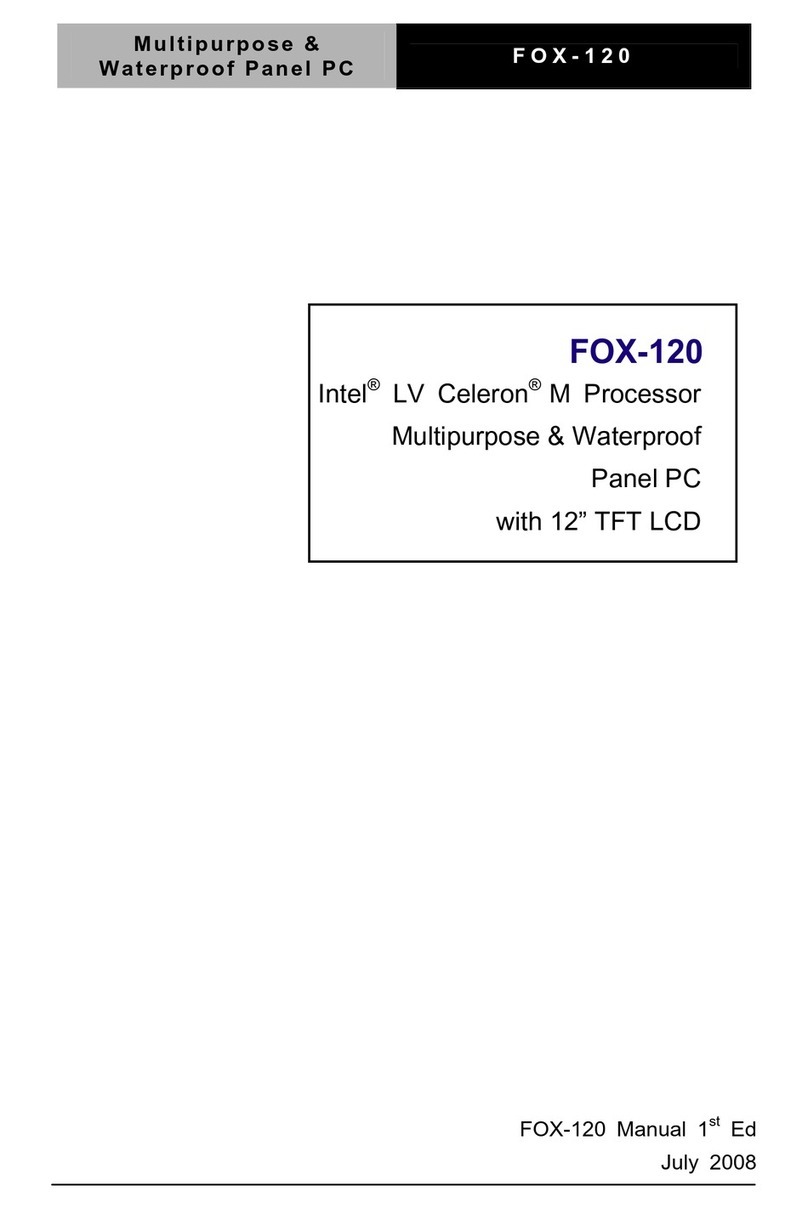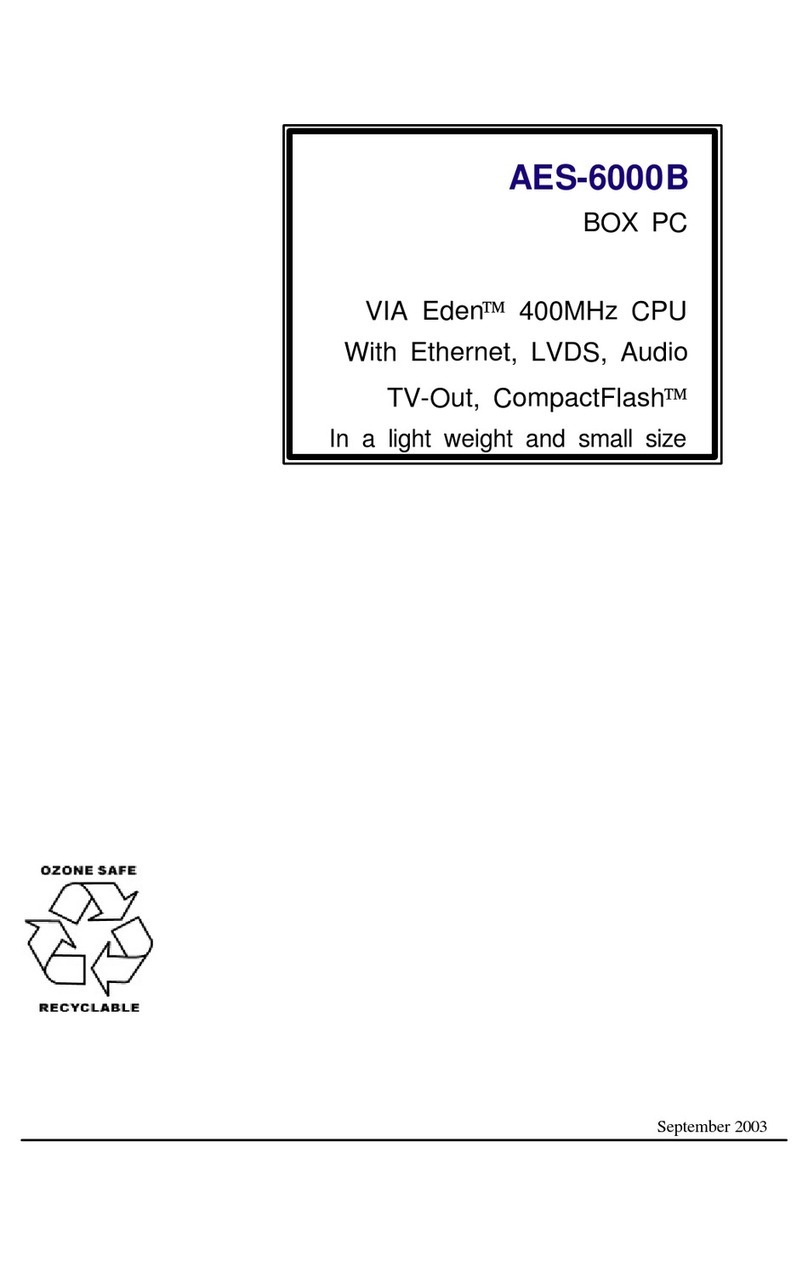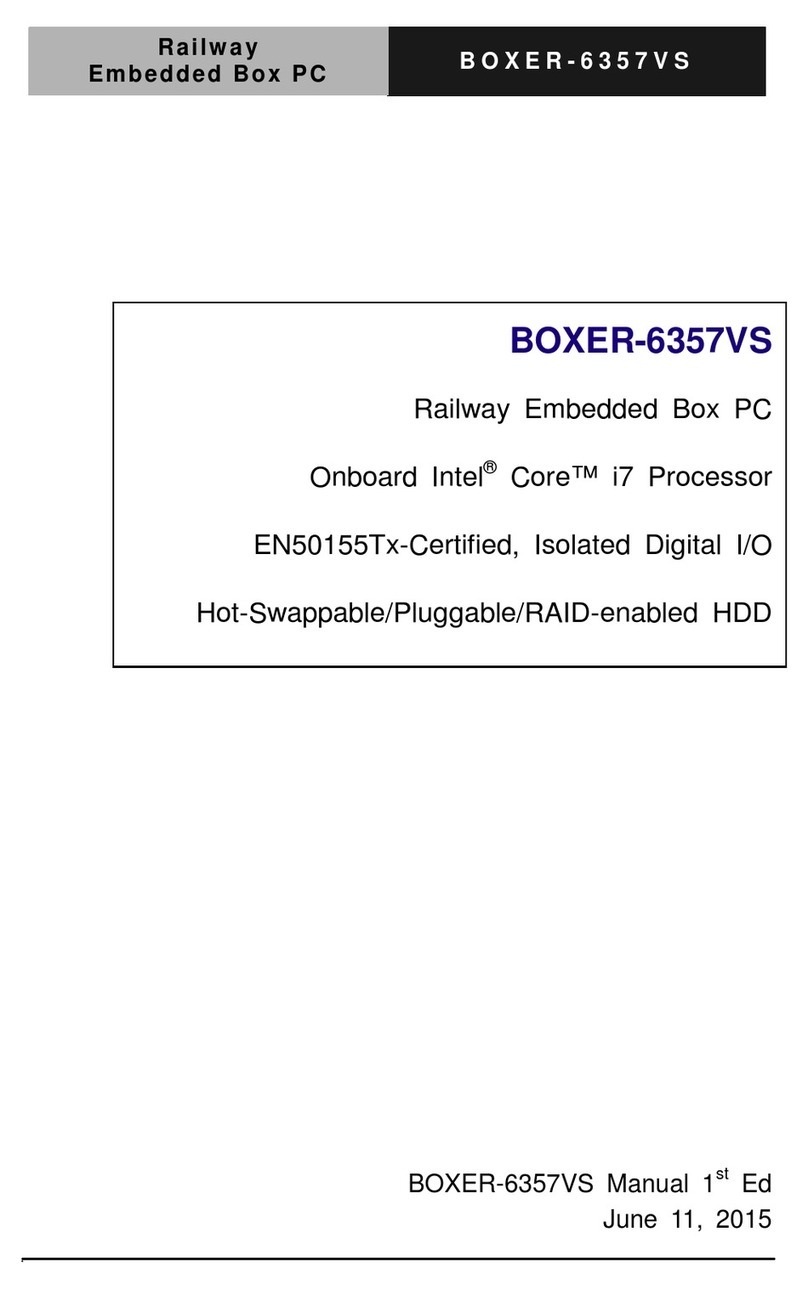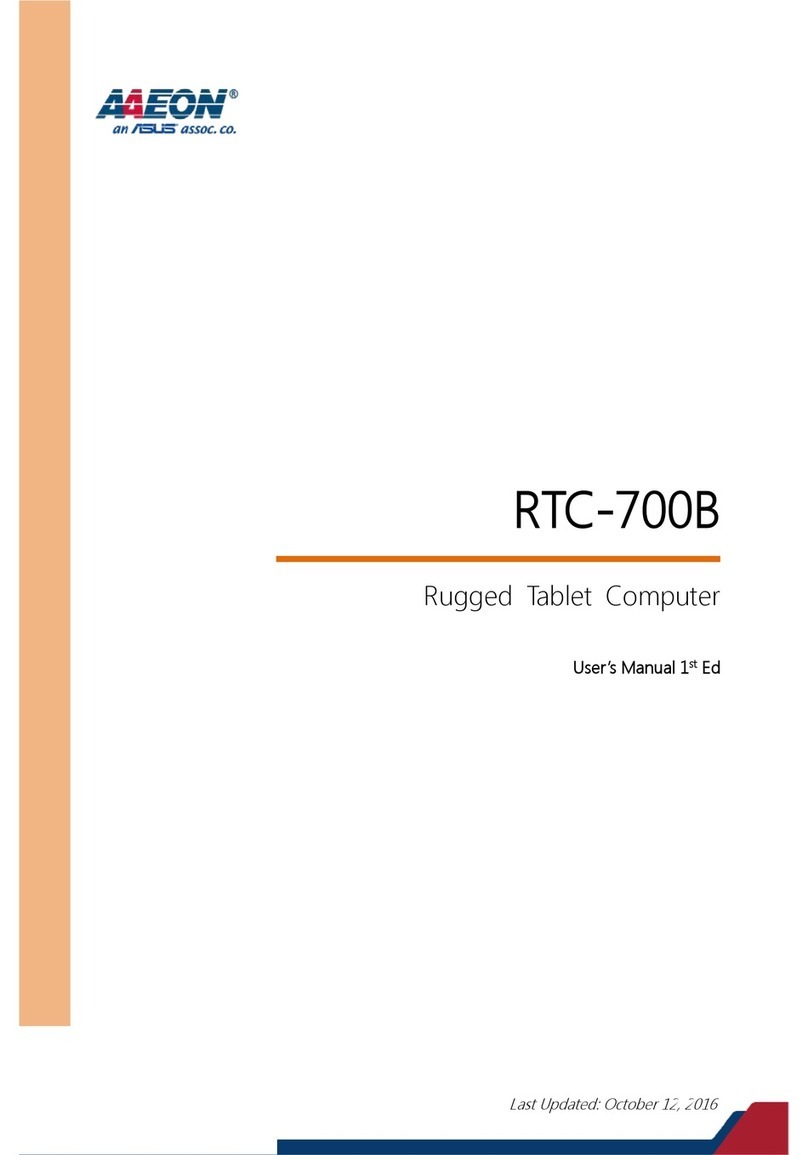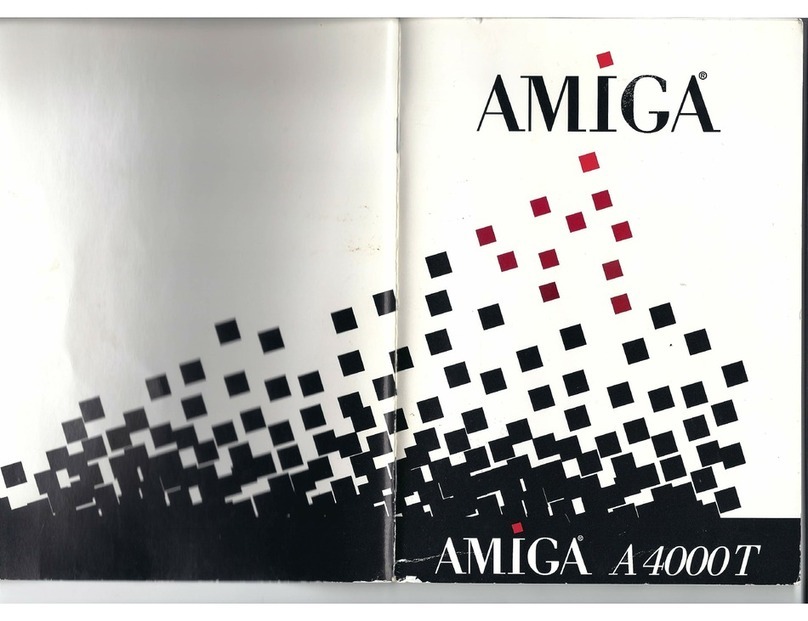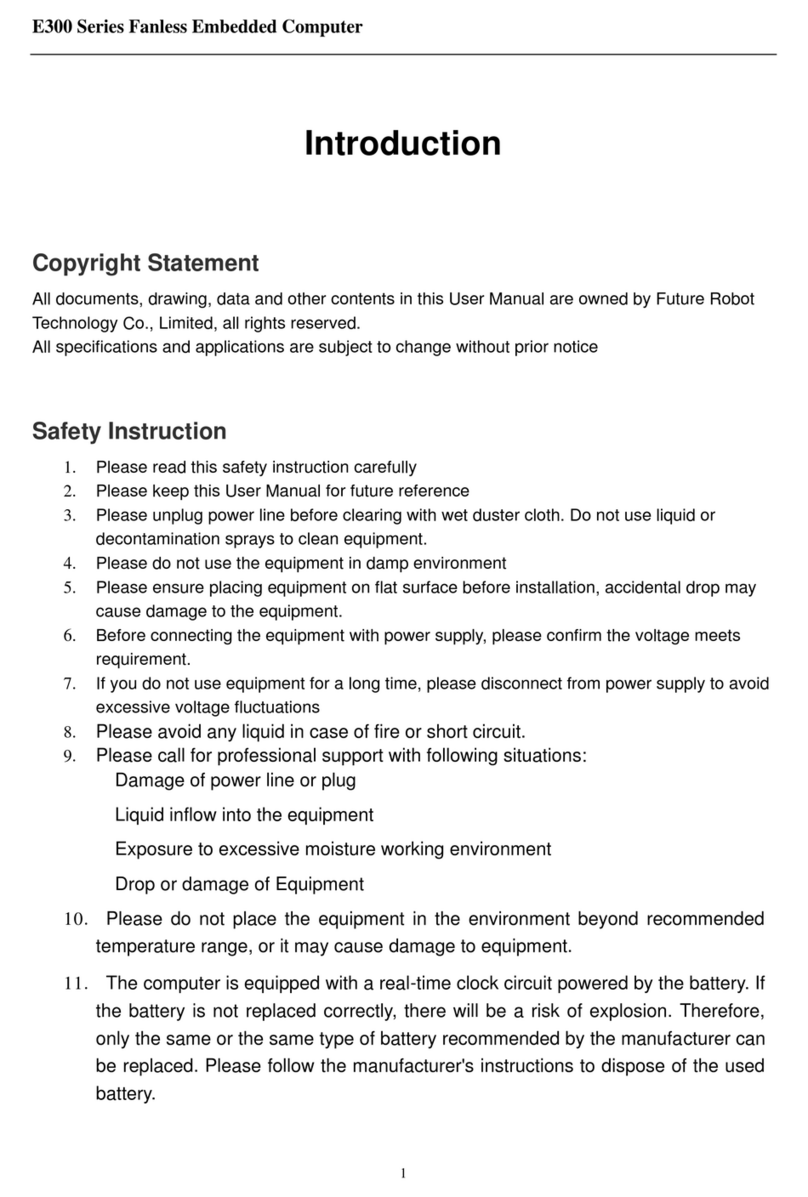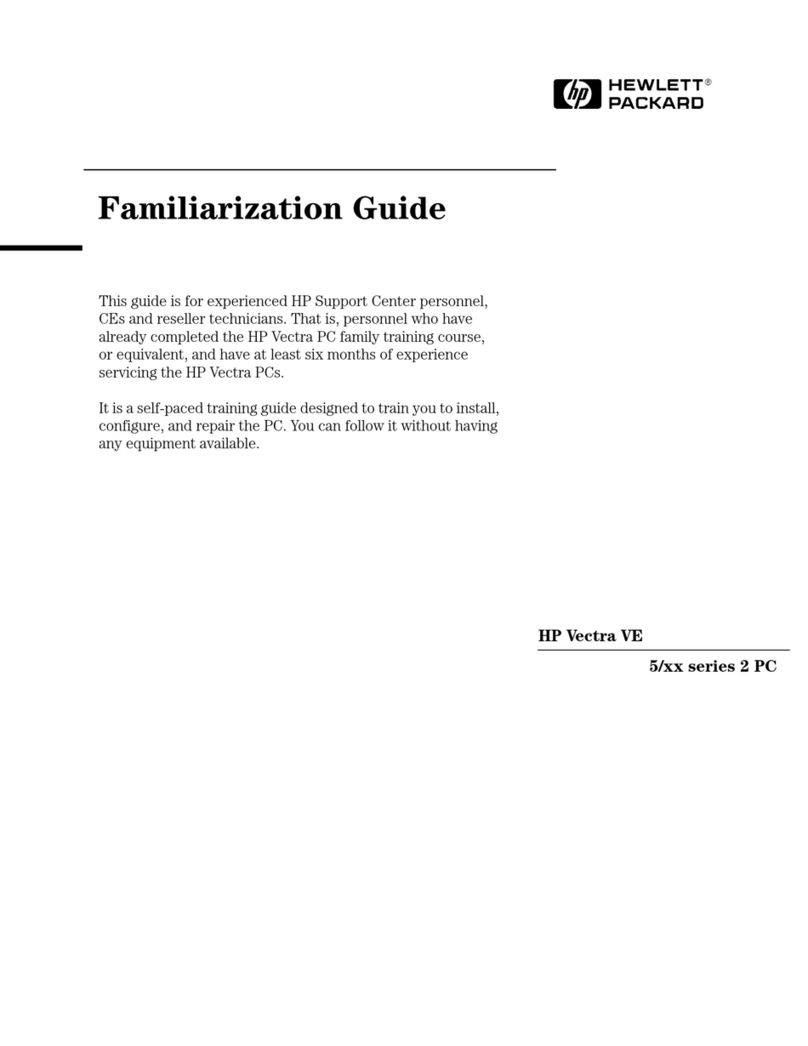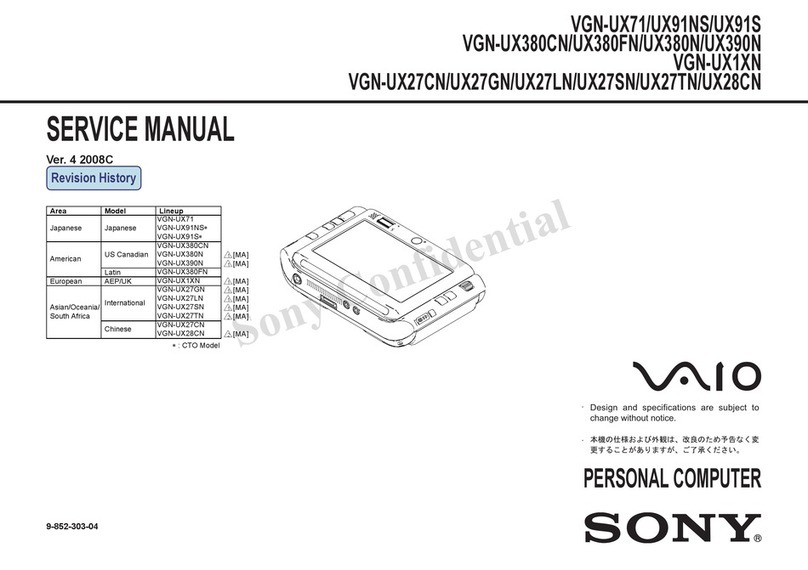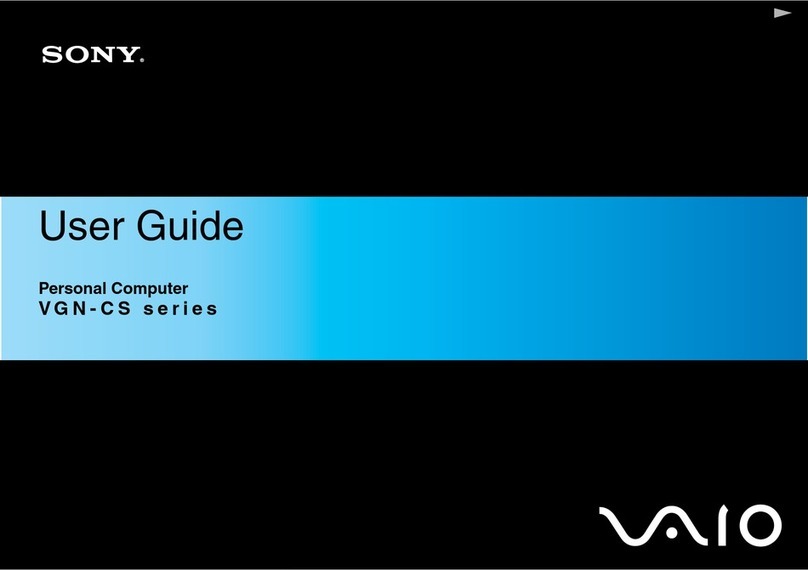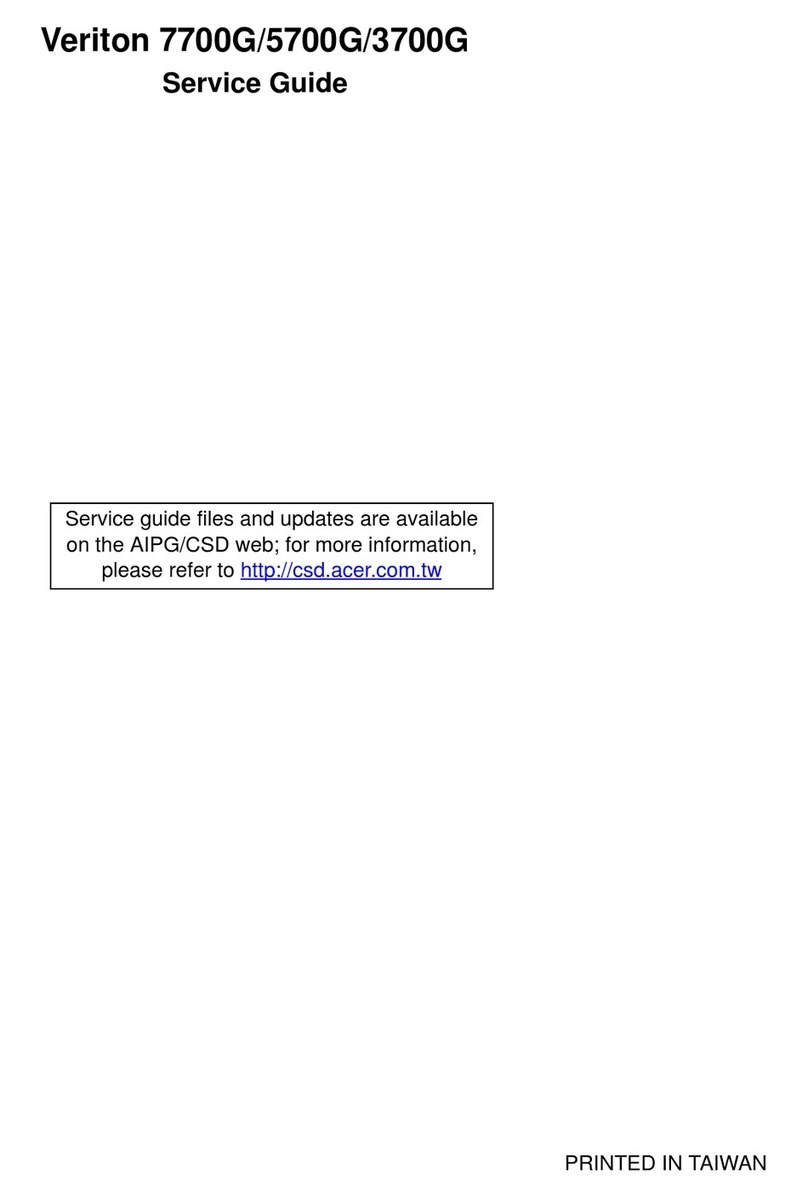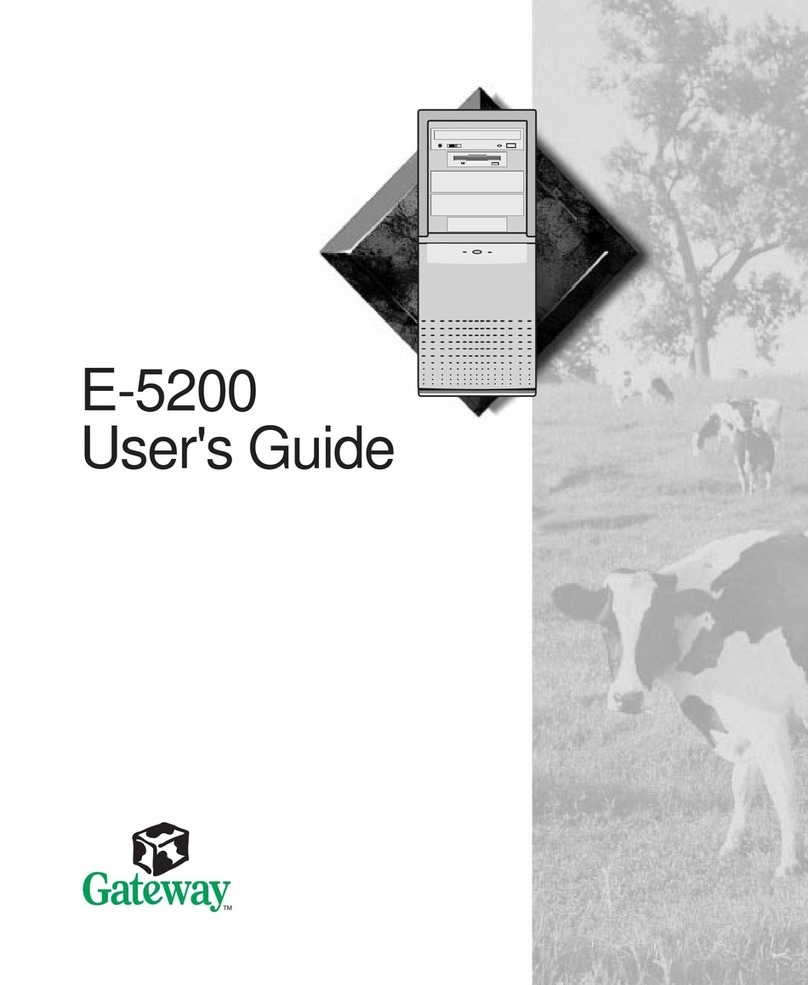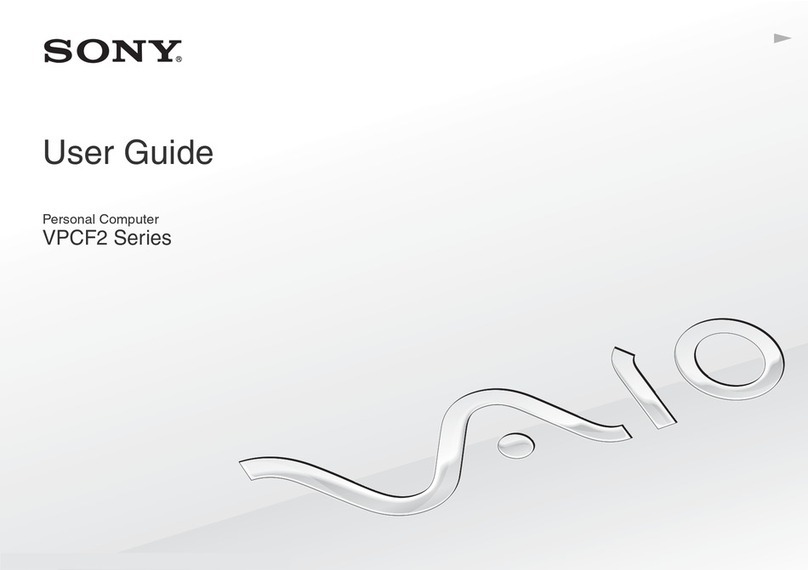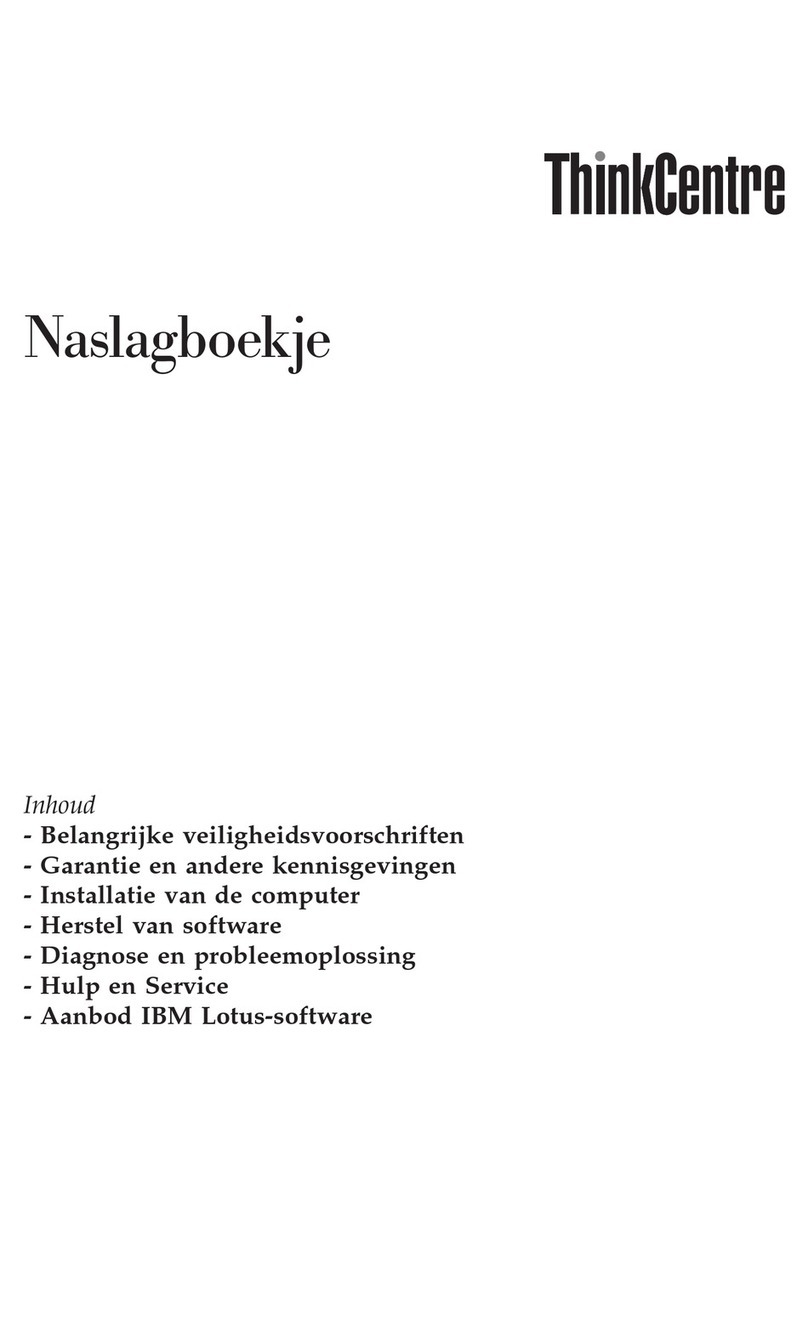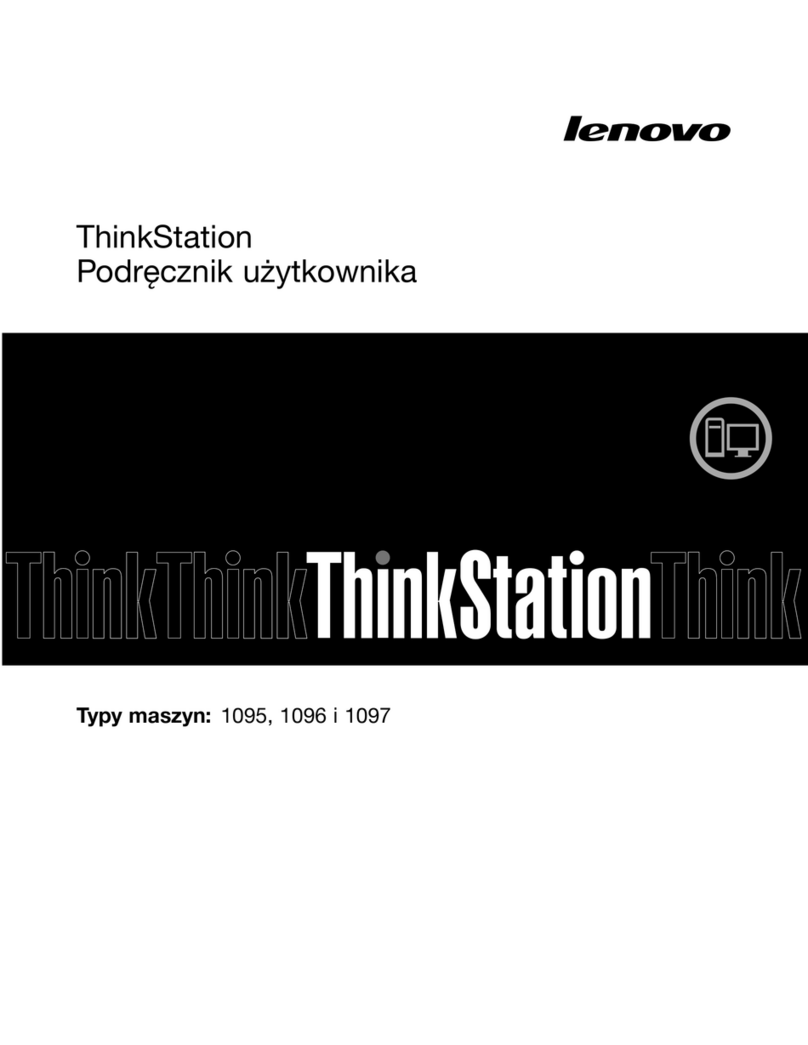Please read the following safety instructions carefully It is advised that
you keep this quick start guide for future references.
1. Take note of all cautions and warnings on the device.
2. Make sure the power source matches the power rating of the device.
3. Position the power cord so that people do not step on it. Do not place anything over
the power cord.
4. Always completely disconnect the power before working on the system’s hardware.
5. Do not make any connections while the device is powered on.
A sudden rush of power may damage sensitive electronic components.
6. If you plan to not use the device for a long time, disconnect it from the power supply to
avoid damage by transient over-voltage.
7. Always disconnect this device from any power supply before cleaning.
8. While cleaning. use a damp cloth instead of liquid or spray detergents.
9. Make sure the device is installed near a power outlet and is easily accessible.
10. Keep this device away from humidity.
11. Place the device on a solid surface during installation to prevent it from falling.
12. Do not cover the openings on the chassis. This is to ensure optimal heat dissipation.
13. Keep an eye for high temperatures when the system is running.
14. Do not touch the heat sink or heat spreader when the system is running.
15. Never pour any liquid into the openings. This could cause fire or electric shock.
16. As most electronic components are sensitive to static electrical charge, be sure to
ground yourself when installing internal components in any static-shielded containers.
17. If any of the following situations arise, please contact our service personnel:
I. Damaged power cord or power supply
II. Liquid intrusion through the device
III. Exposure to moisture
IV. Device is not working as expected or in a manners as described in this quick start guide
V. The device is dropped or damaged
VI. Any obvious signs of signs of damage on the device
18. Do not operate the device in an uncontrolled environment temperatures beyond 60 ºC.
19. Store the device between -40°C to 80°C to prevent damage.
This device complies with Part FCC Rules. Operation is subject to the following two conditions:
(1) this device may not cause harmful interference, and (2) this device must accept any
interference received including interference that may cause undesired operation.
Caution: There is a danger of explosion if the battery is incorrectly replaced. replaced
only with the same or equivalent type recommended by the manufacturer. Dispose of
used batteries according to the manufacturer’s instructions and your local government’s
recycling or disposal directives.
Attention: II y a u risque d’explosion si la batterie est remplacée de façon incorrecte. Ne
la remplacer qu’ avec le même modèle ou équivalent recommandépar le construteur.
Recycler les batteries usées en accord avec les instructions du fabrucant et les directives
gouvernementales de recyclage.
Copyright © 2022 AAEON Technology (Europe) B.V All rights reserved. UP is a registered trademark of AAEON Technology (Europe) B.V. Specifications are subjective to
change without notice. Intel, the Intel logo, Celeron, Pentium, Intel Atom, Movidius, and Myriad are trademarks of Intel Corporation or its subsidiaries. Other brands and
product names are trademarks or registered trademarks of their respective holder
Expand your UP Squared 6000 Edge Computing Kit to fit your exact needs
M.2 2230 WiFi Kit with UP Squared 6000
Intel® WIreless-AC 9260
(802.11ac, Bluetooth® 5.0)
UP AI Core XM 2280 with UP Squared 6000
AI hardware accelerator with 2x Intel® Movidius™
Myriad™ X
System UP Squared 6000 Edge Computing Kit
SoC Intel Atom® x6425RE 1.90GHz
# of Cores Quad Core
Graphics Intel® UHD Graphics
VPU Optional (via M.2 2280)
System memory 8GB via 2 Channel LPDDR4
Storage capacity 64GB
Optional (via 2x SATA / 1x M.2 2280)
Power Requirement DC-IN (12V) lockable power connector
Power Supply Type AT/ATX (default AT mode)
Power Consumption(Typical)
62W
Product Specifications
1. The Environment Friendly Use Period indicated by labeling on this product
is applicable only to use under normal conditions.
2. Individual components including the CPU, RAM/memory, HDD, optical, and
PSU are optional.
3. LCD Module and Touch Control Module only applies to certain products
which feature these components.