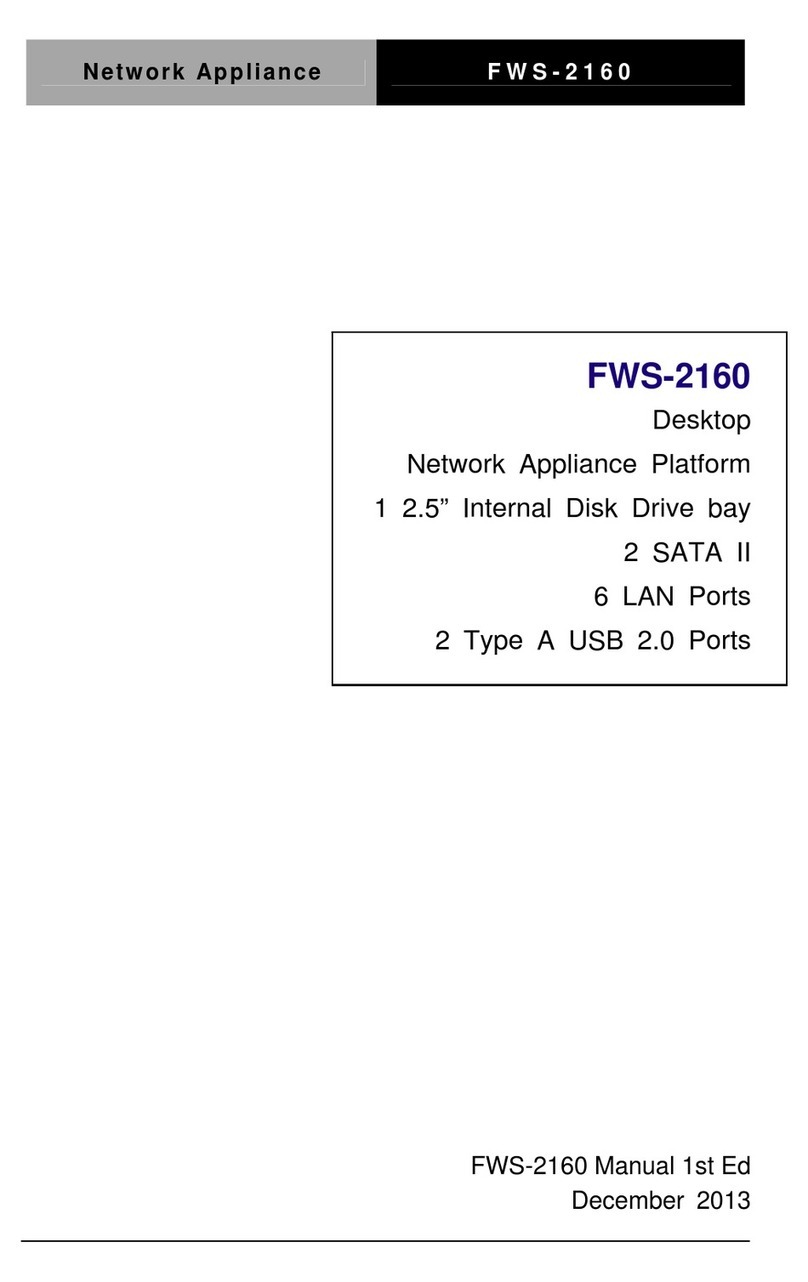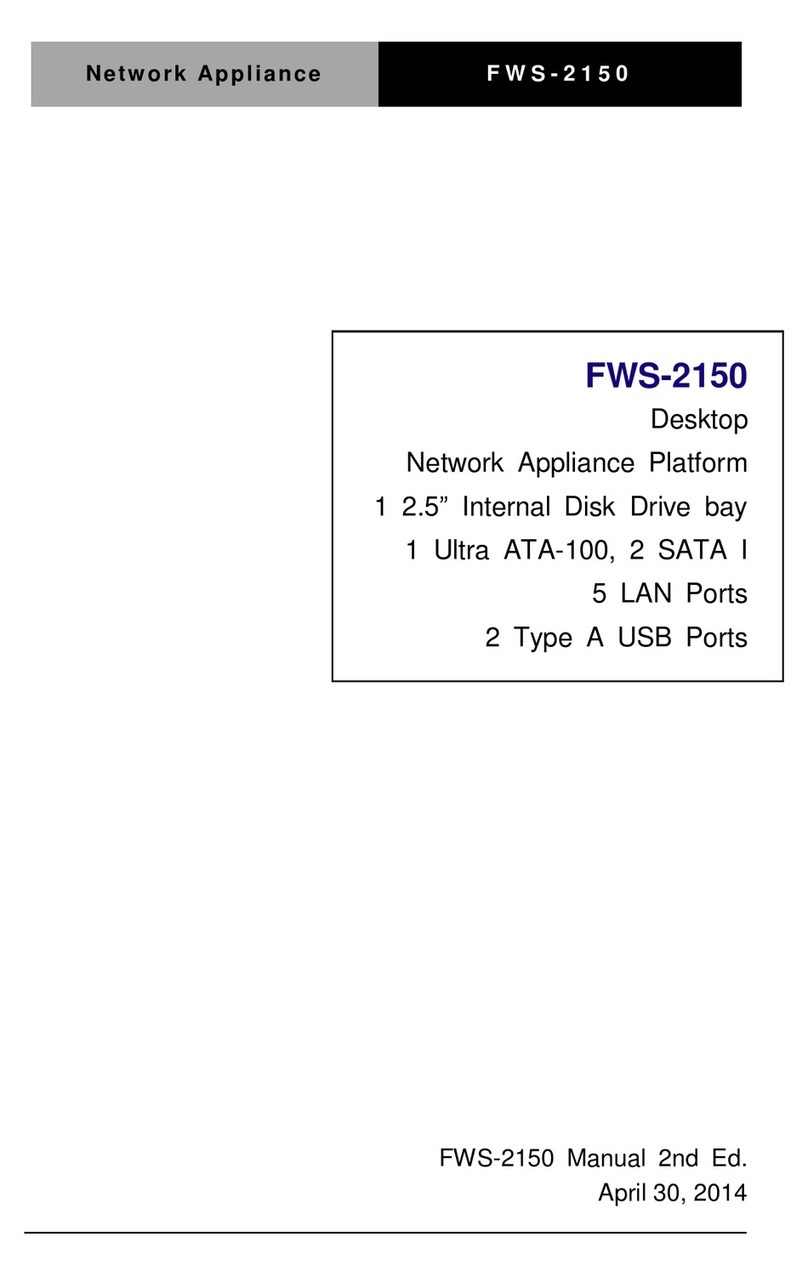Aaeon FWS-7811 User manual
Other Aaeon Network Hardware manuals
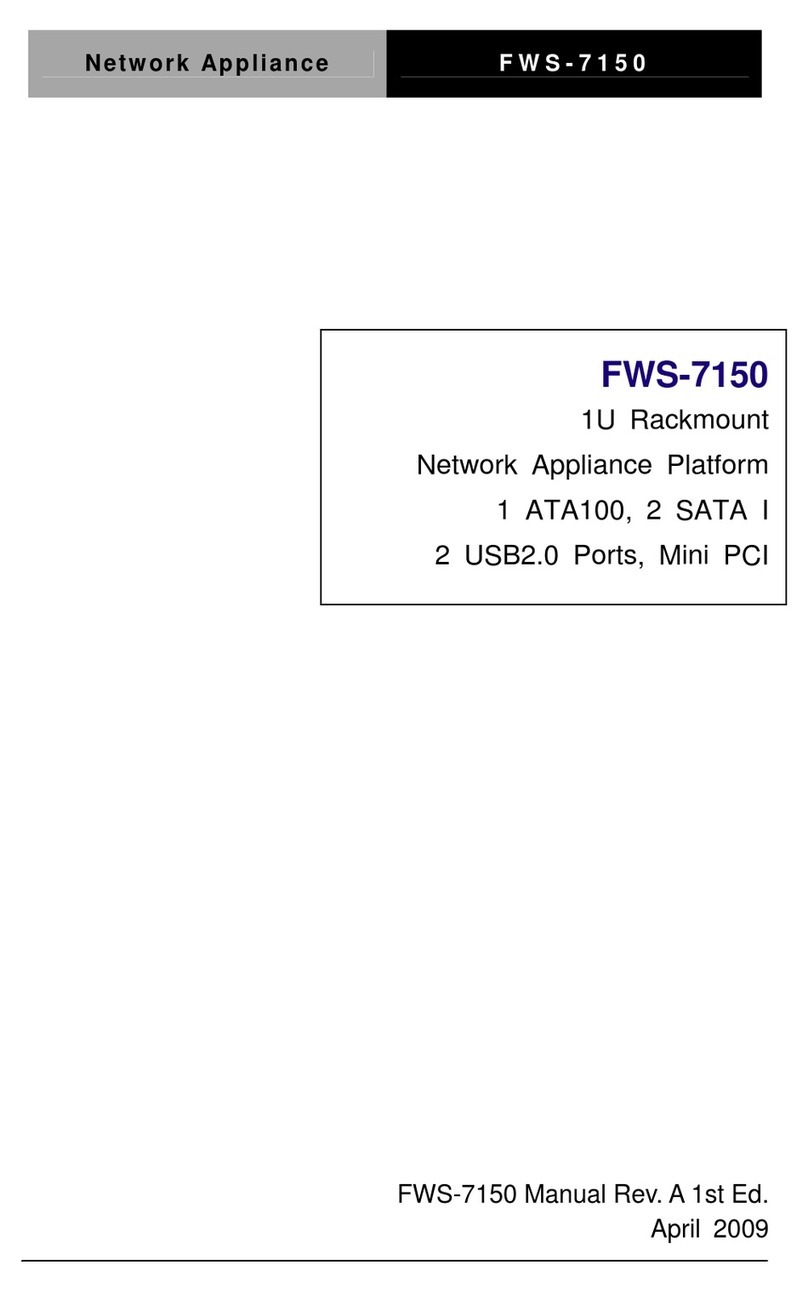
Aaeon
Aaeon FWS-7150 User manual
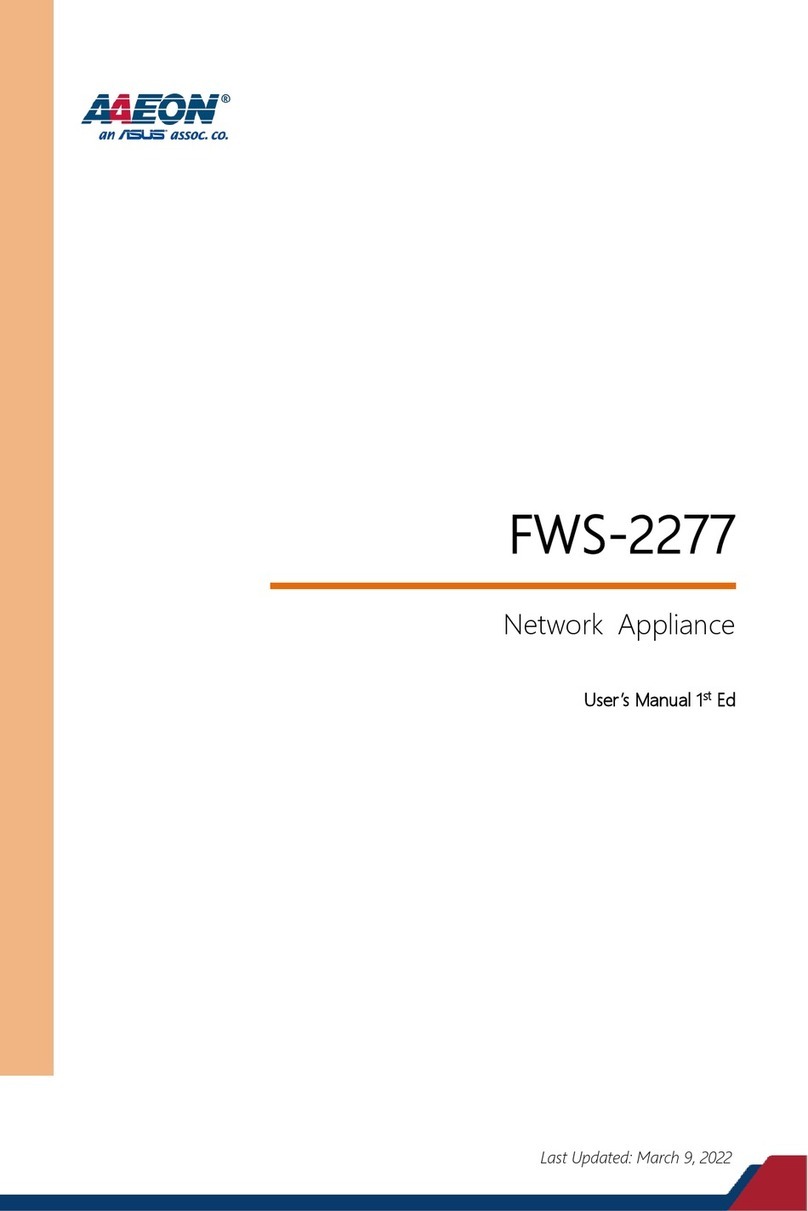
Aaeon
Aaeon FWS-2277 User manual
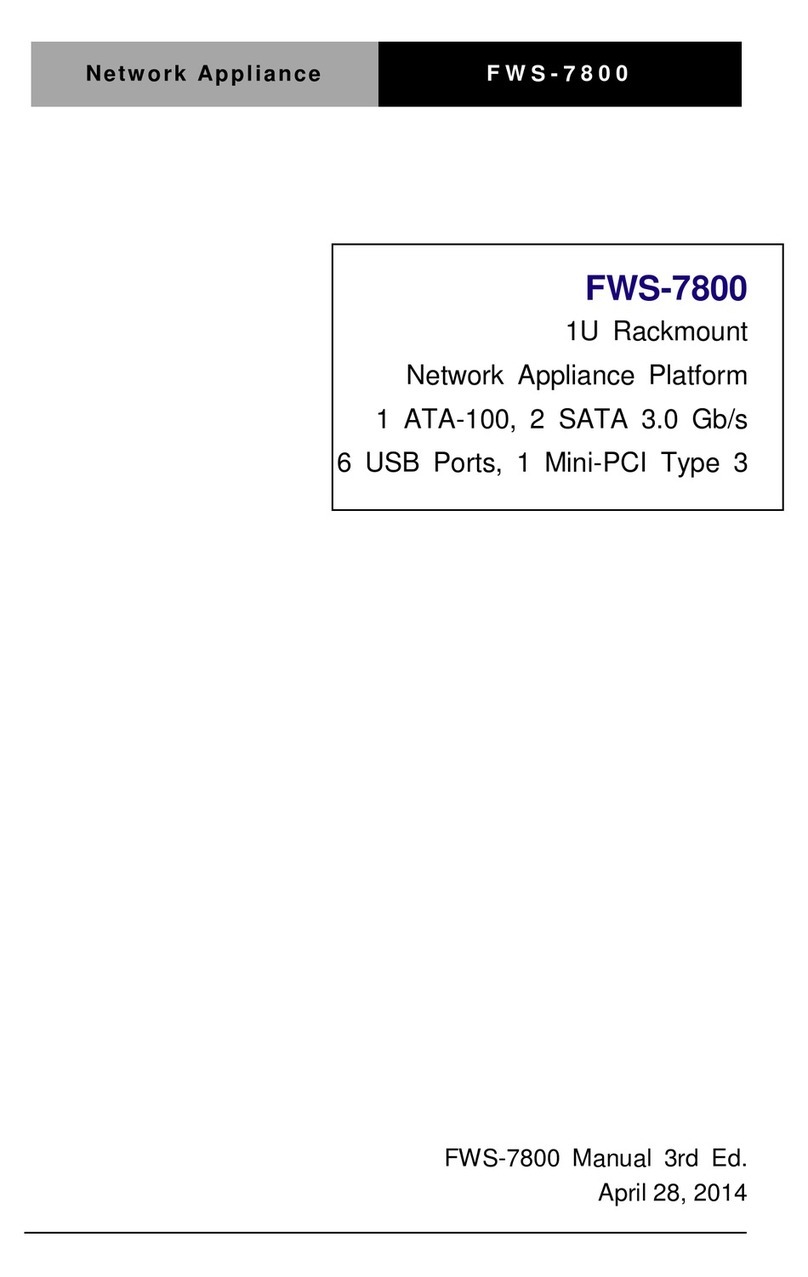
Aaeon
Aaeon FWS-7800 User manual
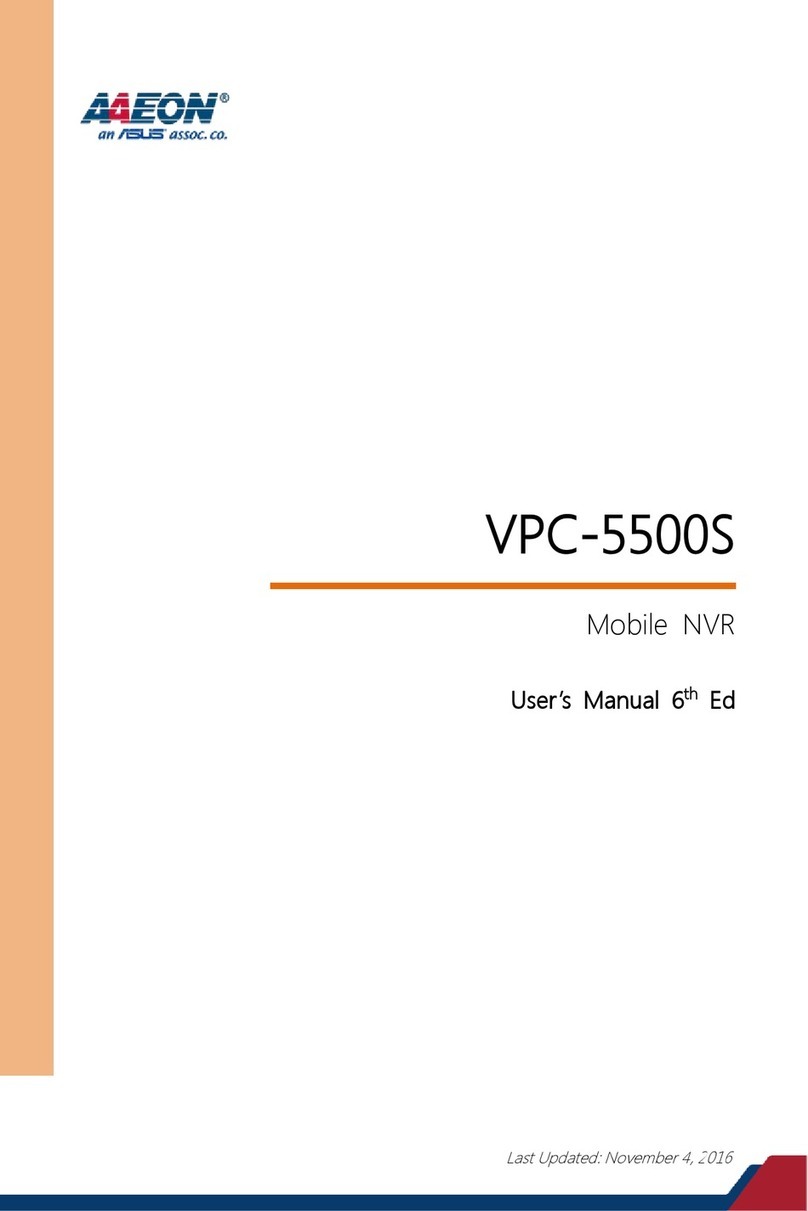
Aaeon
Aaeon VPC-5500S User manual
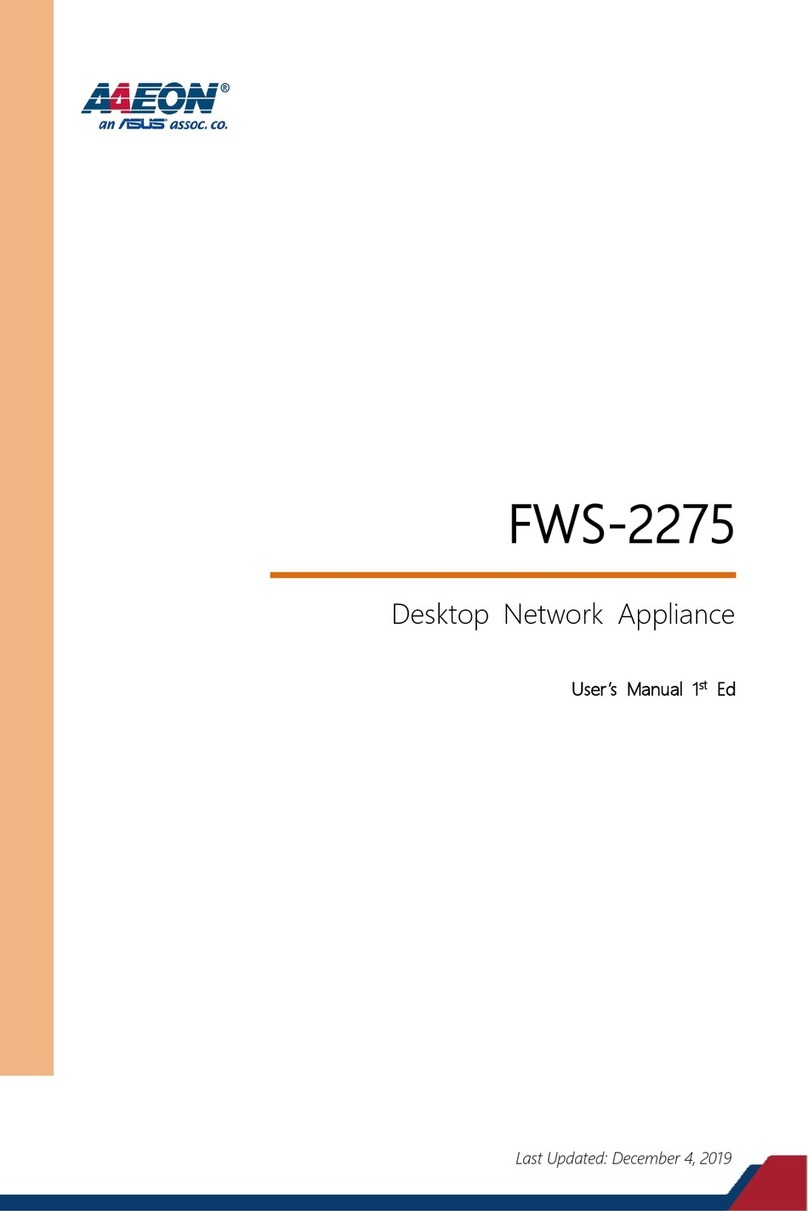
Aaeon
Aaeon FWS-2275 User manual
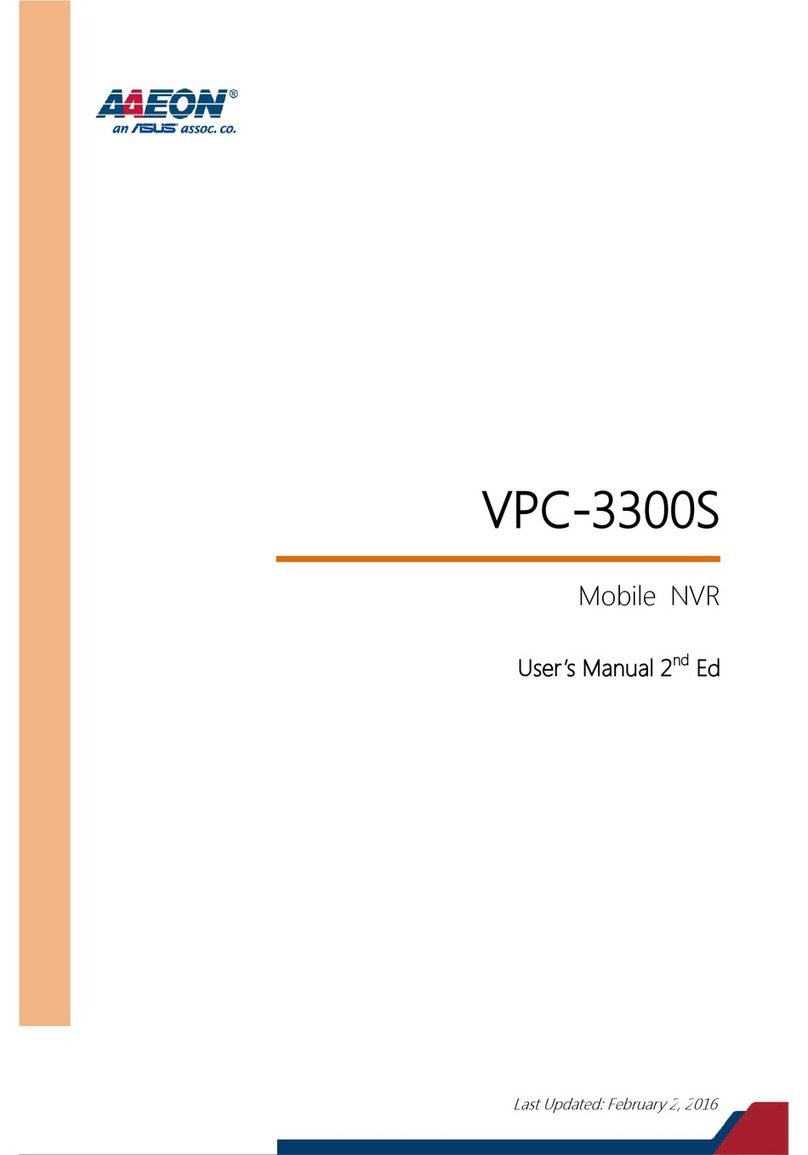
Aaeon
Aaeon VPC-3300S User manual

Aaeon
Aaeon FWS-2280 User manual

Aaeon
Aaeon FWS-2250 User manual
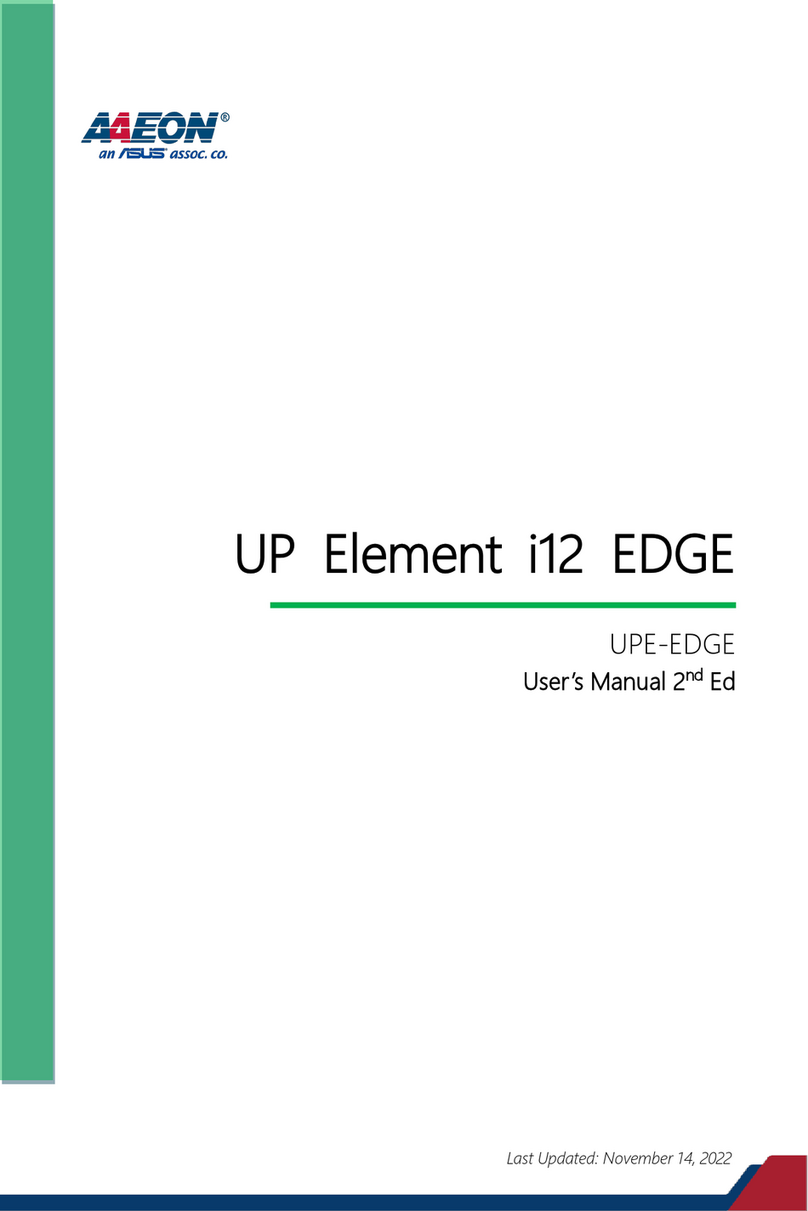
Aaeon
Aaeon UP Element i12 EDGE User manual

Aaeon
Aaeon NVR-6300S User manual
Popular Network Hardware manuals by other brands

Cisco
Cisco CGR 1000 Series Getting connected guide

Matrix Switch Corporation
Matrix Switch Corporation MSC-HD161DEL product manual

National Instruments
National Instruments NI 653x user manual

B&B Electronics
B&B Electronics ZXT9-IO-222R2 product manual

Yudor
Yudor YDS-16 user manual

D-Link
D-Link ShareCenter DNS-320L datasheet