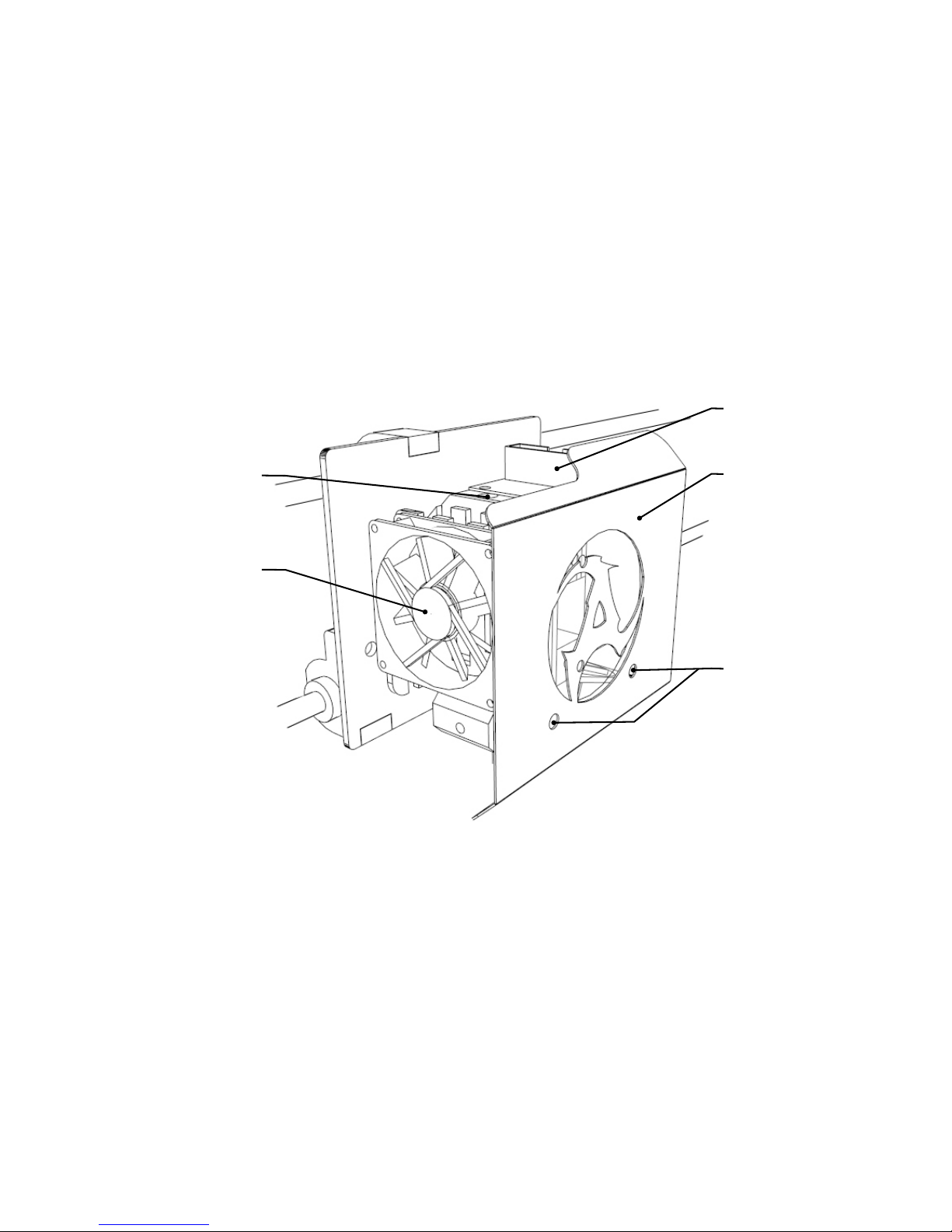SAFETY FIRST
Before using the machine, You need to read the instructions carefully. Improper use of the device might cause fire,
electric shock or damage to the mechanical and electronic parts.
The machine is designed to operate indoors and should not be exposed to rain or extreme humidity.
Power supply should be grounded. If there is no such option, do not use the machine.
The machine might emit fumes. Make sure You work in a well ventilated environment. If fumes make You
feel unwell, switch the machine off and allow fresh air in.
During operation, the machine will produce high temperatures. The user should not touch any elements
marked with "hot surface" sticker.
Filaments for 3D printing should be stored in clean and dry place. The use of dirty filaments might
cause nozzle blockage.
Extruders and toolheads should be used only with materials they were designed for.