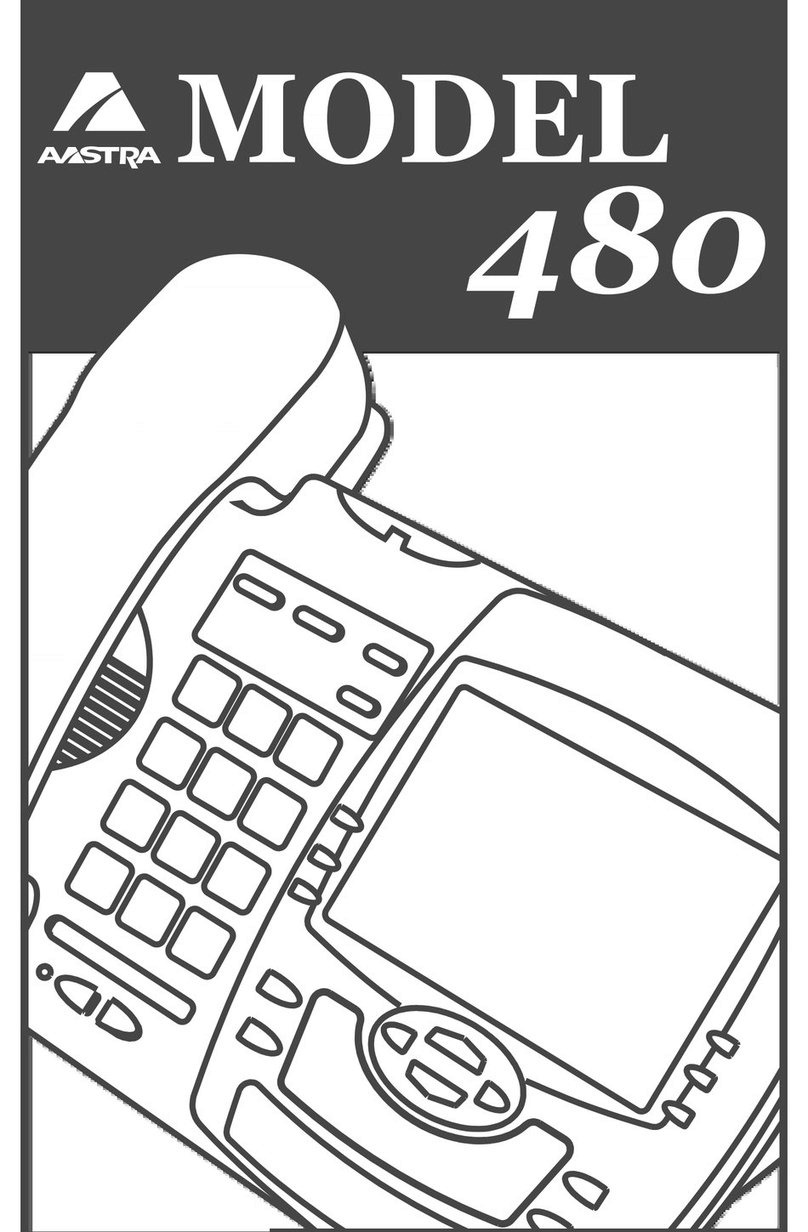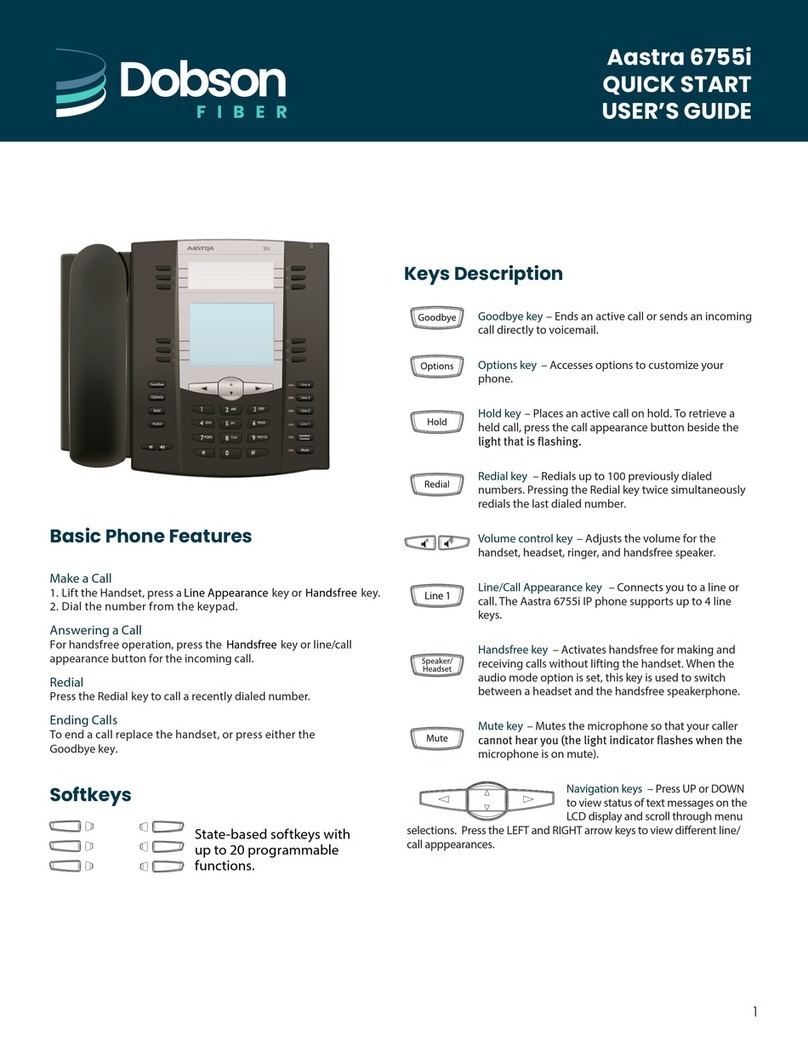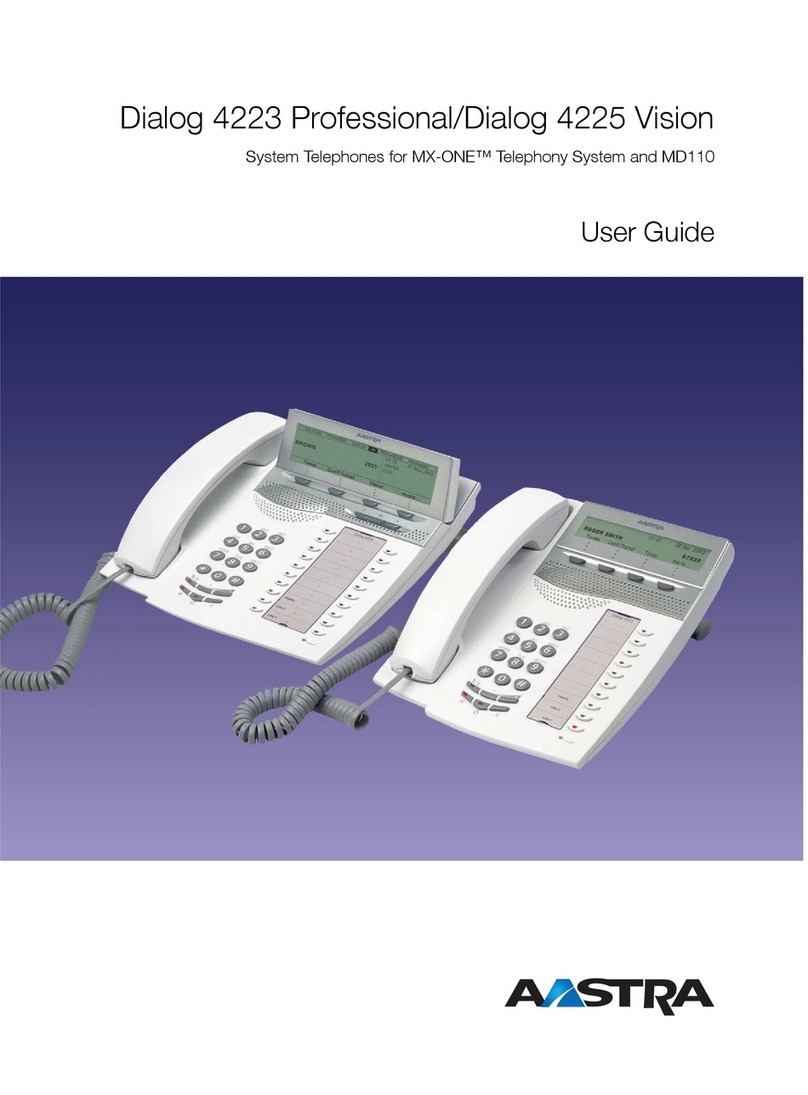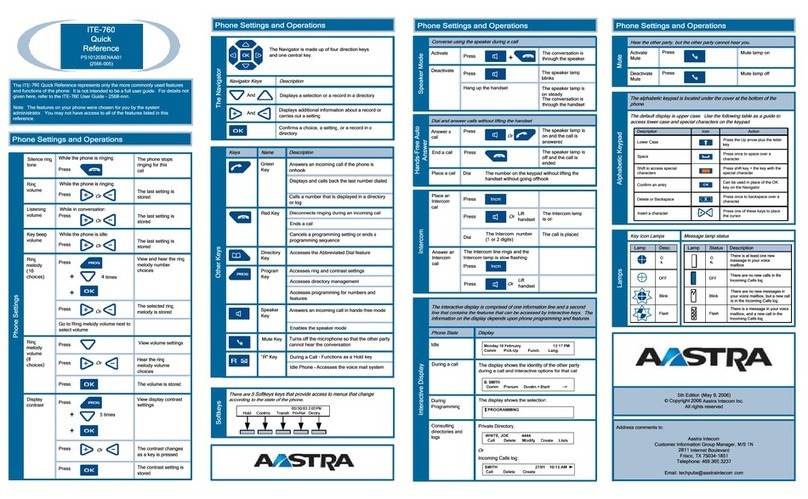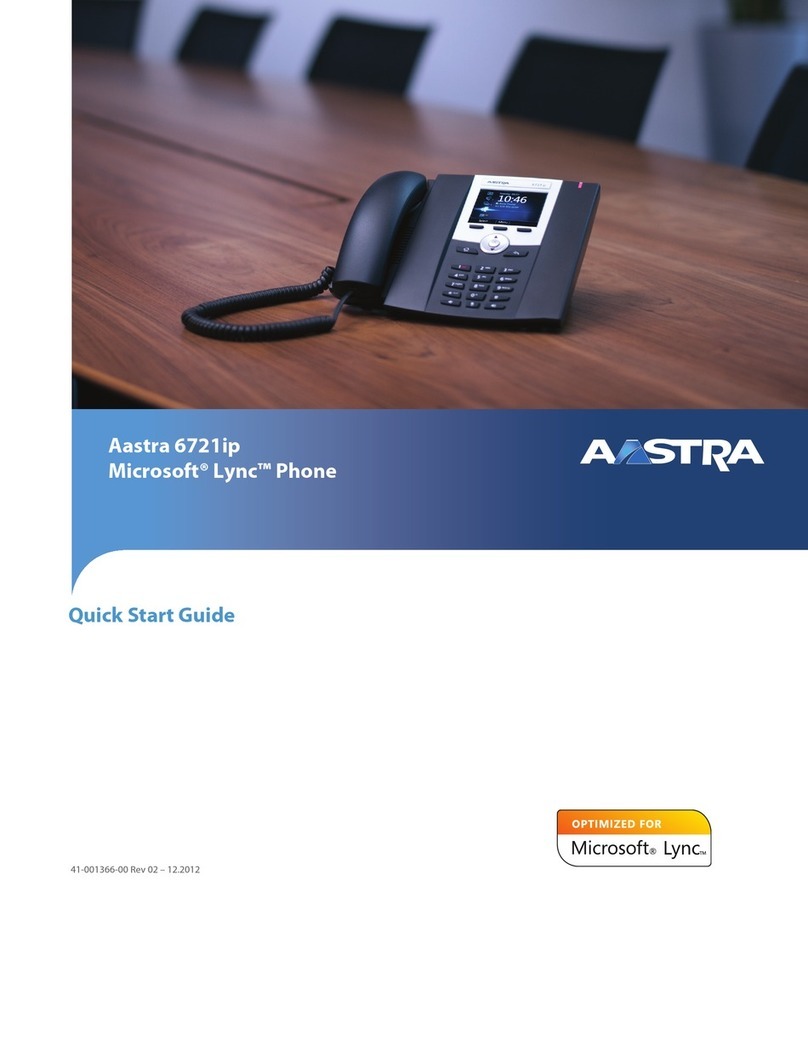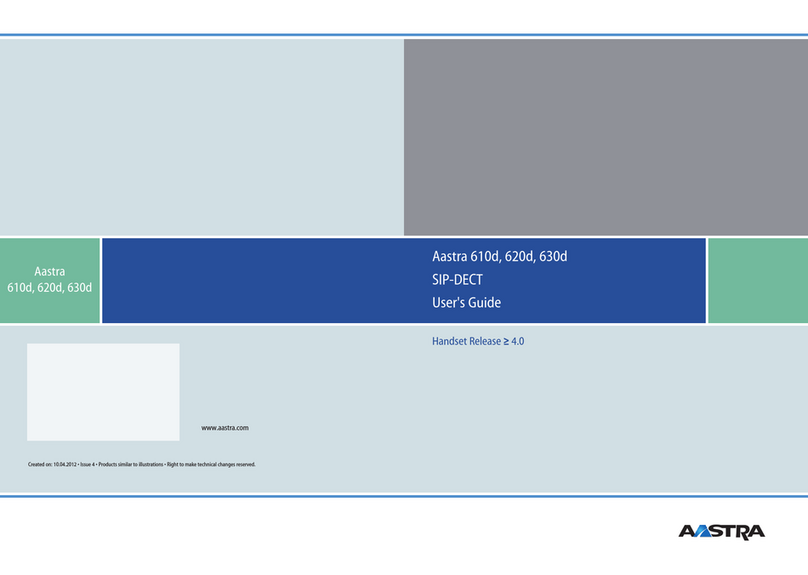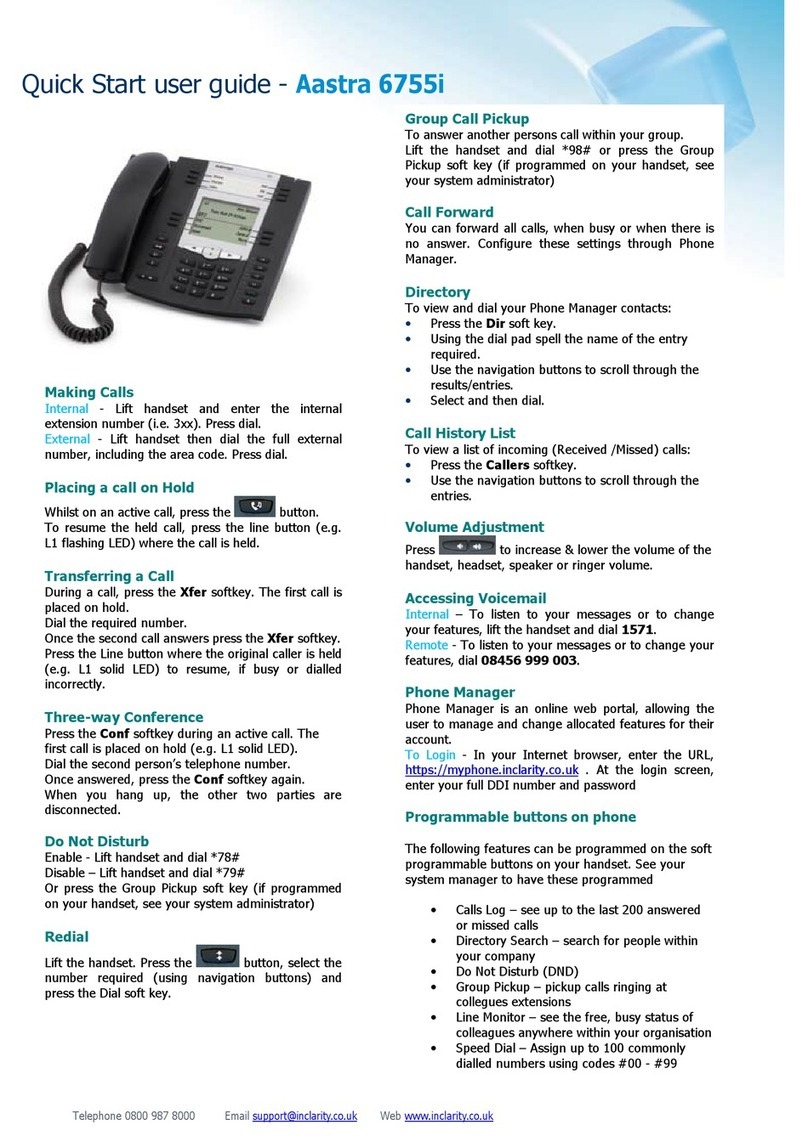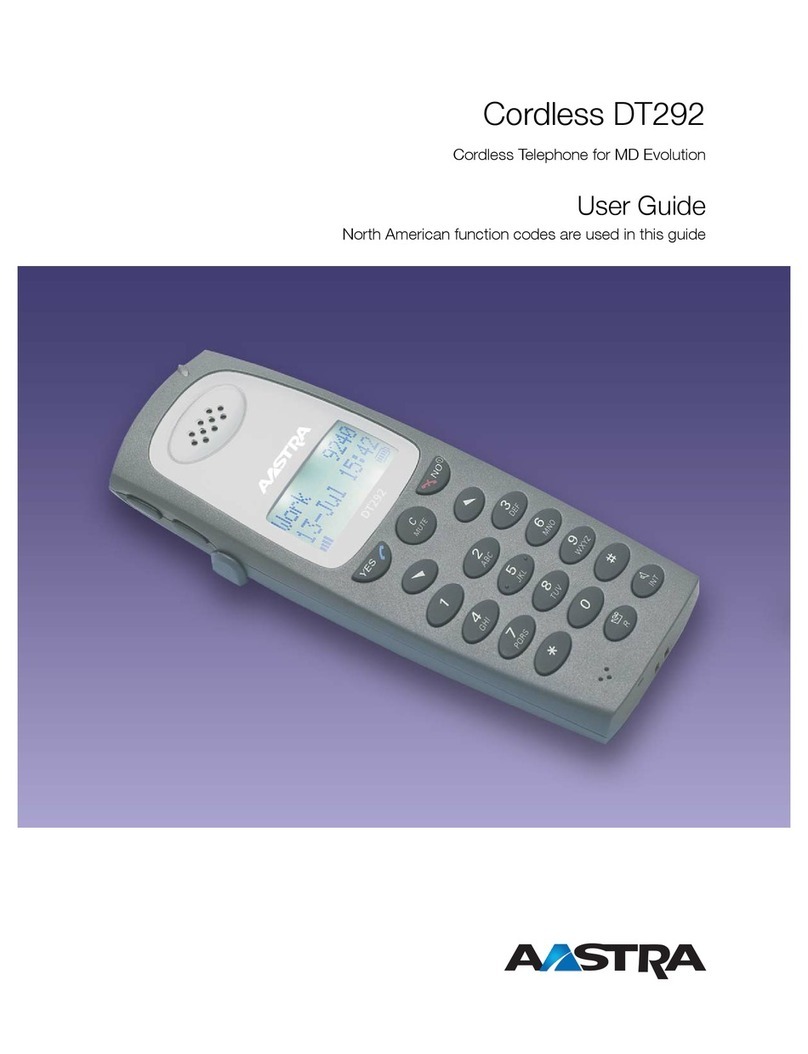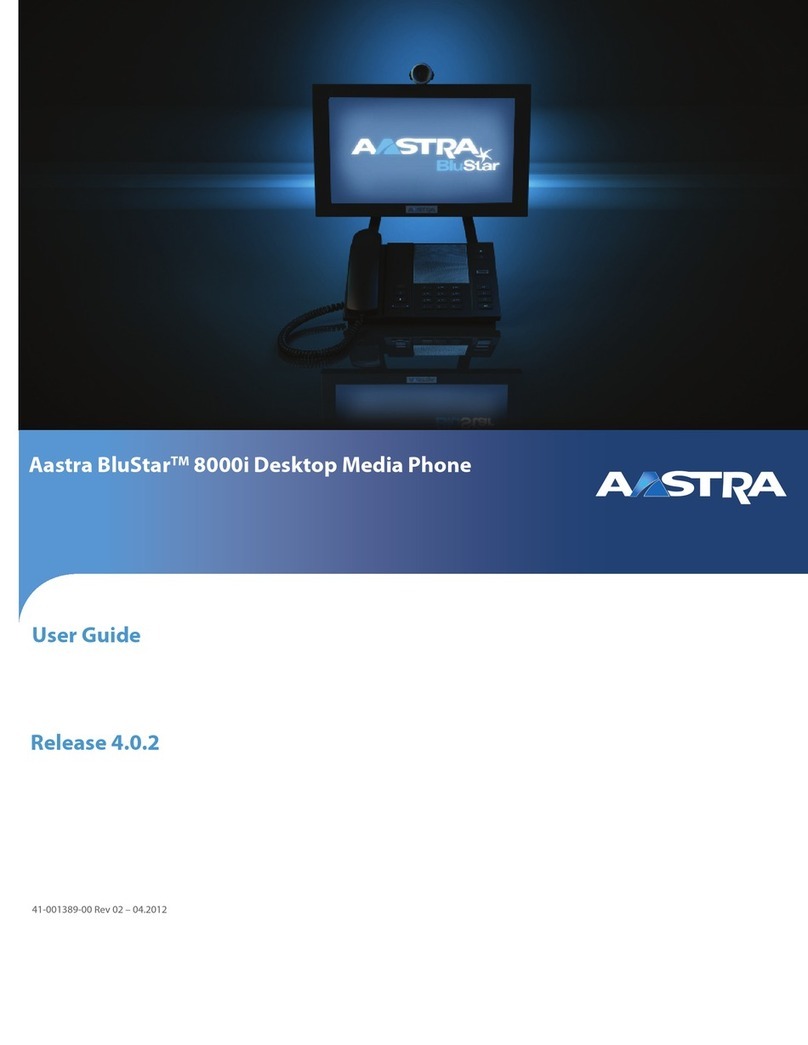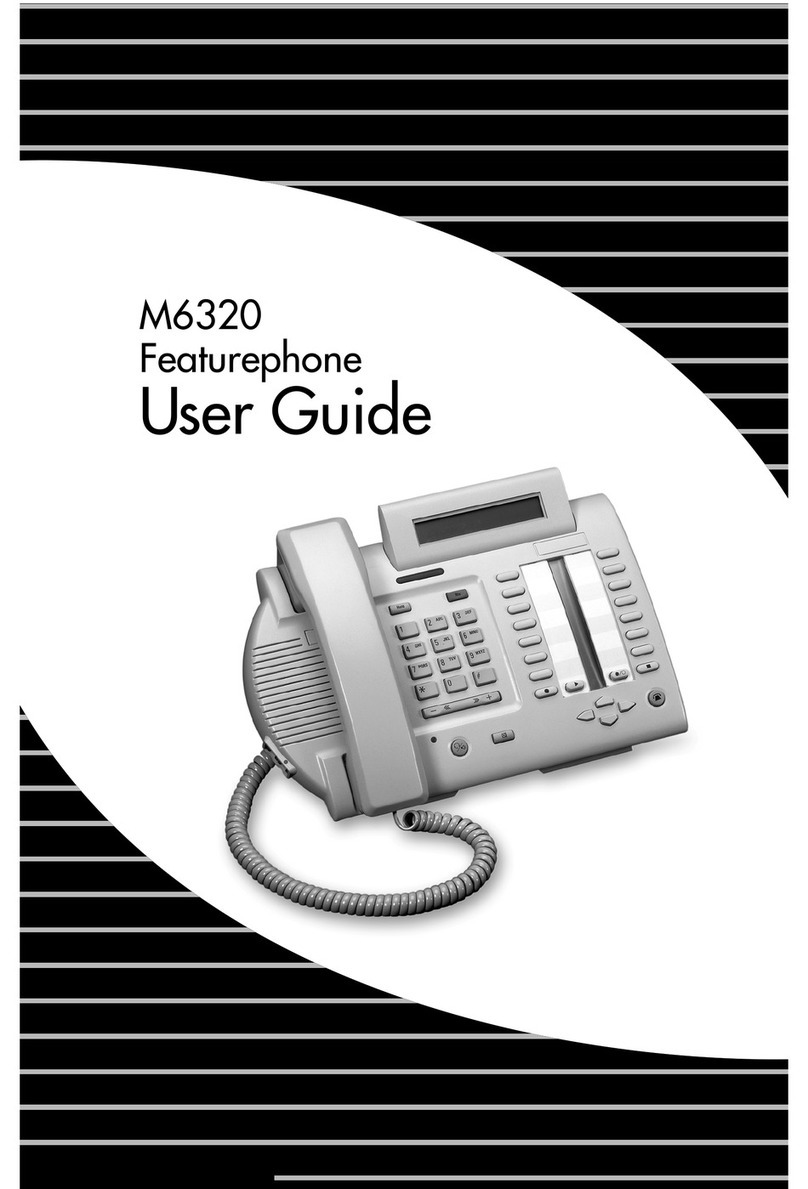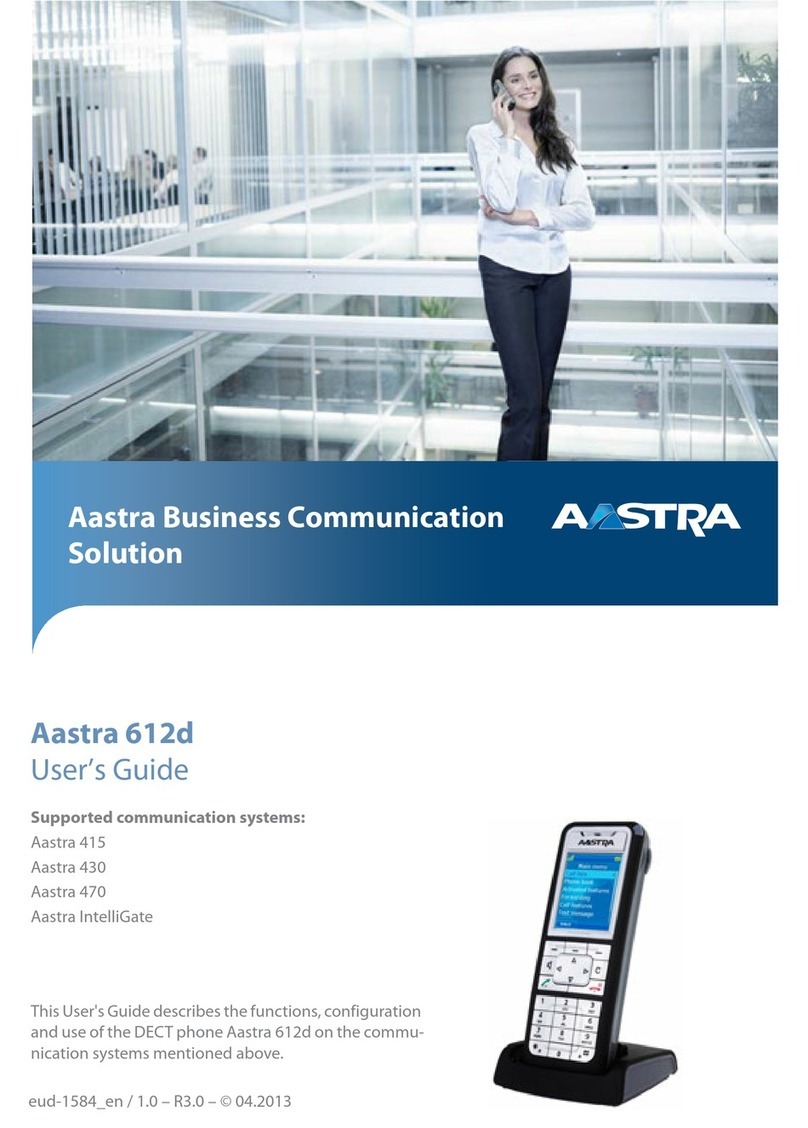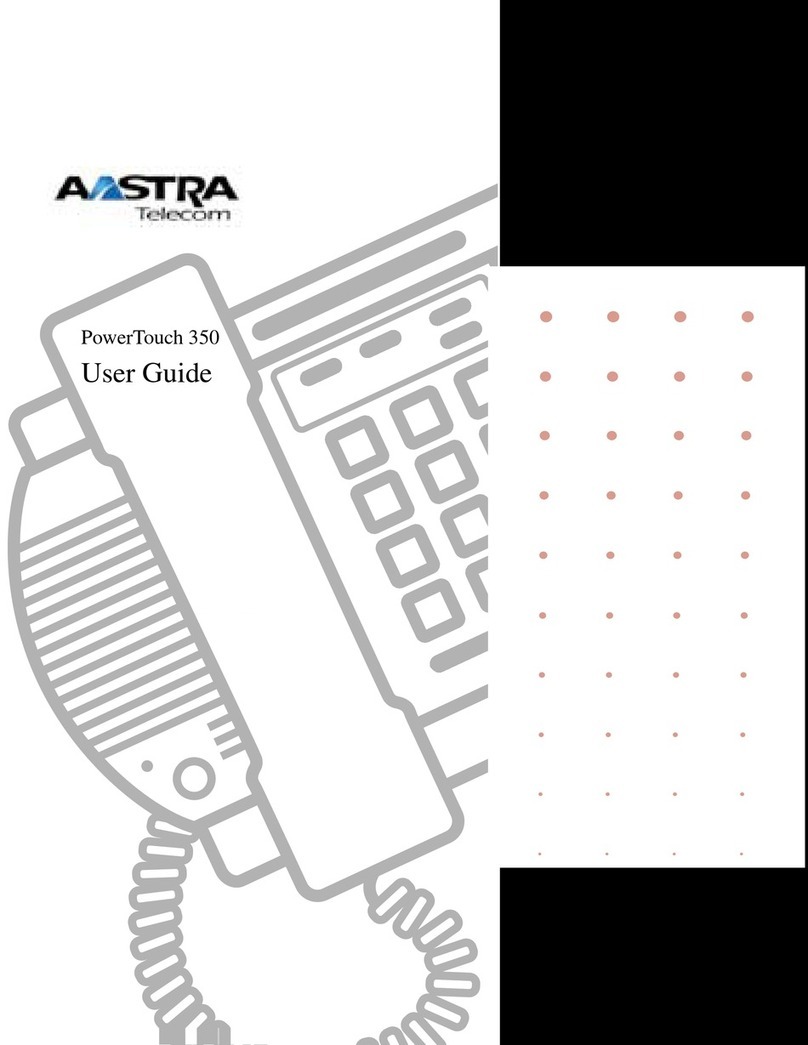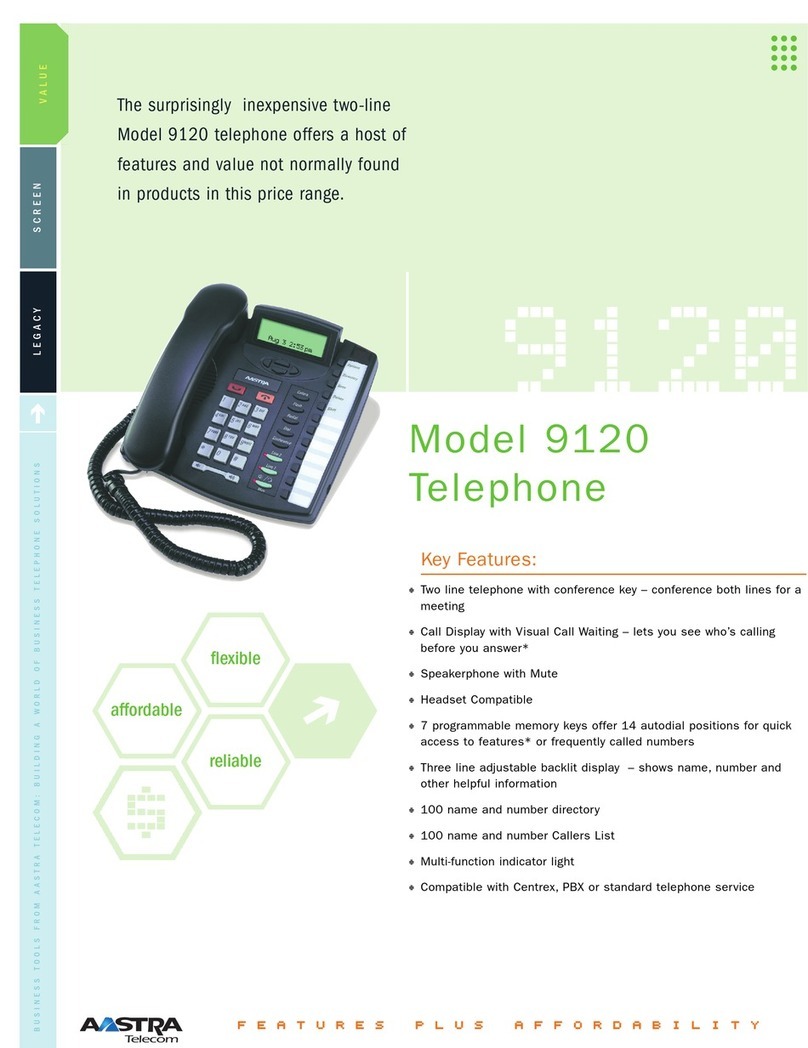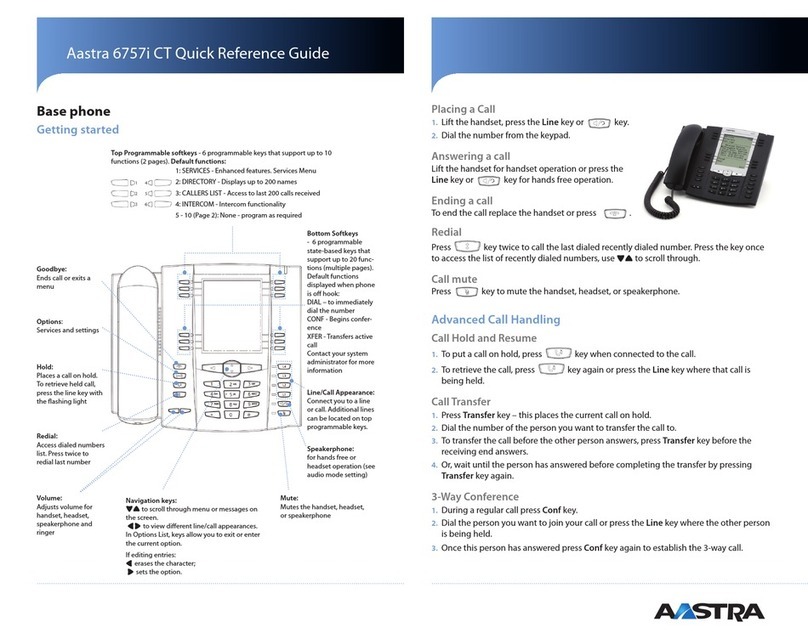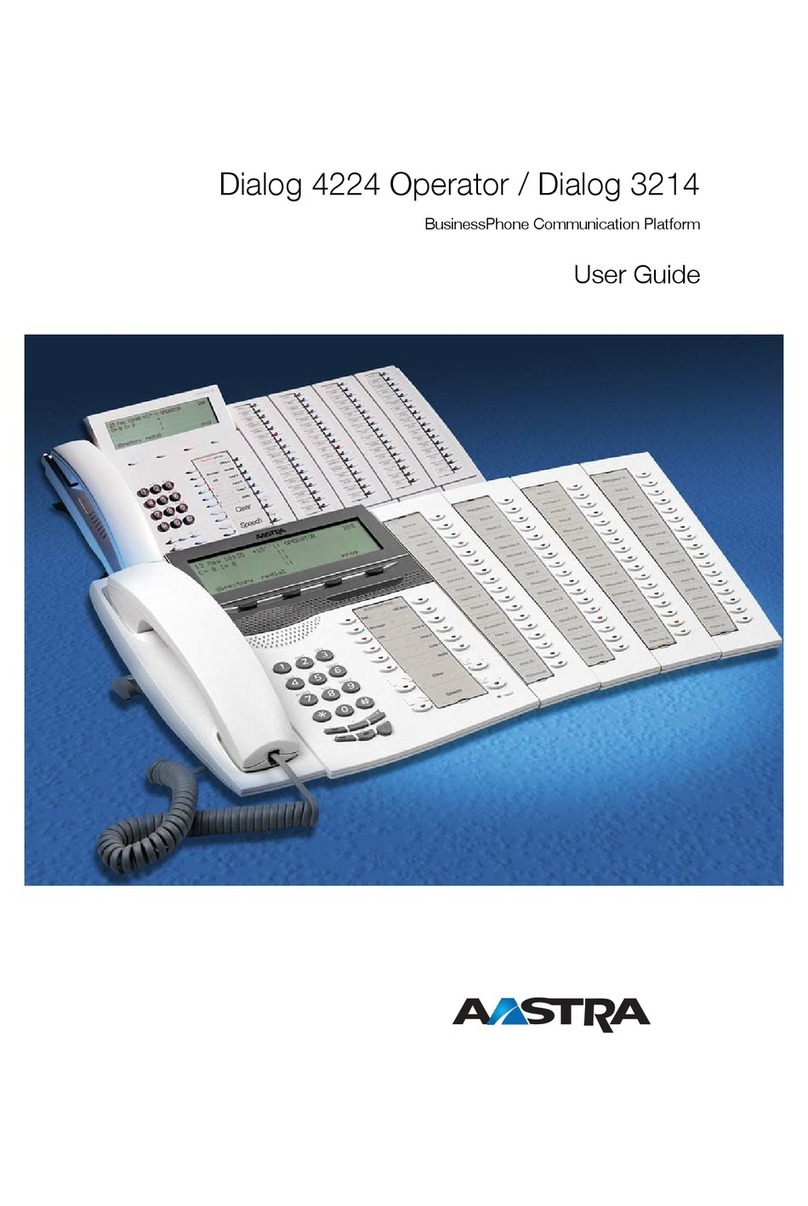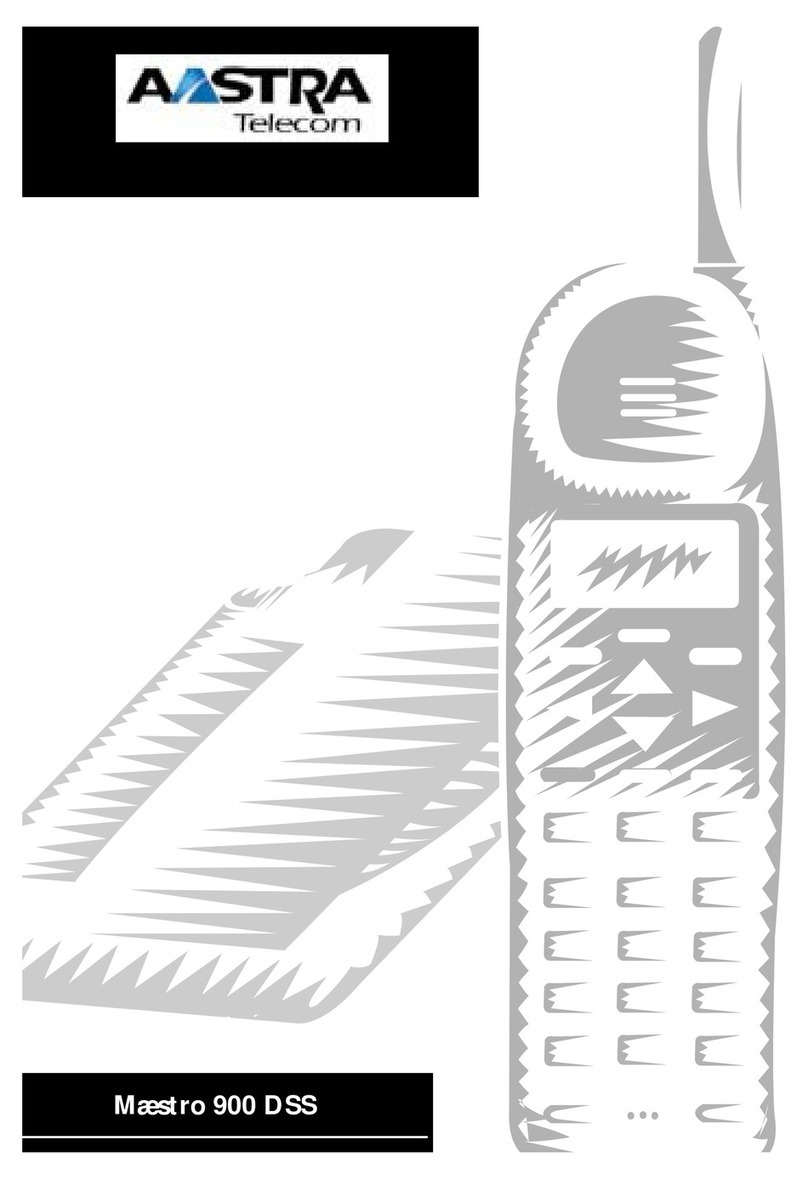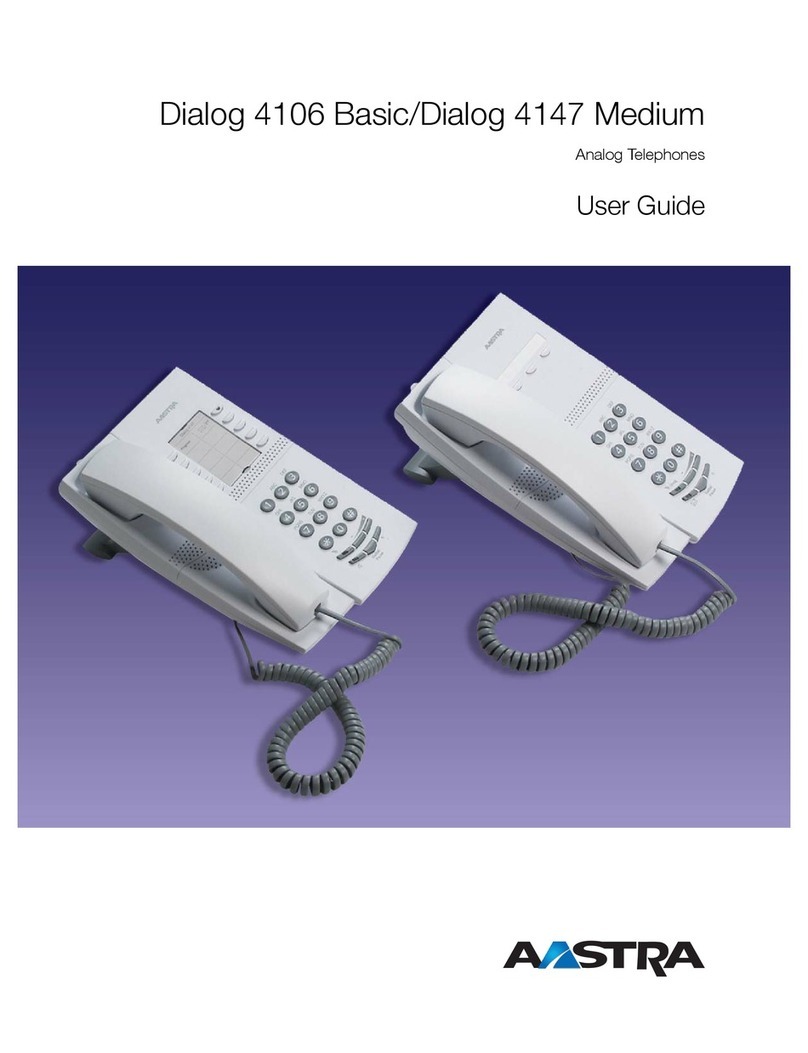Table
of
Contents
Introduction 1 Making a call from the Callers List
15
Key Descriptions 2 Editing
in
the Callers List
16
Saving Callers List numbers to the
The Set Options list
3
Directory or a Memory key
16
Basic Installation 4 Deleting from the Callers List
17
Connecting the handset cord
4
Memory keys
17
Connecting the line cord
4
Saving numbers and names
in
Connecting an optional fax memory keys
17
machine
or
modem
4
Saving from the display into
Connecting the power adaptor
4
memory keys
17
Checking your telephone
5
Labeling the memory keys
18
Desk Mounting
5
Making calls from memory keys
18
Optional Wall Mounting
5
Editing memory keys
18
Adjusting the Display
5
Deleting memory keys
19
The
Set
Options Key
5
Saving features in memory keys
19
Basic Features 6 Using feature keys
19
Saving a feature and light
in
Making a call
6
memory keys
20
_
Answering a call
6
Using Featurelight keys
20- -
Making a Handsfree call
7
Putting a call on mute
7
Advanced Features
21
Using the Redial List
7
Adding a timer key
21
Super Call Waiting Identification= 8 Using the call timer
21
SuperFlash 9 Deleting a timer key
21
Turning the display
of
Call Waiting Selecting the dial pad mode
21
Identification
on
or
off
10
Entering area codes
22
Changing the display language
10
The Security Numbers feature
23
Setting the date and time 10 Display messages and lights 24
Turning the ringer on
or
off
11
The Callers List screen
24
Setting ring tone and ringer volume
11
Knowing when you have
Controlling the ringer volume
11
Controlling the receiver volume
11
a Voice Mail message
24
Controlling the speaker volume
11
Clear Message Waiting
24
Directory
12
General display messages 25
Saving numbers and names to the Callers List display messages
26
Directory
12
Learning about the lights
27
Saving an active call into Directory
12
Set indicator light messages
27
Handsfree indicator light messages
27
Saving a memory key entry to the Viewing multiple display and light
Directory
13
Entering Names
13
messages
27
Making a call from the Directory
13
Troubleshooting
28
Finding items
in
the Directory
14
Index
Editing in the Directory
14
Deleting items from the Directory
14
Callers List
15
Using the Callers List
15
Setting up the Callers List
15
Finding an item
in
the Callers List
15