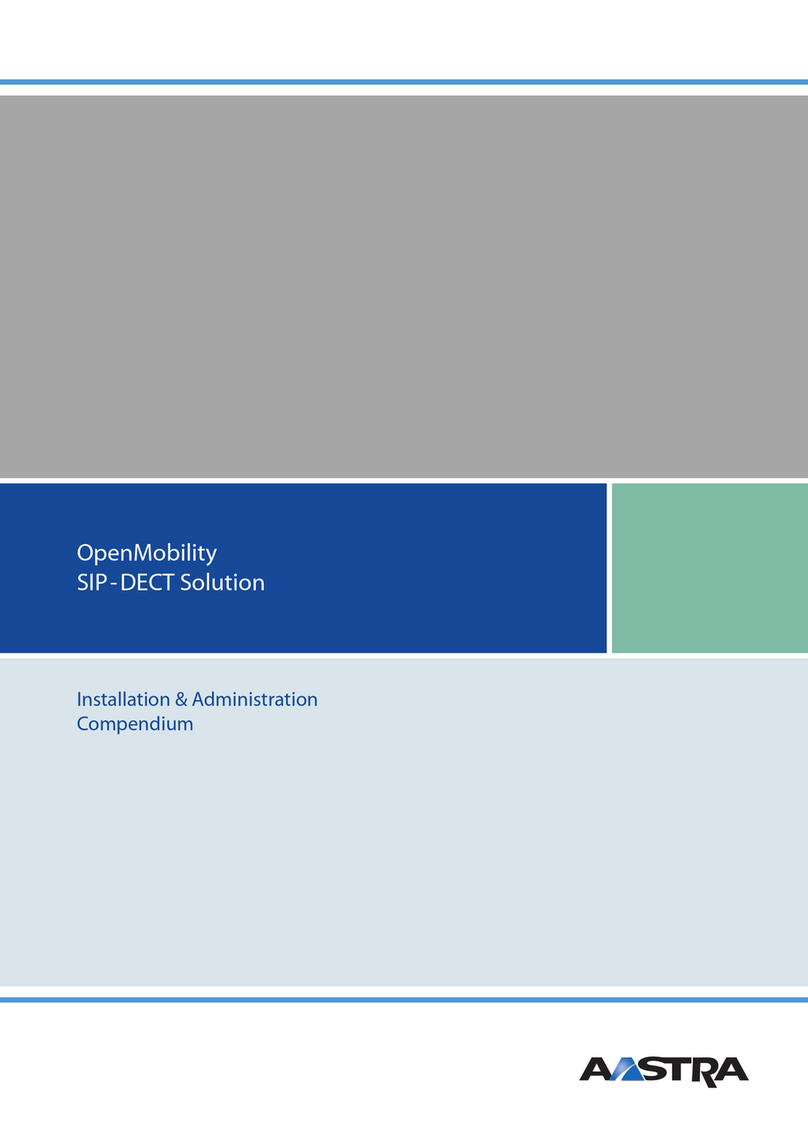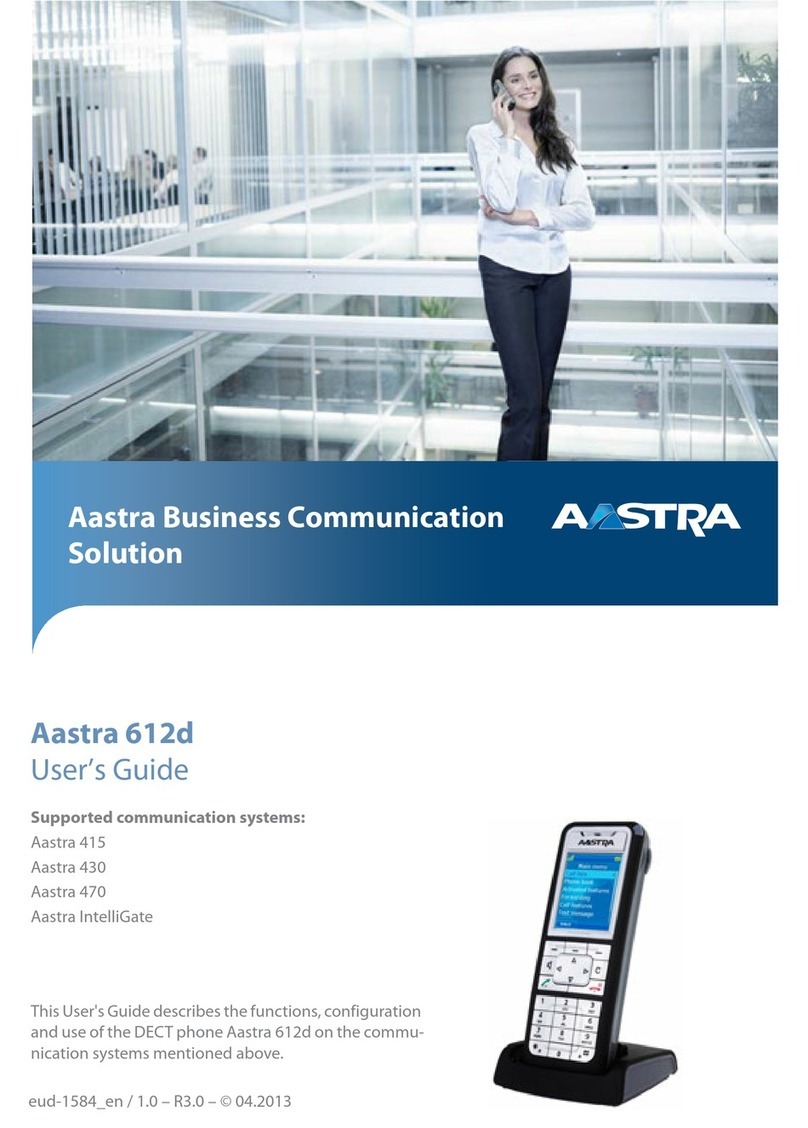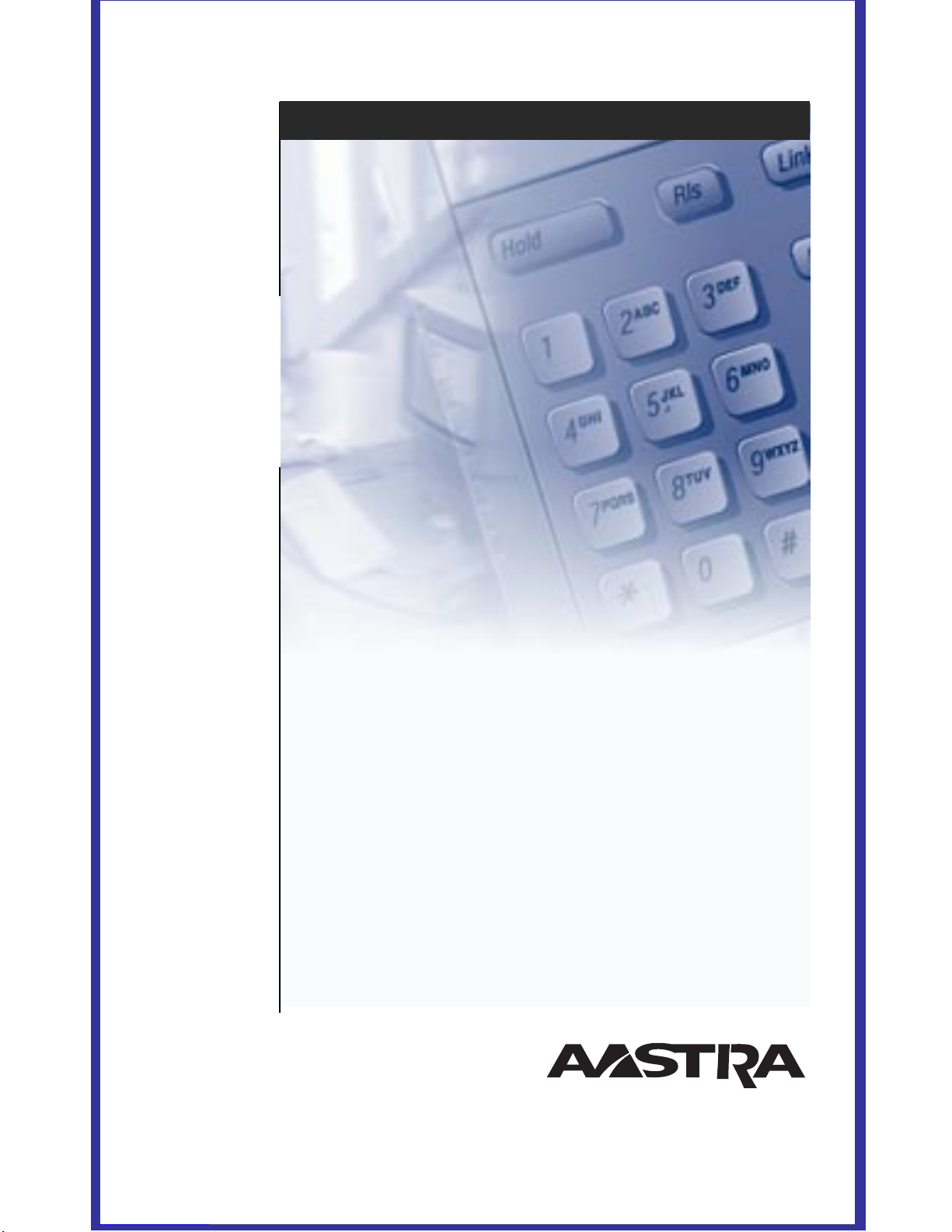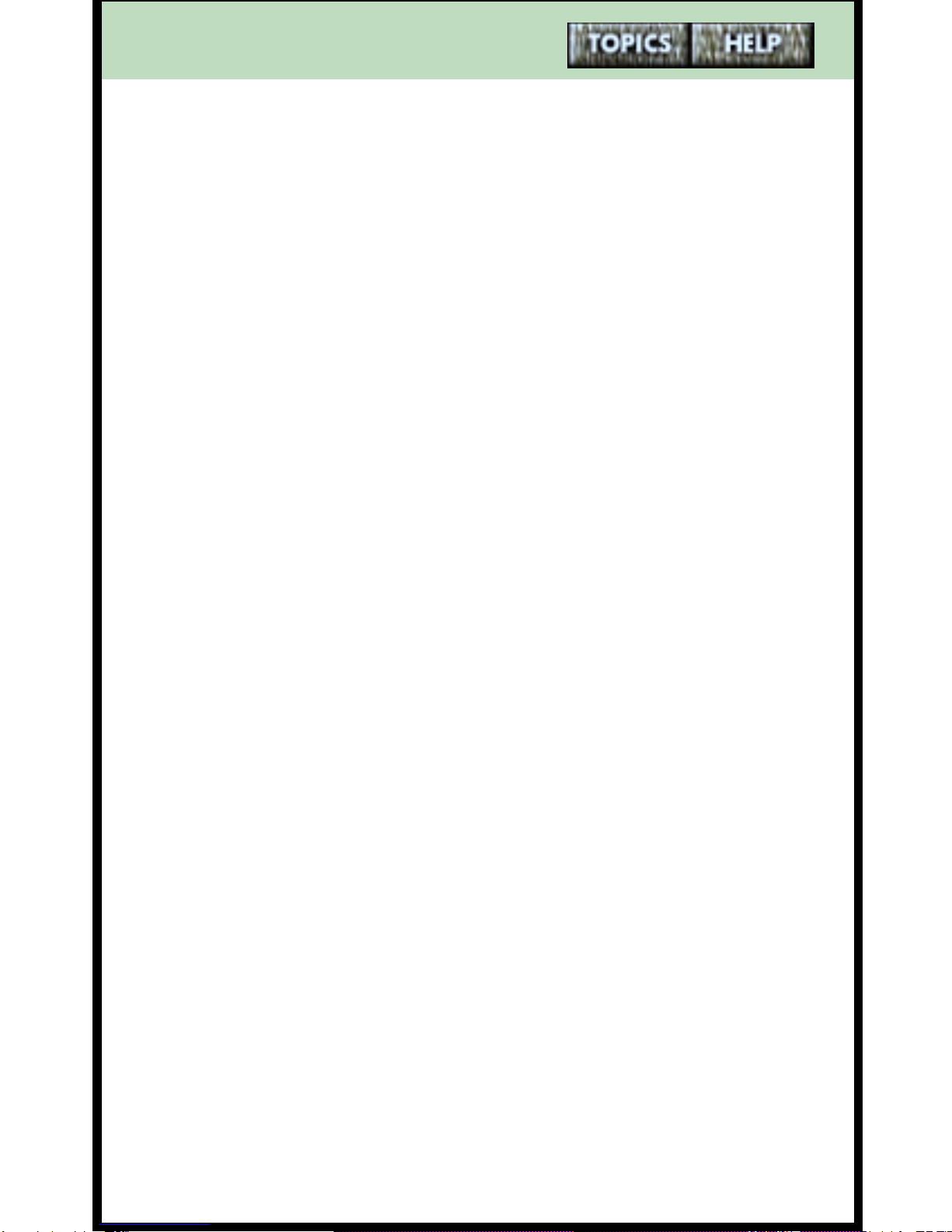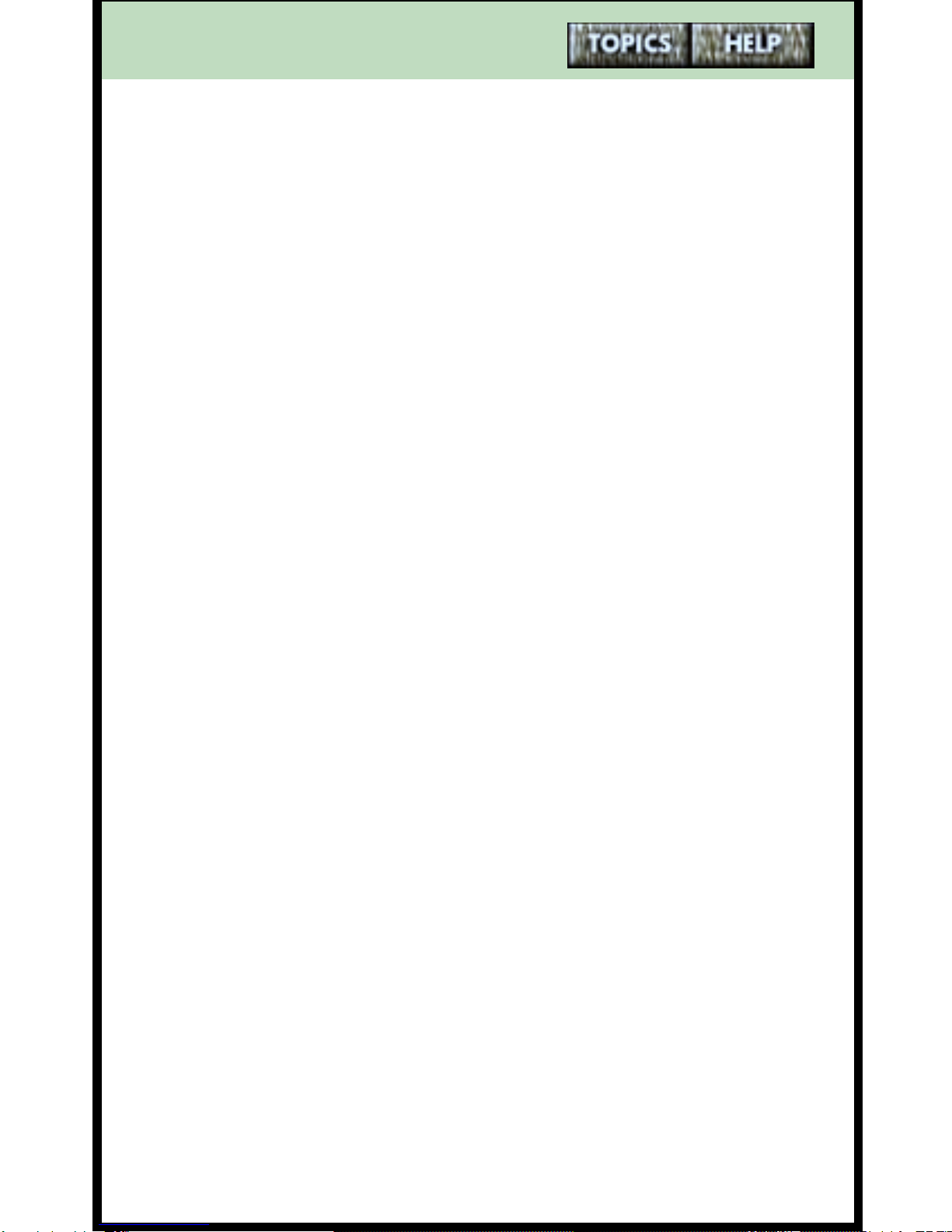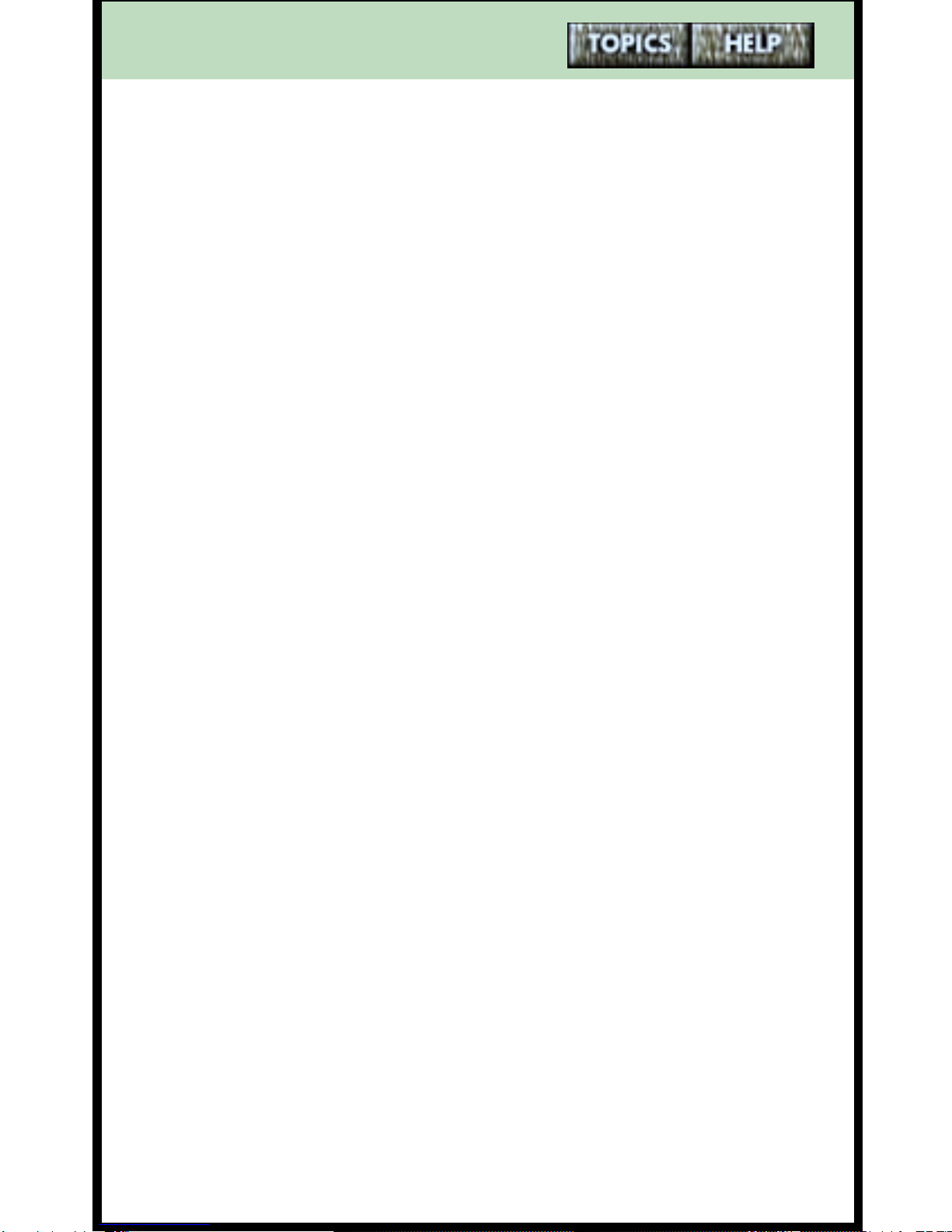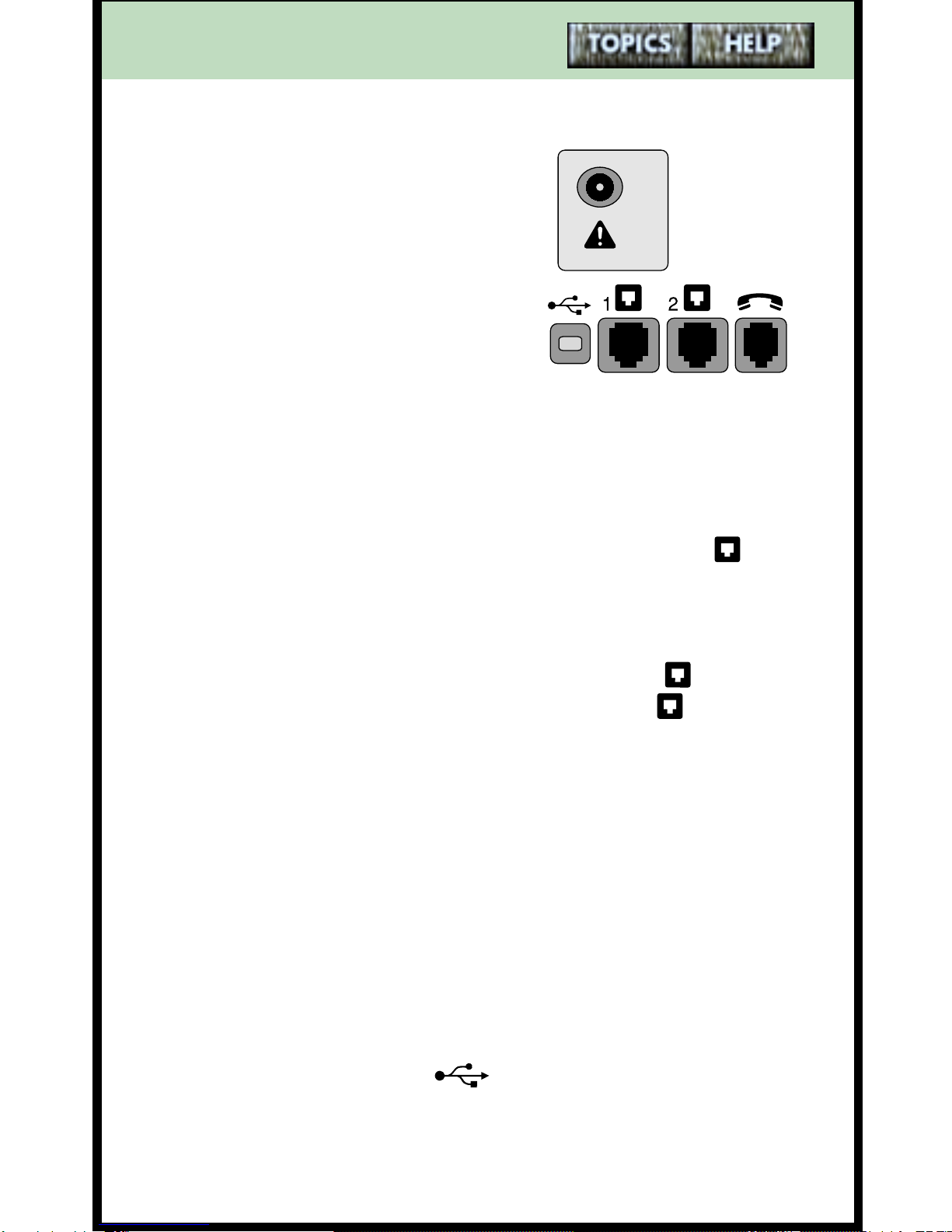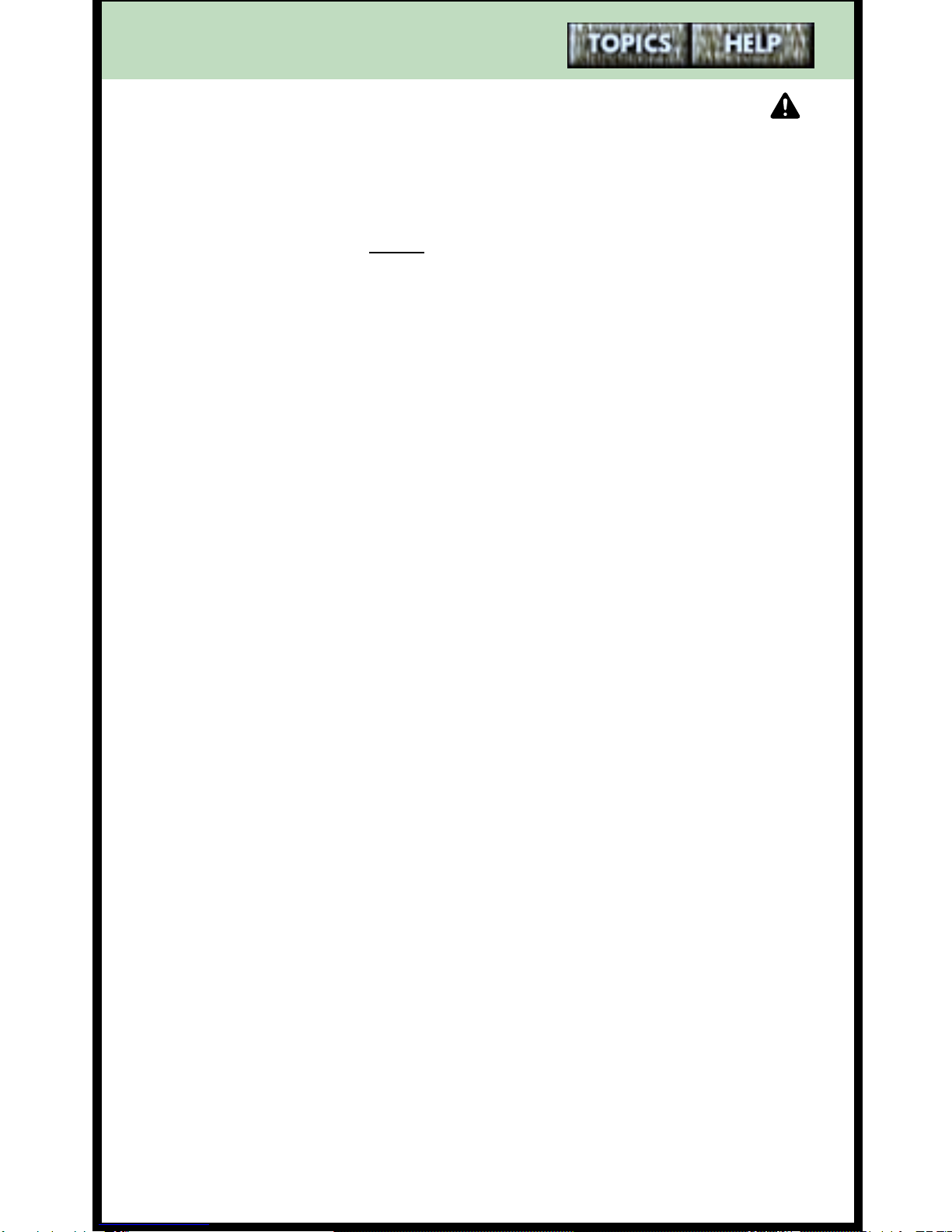Aastra 9617 Technical manual
Other Aastra Telephone manuals
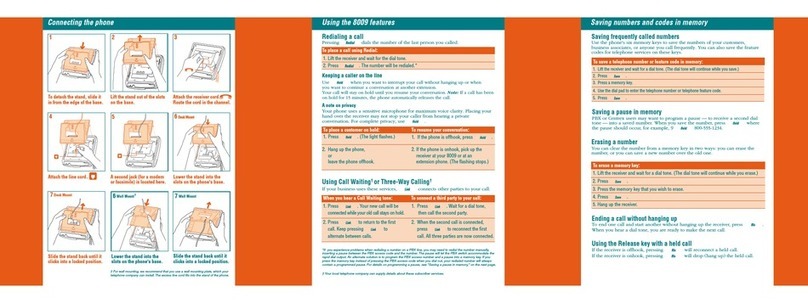
Aastra
Aastra 8009 User manual

Aastra
Aastra 55I Assembly instructions
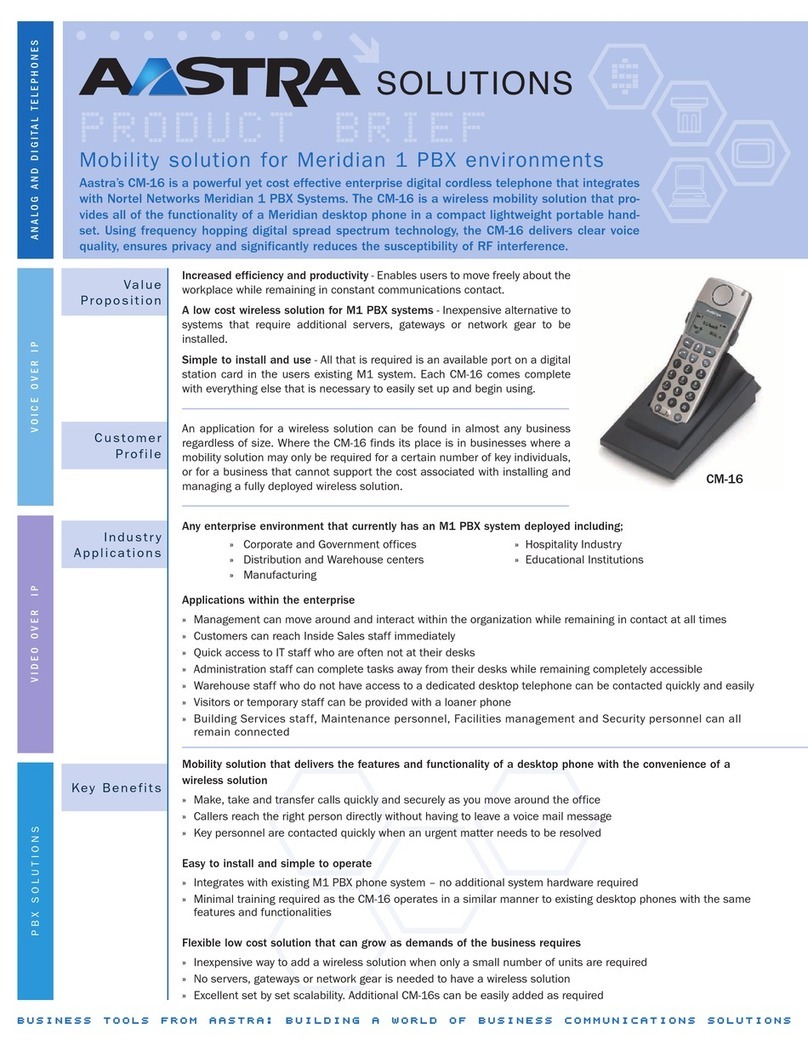
Aastra
Aastra CM-16 User manual
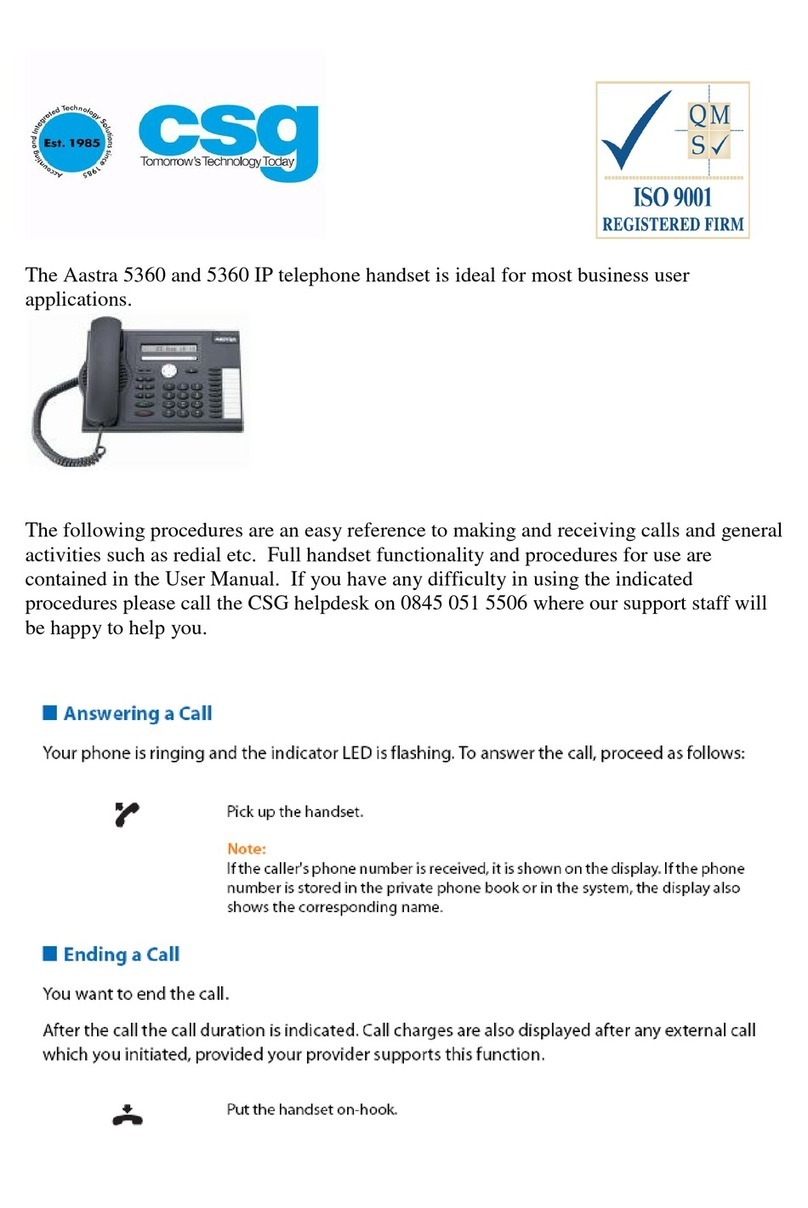
Aastra
Aastra 5360 User manual
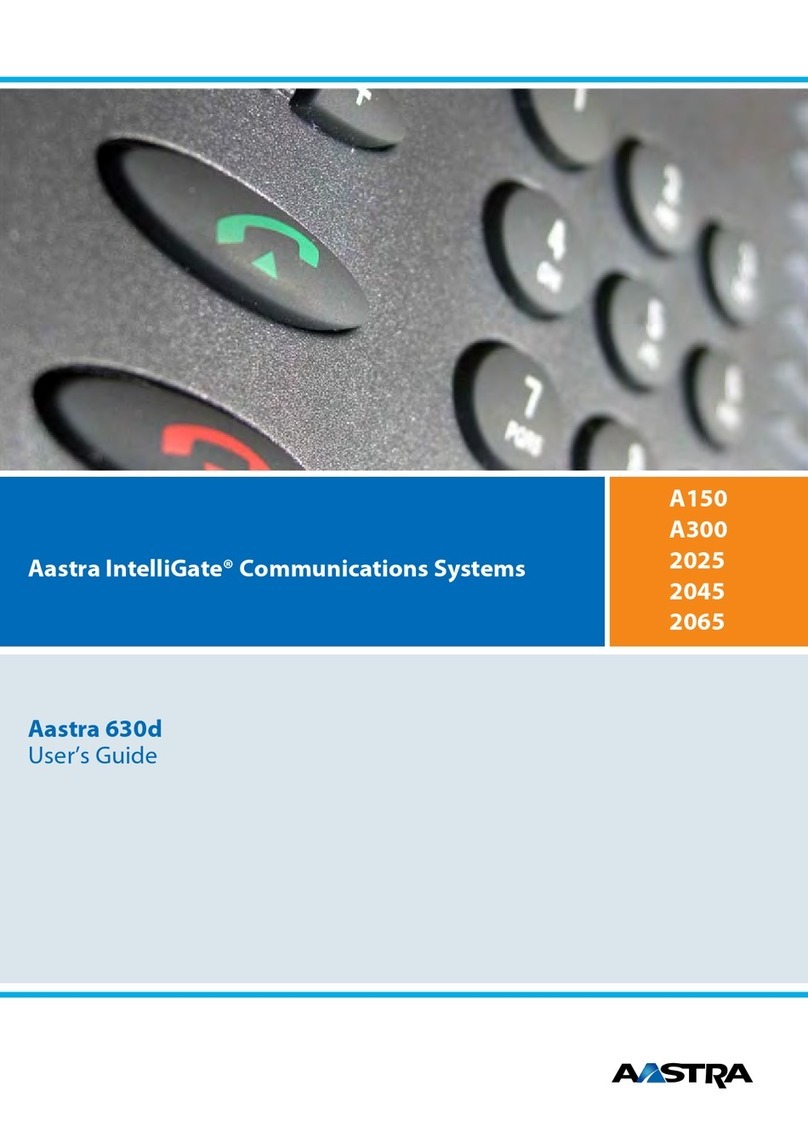
Aastra
Aastra IntelliGate 630d User manual
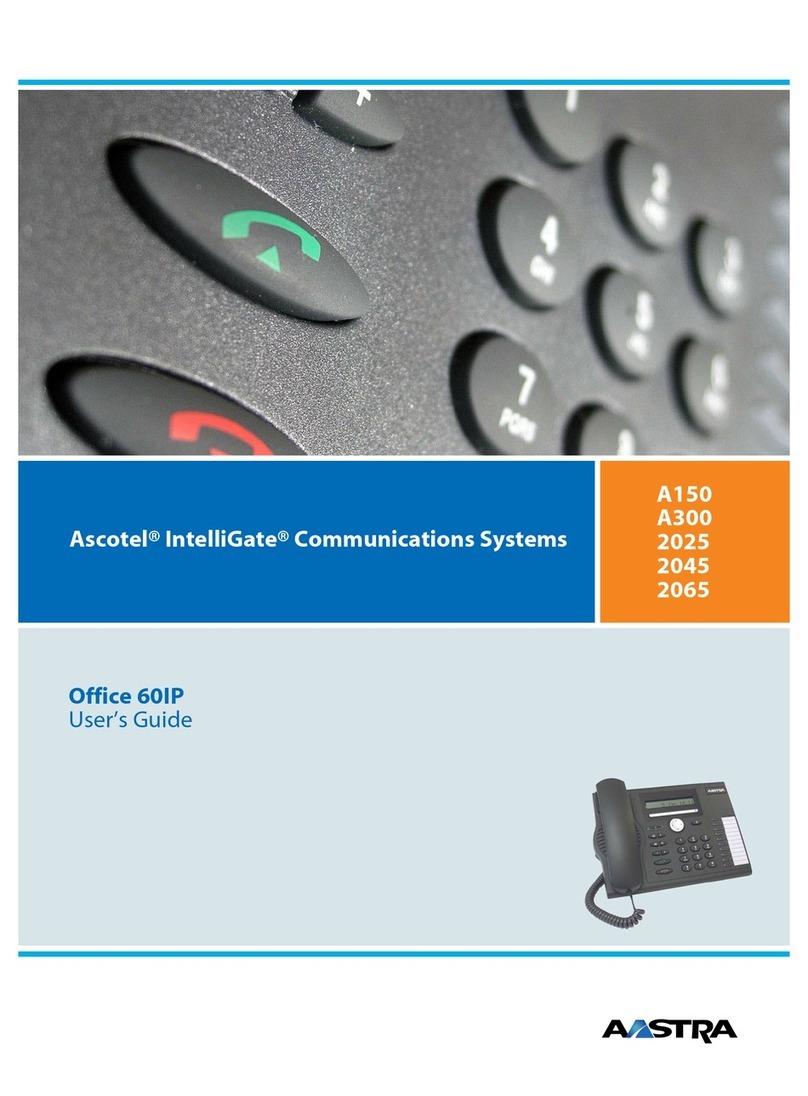
Aastra
Aastra Office 60IP A150 User manual

Aastra
Aastra CM-16 User manual
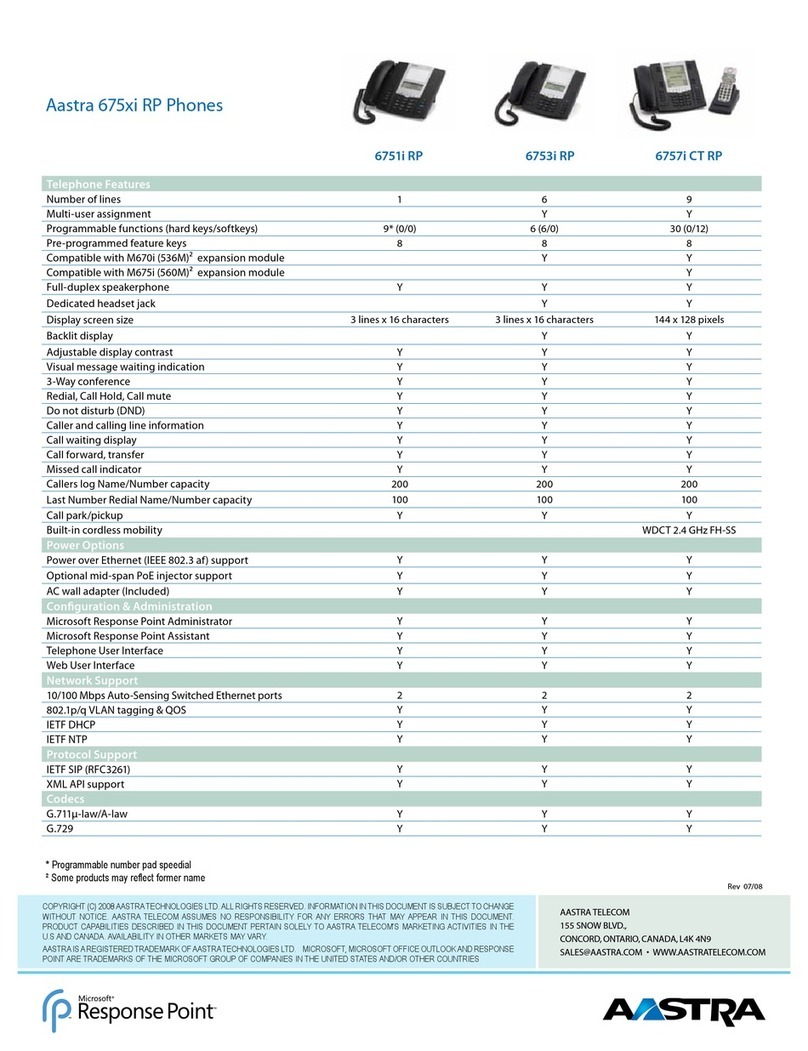
Aastra
Aastra 6751i RP User manual

Aastra
Aastra 6869i User manual
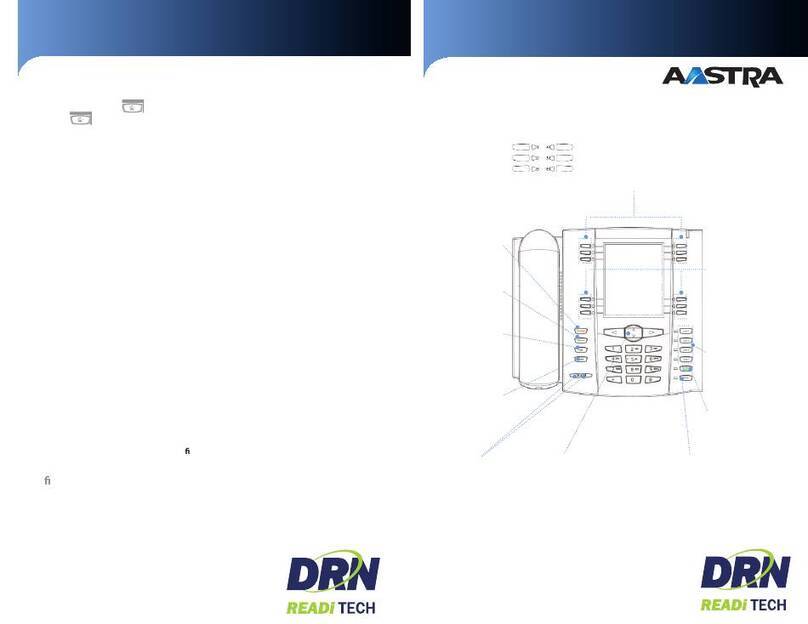
Aastra
Aastra 6737i User manual
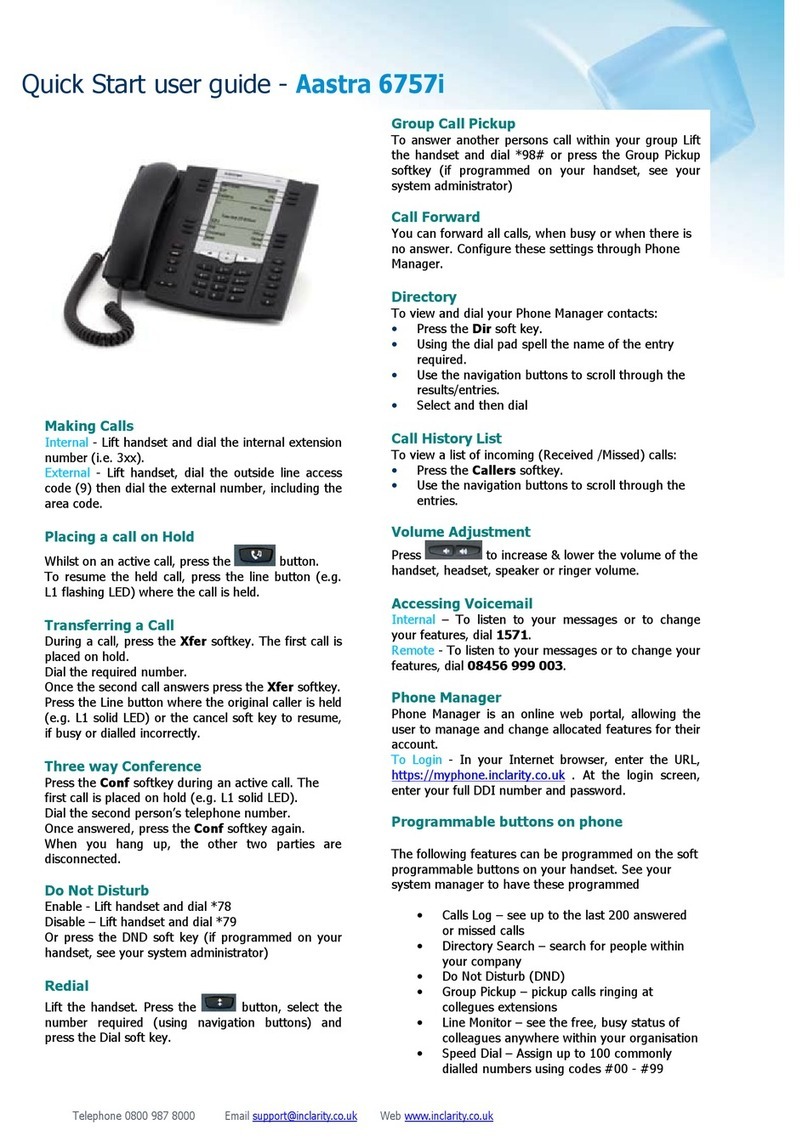
Aastra
Aastra Clearspan 6757i Setup guide

Aastra
Aastra 6730I User manual

Aastra
Aastra 5370 User manual
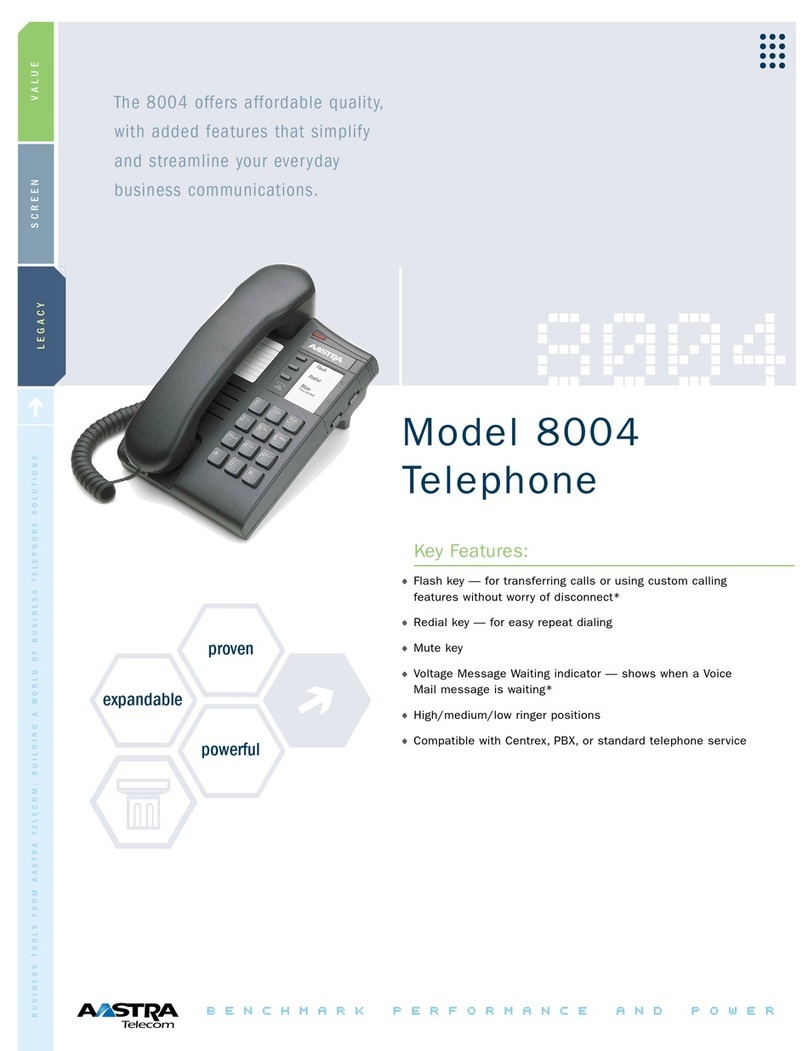
Aastra
Aastra Meridian 8004 User manual

Aastra
Aastra ITE Agent User manual
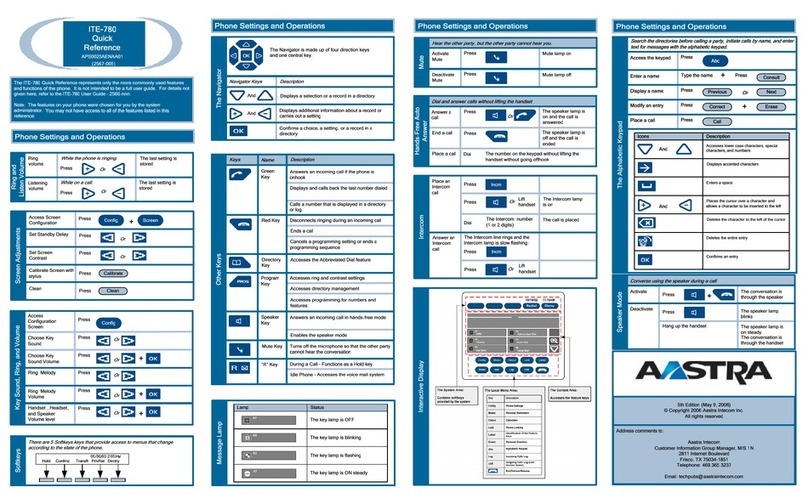
Aastra
Aastra ITE-780 User manual

Aastra
Aastra POWERTOUCH 390 User manual

Aastra
Aastra M920 User manual

Aastra
Aastra BLUESTAR 8000I Service manual

Aastra
Aastra 6730I User manual