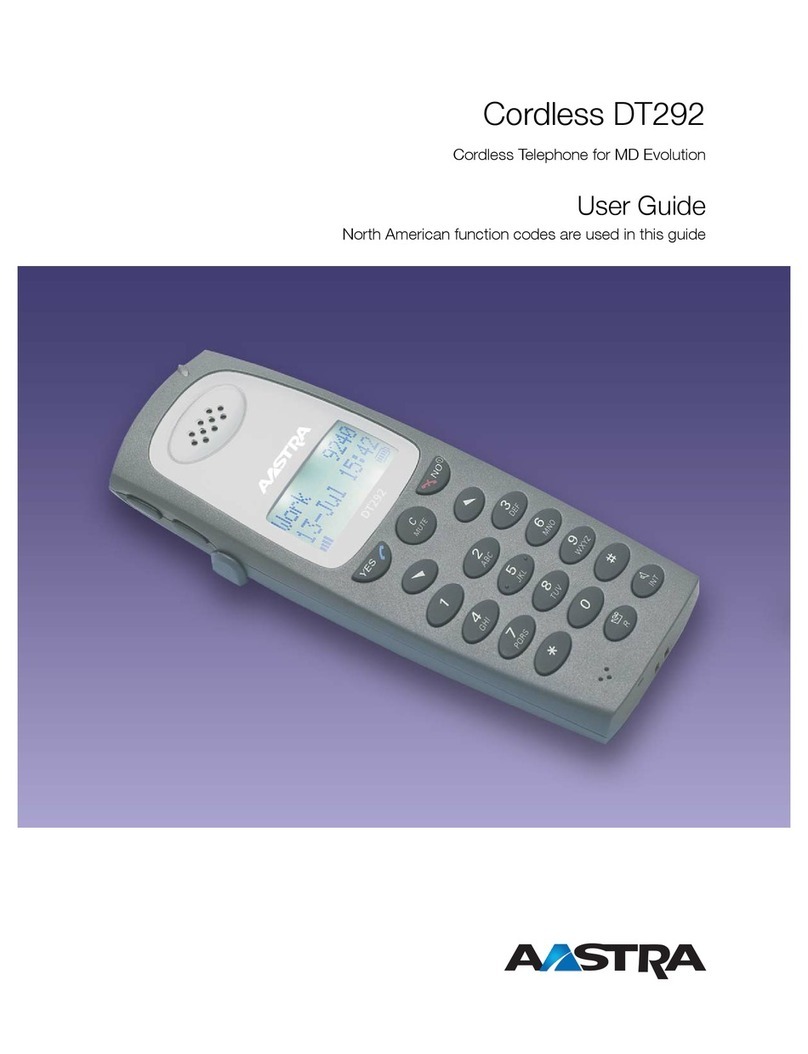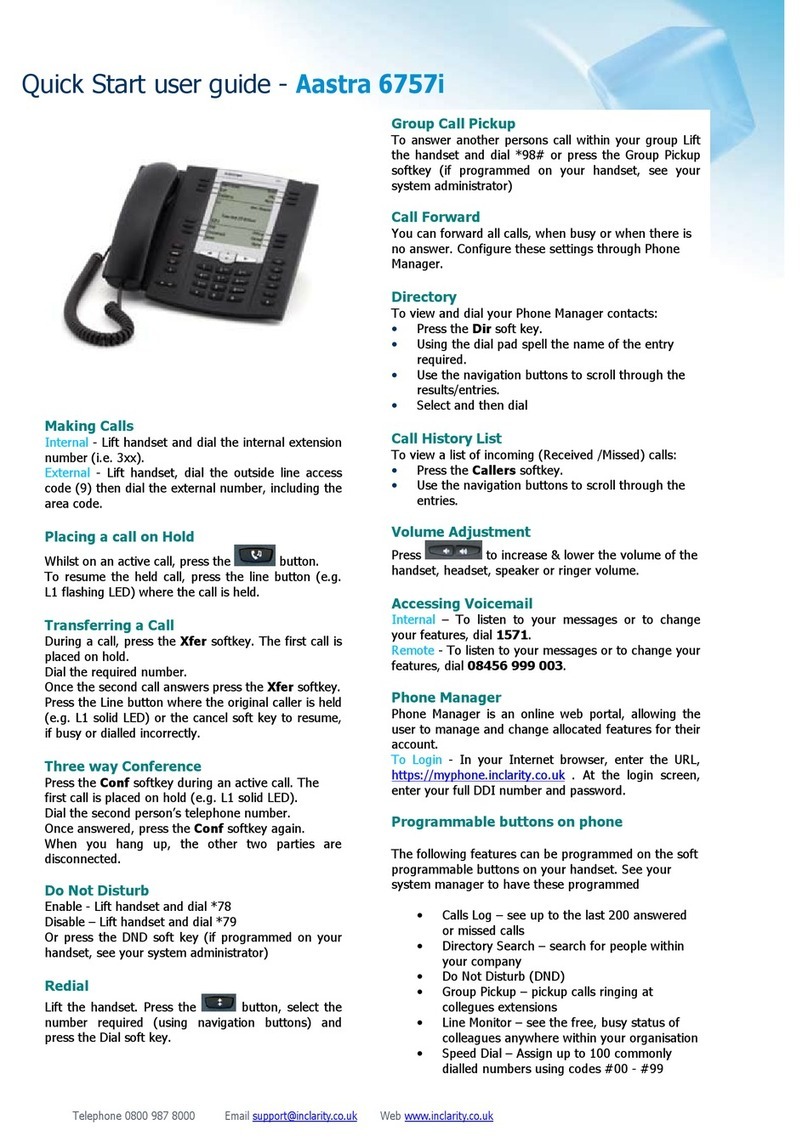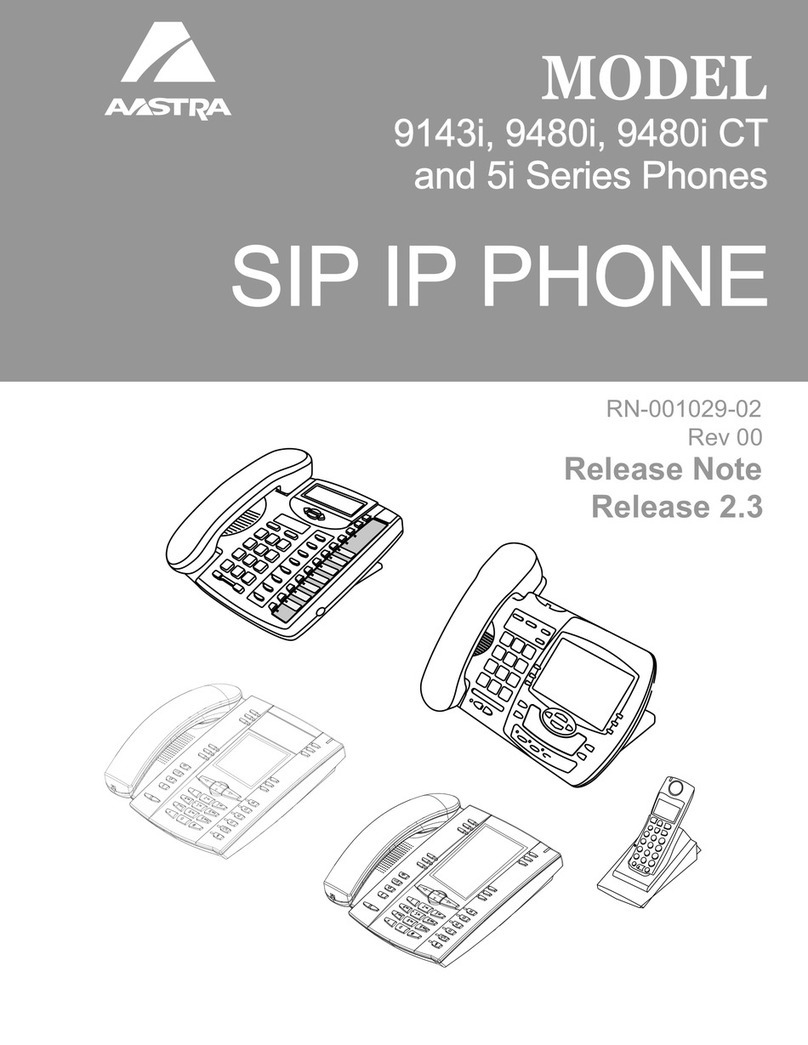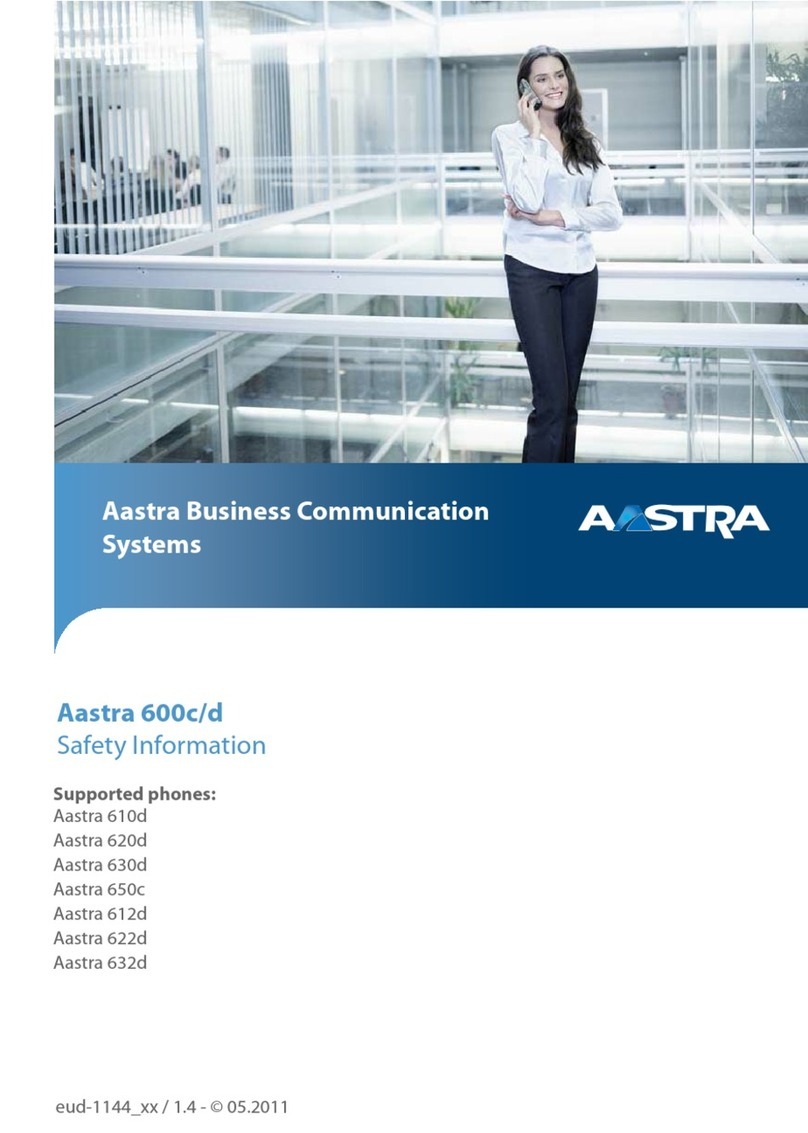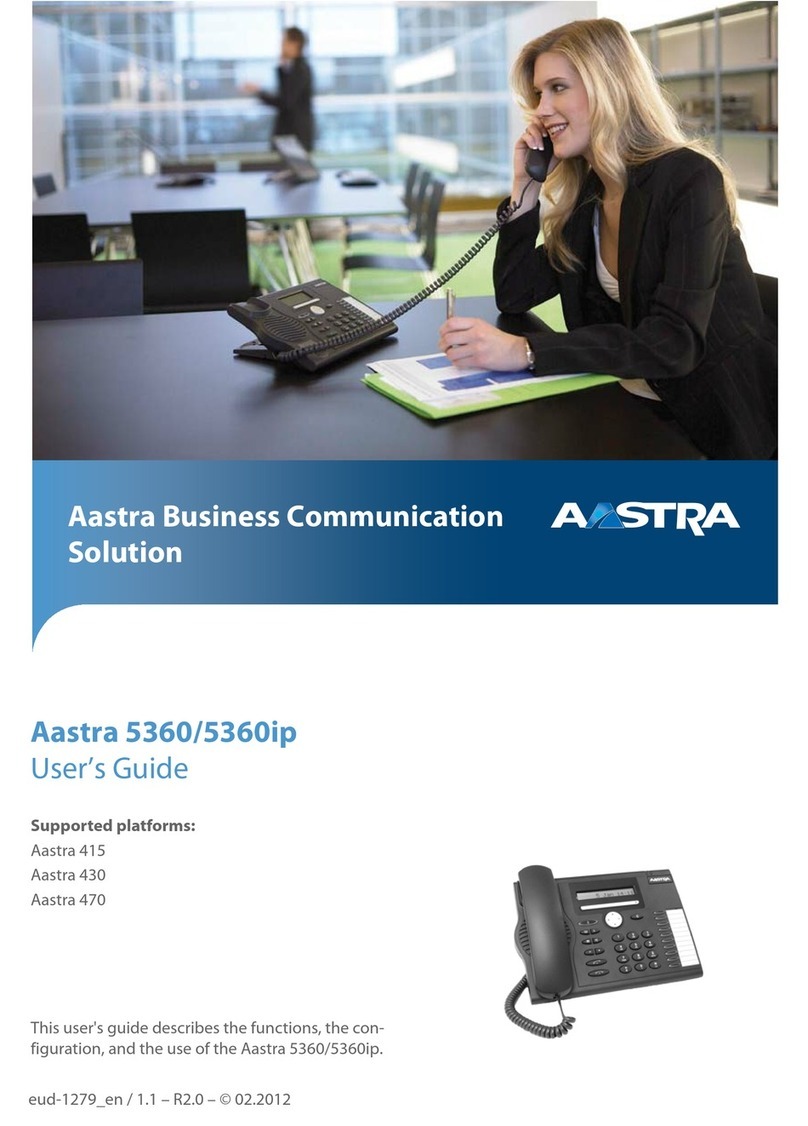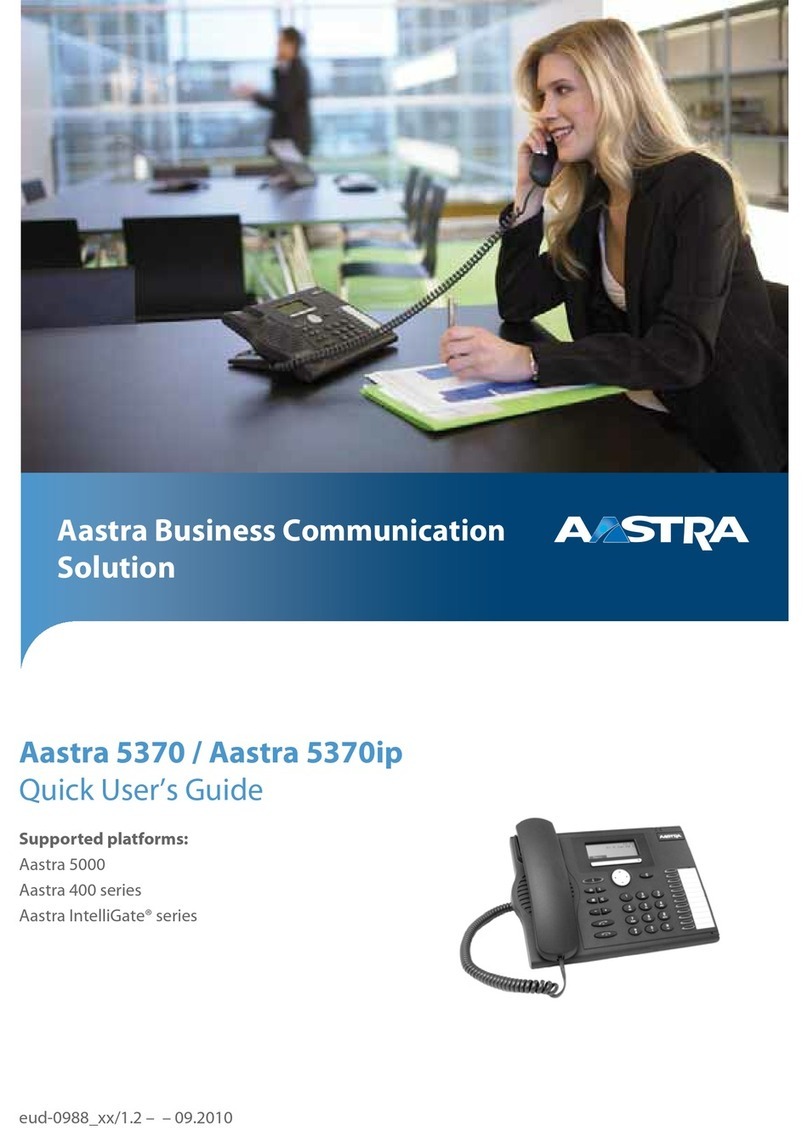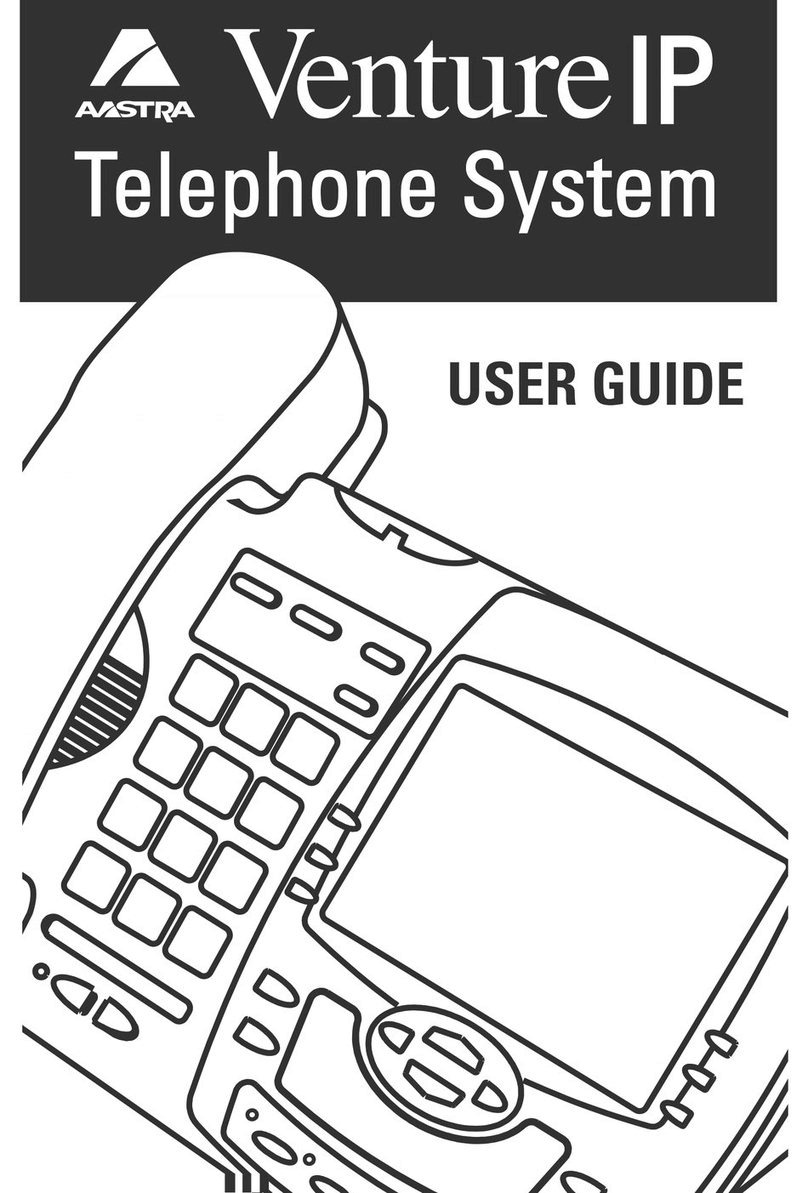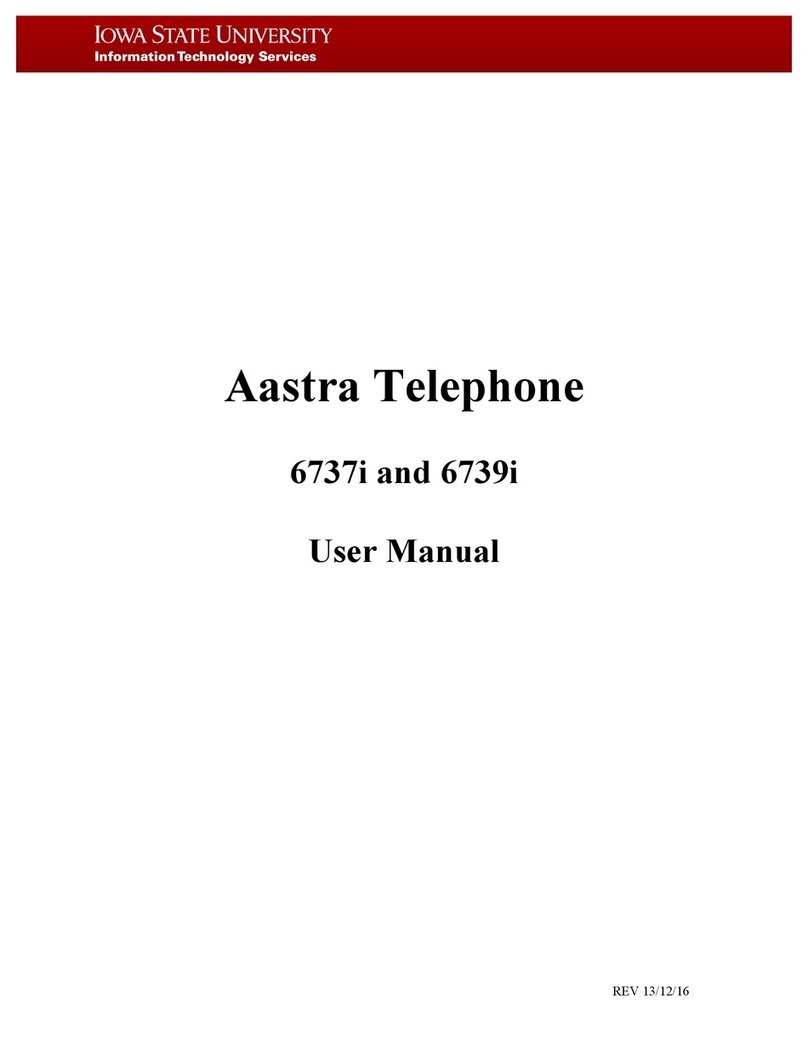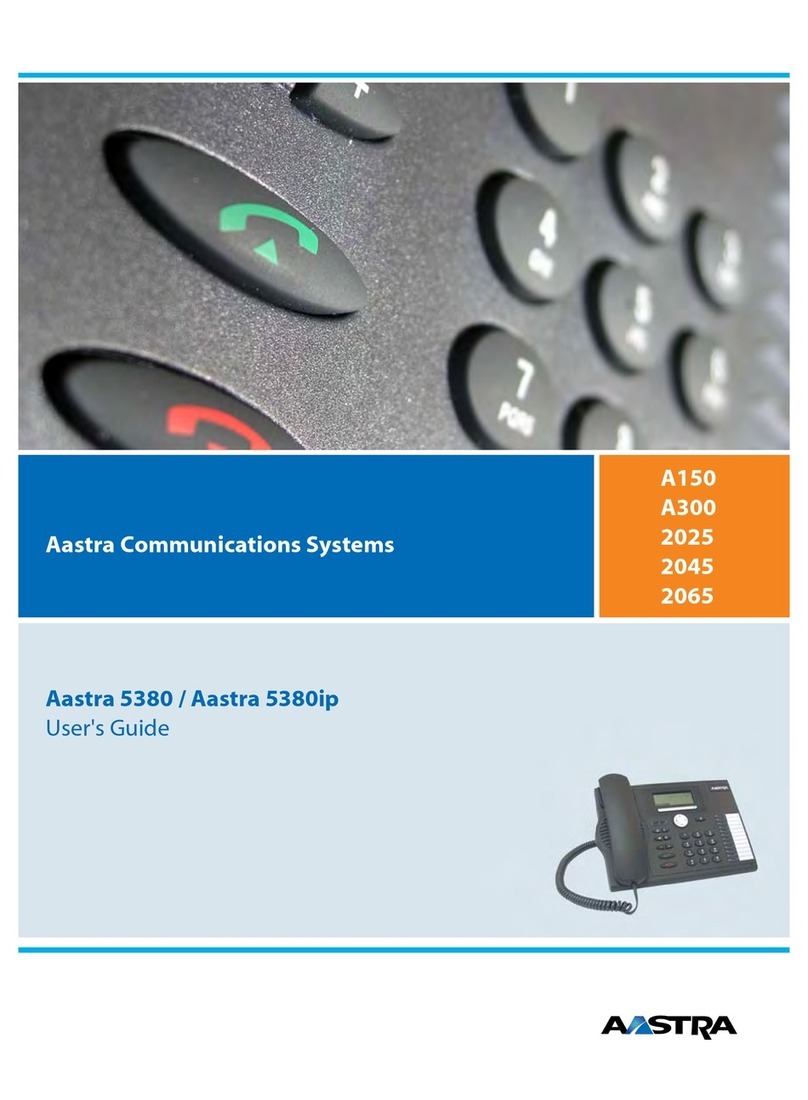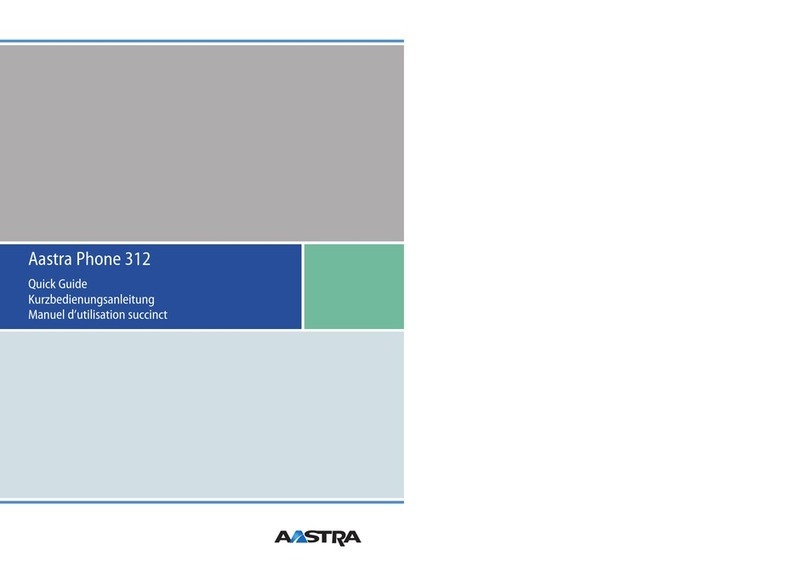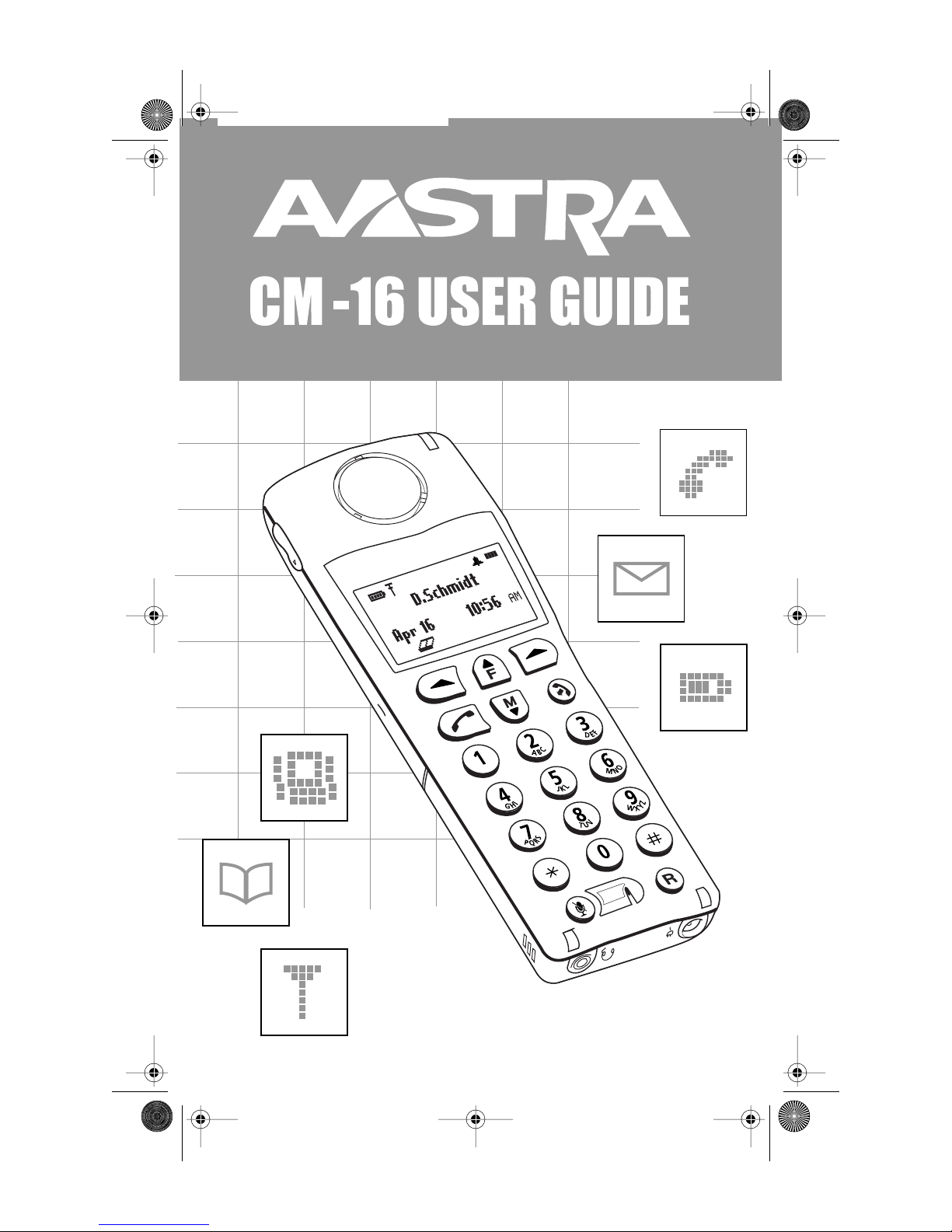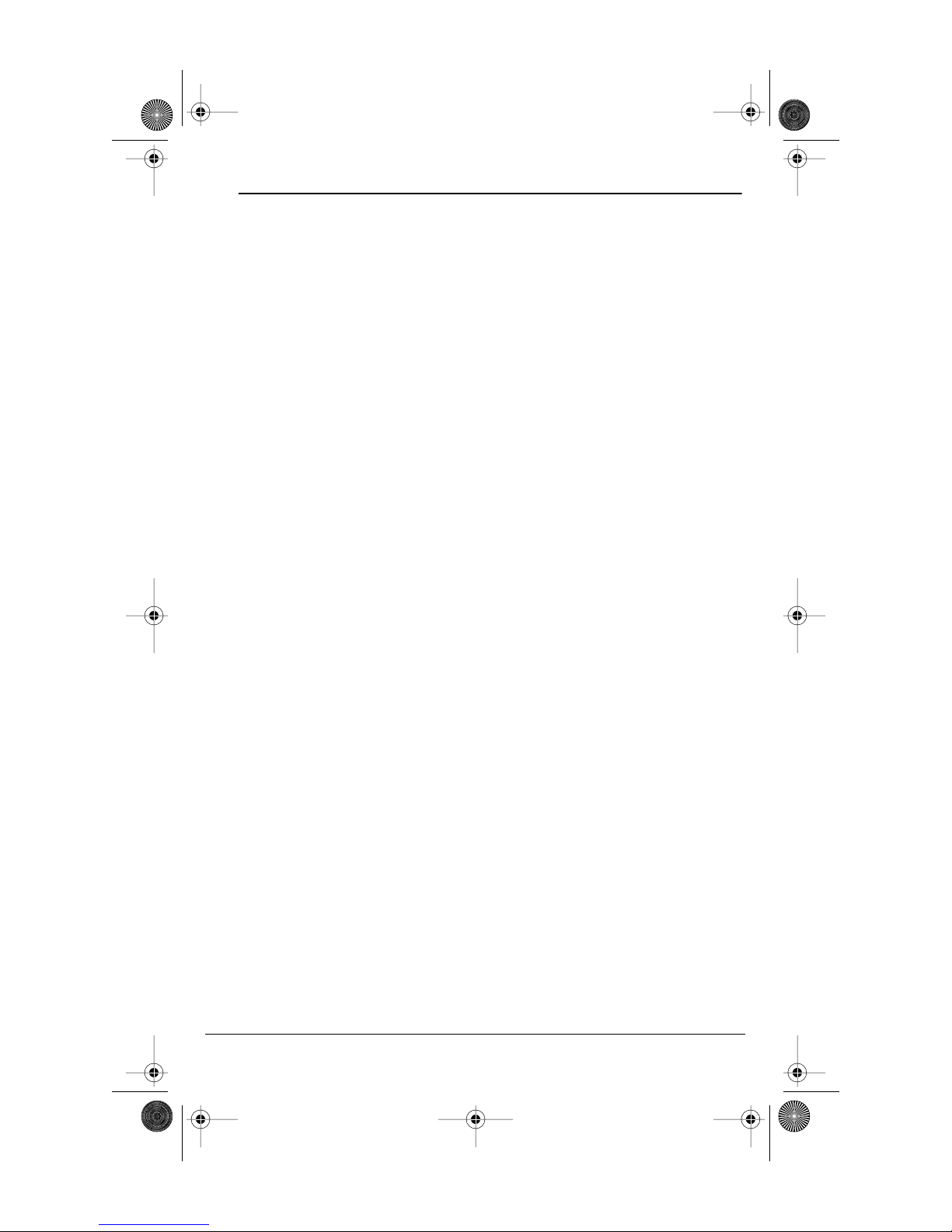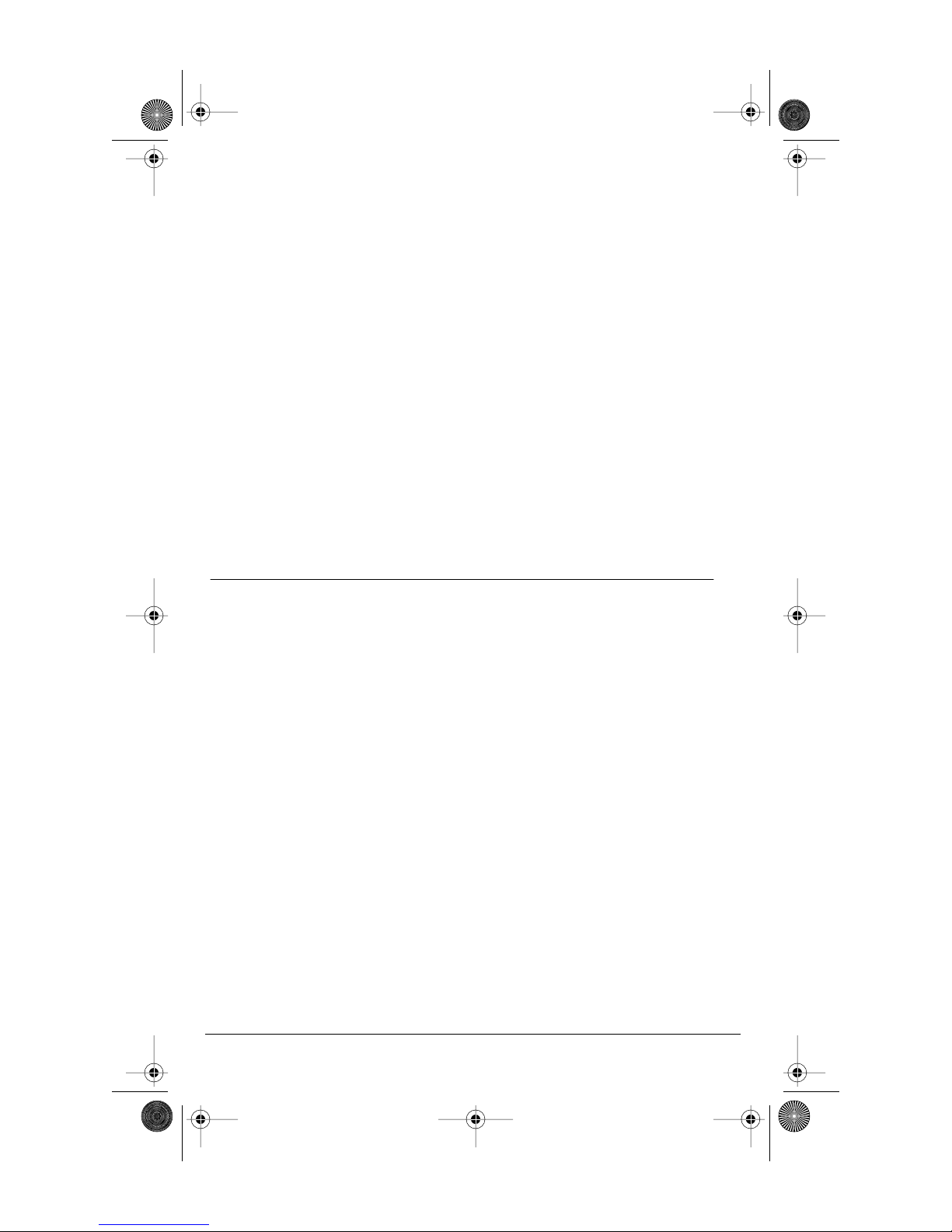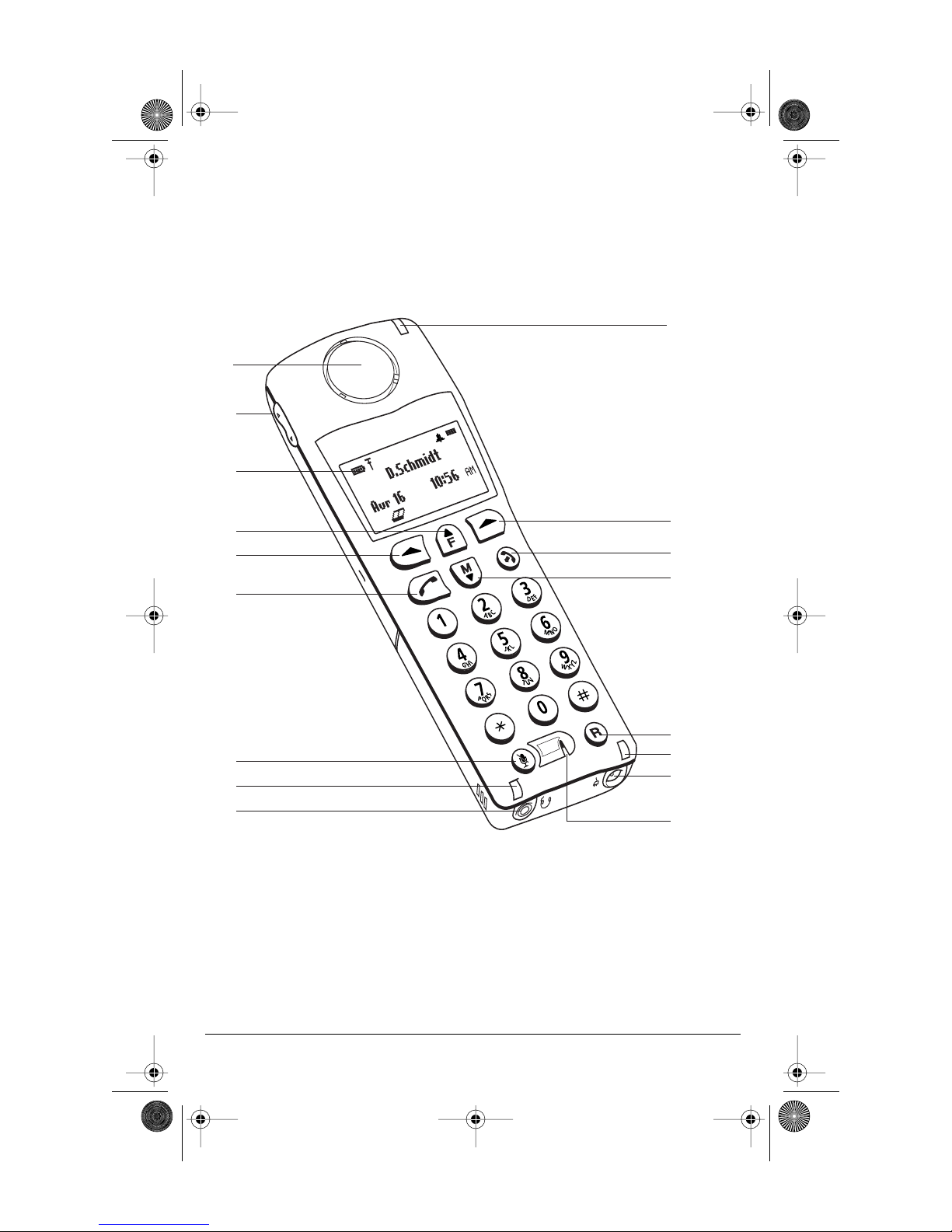Model CM-16 User Guide
i
Table of Contents
SAFETY INFORMATION ...............................................................................................2
Handset and Base Station ..............................................................................................2
Batteries.................................................................................................................................2
INSTALLATION ..............................................................................................................4
Base Station .................................................................................................................... 4, 5
Charging Cradle .................................................................................................................5
Battery Charging ...............................................................................................................6
Belt Clip..................................................................................................................................6
Using a Headset with your Telephone........................................................................6
Battery Status Icons ....................................................................................................6
CM-16 HANDSET KEY FUNCTIONS .......................................................................7, 8
Screen Display .............................................................................................................9
Screen Icons .................................................................................................................9
Screen Prompts .........................................................................................................10
Making and Answering Calls ..................................................................................11
Redial .......................................................................................................................... 11
Hold function .............................................................................................................12
Mute Key .....................................................................................................................12
Ringer/Alerter tones .................................................................................................12
Volume Control ..........................................................................................................12
To adjust the receiver volume .................................................................................... 13
To adjust the ringer volume ........................................................................................ 13
Status Light ................................................................................................................13
Feature Key List ........................................................................................................ 13
OPTIONS .....................................................................................................................14
Language ....................................................................................................................14
Key Label .....................................................................................................................15
To edit key label text ..................................................................................................... 15
To delete a single key label ......................................................................................... 15
To delete all feature label text ................................................................................... 15
Ring Tone ...................................................................................................................16
Custom Name ............................................................................................................16
Call Timer ................................................................................................................... 16
Vibrate .........................................................................................................................17
Handset Pairing .........................................................................................................17
Key Lock ......................................................................................................................17
Backlight .....................................................................................................................18
Silent Alert.................................................................................................................. 18
Directory .....................................................................................................................19
Adding a name and number to the Directory ..................................................... 19
Entering Letters and Characters ............................................................................... 19
Finding entries in the Directory ................................................................................ 20
Dialing from the Directory .......................................................................................... 20
Changing entries in the Directory ............................................................................ 20
Deleting an entry in the Directory ........................................................................... 21
Limited Warranty .......................................................................................................22
CM16.book Page i Friday, June 18, 2004 3:22 PM