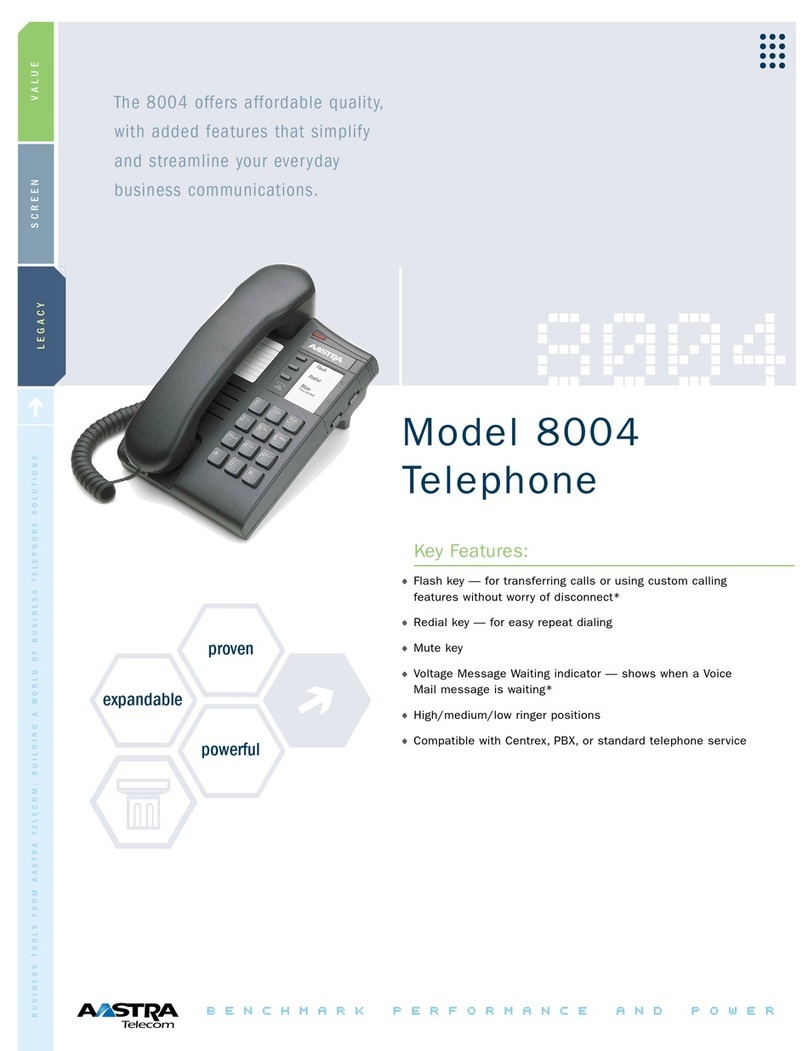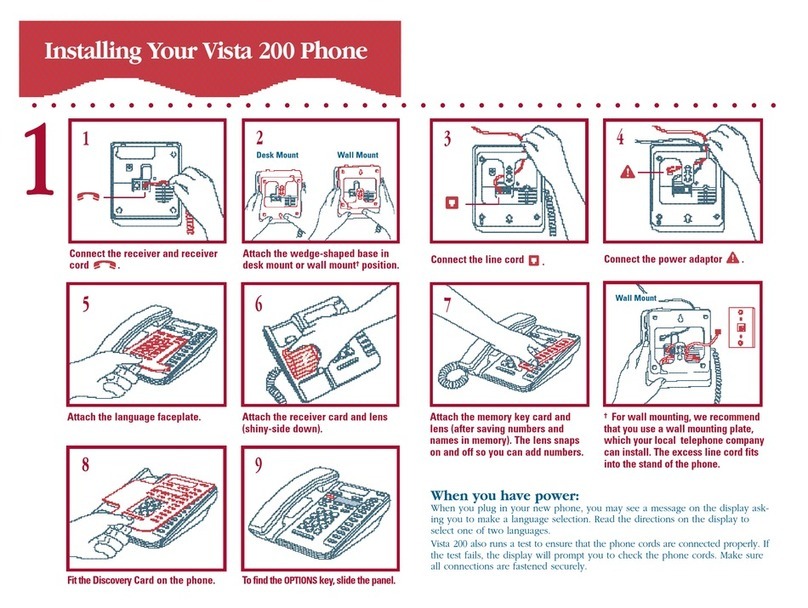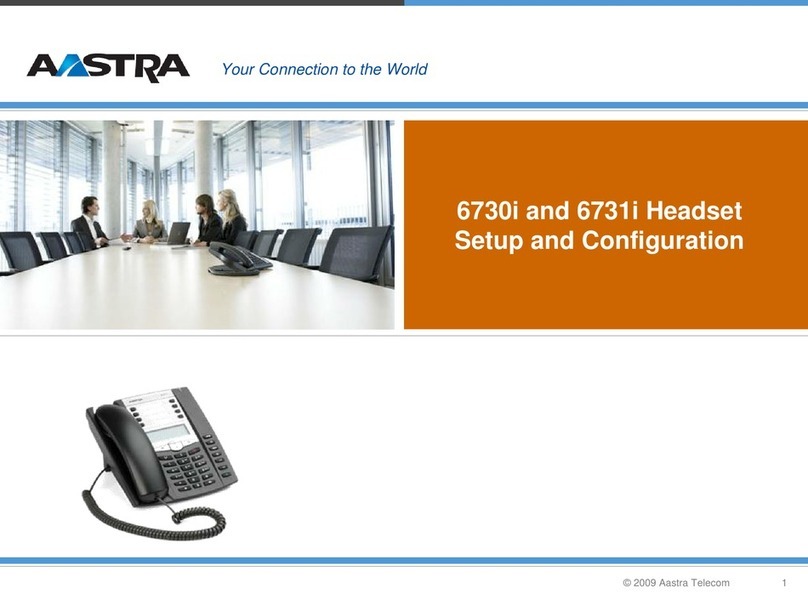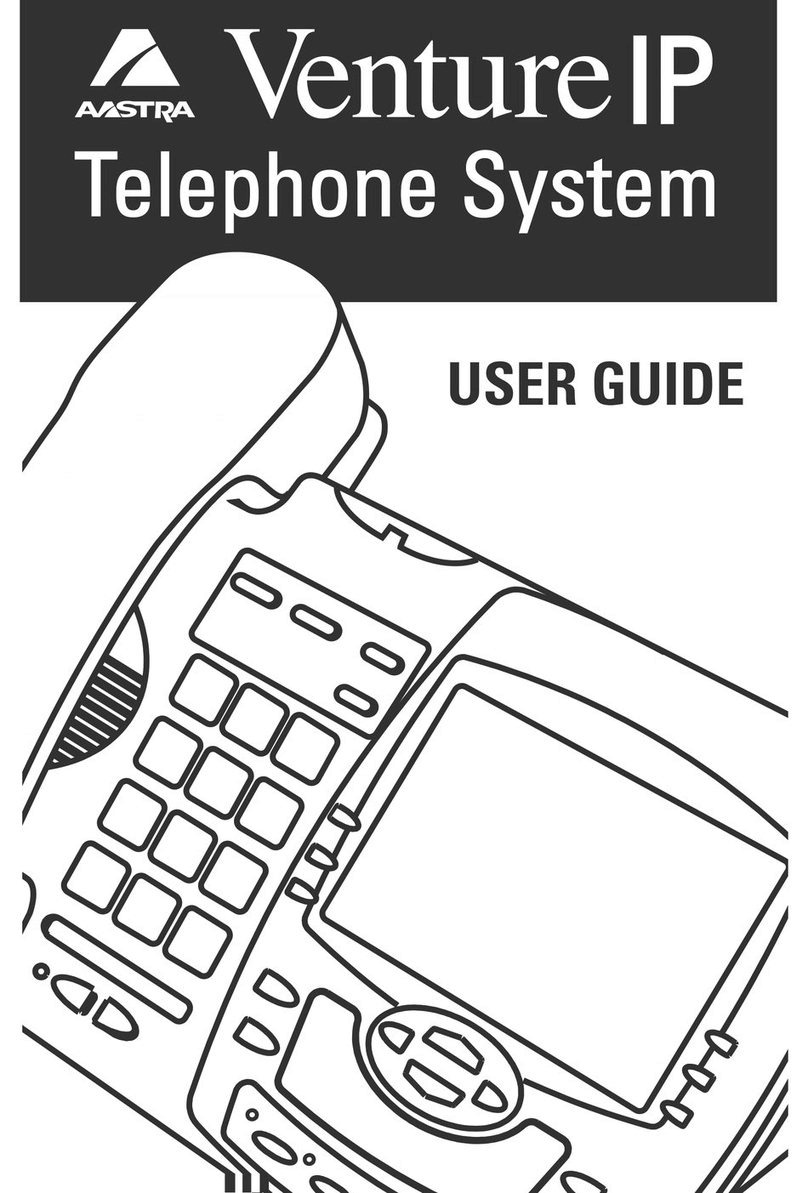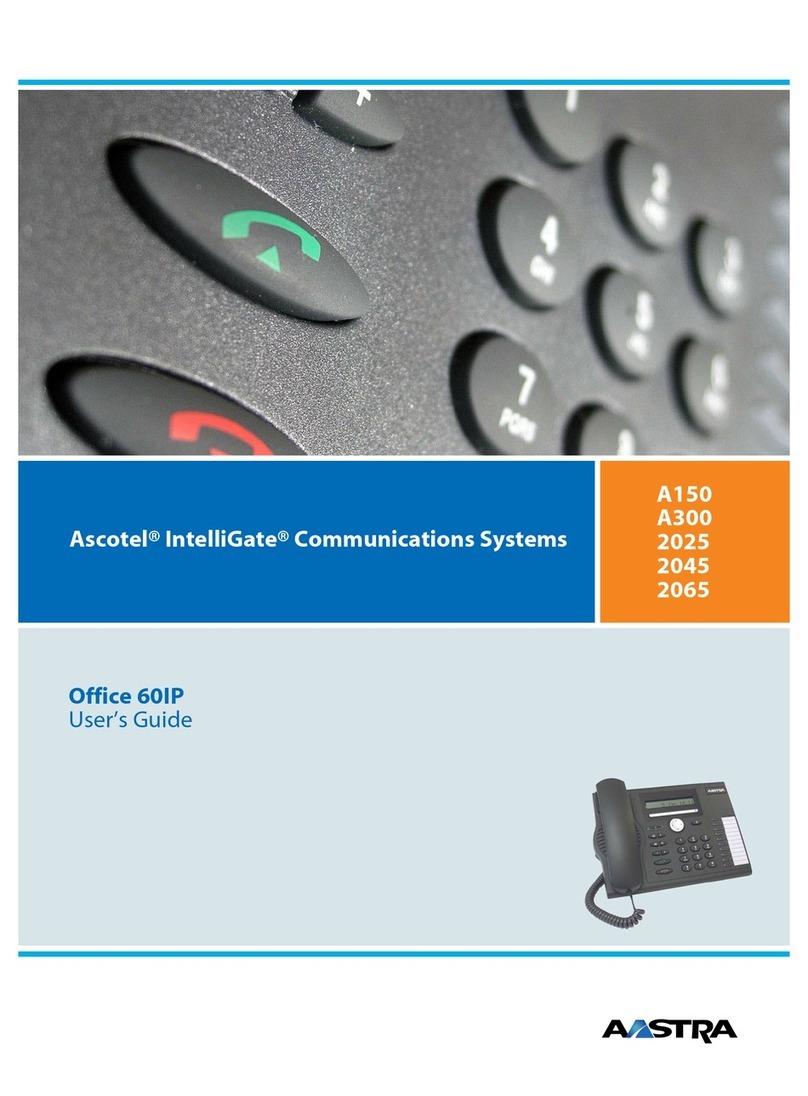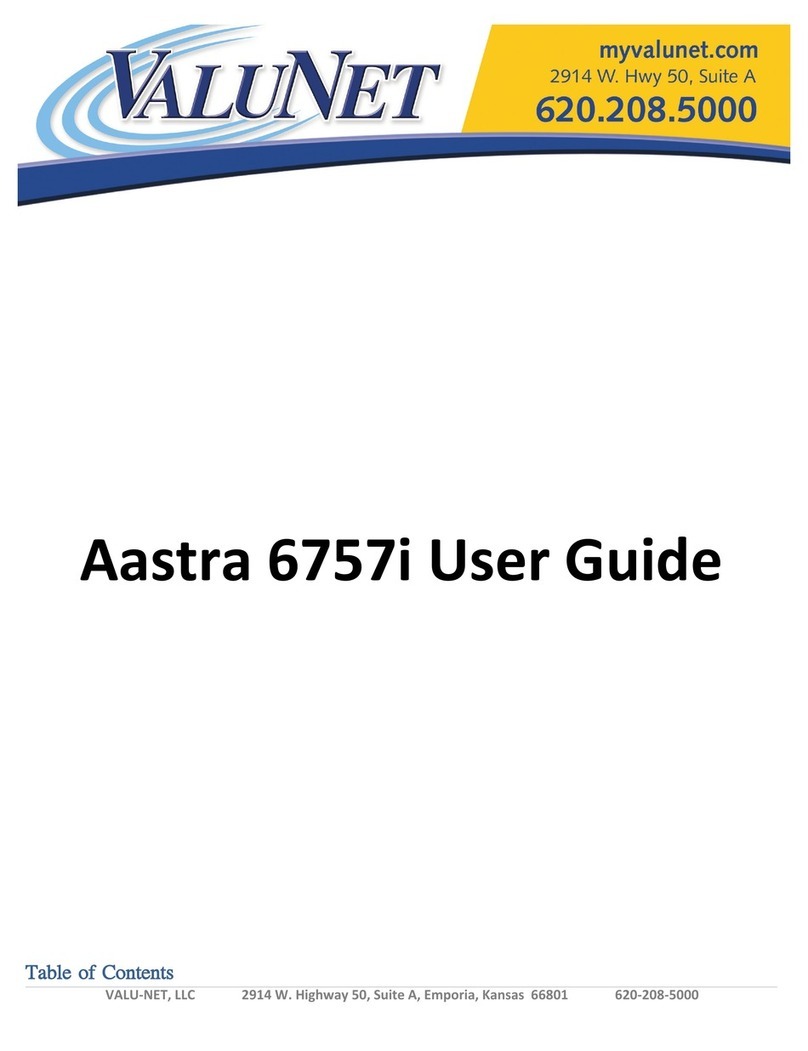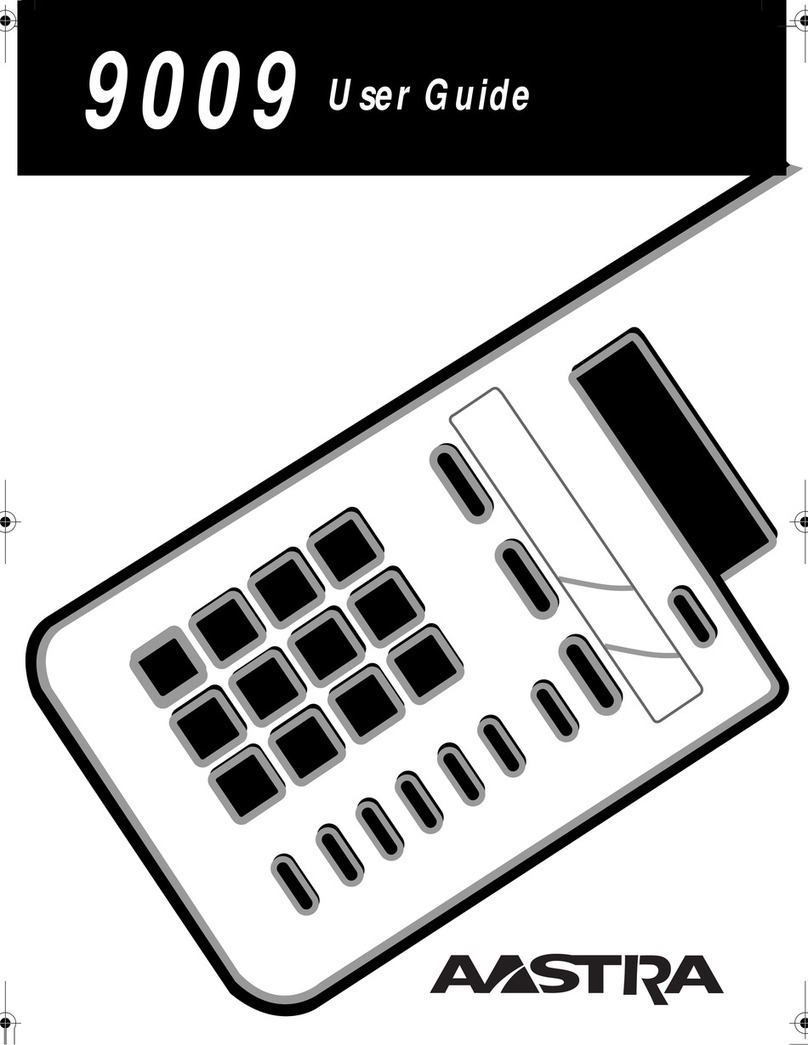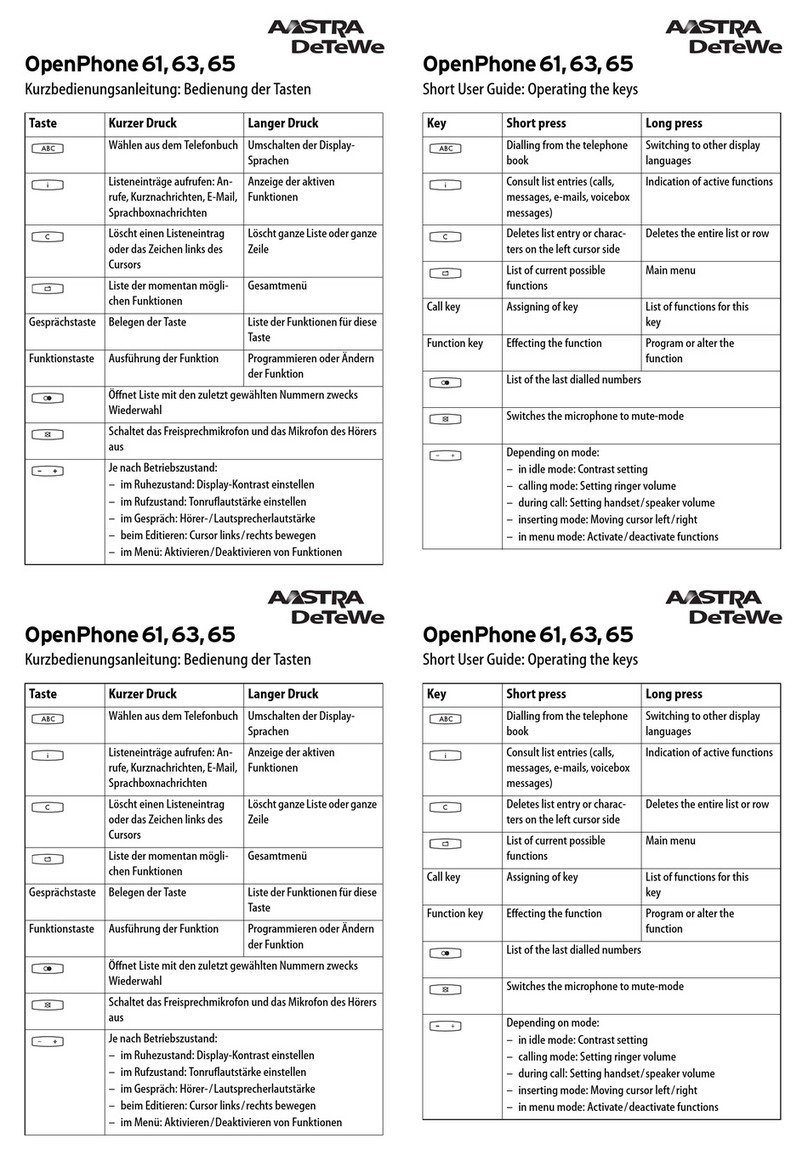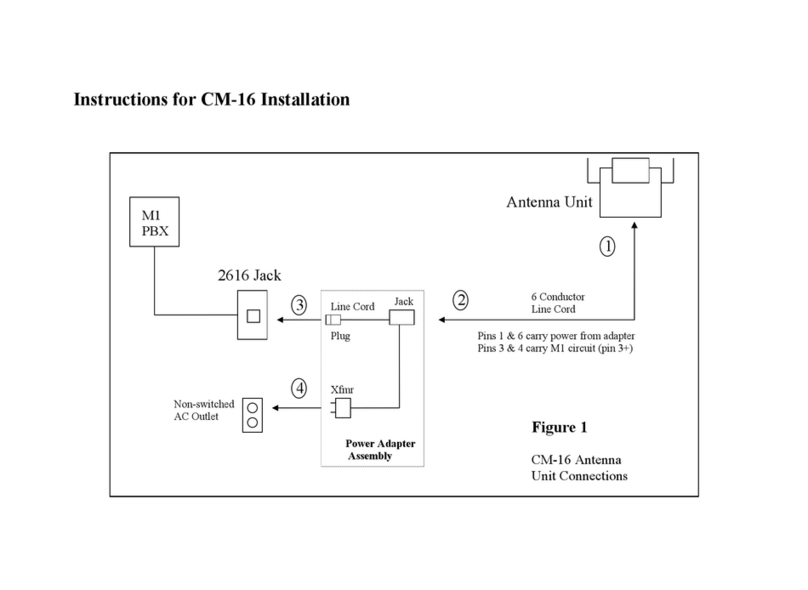Venture 3-Line Telephone with Answering Device
Quick start card
TIPS
☞
Review the instructions and the illustrations on pages 9, 10 and 11 as well as pages 71, 72 and 73.
☞
Line 1
MUST
be the same telephone number for all installed phones in the system.
☞
Install one phone at a time and verify the installation of each set before moving on to the next phone.
☞
To verify, first lift the handset and press the line 1 key on any ONE set. You should hear a dial tone and the
line 1 light should be lit—leave the handset off hook. Next, move to each Venture set in the system. If the line
1 indicator light is lit on all sets, you have successfully installed your Venture system!
☞
If you want to change the volume of the handset receiver permanently, set “14 Hndset deflt” on page 28 to on.
☞
If your display shows
Key is locked
,
see option “22 Lock lists” on page 29.
☞
If you experience problems, verify the installation (pages 8 through 15), check the option settings (beginning
on page 25), and then review the Troubleshooting section (pages 63 through 66).
☞
The answering device default is On. To turn off the answering device, see “31 Answr machne” on page 30.
☞
To hear all messages press
—
(Play) twice.
☞
To hear a specific message press
cc
cc
and use
[[
[[
or
]]
]]
to display the message; press
—
(Play).
☞
If you greeting always plays twice, ensure that Option “32 Auto attend” on page 31 is set to off.
You hear...
Messages, voice tags, mailbox tags and memos.
Callers hear...
Greetings, general and mailbox specific.
P0814617 02 CC1870 Rev 01
PO814617 02 E QSC TAD Page 4 Thursday, April 27, 2000 10:49 AM