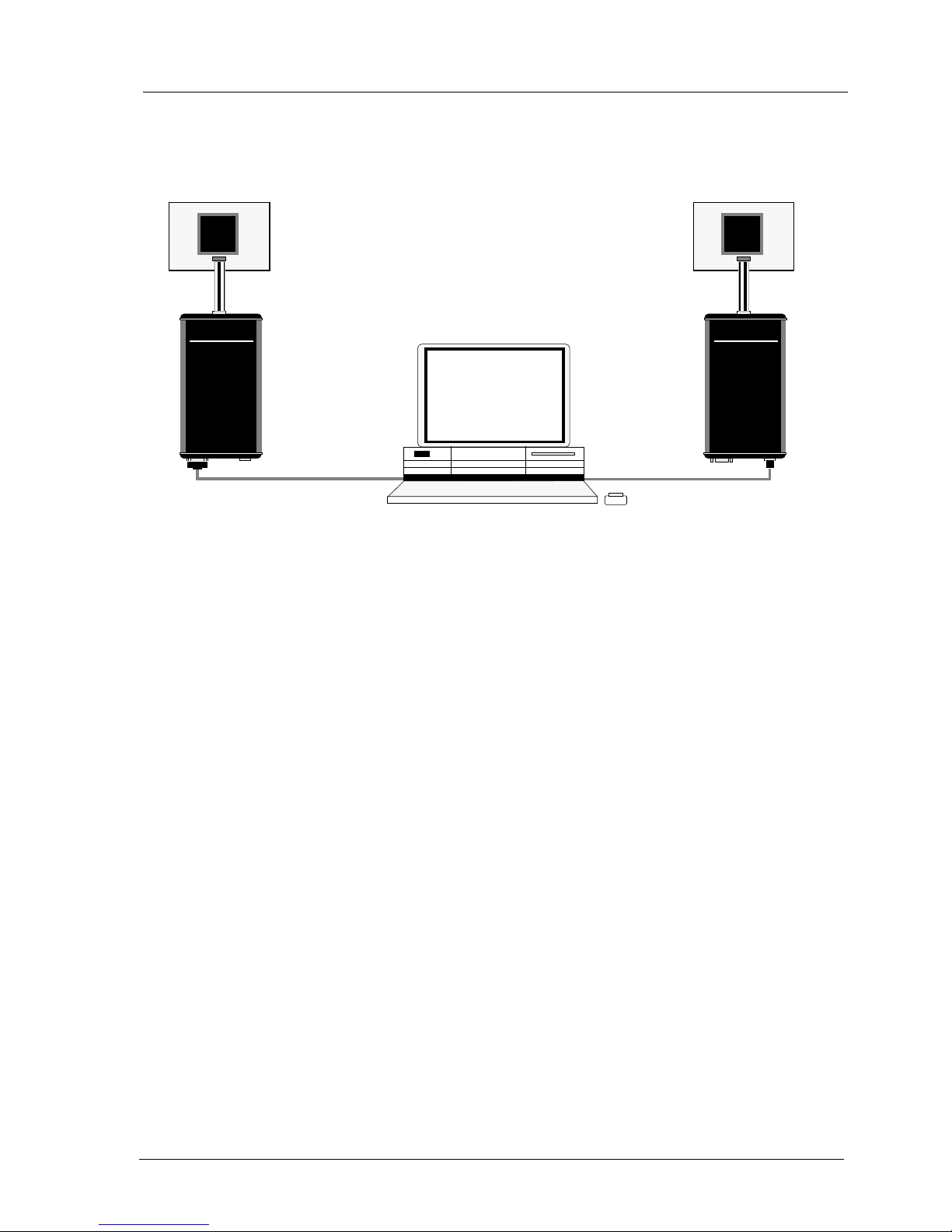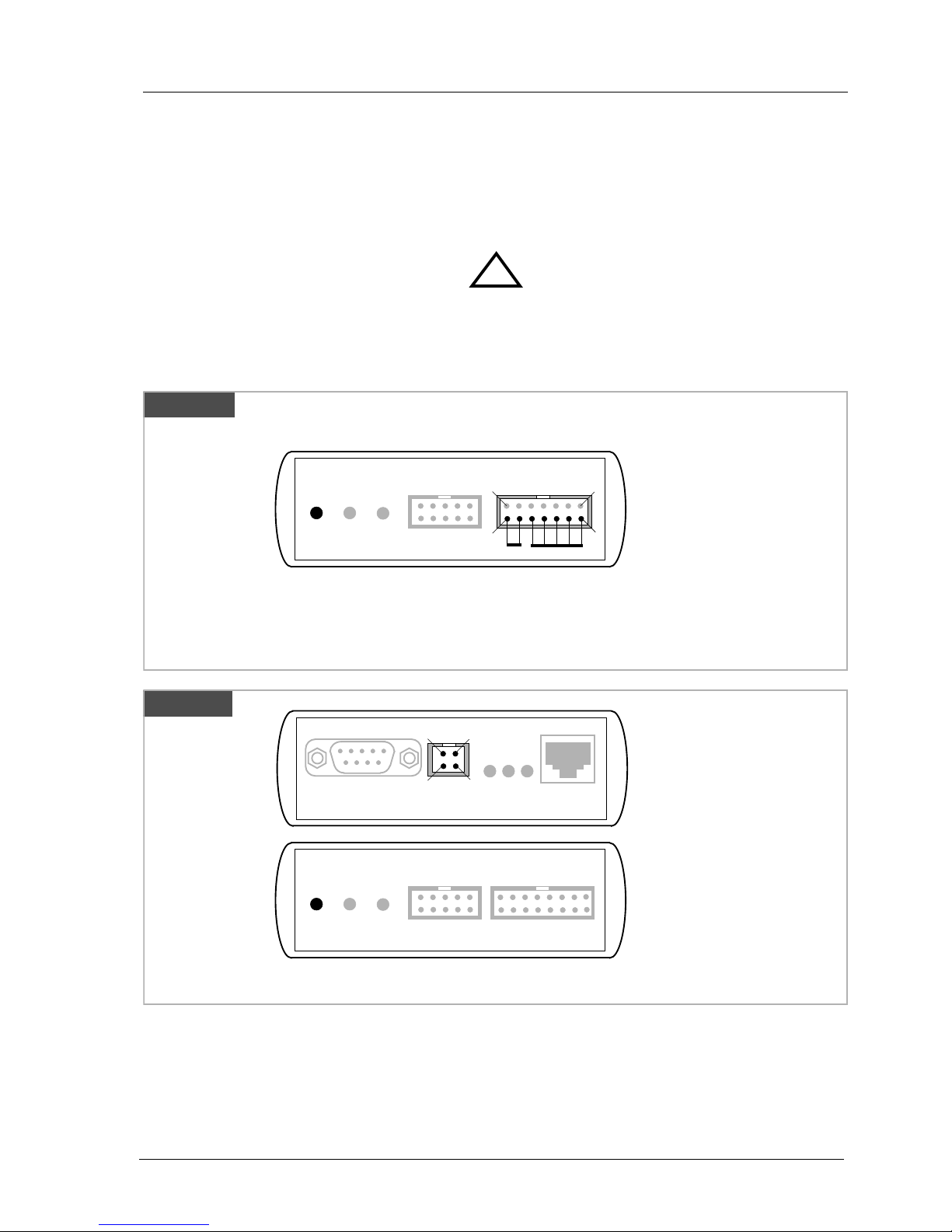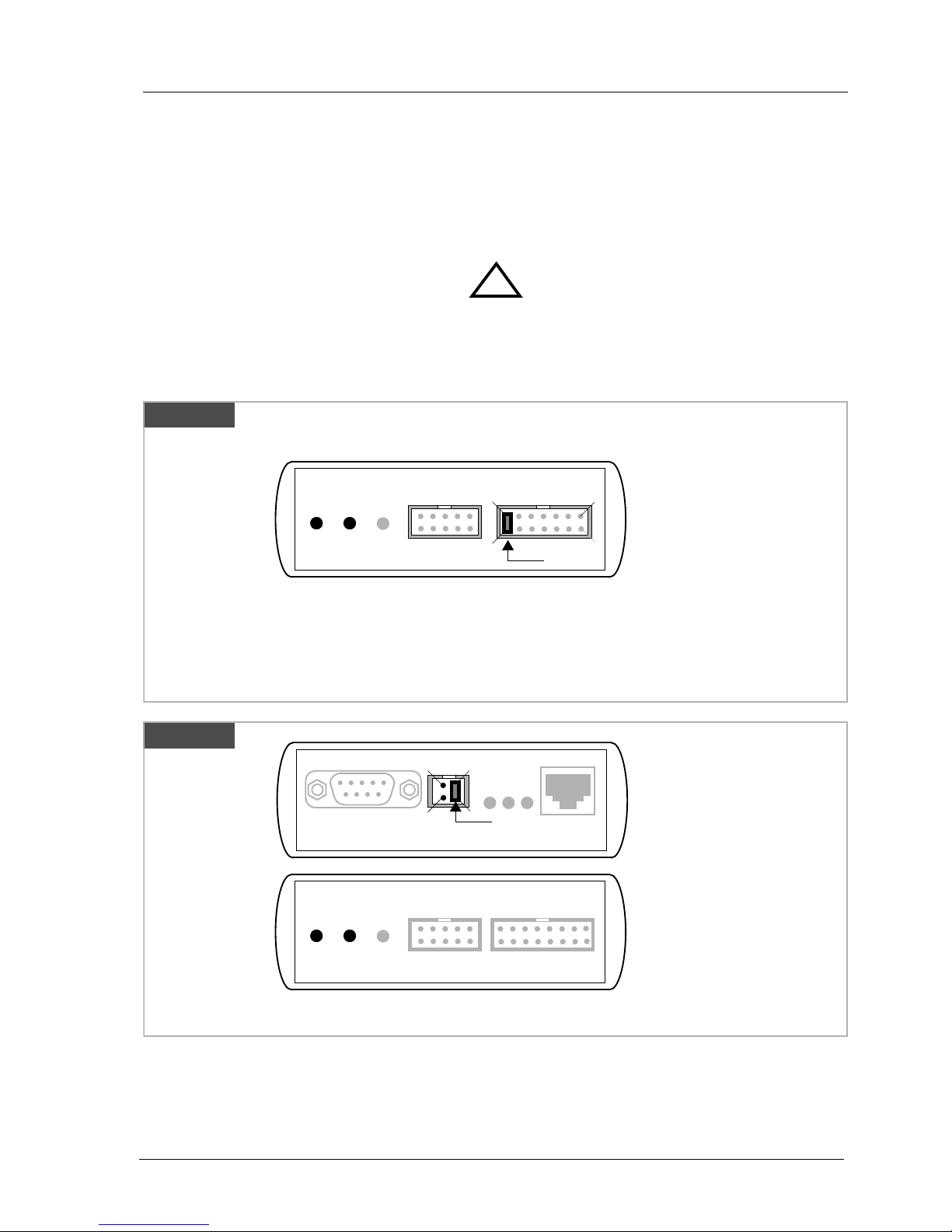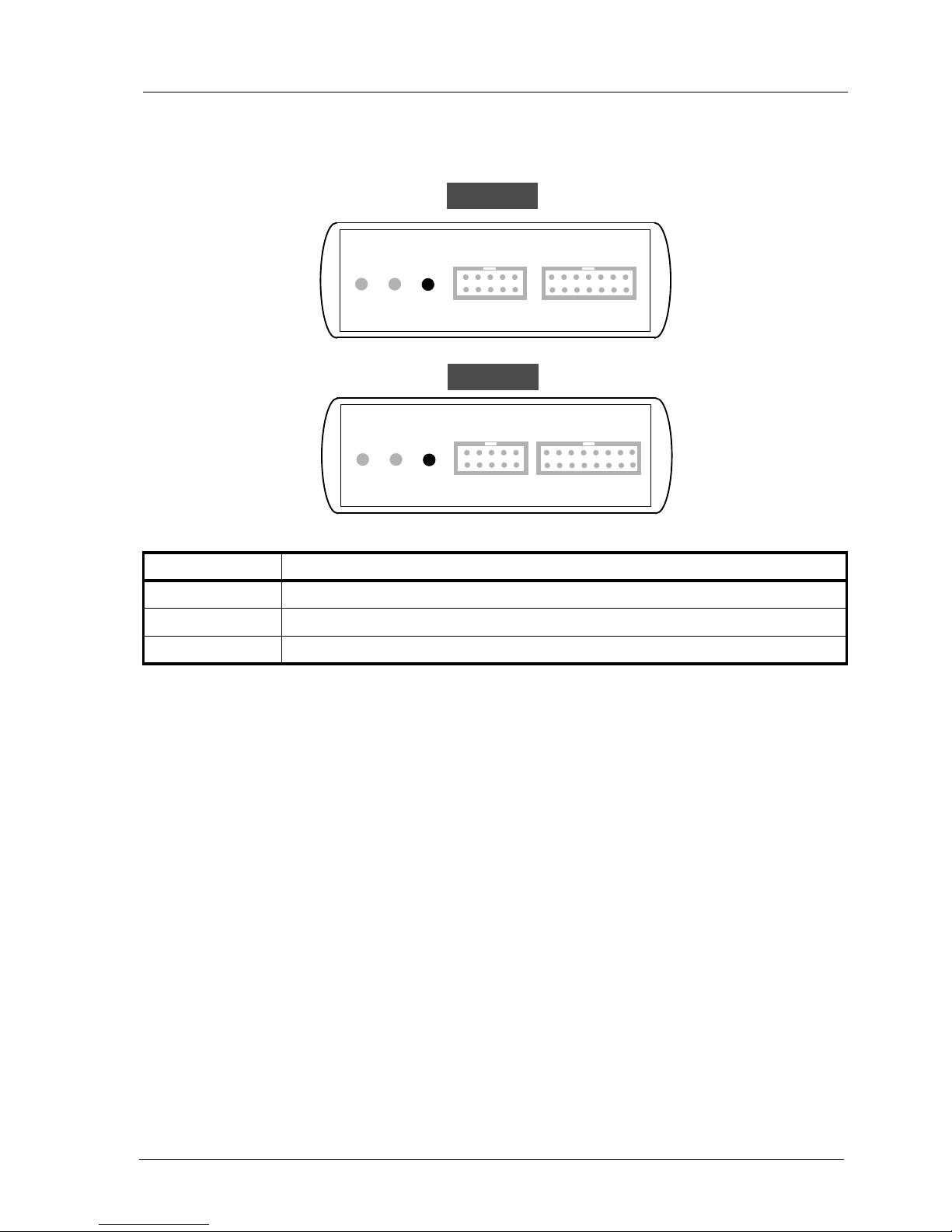bdi
SCI
JTAG interface for SeeCode™ Debugger, BDI2000 (XScale) User Manual 2
© Copyright 1999-2003 by ABATRON AG V 1.00
1 Introduction .................................................................................................................................3
1.1 BDI2000.................................................................................................................................3
2 Installation ...................................................................................................................................4
2.1 Connecting the BDI2000 to Target.........................................................................................4
2.1.1 Changing Target Processor Type .................................................................................6
2.2 Connecting the BDI2000 to Power Supply.............................................................................7
2.2.1 External Power Supply.................................................................................................7
2.2.2 Power Supply from Target System...............................................................................8
2.3 Status LED «MODE».............................................................................................................9
2.4 Connecting the BDI2000 to Host.........................................................................................10
2.4.1 Serial line communication..........................................................................................10
2.4.2 Ethernet communication ............................................................................................11
2.5 Installation of the Configuration Software............................................................................12
2.6 Configuration .......................................................................................................................13
2.6.1 BDI2000 Setup/Update..............................................................................................13
3 Init List........................................................................................................................................15
4 BDI working modes...................................................................................................................16
4.1 Debug Handler.....................................................................................................................17
4.2 Startup Mode.......................................................................................................................18
4.2.1 Startup mode RESET ................................................................................................18
4.2.2 Startup Mode STOP...................................................................................................18
4.2.3 Startup mode RUN.....................................................................................................18
5 Working with SeeCode..............................................................................................................19
5.1 Starting SeeCode................................................................................................................19
5.2 Properties............................................................................................................................20
5.3 Direct Commands................................................................................................................21
5.3.1 Target.Reset...............................................................................................................21
5.3.2 Flash.Setup................................................................................................................21
5.3.3 Flash.Erase................................................................................................................22
5.3.4 Flash.Load .................................................................................................................22
5.3.5 Flash.Idle....................................................................................................................22
5.4 Download to Flash Memory.................................................................................................23
6 Telnet Interface ..........................................................................................................................25
7 Specifications............................................................................................................................26
8 Environmental notice................................................................................................................27
9 Declaration of Conformity (CE)................................................................................................27
10 Warranty...................................................................................................................................28
Appendices
A Troubleshooting........................................................................................................................29
B Maintenance..............................................................................................................................30
C Trademarks................................................................................................................................32