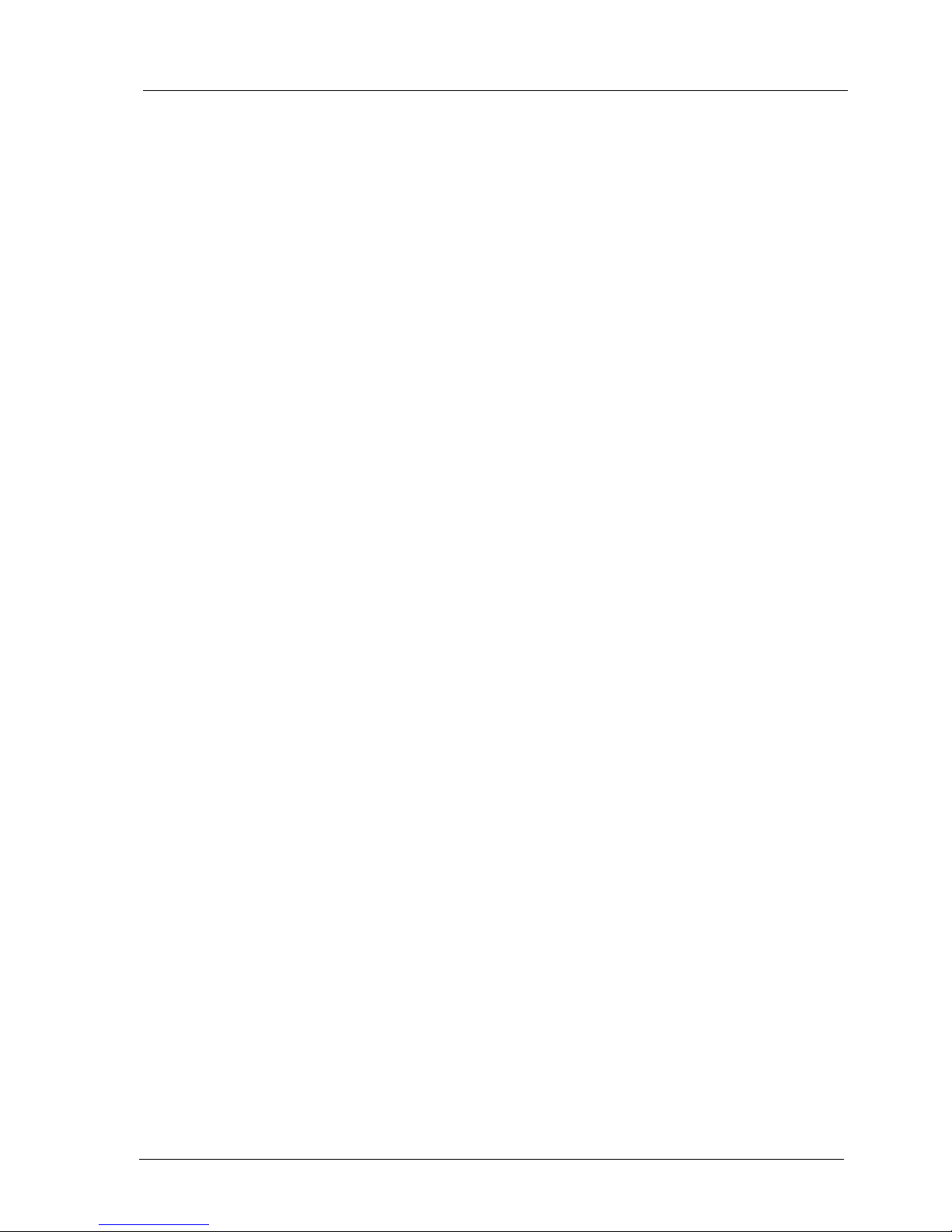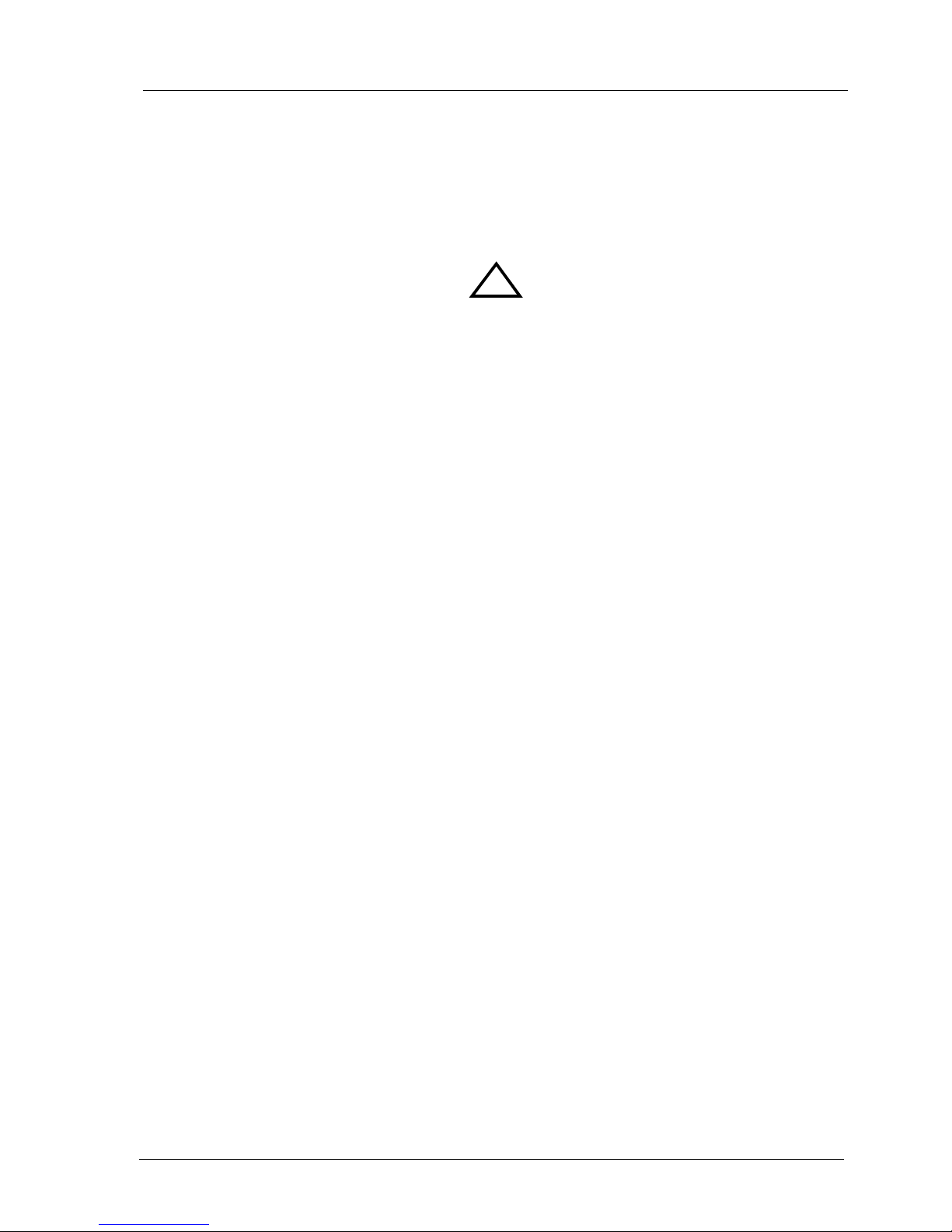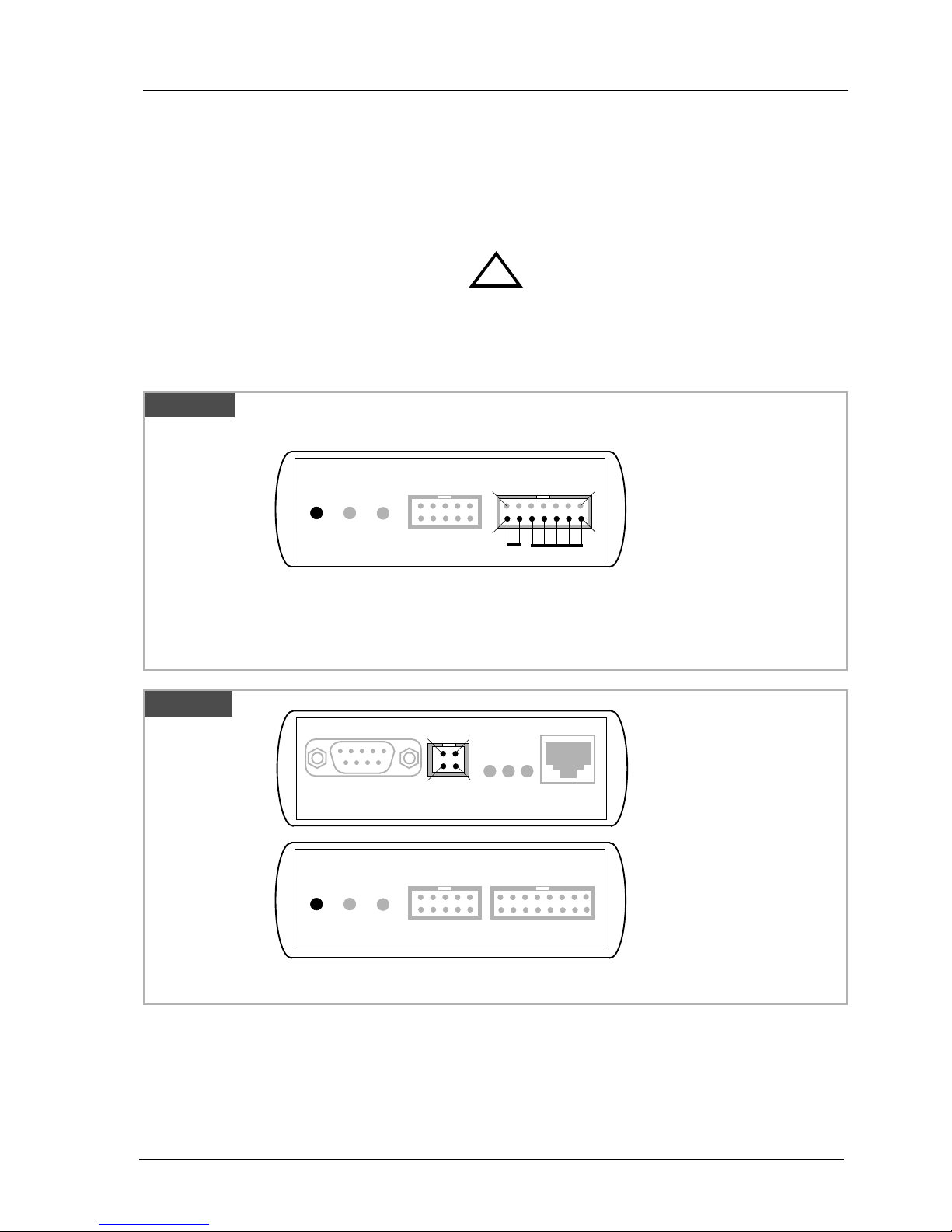BDM interface for HI-WAVE™ Debugger, BDI2000 (CPU16/32) User Manual 2
© Copyright 1992-2001 by ABATRON AG V 1.11
1 Introduction .................................................................................................................................3
1.1 BDI2000.................................................................................................................................3
2 Installation ...................................................................................................................................4
2.1 Connecting the BDI2000 to Target.........................................................................................4
2.1.1 Changing Target Processor Type .................................................................................6
2.2 Connecting the BDI2000 to Power Supply.............................................................................7
2.2.1 External Power Supply.................................................................................................7
2.2.2 Power Supply from Target System ...............................................................................8
2.3 Status LED «MODE».............................................................................................................9
2.4 Connecting the BDI2000 to Host.........................................................................................10
2.4.1 Serial line communication..........................................................................................10
2.4.2 Ethernet communication ............................................................................................11
2.5 Installation of the Configuration Software............................................................................12
2.6 Configuration .......................................................................................................................13
2.6.1 BDI2000 Setup/Update..............................................................................................13
3 Init List........................................................................................................................................15
4 BDI working modes...................................................................................................................16
4.1 Startup Mode.......................................................................................................................17
4.1.1 Startup mode RESET ................................................................................................17
4.1.2 Startup Mode STOP...................................................................................................18
4.1.3 Startup mode RUN.....................................................................................................18
4.2 Breakpoint Mode .................................................................................................................18
4.2.1 Breakpoint Mode FREEZED......................................................................................19
4.2.2 Breakpoint Mode LOOP.............................................................................................19
4.3 Workspace...........................................................................................................................21
4.4 Terminal Data.......................................................................................................................22
5 Working with HI-WAVE..............................................................................................................23
5.1 Setup ...................................................................................................................................23
6 External Break Inputs ...............................................................................................................24
7 Specifications............................................................................................................................26
7.1 BDI2000...............................................................................................................................26
8 Environmental notice................................................................................................................27
9 Declaration of Conformity (CE)................................................................................................27
10 Warranty...................................................................................................................................28
Appendices
A Troubleshooting........................................................................................................................29
B Maintenance..............................................................................................................................30
B 1 BDI2000 ..............................................................................................................................30
C Trademarks................................................................................................................................32