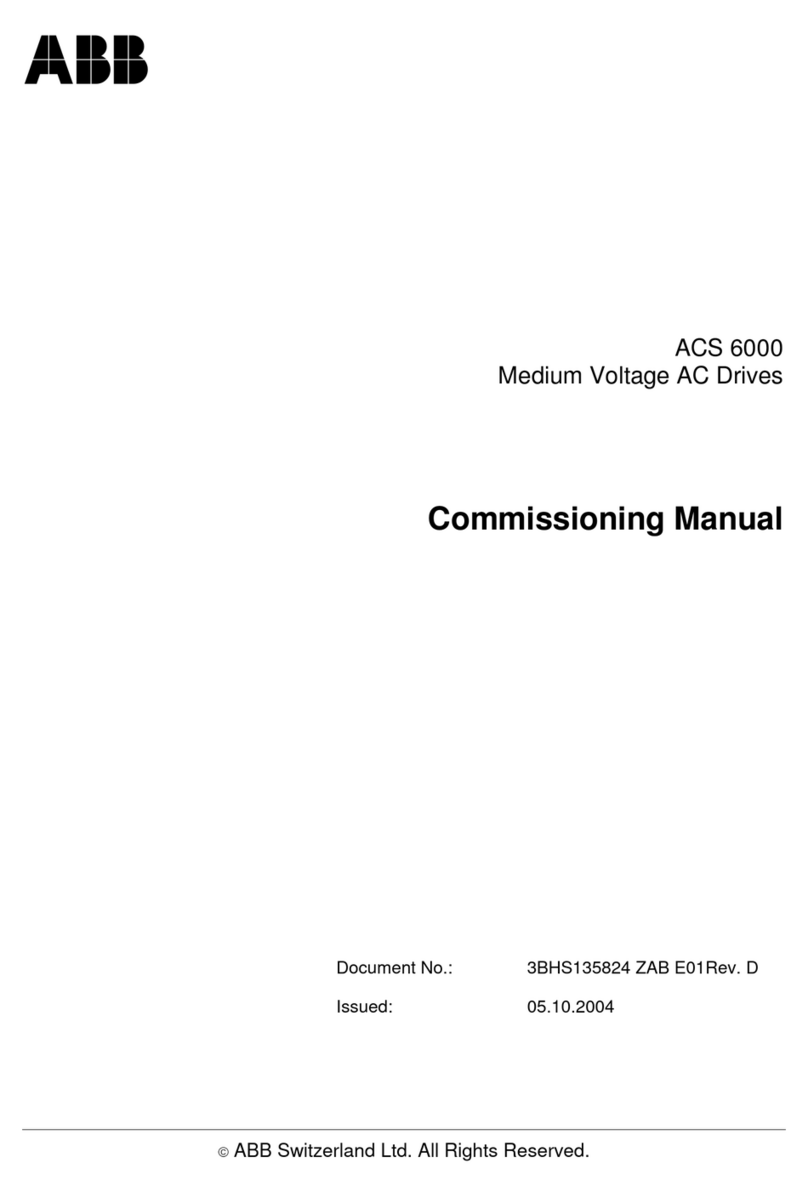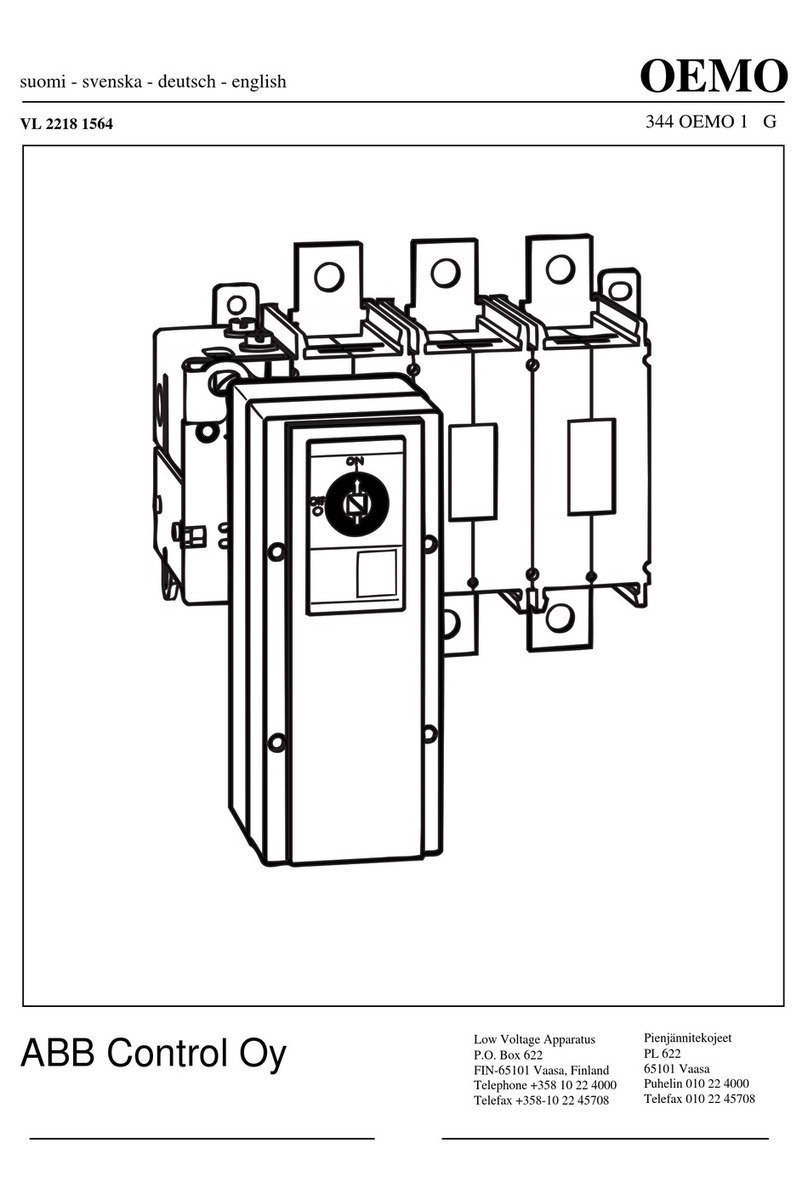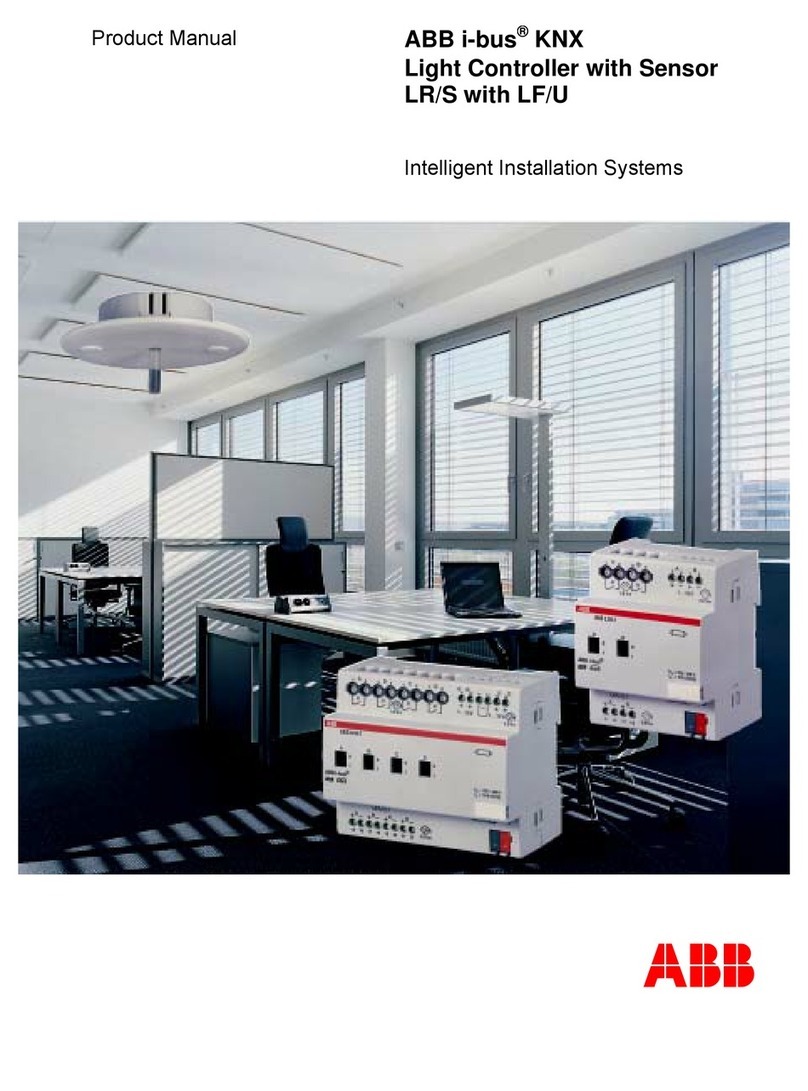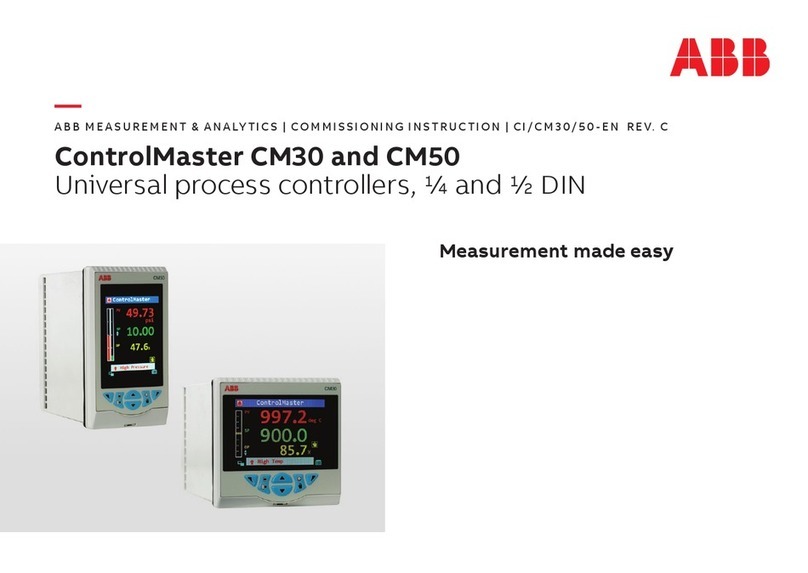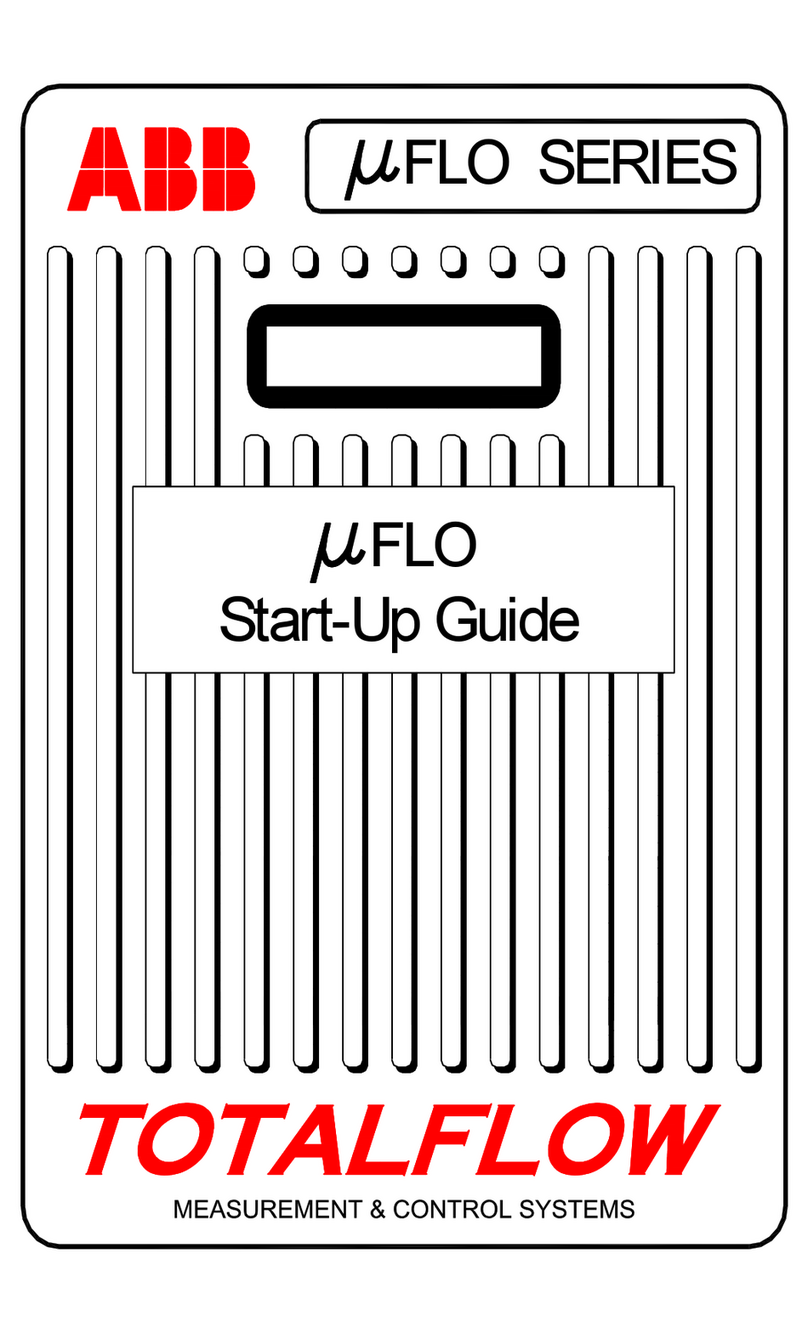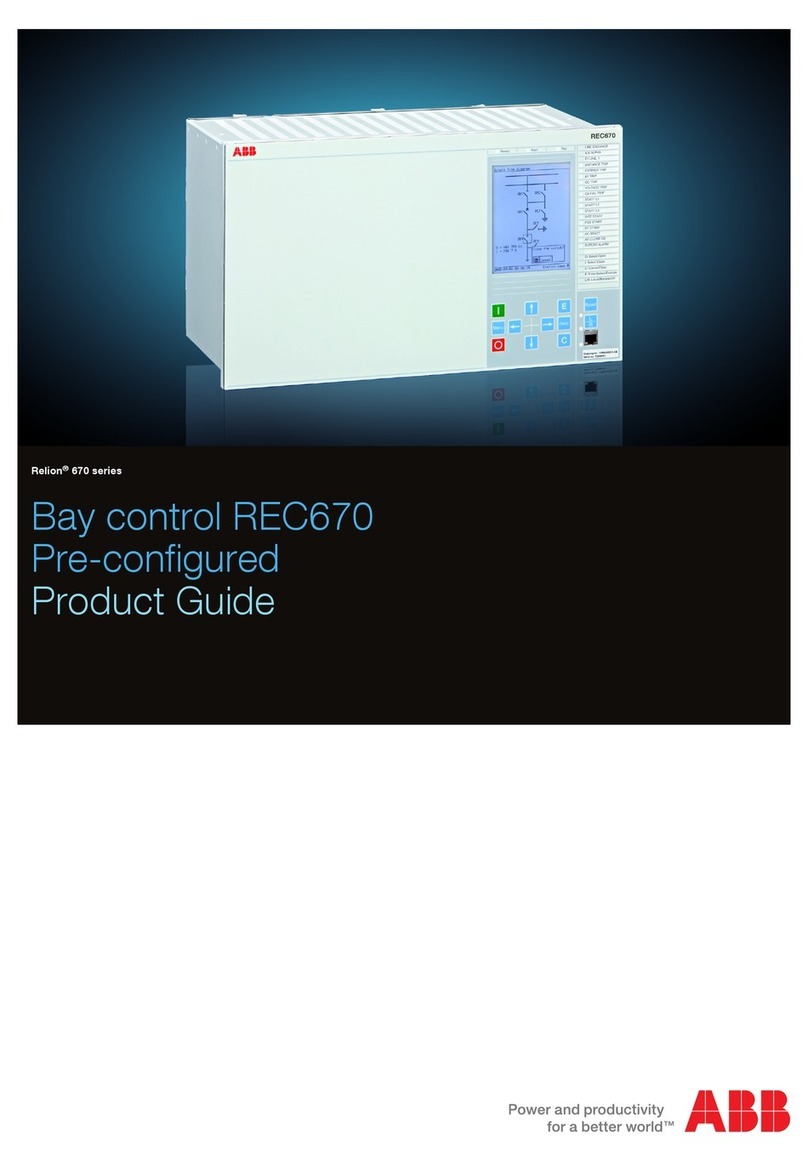—
Table of contents
1 Getting started with AC500 V3 products....................................................................................................... 3
1.1 Introduction................................................................................................................................................ 3
1.2 Engineering software Automation Builder................................................................................................. 3
1.2.1 Installing Automation Builder...................................................................................................... 3
1.2.2 Licensing procedure................................................................................................................... 4
1.2.3 Set-up communication parameters in windows.......................................................................... 7
1.3 Hardware AC500 V3................................................................................................................................. 9
1.3.1 Configuration for example projects............................................................................................ 9
1.3.2 System assembly, construction and connection....................................................................... 11
1.4 Example project for central I/O expansion.............................................................................................. 12
1.4.1 Preconditions........................................................................................................................... 12
1.4.2 Create, set-up and save your AC500 V3 project..................................................................... 12
1.4.3 Configure the I/O module......................................................................................................... 17
1.4.4 Programming and compiling.................................................................................................... 21
1.4.5 Set-up the communication gateway......................................................................................... 30
1.4.6 AC500 V3 firmware installation and update............................................................................. 33
1.4.7 Log-in to CPU and download the program............................................................................... 35
1.4.8 Test the program...................................................................................................................... 36
1.4.9 Set-up visualization.................................................................................................................. 38
1.4.10 Create visualization................................................................................................................ 42
1.4.11 Enable web visualization........................................................................................................ 50
1.4.12 Reset the CPU....................................................................................................................... 54
1.5 Example project for remote I/O expansion with PROFINET................................................................... 56
1.5.1 Preconditions........................................................................................................................... 56
1.5.2 Set-up PROFINET controller.................................................................................................... 56
1.5.3 Set-up PROFINET device........................................................................................................ 59
1.5.4 Add remote I/O expansion to project........................................................................................ 63
1.5.5 Test the program...................................................................................................................... 67
1.5.6 Reset the CPU......................................................................................................................... 68
1.6 Further information on our AC500 portfolio............................................................................................. 69
2 Index............................................................................................................................................................... 70
2021/05/143ADR010584, 2, en_US2