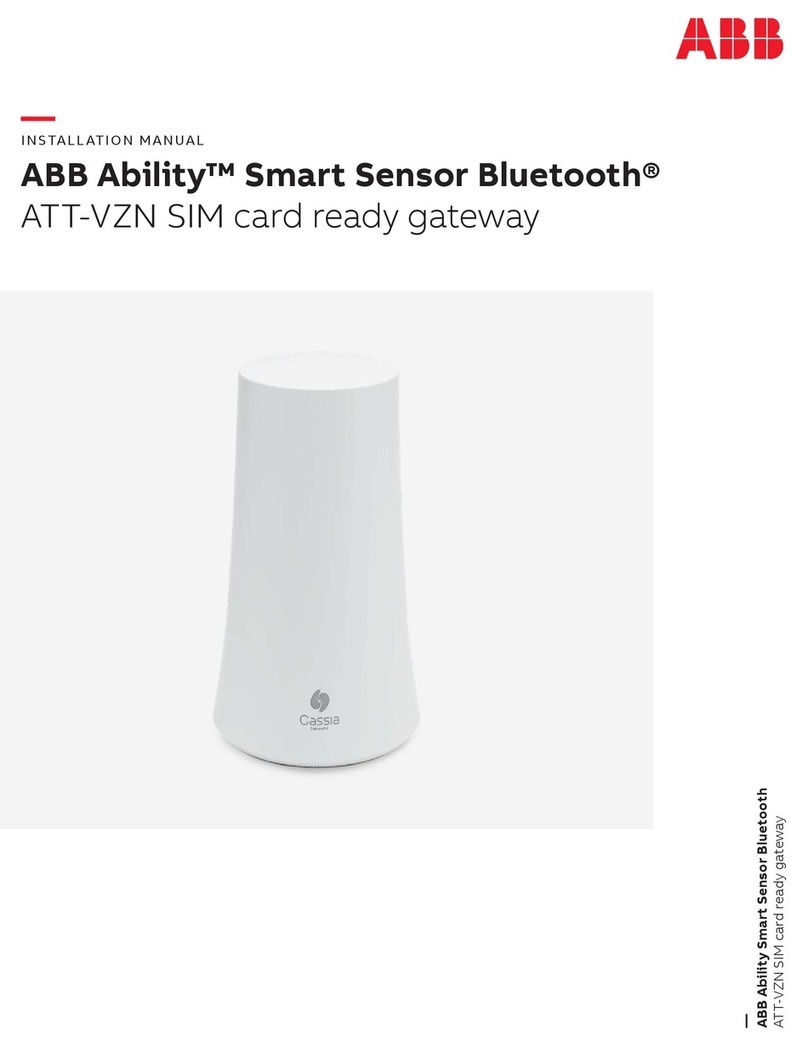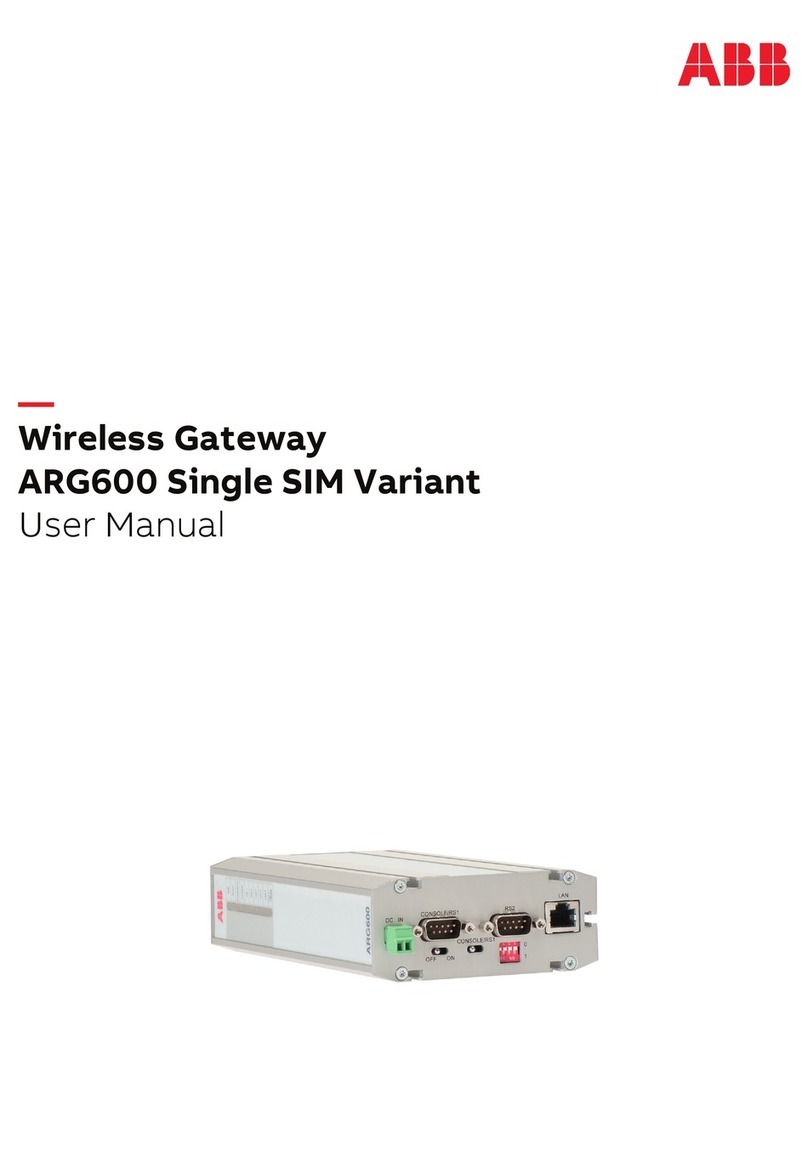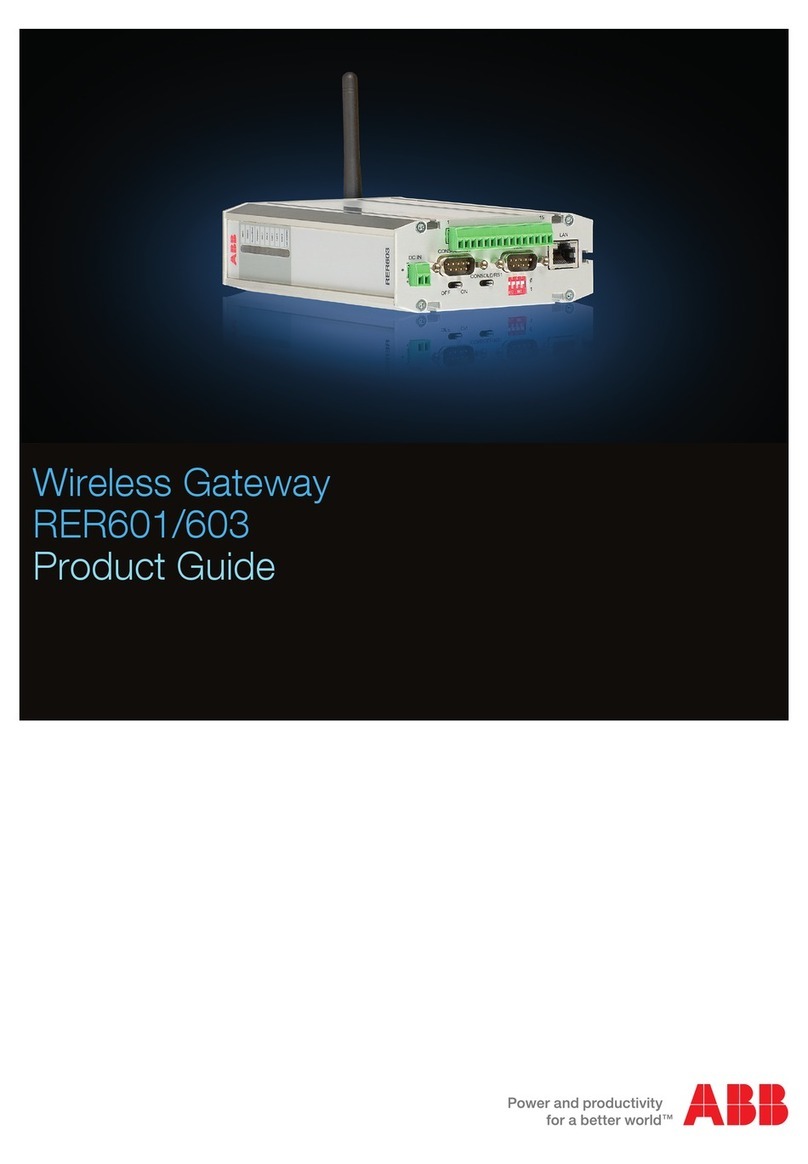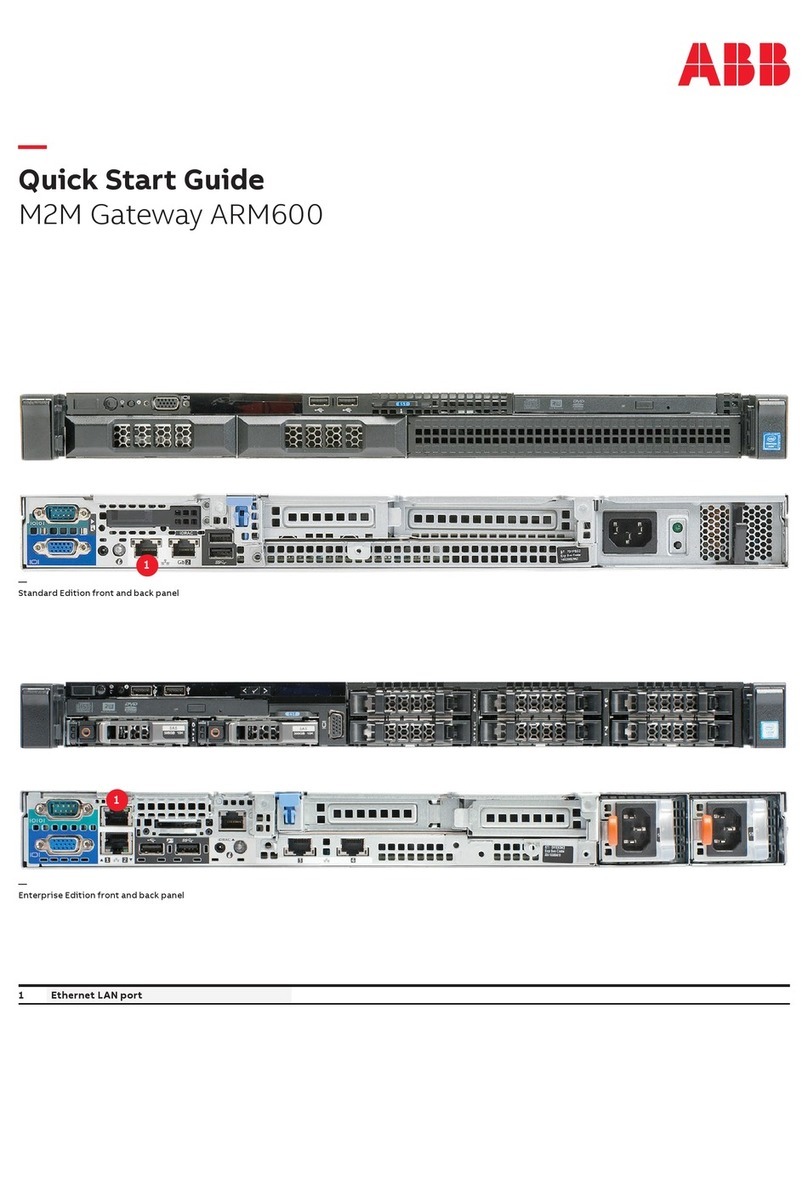Page 5
© 2023 ABB. All rights reserved. BDFB Gateway_QSG Rev. 2.0
QUICK START GUIDE
Step V3 - Install VIM1EC Meter
1. Move all cables from the VIM1C meter to the VIM1EC meter - connections are the same as on meter removed.
2. Gently put the meter in place in the BDFB - do not apply excessive force on the attached cables.
3. Secure with 2 screws.
Torque to 2.8Nm (25 in-lb) – 5/16” socket.
Step V4 - Configure VIM1EC Meter
See Information VIM1EC Meter for Meter Parameters table and Menu Map.
1. Configure the VIM1EC meter with the parameters recorded from the removed VIM1 meter.
2. Configure Device ID per site engineering instructions
Each VIM1EC on an RS485 network must have a unique ID from 1 to 16.
The Device ID is factory set to 0. ID=1 is recommended for a VIM1EC in a BDFB with a Gateway assembly.
MENU SYSTEM PARAMETERS DEVICE ID
3. Confirm that the Gateway is powered up and communicating to the VIM1EC. The LED located in the lower left side of
the Gateway card should be green.
• If LED is off, red, or yellow use the VIM1EC front panel to check and clear alarms
Possible alarms: Power not connected properly, Device ID not configured properly, tripped breaker, incorrect alarm
threshold
4. Repeat from 2. above for each additional VIM1EC Meter if installing a Gateway Assembly connecting to multiple VIM1EC
Meters.
Step V5 - Connect the VIM1EC to the RS485 Daisy-Chain Network
1 or 2 RS485 cables will be run to the back of the VIM1EC within the BDFB to other RS485 daisy-chain devices.
The RS485 Daisy-Chain Network may be mastered by a Gateway Assembly or by a controller in a GPS system.
See Wiring Diagram.
1. Remove 2 screws securing VIM1EC meter.
2. Gently pull the meter out of the BDFB - do not apply excessive force on the attached cables. Leave cables attached to
the meter.
3. Remove the RS485 Daisy Chain Network Terminating Resistor from the device at the end of the network, if present.
Save the resistor.
4. Connect an RS485 cable between the VIM1EC and the device at the end of the network.
• If this VIM1EC is in the BDFB with the Gateway Assembly, connect to Position 3 on the Gateway Assembly bracket.
5. Connect an RS485 cable between the VIM1EC and VIM1EC in the next BDFB if present.
6. Install the terminating resistor in the unused RS485 port VIM1EC (now at the end of the daisy-chain network).
Install VIM1EC Meter-V Steps (continue)
Step V2 - Remove VIM1 Meter
The VIM1 meter is mounted on the front of the BDFB.
1. Remove 2 screws.
2. Gently pull the meter out of the BDFB - do not apply excessive force on the attached cables. Leave cables attached to
the meter.