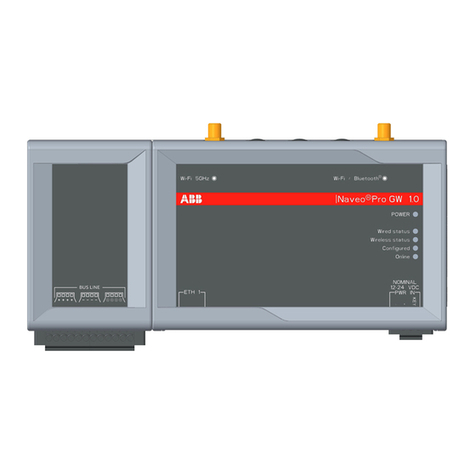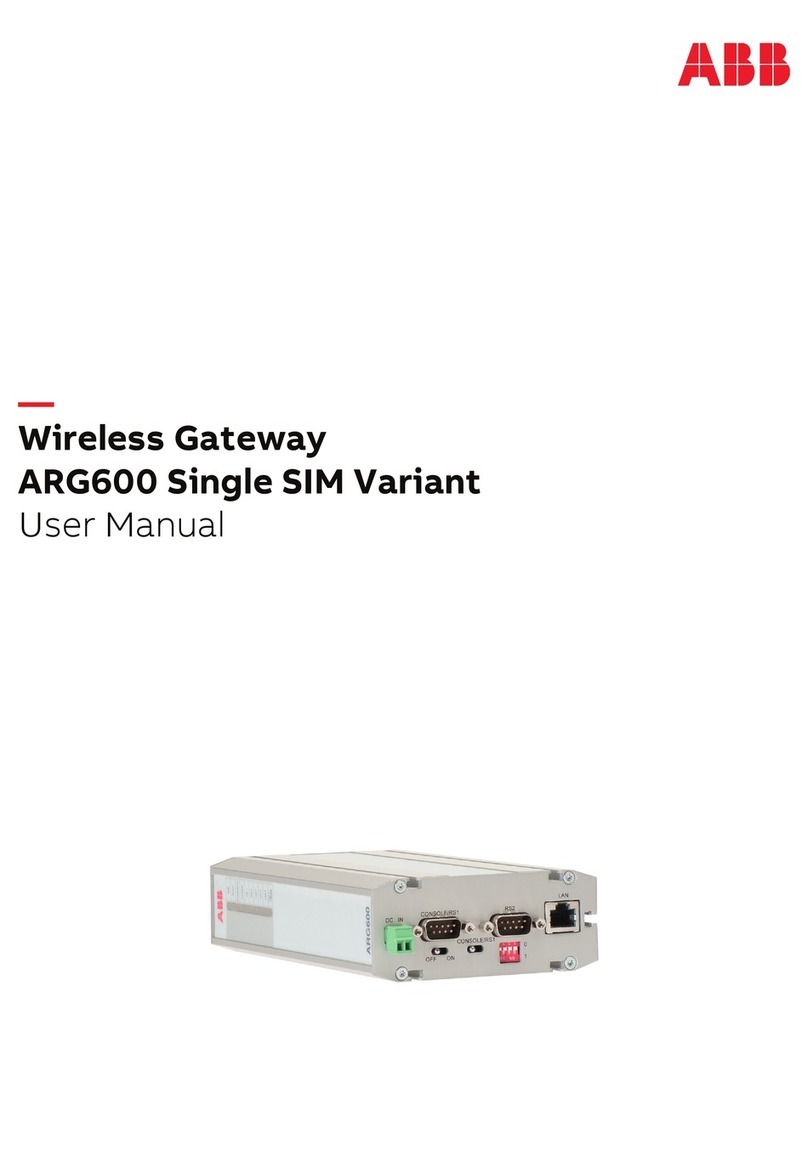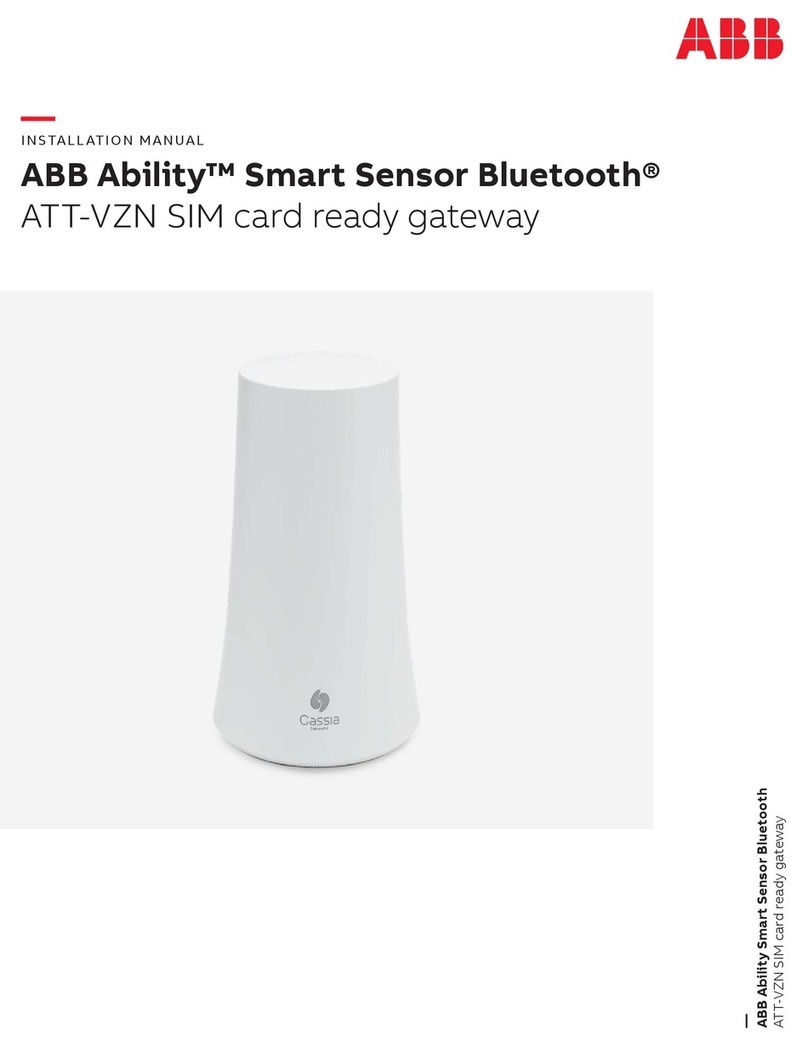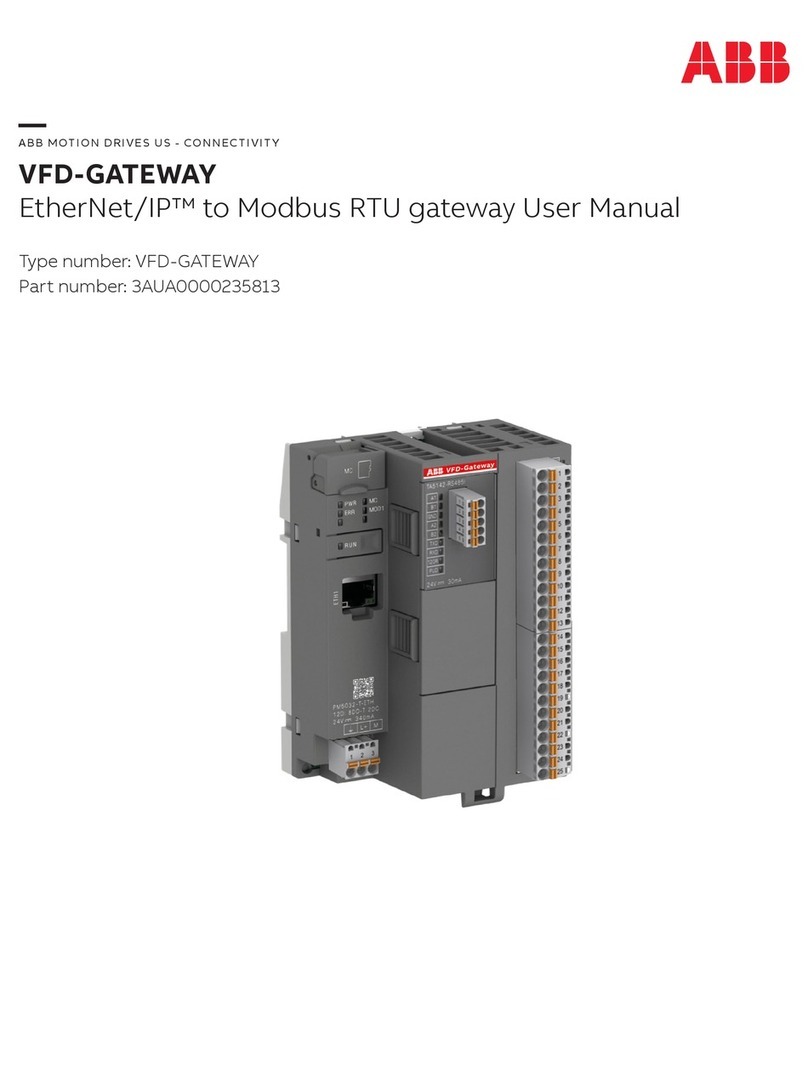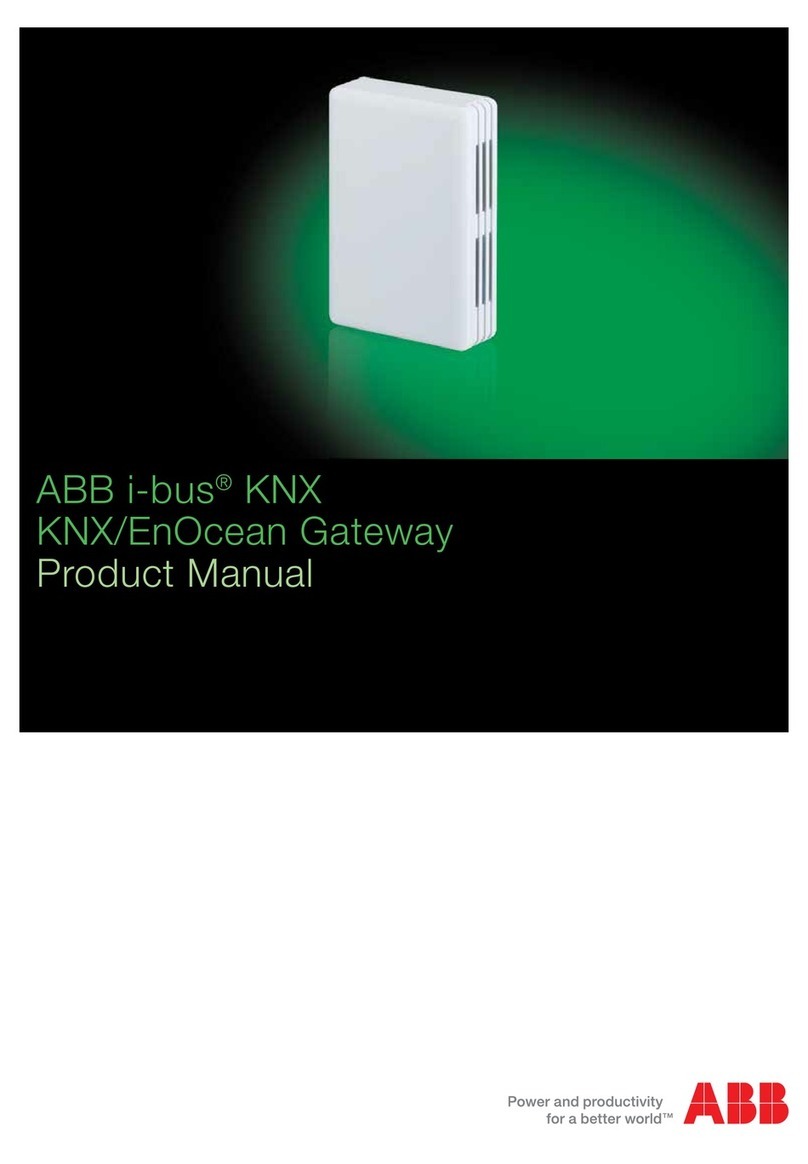Configuring Ethernet LAN............................................................25
Configuring Ethernet WAN.......................................................... 25
Configuring the mobile WAN interface........................................ 25
Setting WAN failover and backup routing....................................26
Routing parameters.......................................................................... 27
Configuring the network monitor.......................................................27
Configuring DNS proxy.....................................................................28
Checking network status.................................................................. 28
Section 6 Serial port configuration................................................. 29
Configuring serial ports.....................................................................29
Serial gateway.................................................................................. 29
Configuring I/O ports........................................................................ 29
Section 7 Additional system configuration......................................31
Changing passwords........................................................................ 31
Setting date and time........................................................................31
Restoring factory default settings..................................................... 32
Updating the firmware...................................................................... 32
Saving configuration profiles............................................................ 32
Section 8 Service configuration......................................................33
Configuring services......................................................................... 33
Service parameters.......................................................................... 33
Section 9 IEC-104 application settings...........................................37
The use of the IEC-104 protocol.......................................................37
Configuring IEC-104 application settings......................................... 37
IEC-104 application settings.............................................................37
Section 10 Modbus application settings...........................................43
Modbus Gateway properties.............................................................43
Modbus mode...................................................................................44
Configuring the network master to serial slaves mode.....................45
Parameter settings........................................................................... 45
Modbus register maps...................................................................... 47
Section 11 I/O interface....................................................................49
Digital connector IO-1 pins............................................................... 49
Digital input (IO-1)....................................................................... 50
Digital output (IO-1)..................................................................... 50
Digital and analog connector IO-2 pins............................................ 51
Digital input (IO-2)....................................................................... 52
Digital output (IO-2)..................................................................... 53
Analog input (IO-2)...................................................................... 53
Table of contents
2ARR600
User Manual