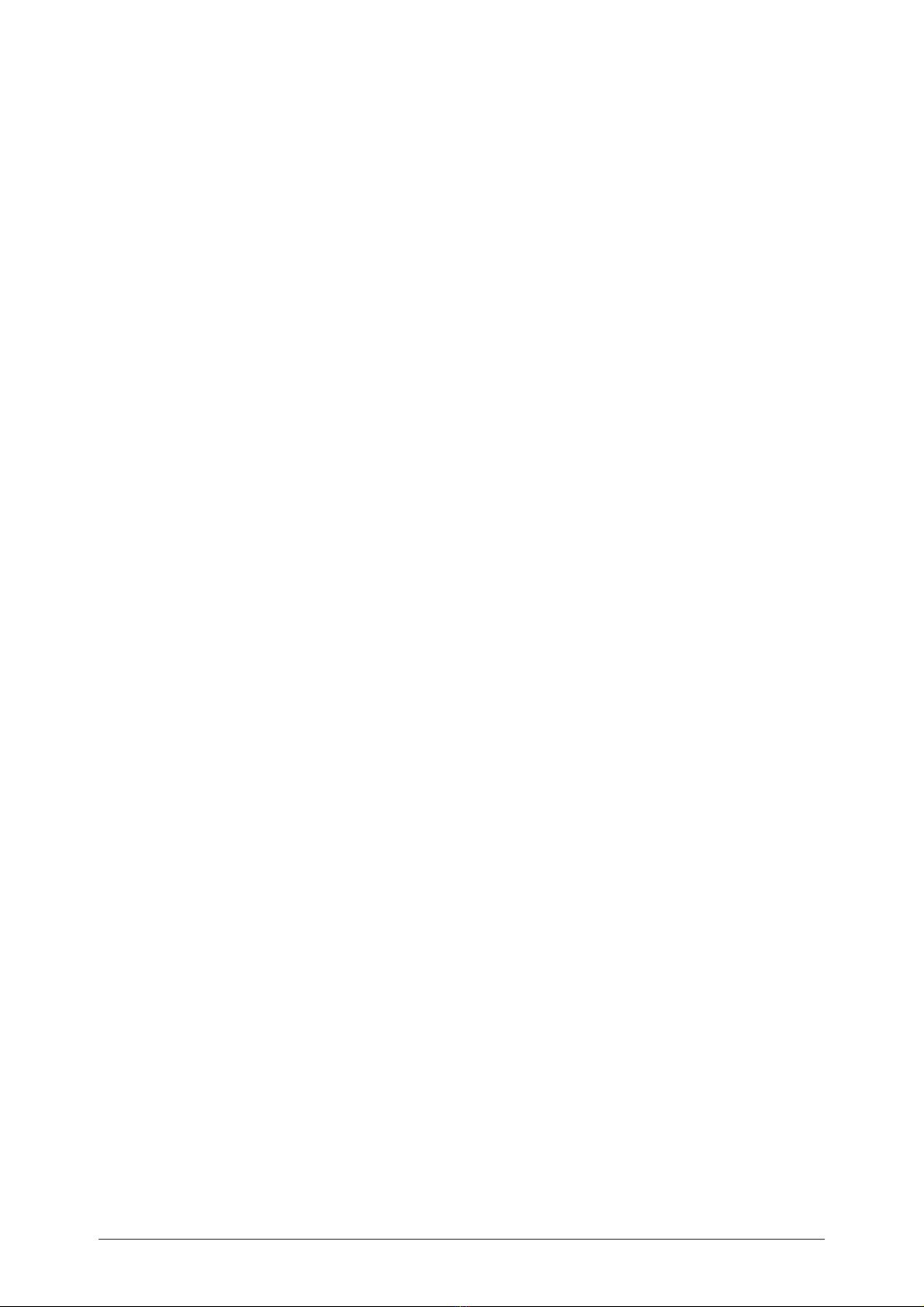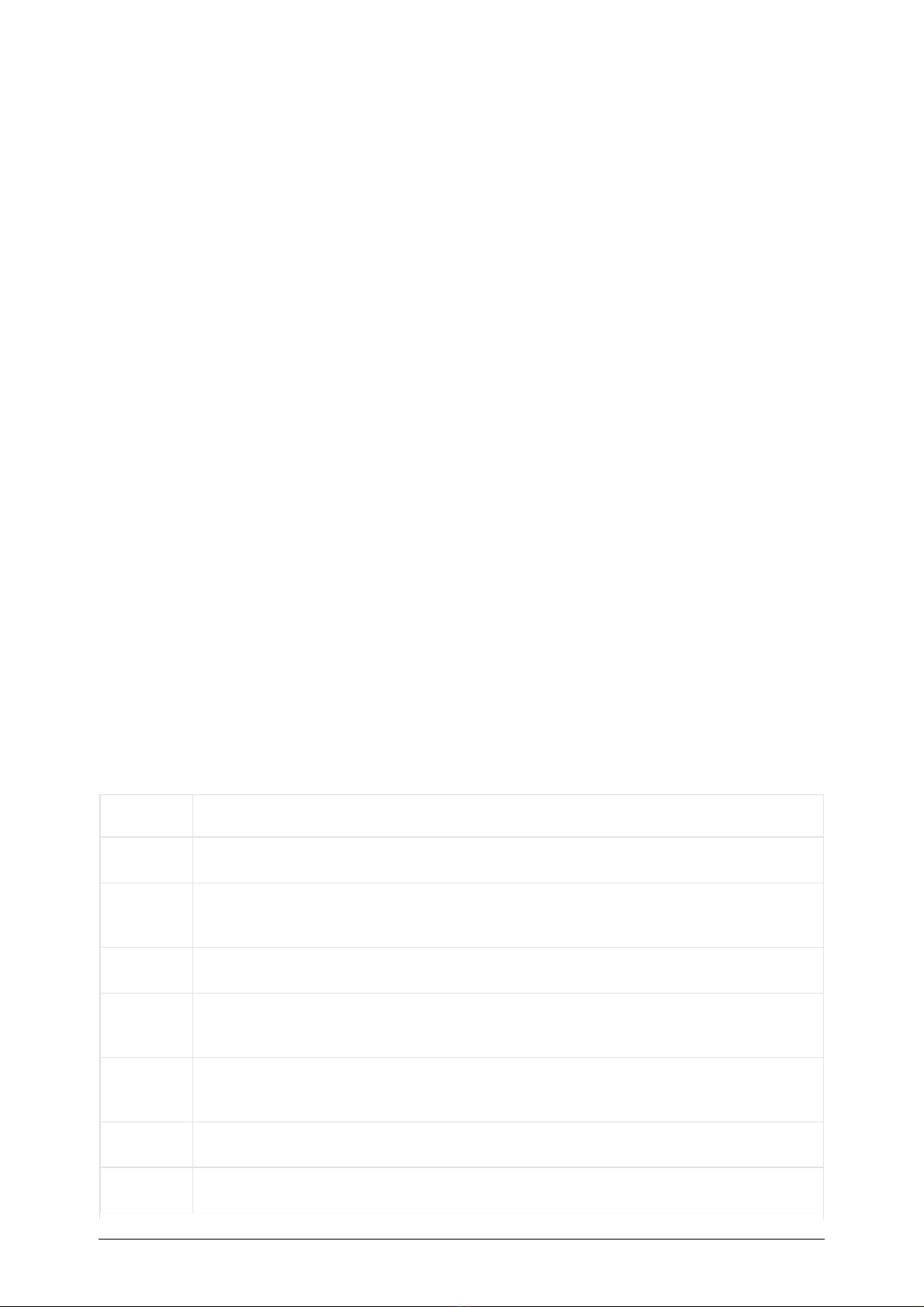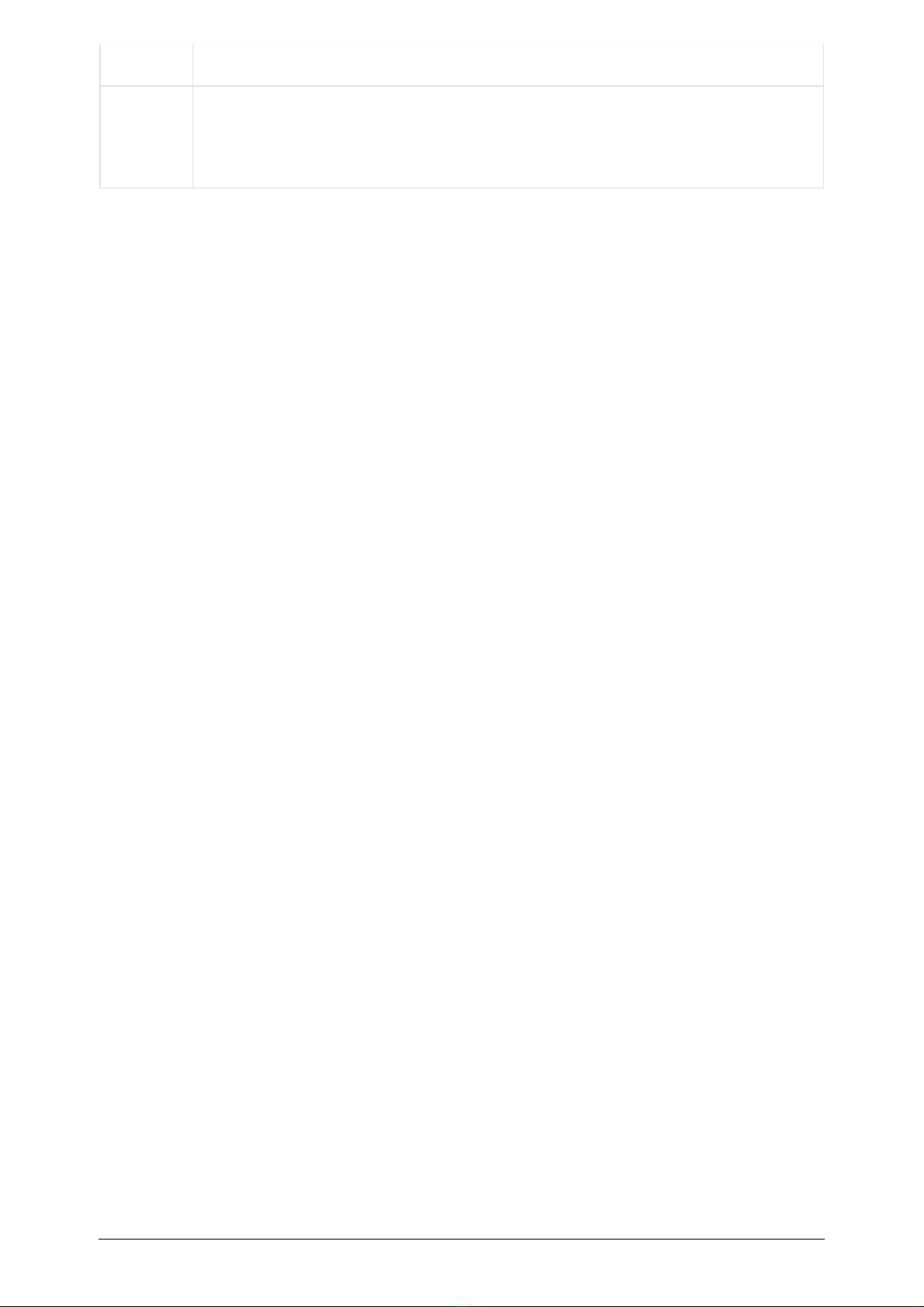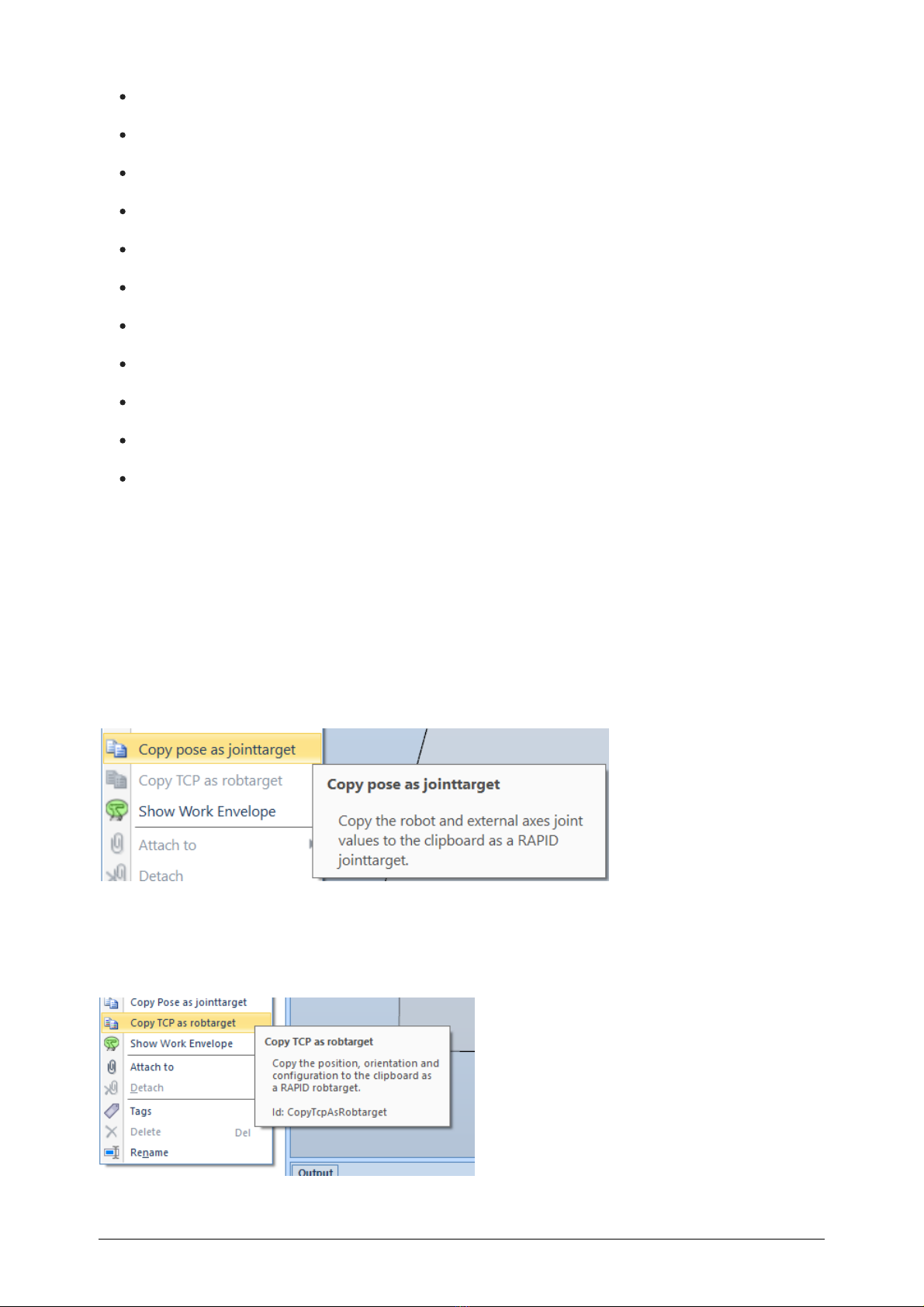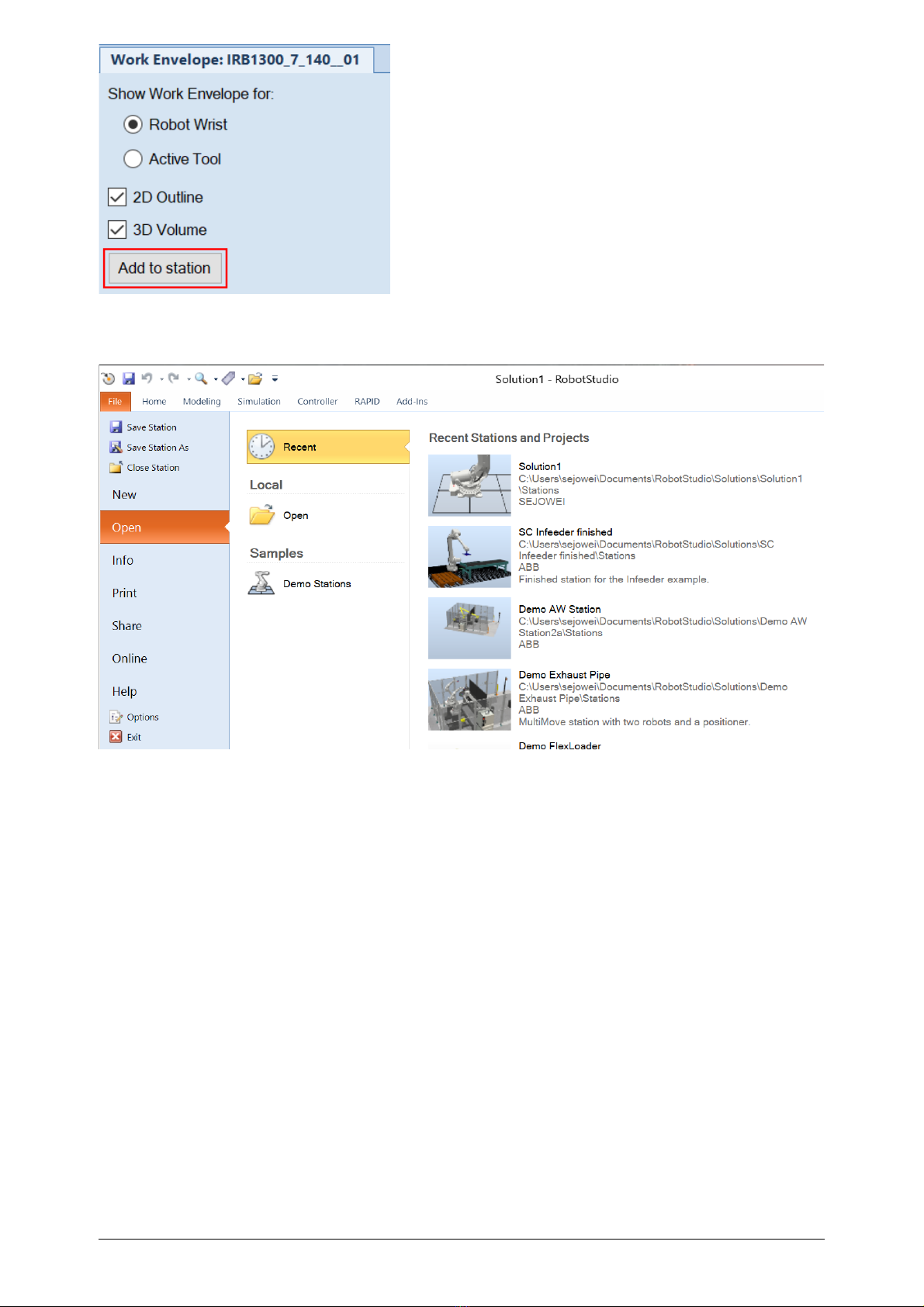Release Notes for RobotStudio 2022.1
General
The release name is RobotStudio 2022.1 and the build number is 22.1.9826.0. The release date is March
29, 2022.
User documentation
The RobotStudio Operating Manual is available in all languages except Czech, i.e. English, German,
French, Korean, Chinese, Japanese, Spanish. A selected set of RobotWare manuals are available. Each of
them is available in two versions, one for IRC5 and one for OmniCore.
Tutorials
Tutorials are available at the RobotStudio product pages at http://www.abb.com/roboticssoftware.
System Requirements
Required Software
Microsoft Windows 10 Anniversary Edition or later, 64-bit edition, is required.
The Windows AppInstaller is a pre-requisite for the virtual OmniCore FlexPendant software, see
https://www.microsoft.com/en-us/p/app-installer/9nblggh4nns1. The App Installer is a default built-in
app in Windows 10, but may have been removed on some PCs.
Sideloading of apps must be enabled on Windows 10 to install the virtual OmniCore FlexPendant.
To enable sideloading follow these steps:
1. Open Settings.
2. Click Update & Security > For developers.
3. Under Use developer features, select Sideload apps or Developer mode.
Recommended Hardware
ITEM RE QUIRE ME NT
CPU 2.0 GHz or faster processor, multiple cores recommended
Memory 8 GB minimium
16 GB or more if working with large CAD models
Disk 10+ GB free space, solid state drive (SSD)
Graphics
Card¹
High-performance, DirectX 11 compatible, gaming graphics card from any of the leading vendors.
For the Advanced lightning mode Direct3D feature level 10_1 or higher is required.
Screen
Resolution 1920 x 1080 pixels or higher is recommended
Mouse Three-button mouse
3D Mouse Any 3D mouse from 3DConnexion, see http://www.3dconnexion.com.