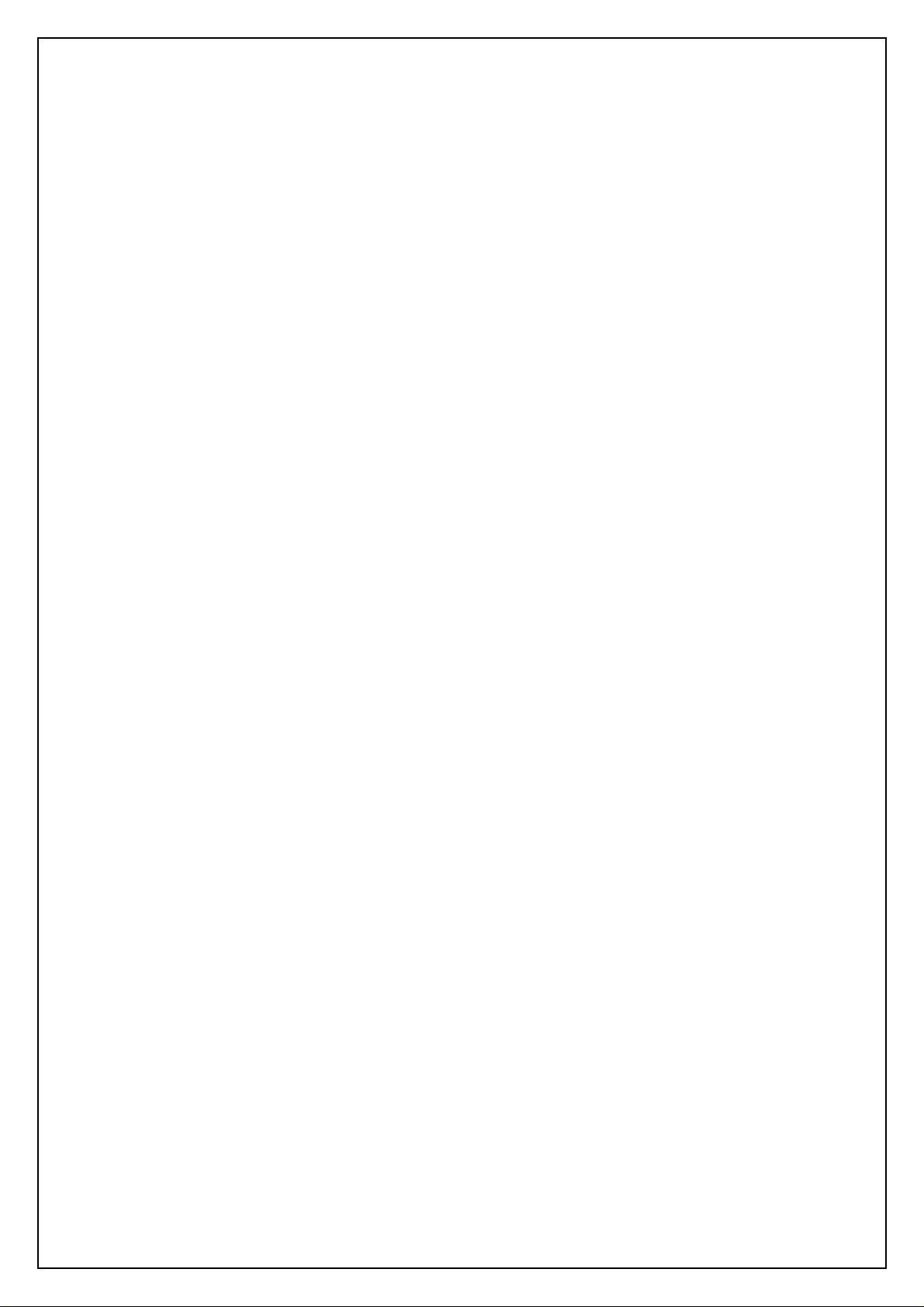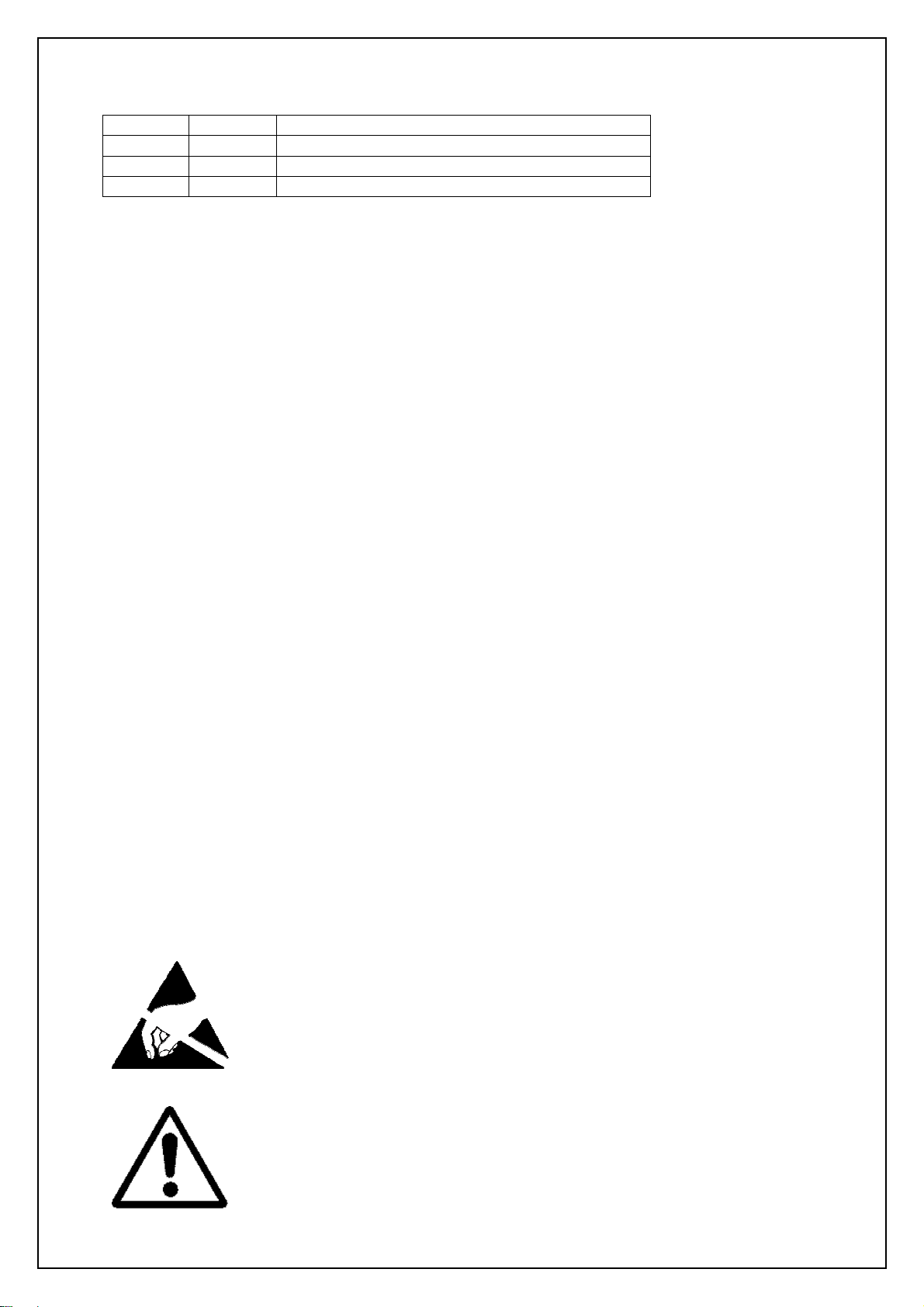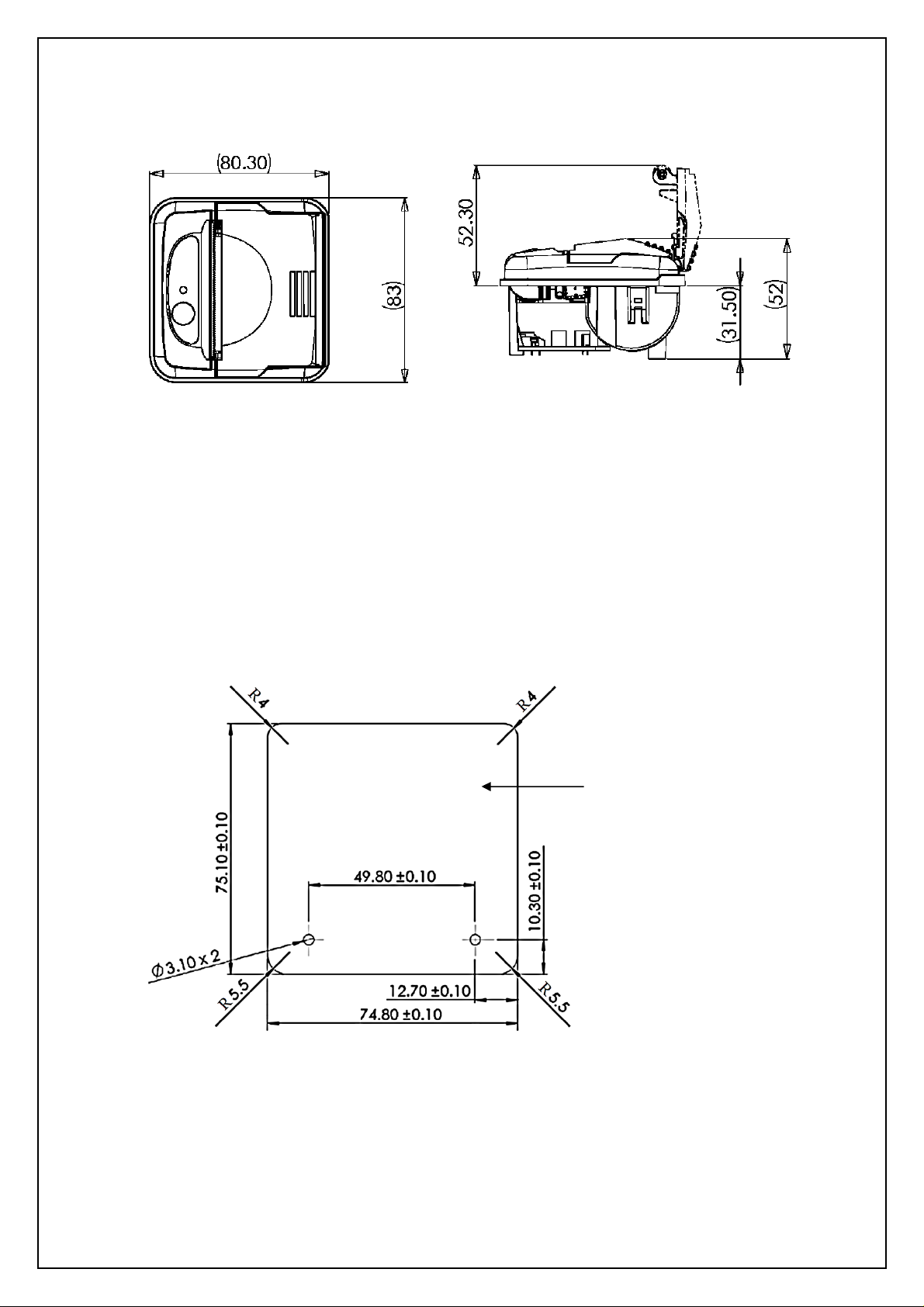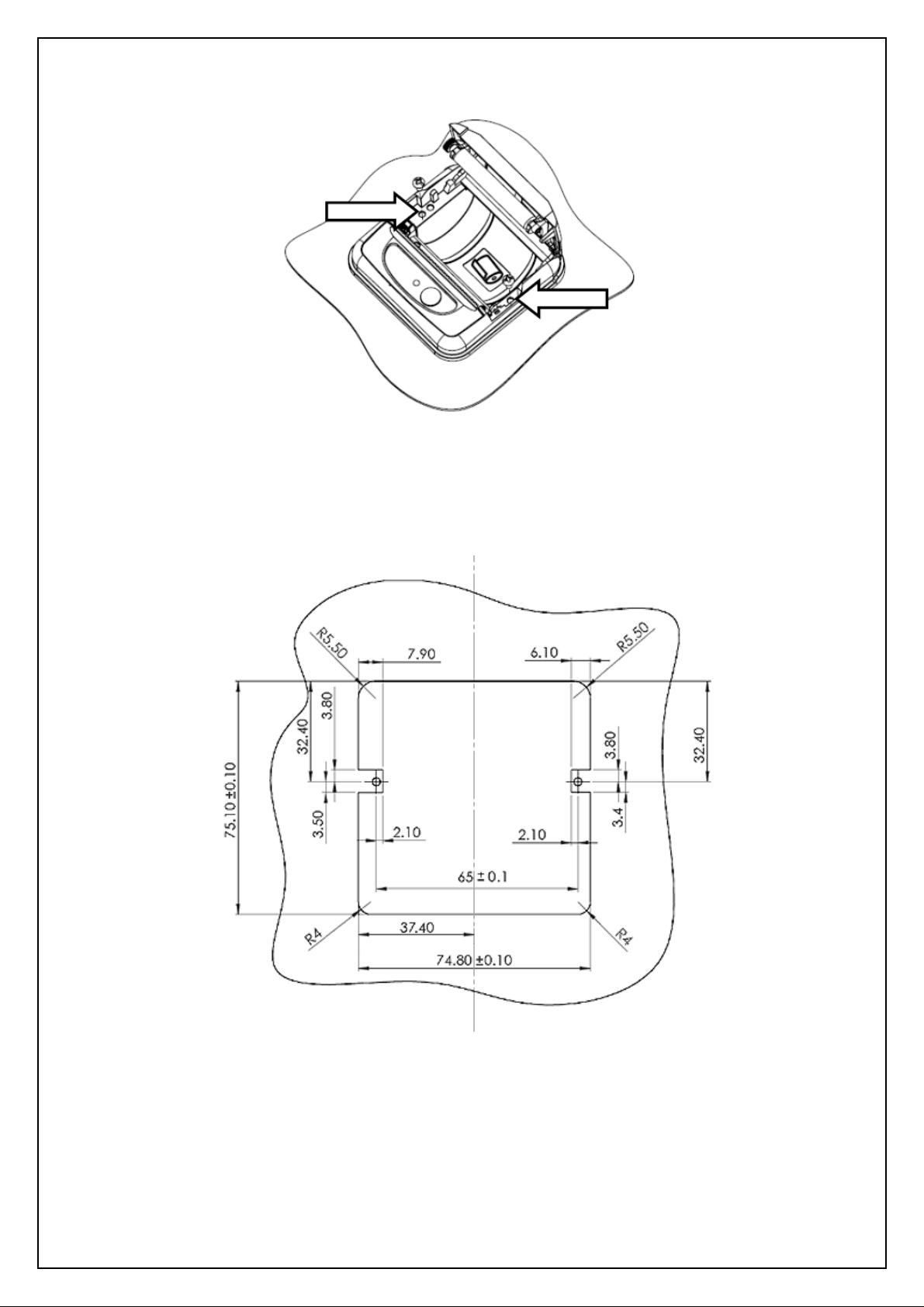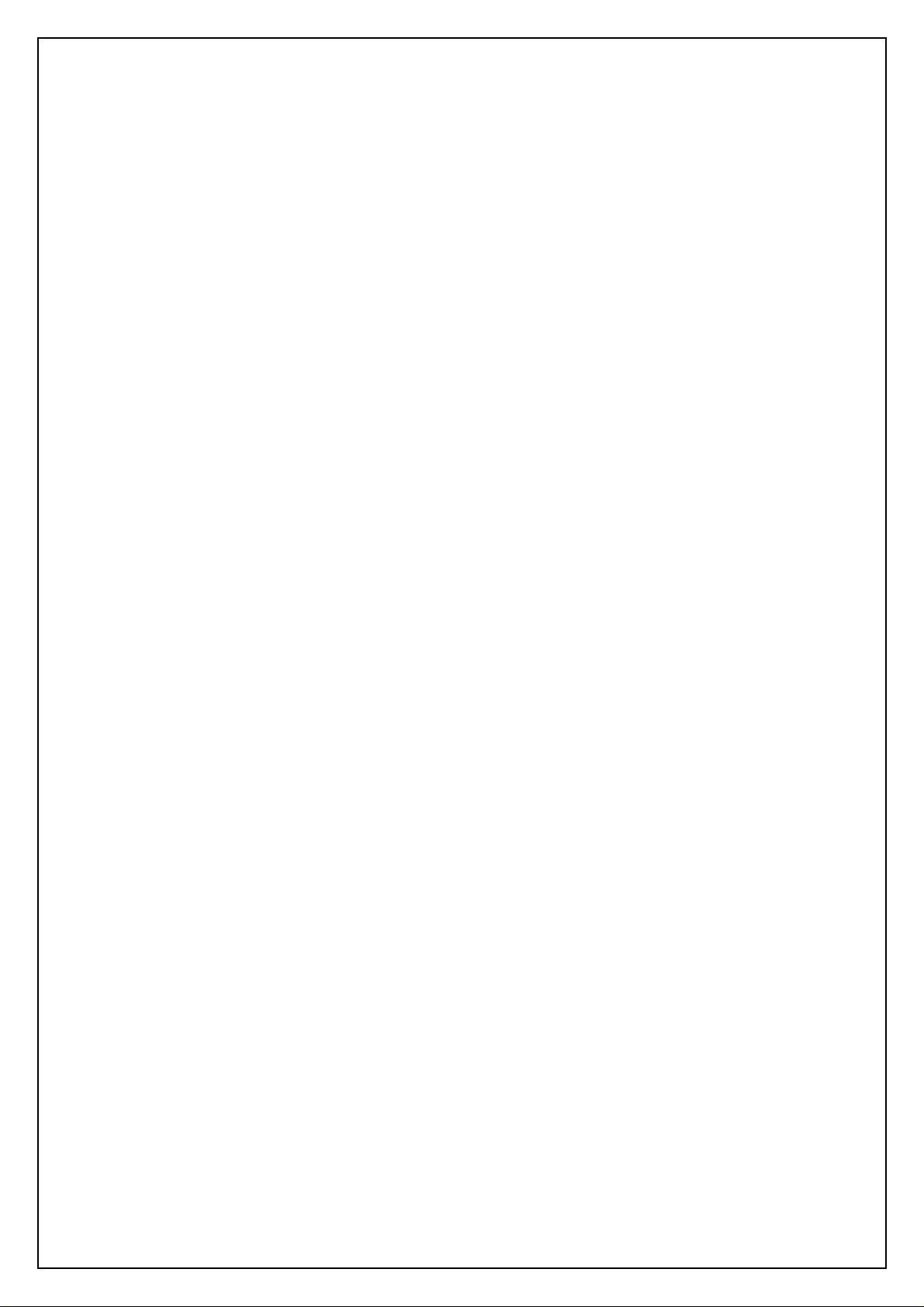
Ap1400 Installers’ Guide Page 2 of 16
1 TABLE OF CONTENTS
1TABLE OF CONTENTS............................................................................................................. 2
2REVISION HISTORY.................................................................................................................. 3
3INTRODUCTION........................................................................................................................ 3
3.1 NOTES ON PRINTER FIRMWARE REVISIONS (INCLUDING FLASH)..................................................3
3.2 COPYRIGHT NOTICE AND DISCLAIMER ..................................................................................... 3
3.3 IMPORTANT INFORMATION....................................................................................................... 3
4EMC STATEMENT AND CAUTION ........................................................................................... 4
5ORDERING PART CODES, OPTIONS AND ACCESSORIES.................................................... 4
6INTERFACE DETAILS............................................................................................................... 5
6.1 RS-232SERIAL INTERFACE ....................................................................................................5
6.2 USB INTERFACE....................................................................................................................5
7POWER SUPPLY DETAILS....................................................................................................... 6
7.1 ALTERNATIVE POWER SUPPLY ARRANGEMENTS........................................................................6
8CONNECTION GUIDE ............................................................................................................... 7
8.1 J4–RS232DATA .................................................................................................................7
8.2 J3–POWER.......................................................................................................................... 8
8.3 J2–USB DATA.....................................................................................................................8
8.4 CHASSIS EARTH STRAP.......................................................................................................... 8
9UNIT DIMENSIONS.................................................................................................................... 9
10 MECHANICAL FIXINGS......................................................................................................... 9
10.1 BACK FIXING ......................................................................................................................... 9
10.2 FRONT FIXING ..................................................................................................................... 10
10.3 MOUNTING BRACKET............................................................................................................ 11
10.4 FIXING ORIENTATIONS .......................................................................................................... 11
10.5 LOCATING THE PRINTER ....................................................................................................... 11
11 MODES OF OPERATION..................................................................................................... 12
11.1 IDLE MODE.......................................................................................................................... 12
11.2 SPOOL MODE...................................................................................................................... 12
12 PAPER................................................................................................................................. 13
12.1 LOADING PAPER .................................................................................................................. 13
12.2 PAPER OUT AND HEAD UP SENSORS..................................................................................... 13
13 LED INDICATIONS............................................................................................................... 14
14 PRINTER OPERATION AND PROGRAMMING.................................................................... 15
14.1 DATA BUFFER ..................................................................................................................... 15
14.2 SPOOL MODE...................................................................................................................... 15
14.3 CHARACTER PRINTING AND FONTS ........................................................................................ 15
14.4 GRAPHICS PRINTING AND OTHER PROGRAMMING MODES ........................................................ 15
15 TECHNICAL SUPPORT ....................................................................................................... 16