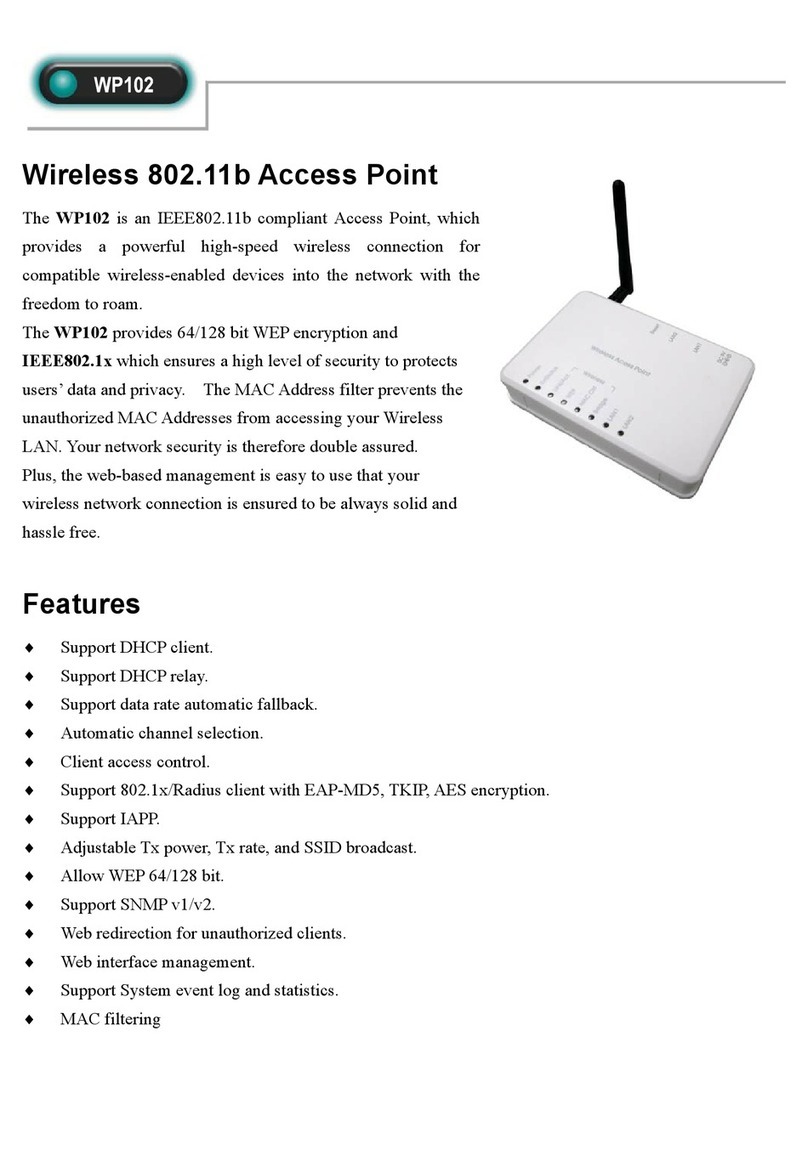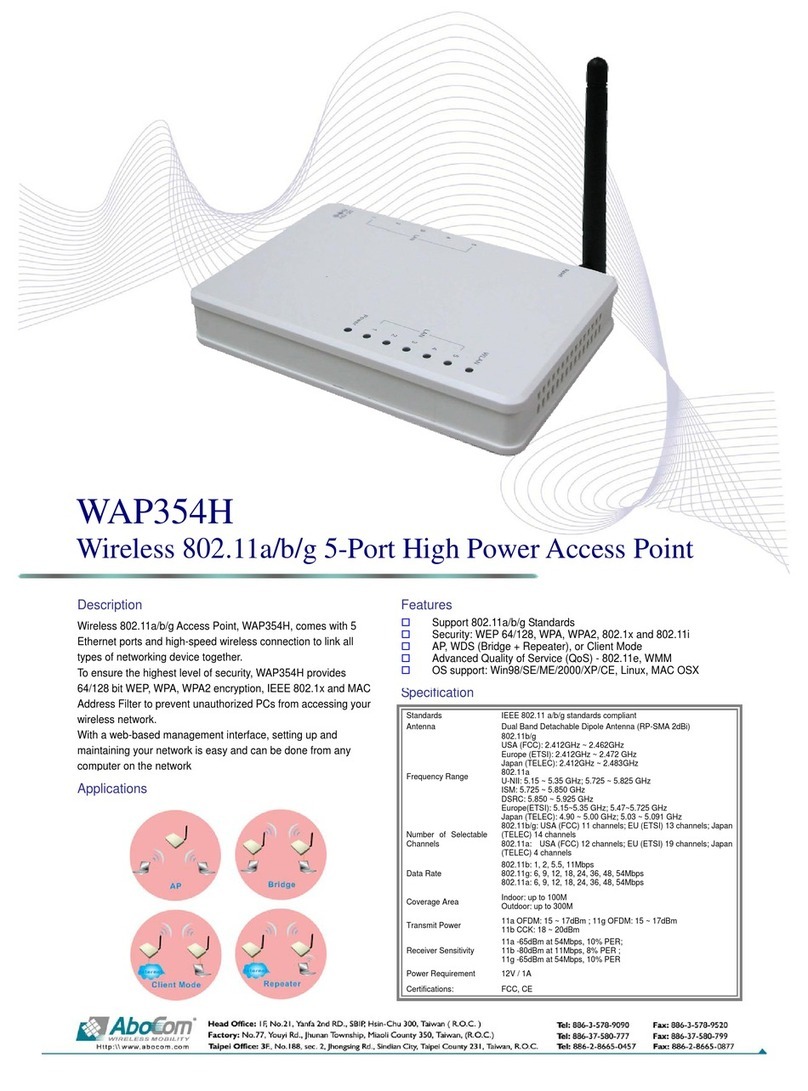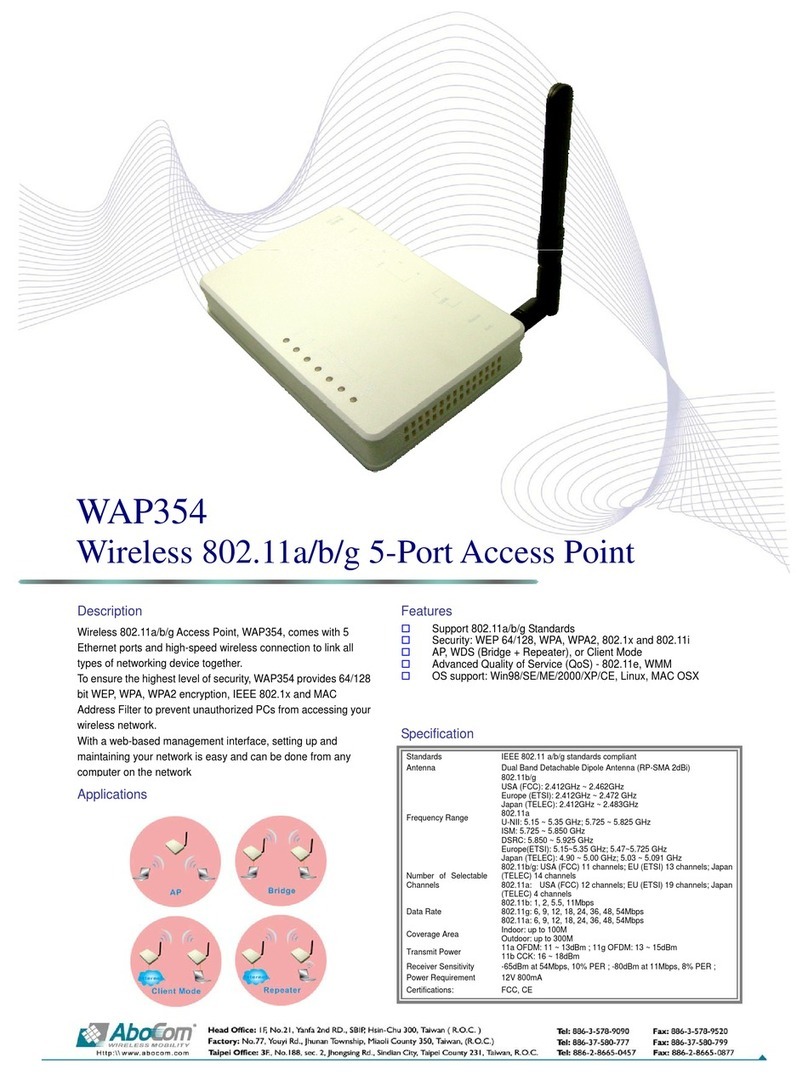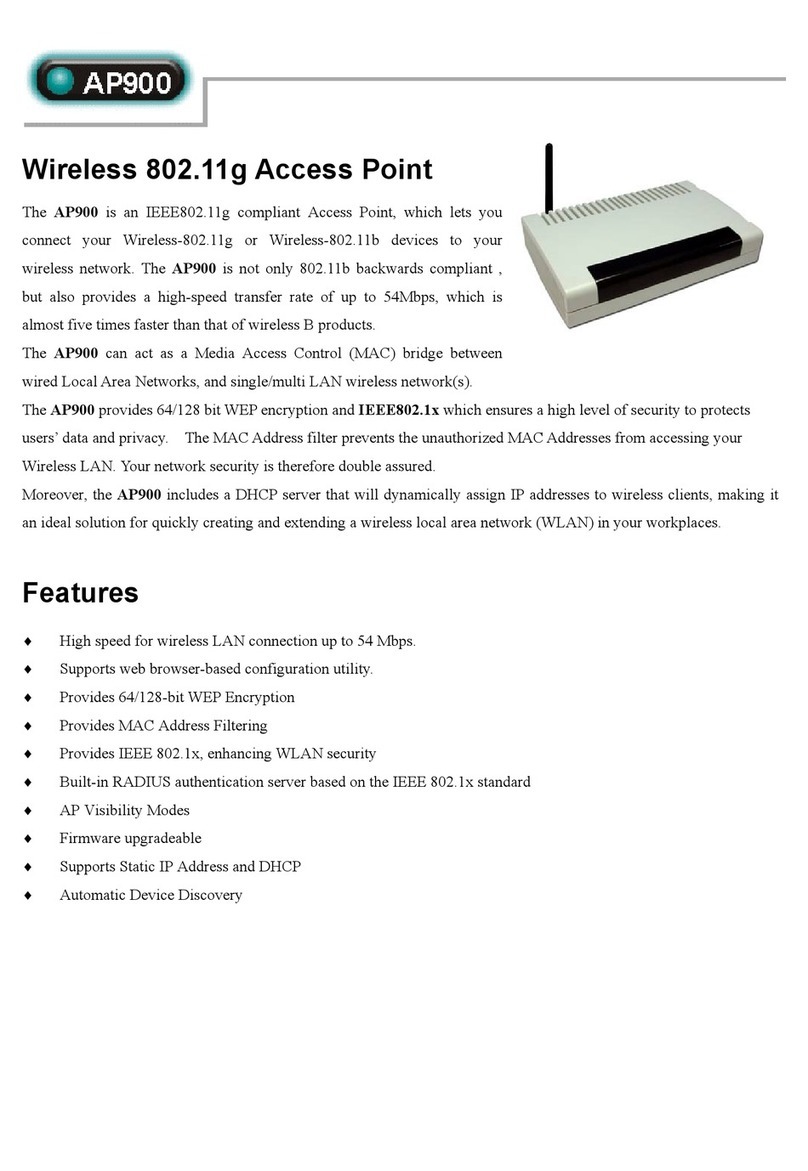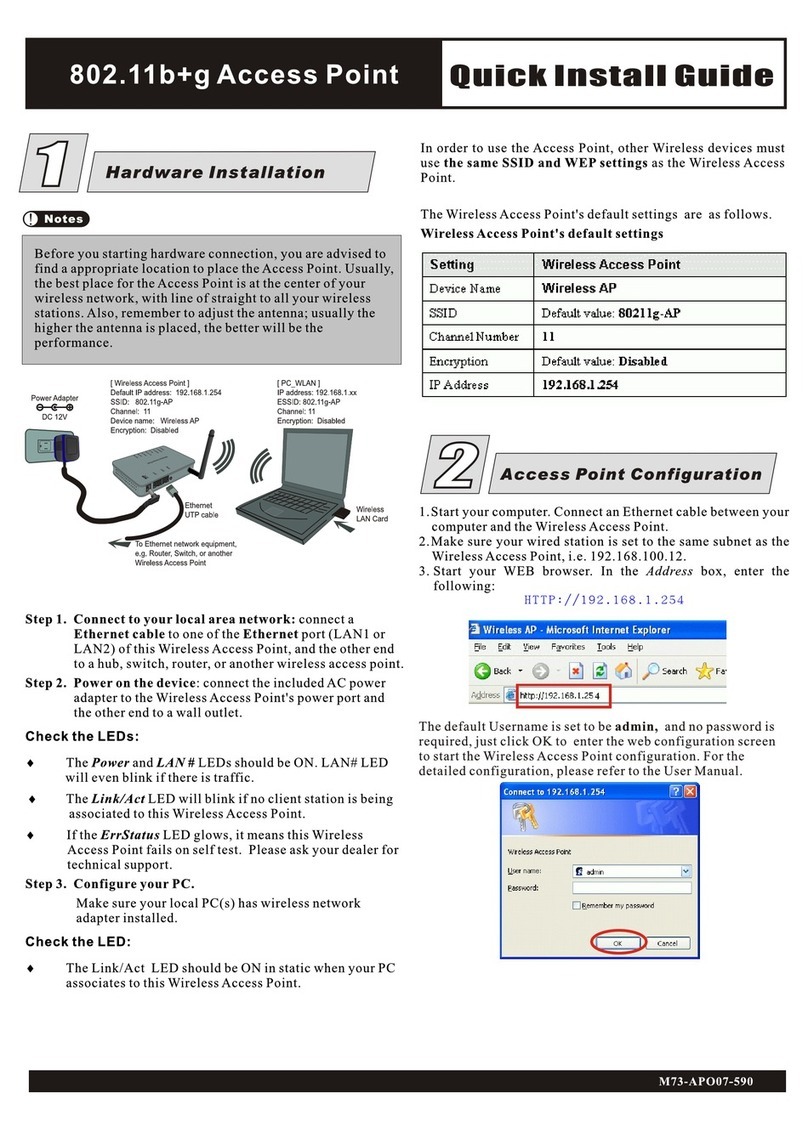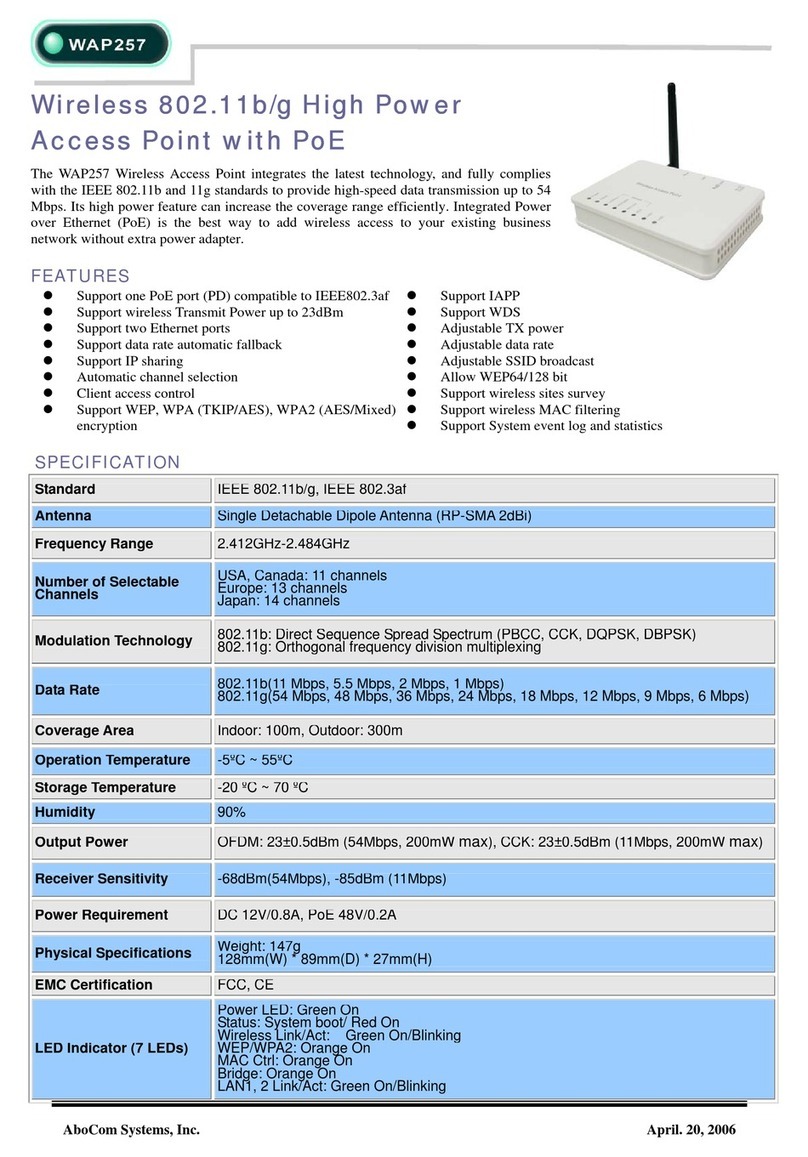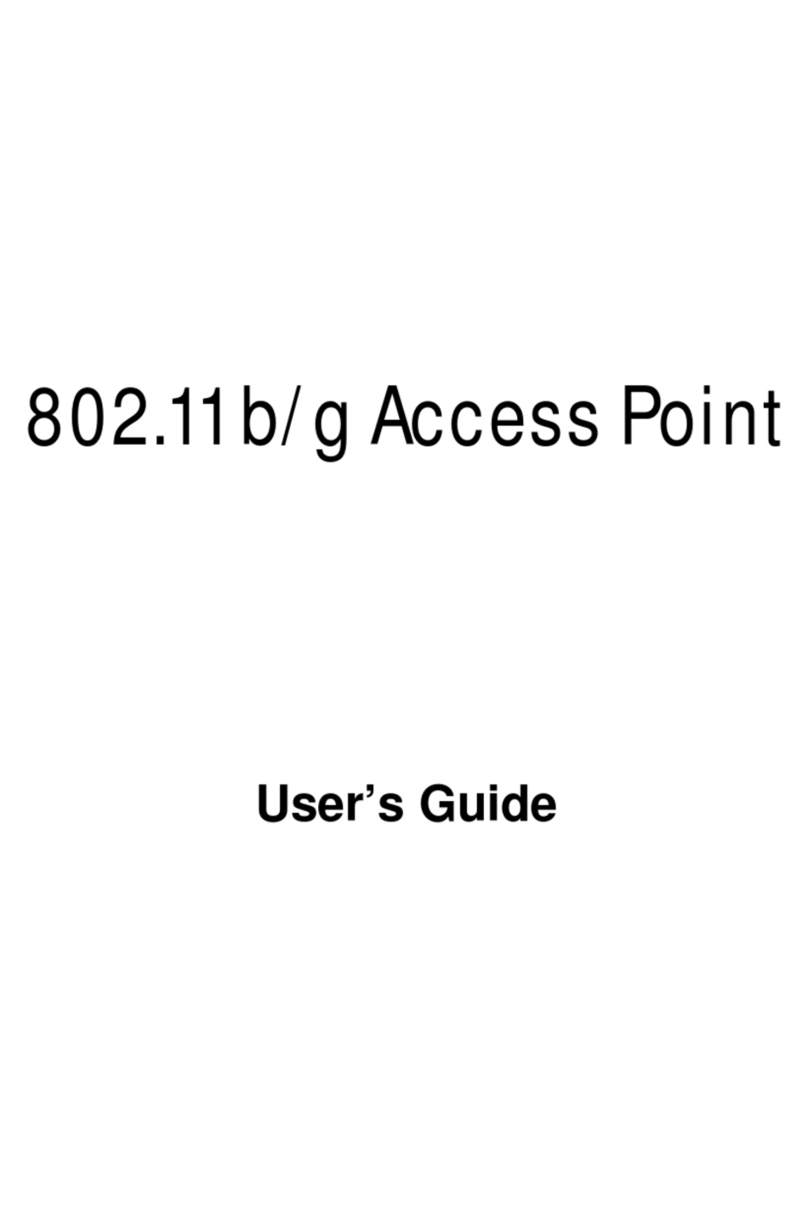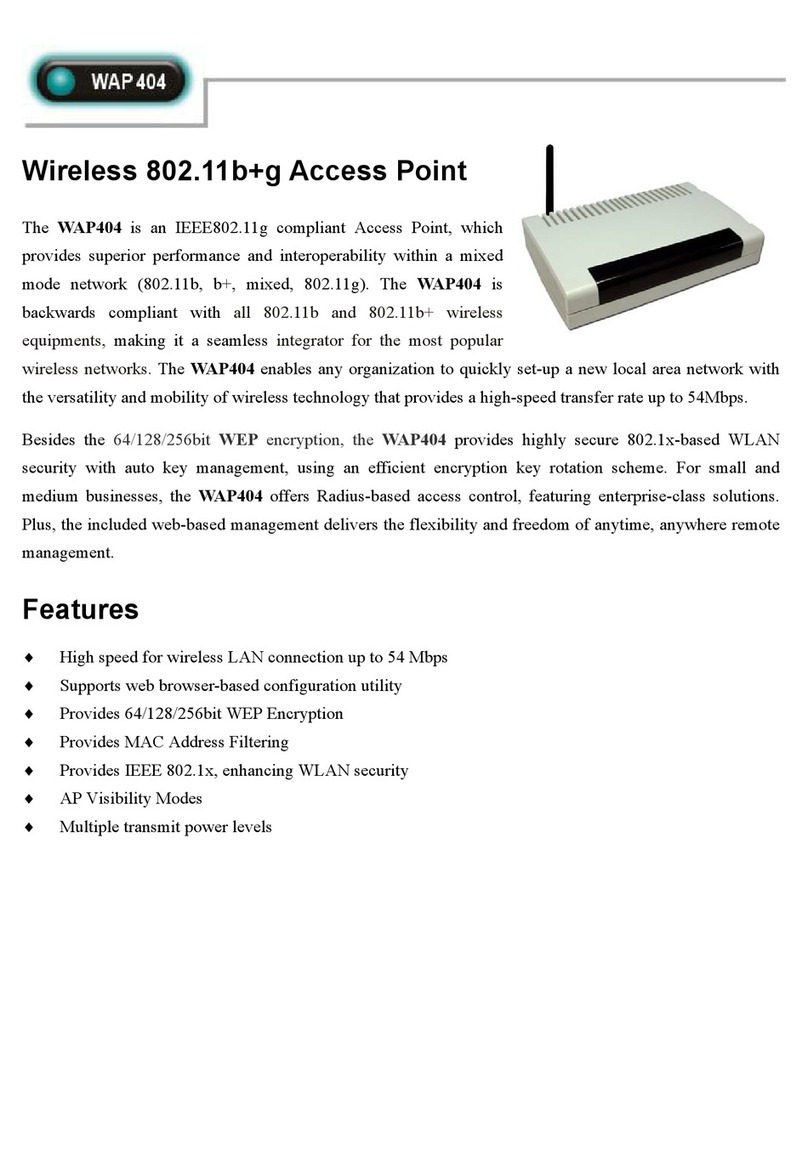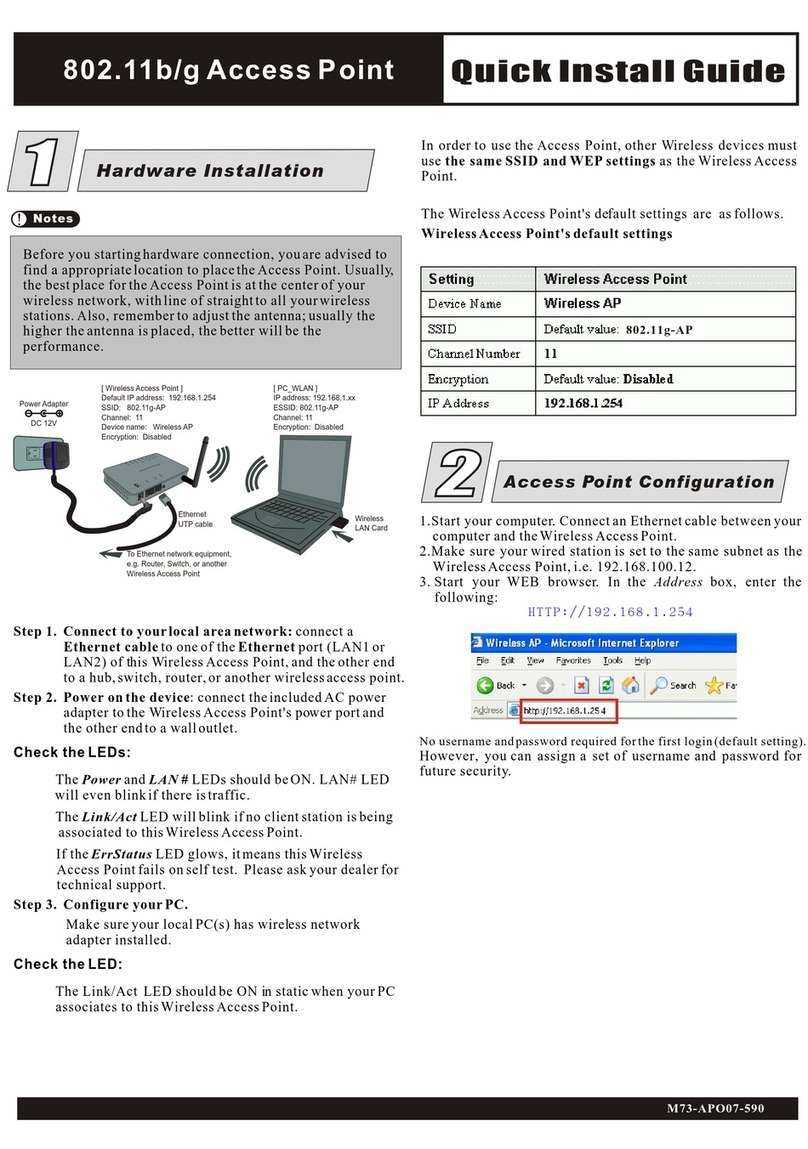-
Table of Content
Introduction ............................................................................................................................ 1
FEATURES ............................................................................................................................. 1
PARTS NAMES AND FUNCTIONS ............................................................................................ 2
Solid.................................................................................................................................. 2
FACTORY DEFAULT SETTINGS............................................................................................... 4
Wireless AP....................................................................................................................... 4
Hardware Connection............................................................................................................ 5
About the Operation Modes .................................................................................................. 6
ACCESS POINT MODE............................................................................................................ 6
BRIDGE MODE ...................................................................................................................... 7
CLIENT MODE (INFRASTRUCTURE) ....................................................................................... 8
CLIENT MODE (AD-HOC) ...................................................................................................... 9
Configuration........................................................................................................................ 10
LOGIN.................................................................................................................................. 10
STATUS................................................................................................................................11
System............................................................................................................................. 11
System Log......................................................................................................................12
Statistics.......................................................................................................................... 13
Active Clients..................................................................................................................13
WIRELESS............................................................................................................................ 15
Basic Settings..................................................................................................................15
Advanced Settings........................................................................................................... 16
Security........................................................................................................................... 20
Access Control................................................................................................................ 22
Site Survey ...................................................................................................................... 23
WDS Setting.................................................................................................................... 24
TCP/IP................................................................................................................................ 26
Basic............................................................................................................................... 26
Web Redirection ............................................................................................................. 27
SNMP.............................................................................................................................. 28
OTHER................................................................................................................................. 31
Upgrade Firmware......................................................................................................... 31
Reboot............................................................................................................................. 31
Save/Reload Settings....................................................................................................... 32
Password ........................................................................................................................34