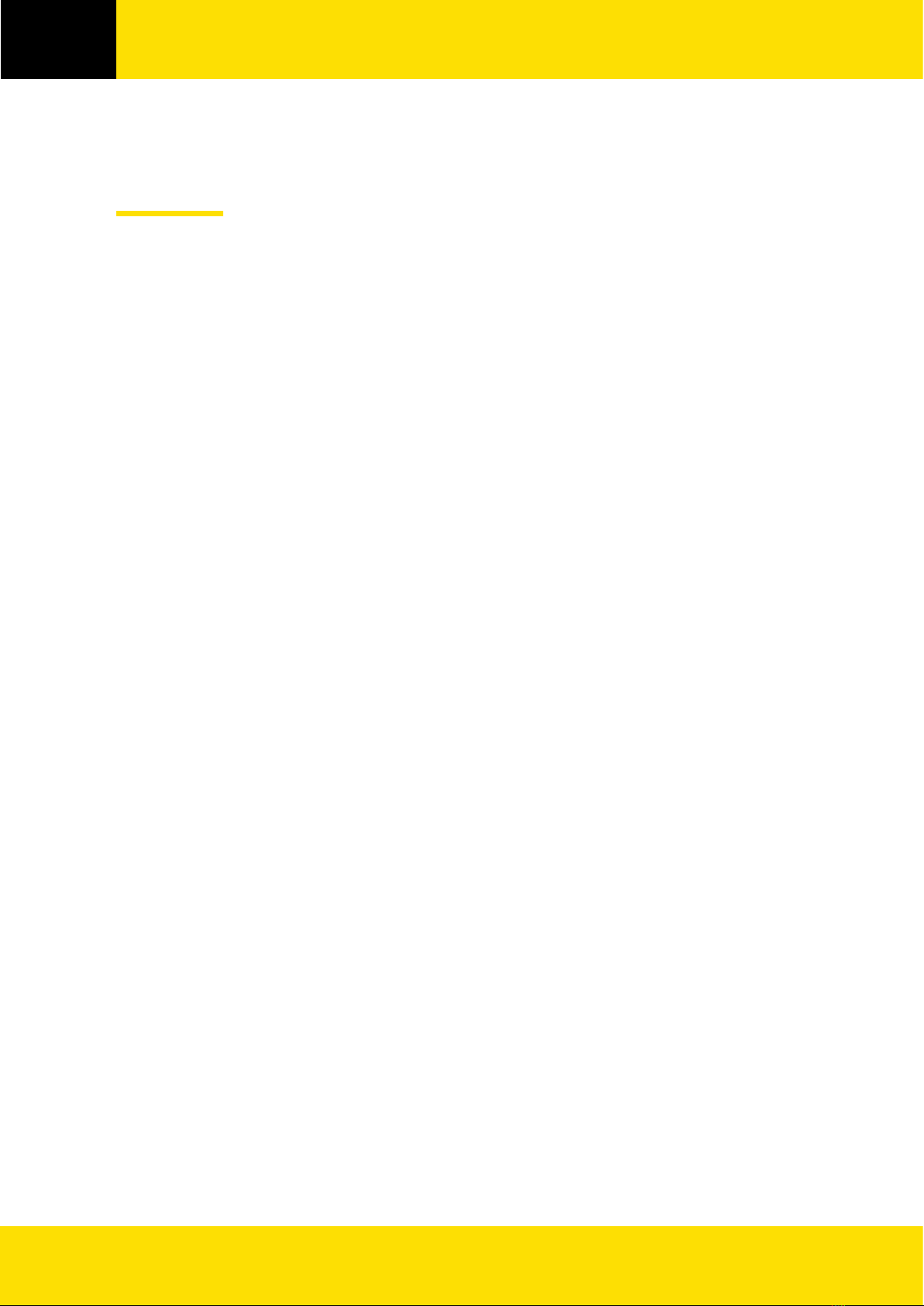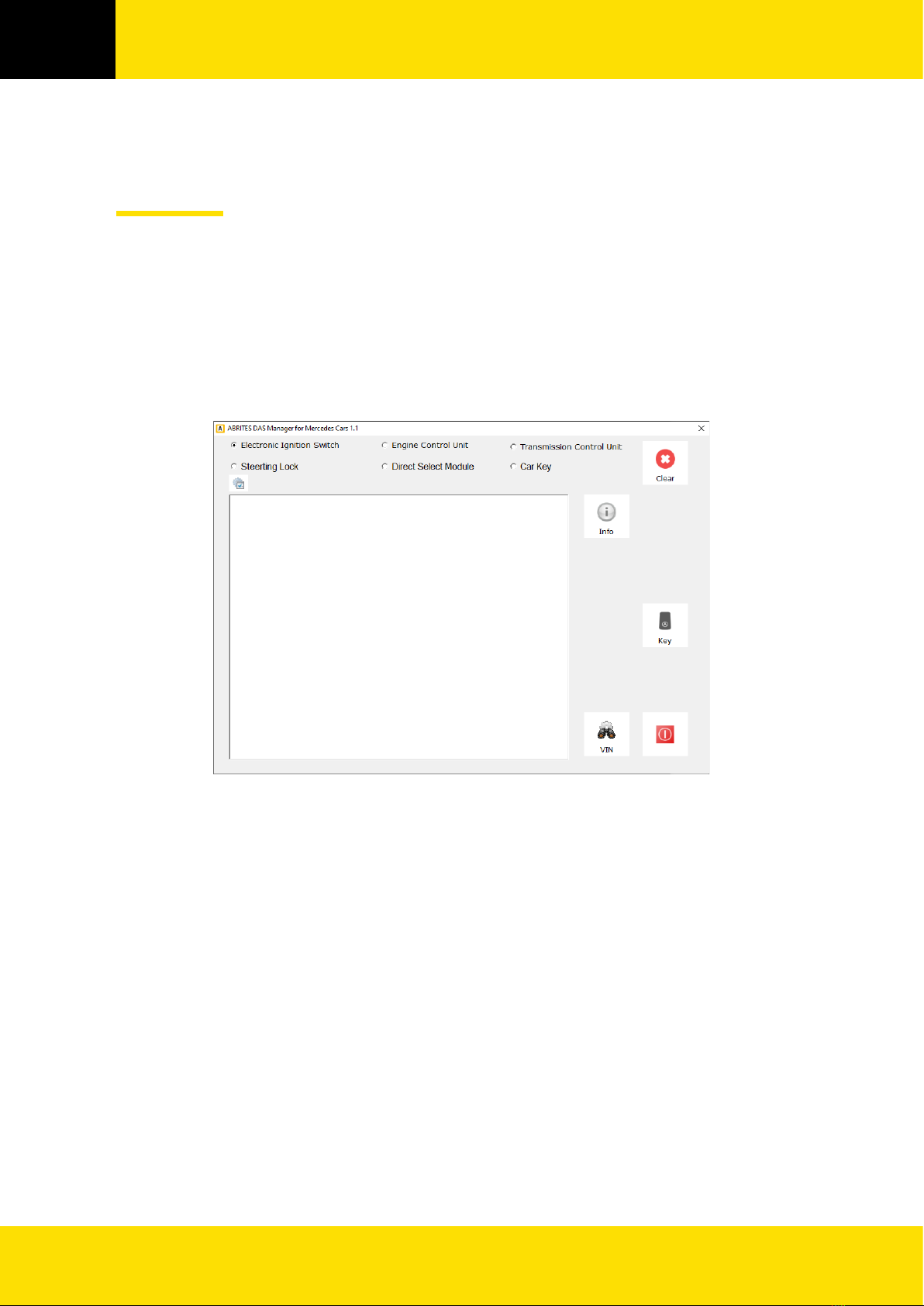www.abrites.com 3
Copyright information
Safety information
Copyright:
All material herein is Copyrighted © 2005-2023 Abrites, Ltd.
Abrites software, hardware, and firmware are also copyrighted
Users are given permission to copy any part of this manual provided that the copy is used with Abrites
products and the “Copyright © Abrites, Ltd.” statement remains on all copies.
“Abrites” is used in this manual as a synonym with “Abrites, Ltd.” and all it’s affiliates
The “Abrites” logo is a registered trademark of Abrites, Ltd.
Notices:
The information contained in this document is subject to change without prior notice. Abrites shall
not be held liable for technical/editorial errors, or omissions herein.
Warranties for Abrites products and services are set forth in the express written warranty statements
accompanying the product. Nothing herein should be construed as constituting any additional war-
ranty.
Abrites assumes no responsibility for any damage resulting from the use, misuse, or negligent use of
the hardware or any software application.
The Abrites products are to be used by trained and experienced users in diagnostics and reprogramming
of vehicles and equipment. The user is assumed to have a good understanding of vehicle electronic sys-
tems, as well as potential hazards while working around vehicles. There are numerous safety situations
that cannot be foreseen, thus we recommend that the user read and follow all safety messages in the
available manual, on all equipment they use, including vehicle manuals, as well as internal shop docu-
ments and operating procedures.
Some important points:
Block all wheels of the vehicle when testing. Be cautious when working around electricity.
Do not ignore the risk of shock from vehicle and building-level voltages.
Do not smoke, or allow sparks/flame near any part of the vehicle fuel system or batteries.
Always work in an adequately ventilated area, vehicle exhaust fumes should be directed towards the
exit of the shop.
Do not use this product where fuel, fuel vapours, or other combustibles could ignite.
In case any technical difficulties occur, please contact the
Abrites Support Team by email at support@abrites.com.
Mercedes FBS4 Manager User Manual
2022