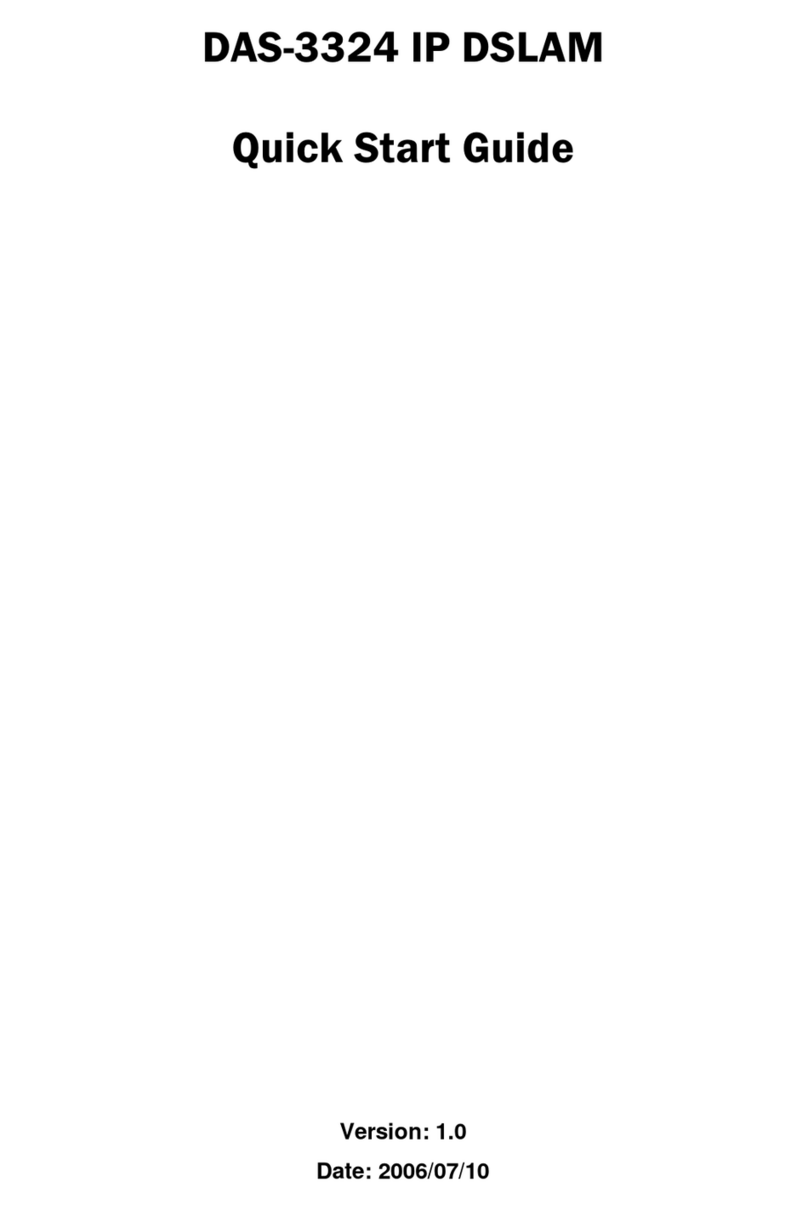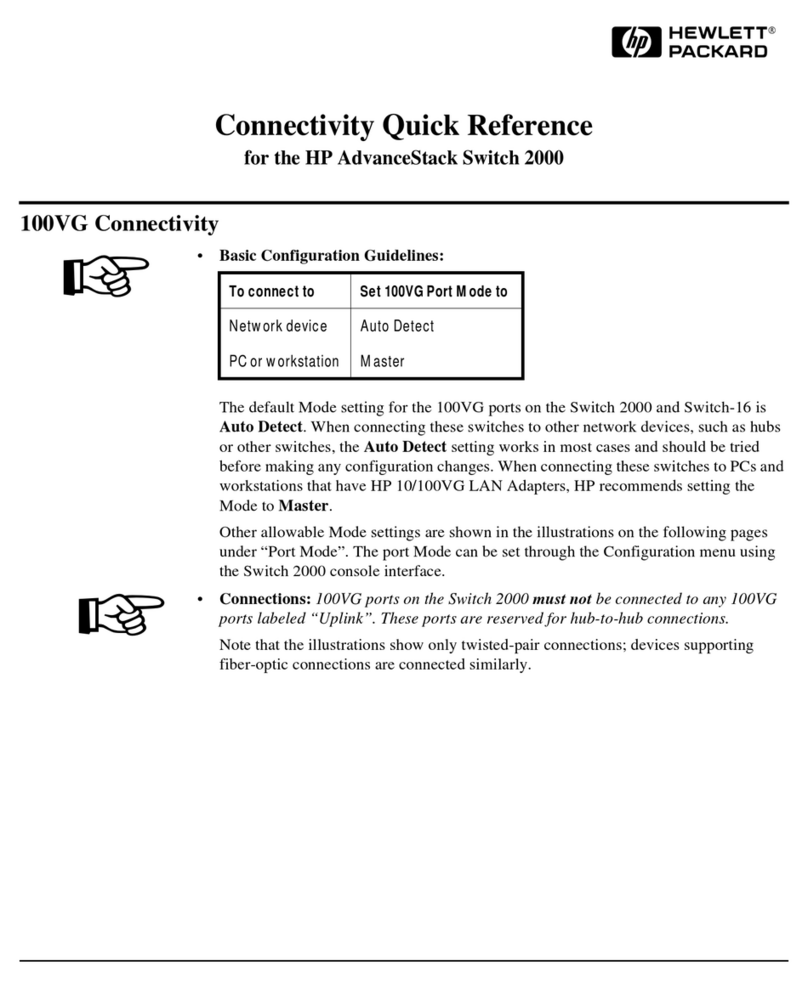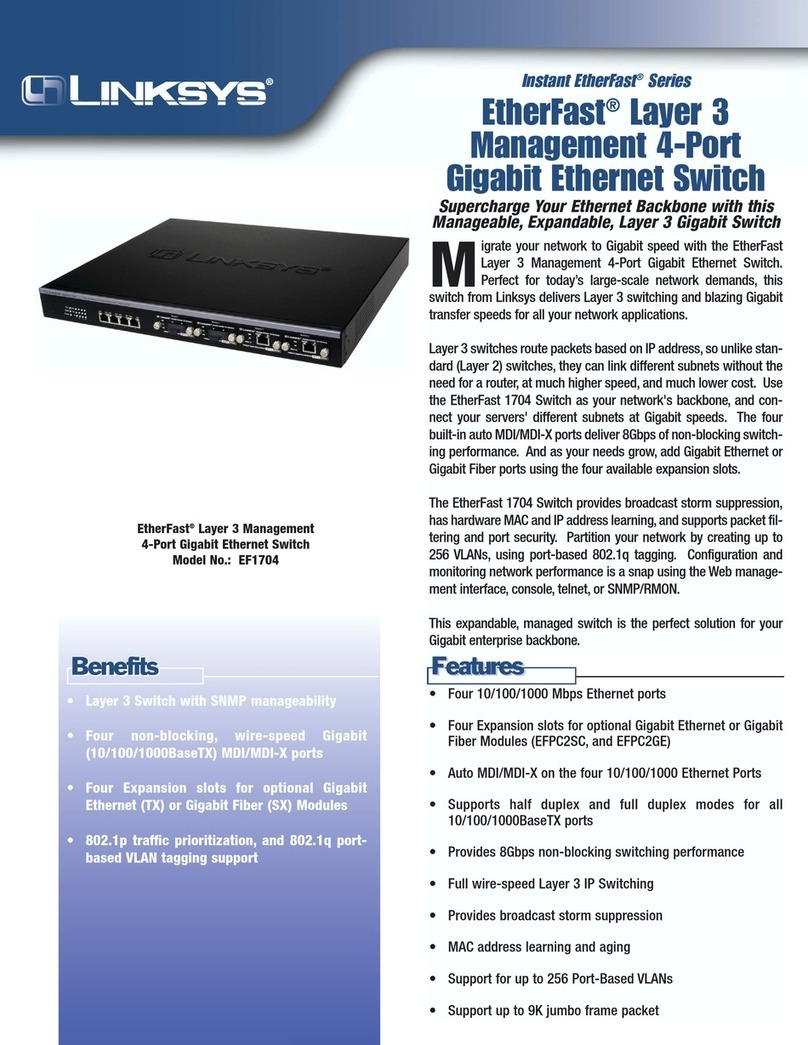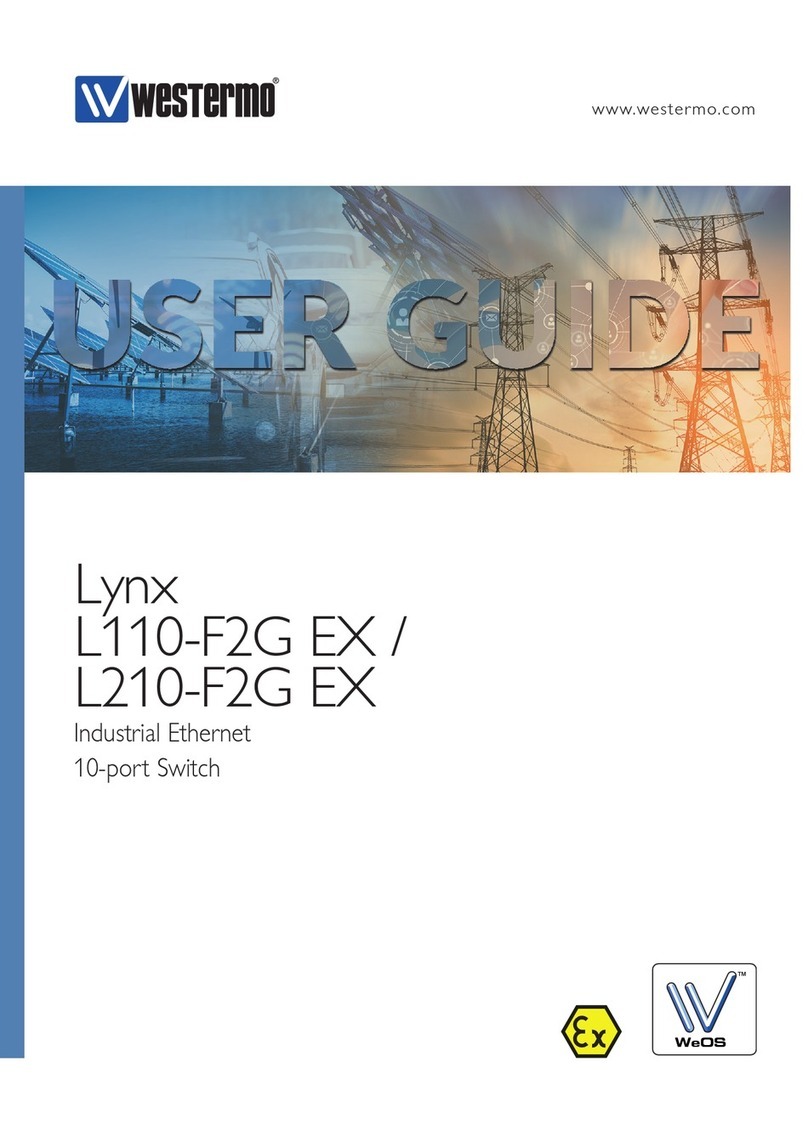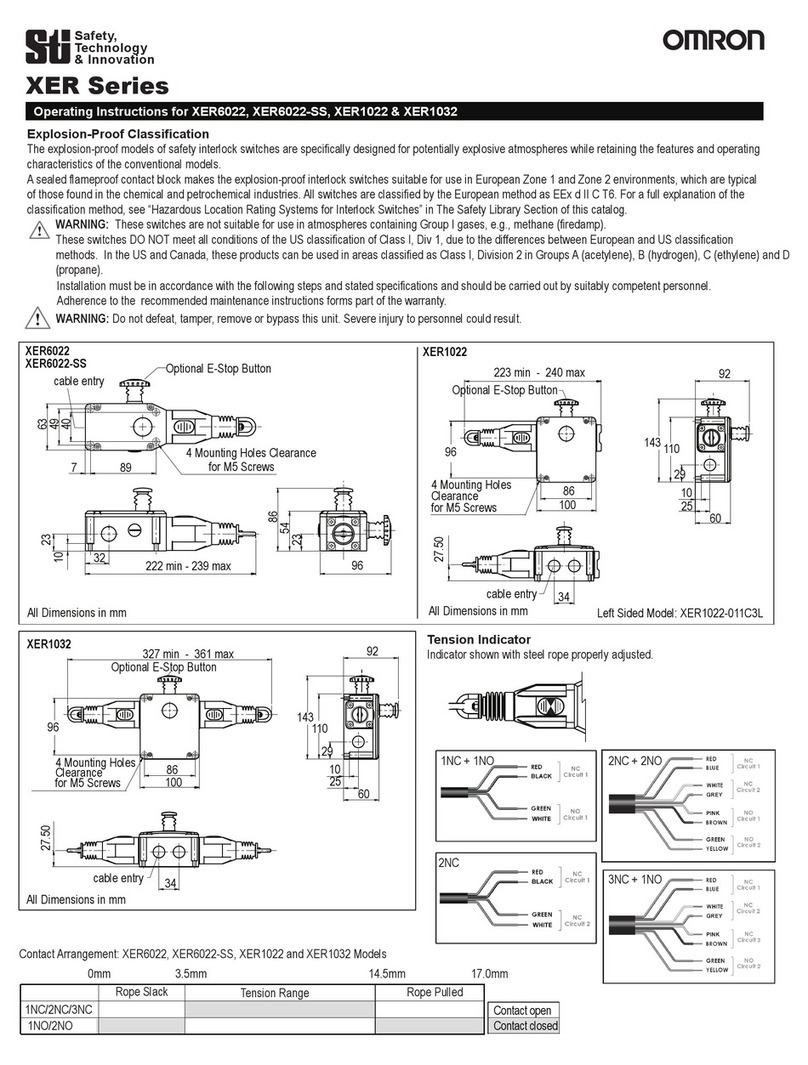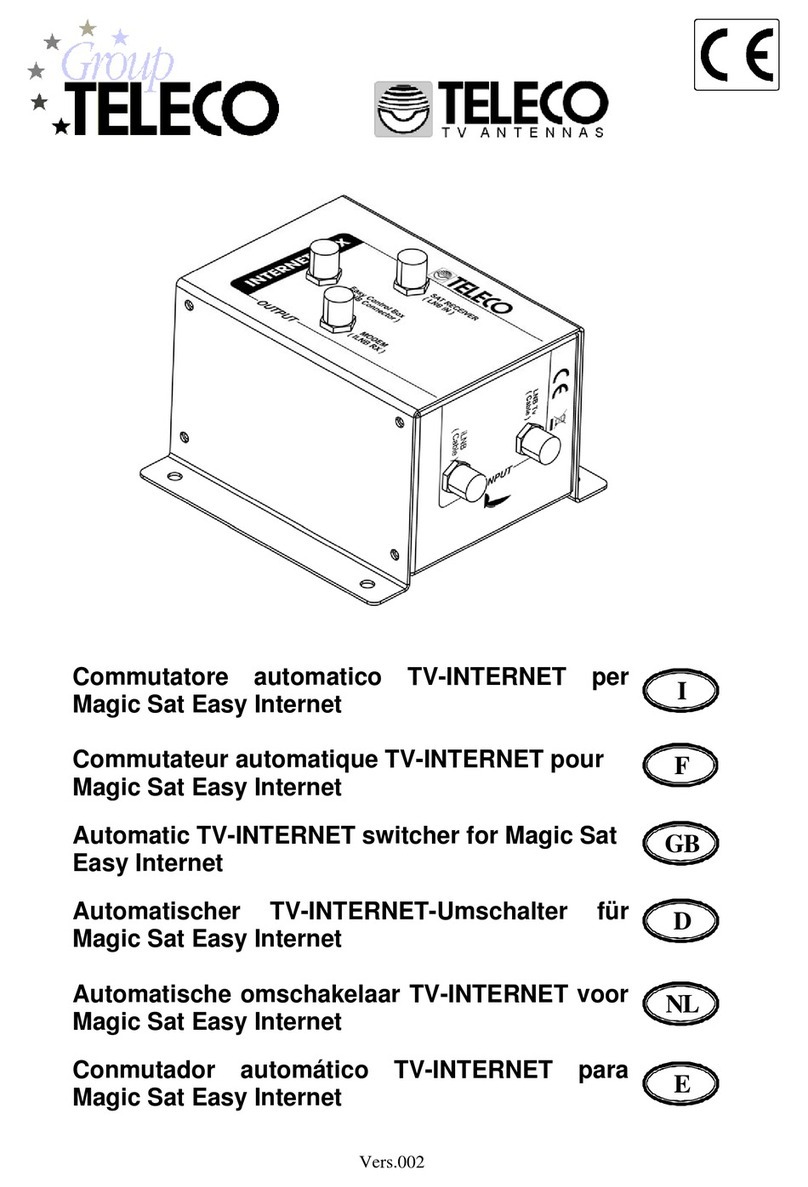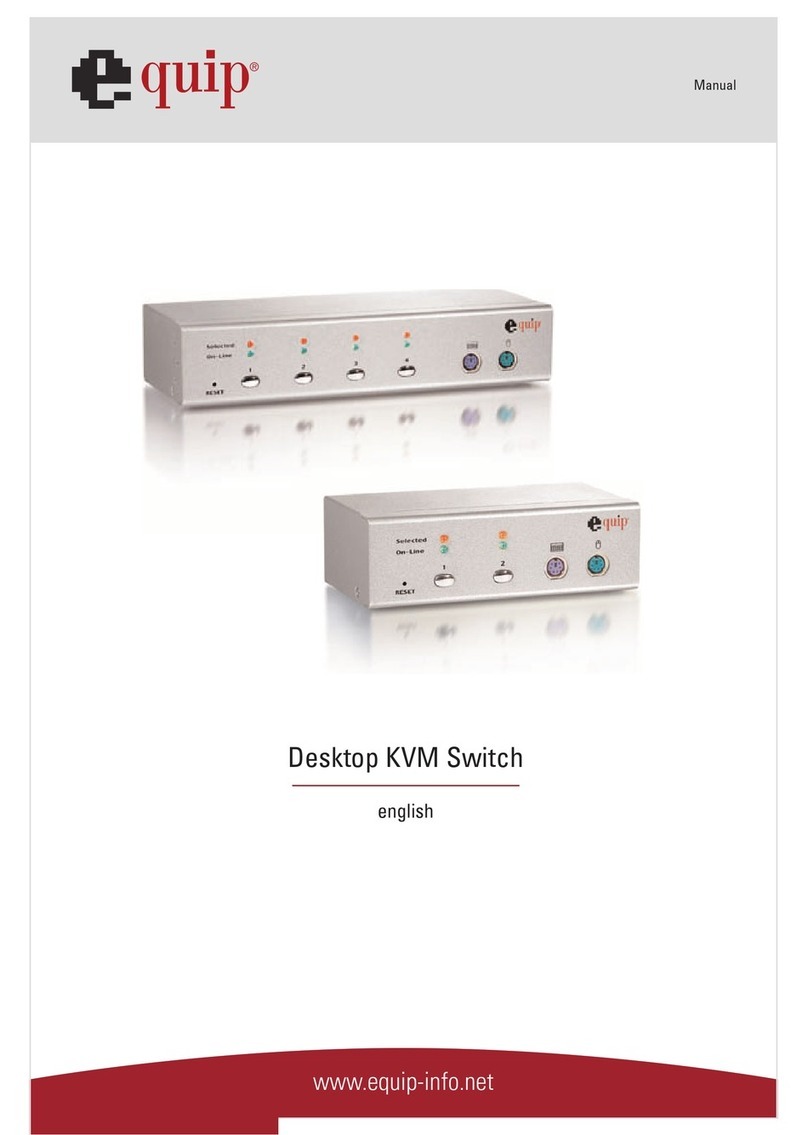Abtus AVS-SCLHD91MVH User manual

ABtUS SINGAPORE PTE LTD www.abtussingapore.com
ABtUS SIGAPORE PTE LTD www.abtussingapore.com
9x1 HDMI
Seamless Switcher
with Multi-view
Model:
AVS-SCLHD91MVH
rev.2022.06June.29

User Operation Guide
2*Specications are subject to changes without notice.
PRODUCT DESCRIPTION
FEATURES
PANEL DESCRIPTIONS
The 9x1 switcher supports 9 HDMI inputs and 1 HDMI output. It have a multi-view
feature which can support up to 9 HD video content can be displayed at the same time.
The switcher supports fast seamless switching with output resolution that can be scaled
up to 4K2K@30hz.
● HDMI 1.4, HDCP 1.4 compliant
● Input resolution supports up to 1080p@60hz
● Output resolution supports up to 4K2K@30hz
● Fast seamless switching with scaling up to 4K@30hz
● Supports 1/2/4/9 windows in multi-view modes
● Supports RS232,IR, IP & GUI control.
No. Name Description
1 RESET button and LED Press this button up to 10s to reset to factory set, the
indicator LED will blink 5 times.
2 LOCK button and LED Press this button to lock all buttons on the panel, the indicator LED is on.
Press this button again is unlock, the indicator LED is off.
3 IR IR receiver window, it receive IR remote control signal.
4 INPUT button INPUT 1~9 button: Press this button to select HDMI input source
from 1 to 9.
AUDIO/IP button:
a. Select output audio signal from HDMI input . For example, when user
want to select input 1 port audio to output audio port, press AUDIO/ IP
button > INPUT 1 button. In this time, the AUDIO/ IP indicator LED is
blink 3 times.
b. Long press this button up to 6s will output the unit IP address on
screen display.
IN/OUT button: When user need select multi-screen output, firstly user
need select multi-screen mode button, then through operate IN ˃ x ˃
OUT ˃ y to select output screen.Please see the below detail description.
5 Multi-screen mode button Press these button to select display mode.
6 RESOLUTION button Press this button to select output resolution.
Front Panel
1 2 3 4 5 6

*Specications are subject to changes without notice. 3
No. Name Description
1 HDMI INPUT Area Connect to the HDMI input source device, such as DVD player or
Set top box.
2 HDMI OUTPUT Area HDMI OUTPUT: Connect to the HDMI output device, such as TV
or Monitor.
AUDIO OUTPUT: Connect to audio amplifier. This audio volume can
be adjust through Remote Control or Web GUI software.
3 CONTROL ports RJ45: This port is the link for Web GUI or PC control, connect to an
active Ethernet link with an RJ45 terminated cable.
USB: Upgrade Fireware.
IR EXT: IR extend receiver port, connect to IR receiver cable.
RS-232: Connect to a PC or control system for transmission RS-232
commands or upgrade MCU firmware.
4 DC 12V Plug the 12V/1A adapter to AC wall outlet for power supply.
PANEL DESCRIPTIONS
SYSTEM OPERATIONS
1 2 3 4
Rear Panel
The 9×1 HDMI Seamless Switcher have 4 display modes.
MODE1:The 9x1 HDMI Seamless Switcher will display nine HDMI inputs separately.
Switch to the front panel or remote control MODE button. Operating illustration: select
MODE 1 button > select HDMI input source button [MODE 1 button( )>X].
Detail description of display mode
MODE1-9×1 Seamless Switcher

User Operation Guide
4*Specications are subject to changes without notice.
SYSTEM OPERATIONS
MODE2: The 9×1 HDMI Seamless Switcher divides two HD inputs and display on a screen. Select
input signal source to different display screen. Operating illustration: press MODE 2 button (If you
want to output the other display mode, please press this button two times continuously.) > press
IN button > press HDMI input source button > press OUT button > press HDMI input source button
(MODE 2 button).
For example, if user need the second screen from the third HDMI input port [MODE 2 button( ) >
IN > 3 > OUT > 2]
MODE2-2×1 Multi-Viewer
MODE3-4×1 Multi-Viewer
The 1st
Screen
The 1st
Screen
The 1st
Screen
The 1st
Screen
The 3rd
Screen
The 3rd
Screen
The 3rd
Screen
The 3rd
Screen
The 1st
Screen
The 2nd
Screen
The 2nd
Screen
The 2nd
Screen
The 2nd
Screen
The 2nd
Screen
The 4th
Screen The 4th
Screen
The 4th
Screen
The 4th
Screen
The 2nd
Screen
MODE3: The 9×1 HDMI Seamless Switcher divides four HD inputs and display on a screen. Select
input signal source to different display screen. Operating illustration: press MODE 3 button(If you
want to output another display mode, please press this button continuously.) > press IN button >
press HDMI input source button > press HDMI input source button (MODE 3 button > IN > x > OUT
> y).
For example, if user need the fourth screen from the third HDMI input port [MODE 3 button( ) >
IN > 3 > OUT > 4]

*Specications are subject to changes without notice. 5
SYSTEM OPERATIONS
Reset: Long press this botton up to 10s to reset to factory set.
Input 1~9: Press these button to select input source.
In/Out: When user need select Output multi-screen, firstly user
need select the remote control Output multi-screen mode button,
then through operate In > x > Out > y to output screen.
Please see the above detail description.
Audio: Select output audio signal from HDMI input port. For
example, When user want to select input 1 port audio to output
audio port, press Audio button > Input 1 button
RES : Cycling select resolution output.
(1024×768/1360×768/720P/1080I/1080P/4K)
IP: Press this button, the output screen left top
concer will display the unit IP address.
VOL-/VOL+: Adjust audio volume output.
Mute: No volume output.
: Press these button to select display mode.
MODE4-9×1 Multi-Viewer
The 1st
Screen
The 4th
Screen
The 7th
Screen
The 3rd
Screen
The 6th
Screen
The 9th
Screen
The 2nd
Screen
The 5th
Screen
The 8th
Screen
MODE4: The 9×1 HDMI Seamless Switcher divides nine HD inputs with same size and
display on a screen. Select input signal source to different display screen. Operating
illustration: press MODE 4 button > press IN button > press HDMI input source button >
press OUT button > press HDMI input source button (MODE 4 button > IN > x > OUT > y)
For example, if user need the sixth screen from the first HDMI input port [MODE 4 button( ) >
IN > 1 > OUT > 6]
Remote Control
Input
12 3I n
45 6O ut
78 9A udio
Reset
Output
RES IP
Volume
VOL- VOL+ Mute
9×1 MULTI-VIEWER

6*Specications are subject to changes without notice.
SYSTEM OPERATIONS
Web GUI User Guide
General mode
Video mode
Audio mode
The switcher can be controlled via Web GUI software through RJ45 port. You should know current
switcher IP address. The static IP address is 192.168.1.100. You can connect PC Web GUI through
dynamic IP adress. If you don’t know dynamic IP address, Long press AUDIO/IP button up to 6s, the
output screen left top corner will display dynamic IP address. Then you should set the IP address to
your PC or laptop or mobile device is within the same IP address segment with the switcher. After
above, you can enter the switcher IP address in the web browser to access Web GUI.
1) Select output screen mode.
2) When you have selected output
screen mode, then you can select
output screen corresponding
input signal source. ( The order is
from left to right and from top to
bottom)
1) Set the video picture interface, it
contains Contrast set, Brightness set,
Hue set, Saturation set, H Size set
and V Size set.
2) Select output Resolution and Aspect
Ration
3) Set EDID
1) Set volume: Adjust the volume or
select the audio delay (ms)
2) Audio Select: Select the output audio
corresponding HDMI input signal
source.
2
2
3
2

*Specications are subject to changes without notice. 7
SYSTEM OPERATIONS
Network mode
Advanced mode
1) Network Configuration DHCP switch,
Status button: Obtian the network
configuration information, including
IP address, Subnet, Gateway and
MAC address
Set port: Set TCP/IP port.
2) Status Log: Display the Network
Configuration information
1) Beep: Buzzer switch
2) Factory Reset: Click this button to
reset factory set
3) Serial Baudrate: Select the serial
baudrate
4) OSD Time Out: Select the OSD
display time
5) SOC Update: SOC chip update
6) MCU Update: MCU version update
2
2
3
4
5
6

User Operation Guide
8*Specications are subject to changes without notice.
SYSTEM OPERATIONS
RS232 commands
Command Example Description Command Feedback
help! check all commands
help cmd1! check one command ex:help mode! Check
how to use mode command
s factory reset! Return to factory reset setting factory reset
r version! Read current firmware version 1
s lock on! Lock on the button control set lock on
s lock off! Lock off the button control set lock off
r lock! Read the button lock status lock on or lock off
s beep on! Enable the switcher Beep set beep on
s beep off! Disable the switcher Beep set beep off
s osd time 1!
Set OSD time out
(1: 5seconds, 2: 10seconds,3: 15seconds ,
4: 20seconds, 5: 25seconds , 6: 30seconds )
set osd time 1:5seconds
r ip mode! Read IP mode ip mode 1:Static
s ip mode 1! Set IP mode at Static
(
1:Static,2:DHCP
)
set ip mode 1:Static
r ip addr! Read IP address ip addr 192.168.1.255
s ip addr 192.168.1.255! Setup IP address at 192.168.1.255 set ip addr 192.168.1.255
r subnet! Read subnet subnet 255.255.255.252
s subnet 255.255.255.252! Set subnet at 255.255.255.252 set subnet 255.255.255.252
r gateway! Read gateway gateway 192.168.1.1
s gateway 192.168.1.1! Setup gateway at 192.168.1.1 set gateway 192.168.1.1
r port! Read control port port 8000
s port 8000! Set control port at 8000 set port 8000
r osd time! Read OSD time out osd time 1:5seconds
s baudrate 6! 1: 4800, 2: 9600, 3: 19200, 4: 38400, 5: 57600,
6: 115200 set baudrate 6:115200
r baudrate! Read baudrate baudrate 6:115200
System Settings Commands

*Specications are subject to changes without notice. 9
SYSTEM OPERATIONS
Command Example Description Command Feedback
s mode 4!
Setup output mode:(1:one image;2:two images
1;3:two images 2;
4:four images 1;5:four images 2;6:four images
3;7:four ima
g
es 4;8:nine ima
g
es
)
set display mode 4:Four split screen
1
r mode! read the output mode display mode 5:Four
split screen 2
s {x} v {y}! Switch x input to y output Switch x input to y output
s output 2!
Setup output resolution at 3840x2160@30Hz
(1:3840x2160@30Hz,2:1920x1080@60Hz,
3:1920x1080i@60Hz,4:1280x720@60Hz,
5.1360x768@60Hz,6.1024x768@60Hz,
7.Out dis
p
la
y
EDID native resolution
set resolution 2:1920x1080@60Hz
r output! read the output resolution resolution 2:1920x1080@60Hz
r contrast! Read picture contrast status set picture contrast 0
s contrast 0! Setup picture contrast 0(range:0-100) picture contrast 0
r brightness! Read picture brightness status picture brightness 0
s brightness 0! Setup picture brightness 0(range:0-100) set picture brightness 0
r hue! Read picture hue status picture hue 0
s hue 0! Setup picture hue 0(range:0-100) set picture hue 0
r saturation! Read picture saturation status picture saturation 0
s saturation 0! Setup picture saturation 0(range:0-100) set picture saturation 0
r aspect ratio! Read current input source output picture aspect ratio 1: 4:3
s aspect ratio 1!
Setup current input source output picture
aspect ratio at 16:9
(
2: 16:9 , 1: 4:3
)
set aspect ratio 1: 4:3
r h size! Read current input source output horizontal
overscan value h size -10
s h size X!
Set output horizontal overscan to
(100+X)%(the default X value is 0 and the
range is -10~10,the value is set for current
in
p
ut source.
)
set h size -10
r v size! Read current input source output vertical
overscan value v size -10
s v size X!
Set output vertical overscan to (100+X)%(the
default X value is 0 and the range is -
10~10,the value is set for current input source.)
set v size -10
r edid! Read switcher input port EDID status edid mode 1: EDID1.4
s edid 1! Setup input port EDID at HDMI1.4 standard
(
1: EDID1.4,2: EDID cop
y
HDMI out
)
set edid mode 1: EDID1.4
Video Control Commands
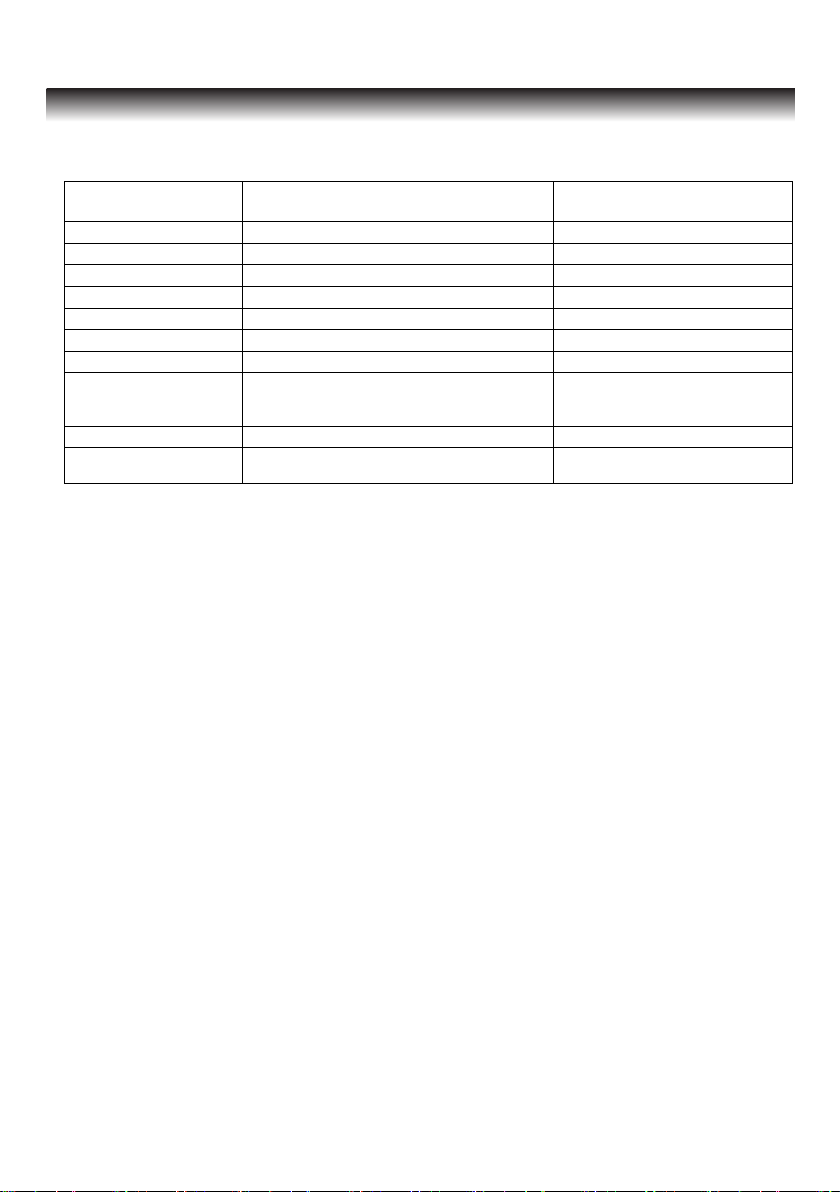
User Operation Guide
10 *Specications are subject to changes without notice.
SYSTEM OPERATIONS
Command Example Description Command Feedback
r out vol! Read output audio volume out vol 32
s out vol 0! Setup output audio volume 0(0-32) set out vol 32
s out vol up 1! Increase output audio volume 1 level set out vol up 1
s out vol down 1! Decrease output audio volume 1 level set out vol down 1
s audio mute on! Mute source input audio set audio mute on
s audio mute off! Un-mute source input audio set audio mute off
r hdmi output audio! Read HDMI output audio source hdmi1 output audio
s hdmi1 audio input!
Setup hdmi1 audio input:
(hdmi1,hdmi2,hdmi3,hdmi4,hdmi5,hdmi6,hdmi
7,hdmi8,hdmi9
)
set hdmi1 audio input
r audio delay! Read audio delay time audio delay 0
s audio delay 0! Set audio delay time 0ms
(
0-200ms
)
set audio delay 0
Audio Control Commands

*Specications are subject to changes without notice. 11
DIAGRAM
ABtUS
AVS-SCLHD91MVH
IR In
RS-232
Control
RJ45
Control
DC
12V
Amplier
HDMI 1 In
HDMI 5 In
HDMI 3 In
HDMI 7 In
HDMI Out
AudioOut
HDMI 2 In
HDMI 6 In
HDMI 4 In
HDMI 8 In
HDMI 9 In

ABtUS SINGAPORE PTE LTD www.abtussingapore.com
SPECIFICATIONS
Inputs: 9 x HDMI Input
1 x USB-A Input
1 x 3.5mm IR receiver Input
1 x RS232 input (3 pin 3.5mm Phoenix Connector)
1 x RJ45 Input
Outputs: 1 x HDMI output
1 x 3.5mm audio output
Power Supply: DC 12V 1A
Enclosure: Metal
Product dimension (mm): 440 x 200 x 44.5
Product Weight: 2.26 Kg
Table of contents
Other Abtus Switch manuals
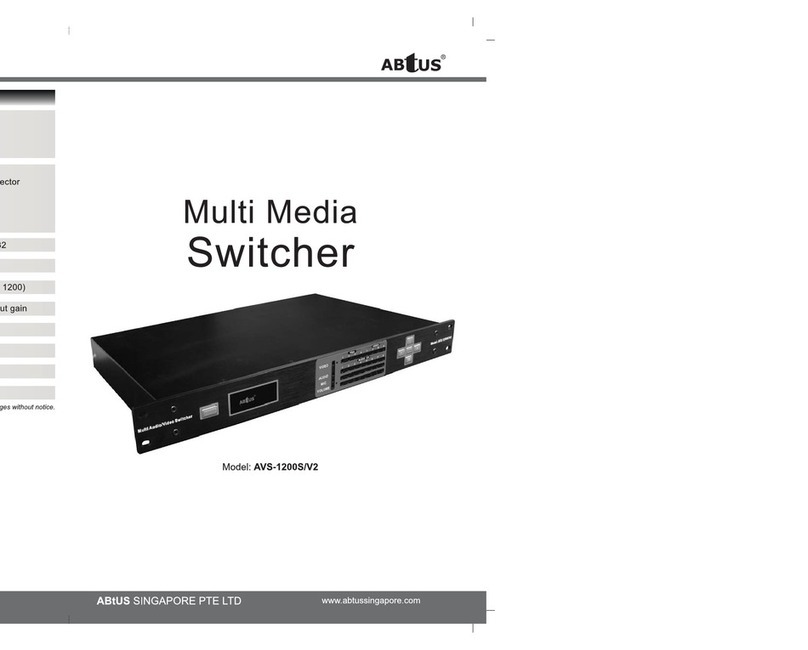
Abtus
Abtus AVS-1200S/V2 User manual
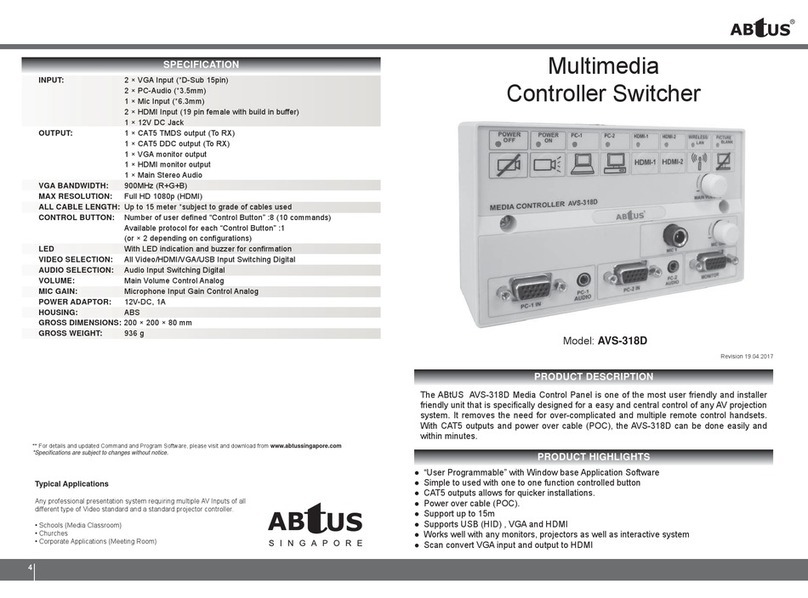
Abtus
Abtus AVS-318D User manual

Abtus
Abtus AVS-HDMI81 User manual
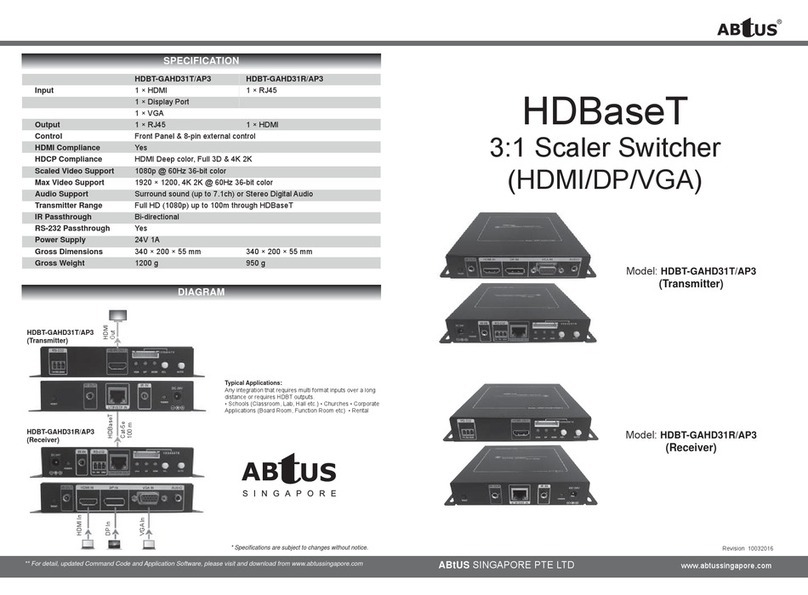
Abtus
Abtus HDBT-GAHD31T/AP3 User manual

Abtus
Abtus AVS-GA24/AP User manual

Abtus
Abtus AVS-316 User manual
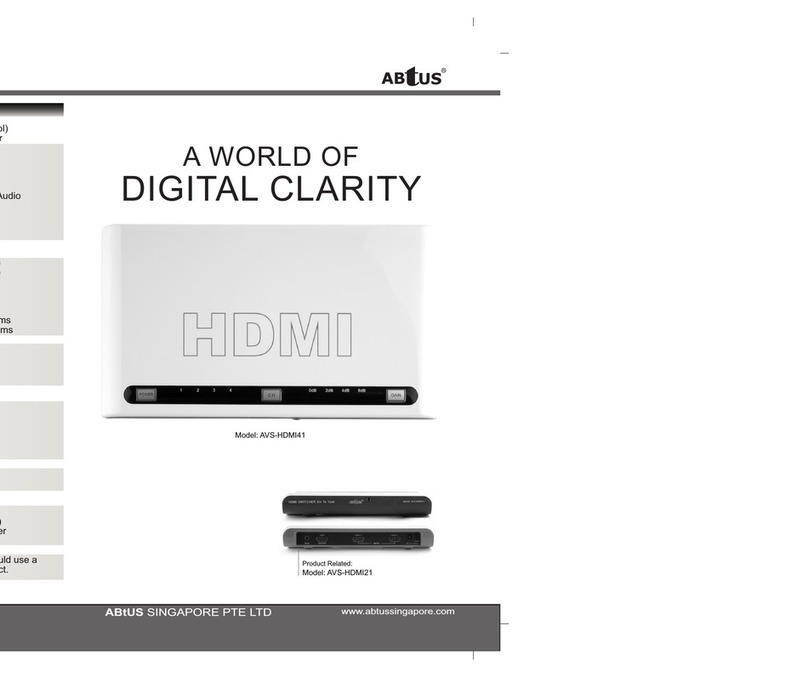
Abtus
Abtus AVS-HDMI41 User manual
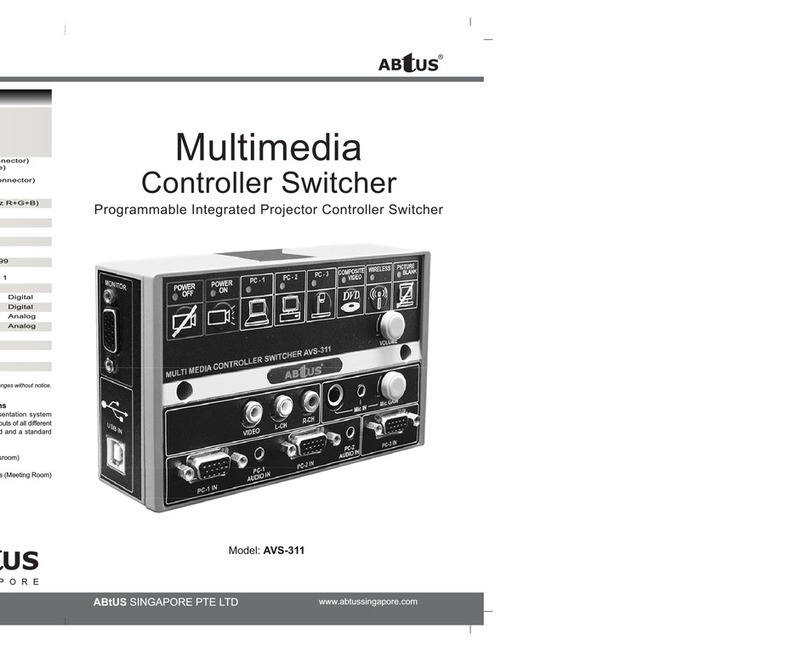
Abtus
Abtus AVS-311 Operation instructions

Abtus
Abtus MAX-HDMI42/AP4 User manual
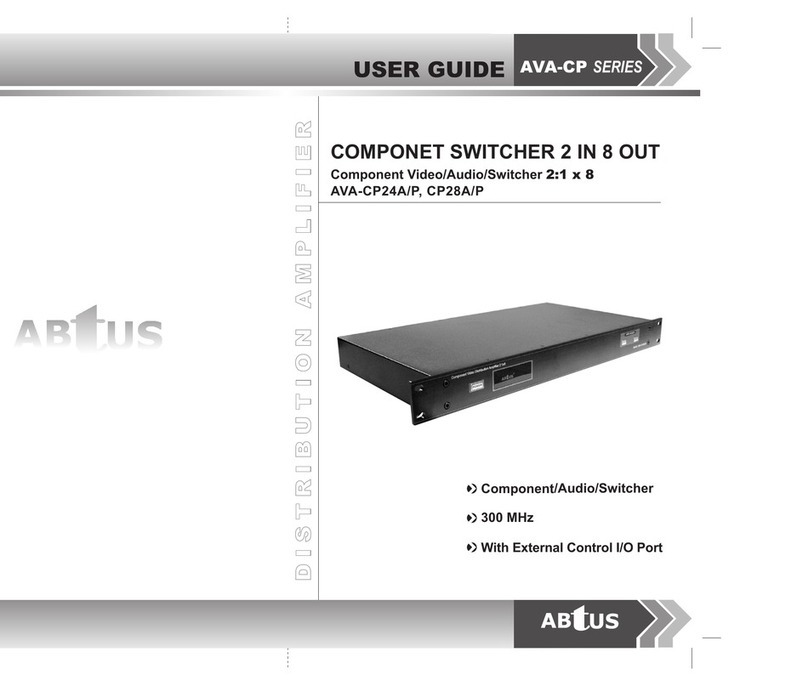
Abtus
Abtus AVA-CP28A/P User manual